Page 17 of 35
15
Copying song into JUKEBOX
1. Copying the current song
The UVO system allows you to copy
songs from your USB device into
JUKEBOX.
1. Press the
Copy button.
2
. Once copying is complete, you can listen to copied music in JUKEBOX
mode.
2. Copying songs from list
Copying USB music songs from lists
allows you to simultaneously select
several songs to copy into JUKEBOX.
1. Press the Menu button. 2. Press the
Now Playing button.
3.
Press the
Edit button.
4.
Select the songs you wish to copy. W
hen selected, a
will be
displayed next to the song. To
select all songs in the list, press
the
Select All button.
5.
After
selecting the desired songs,
press the
Copy button.
6.
Once copying is complete, you can listen to copied music in JUKEBOX
mode.
Page 18 of 35
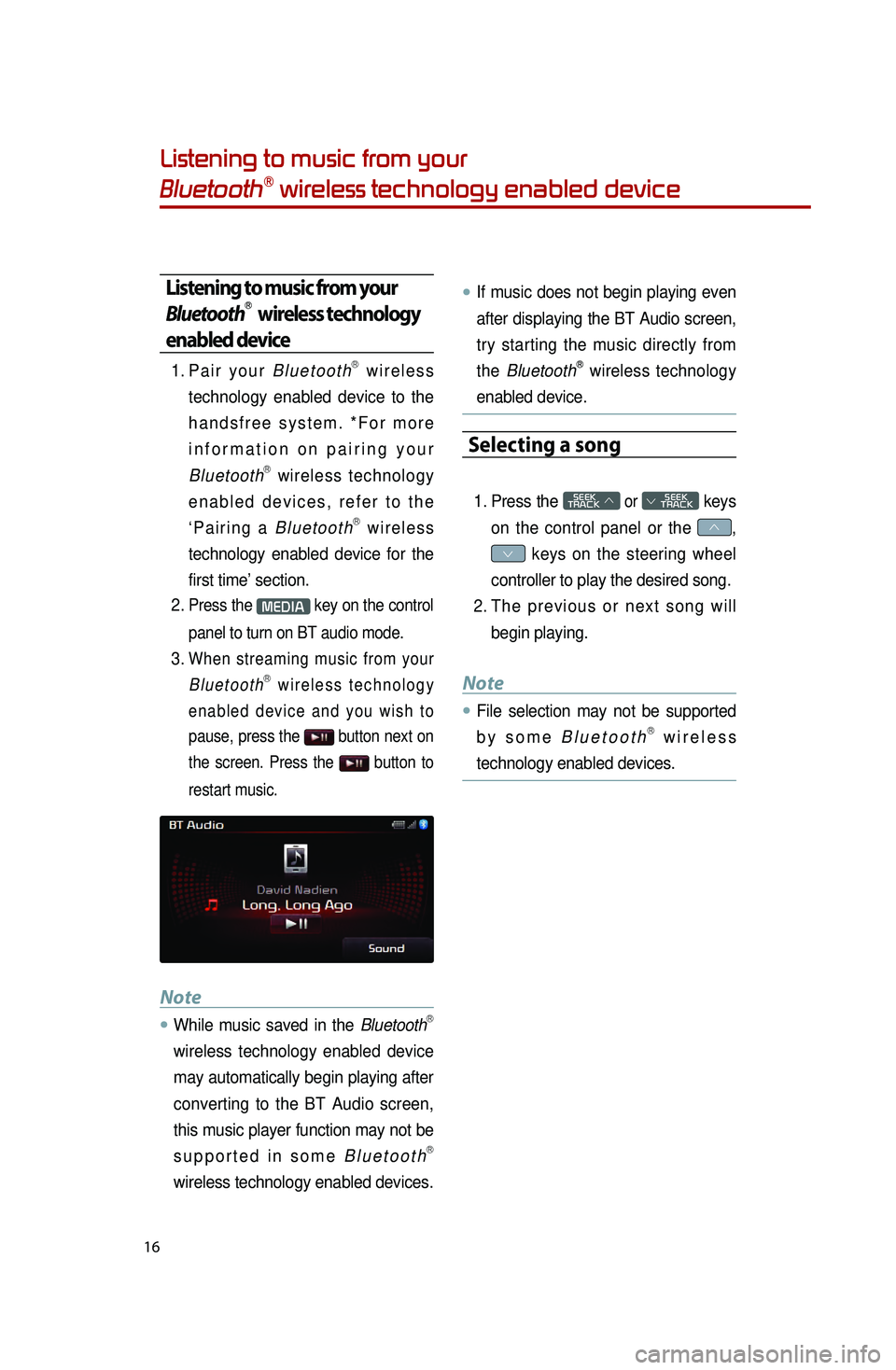
16
Listening to music from your
BluetoothⓇ wireless technology enabled device
Listening to music from your
BluetoothⓇ wireless technology
enabled device
1. Pair your BluetoothⓇ wireless
technology enabled device to the
handsfree system. *For more
information on pairing your
Bluetooth
Ⓡ wireless technology
enabled devices, refer to the
‘Pairing a Bluetooth
Ⓡ wireless
technology enabled device for the
first time’ section.
2.
Press the MEDIA key on the control
panel to turn on BT audio mode.
3. When streaming music from your BluetoothⓇ wireless technology
enabled device and you wish to
pause, press the
button next on
the screen. Press the
button to
restart music.
Note
●.While music saved in the BluetoothⓇ
wireless technology enabled device
may automatically begin playing after
converting to the BT Audio screen,
this music player function may not be
supported in some Bluetooth
Ⓡ
wireless technology enabled devices.
●.If music does not begin playing even
after displaying the BT Audio screen,
try starting the music directly from
the Bluetooth
Ⓡ wireless technology
enabled device.
Selecting a song
1. Press the SEEK
TRACK ∧ or
SEEK
∨ TRACK keys
on the control panel or the
∧,
∨ keys on the steering wheel
controller to play the desired song.
2.
The
previous or next song will
begin playing.
Note
●.File selection may not be supported
by some BluetoothⓇ wireless
technology enabled devices.
0001
Page 19 of 35
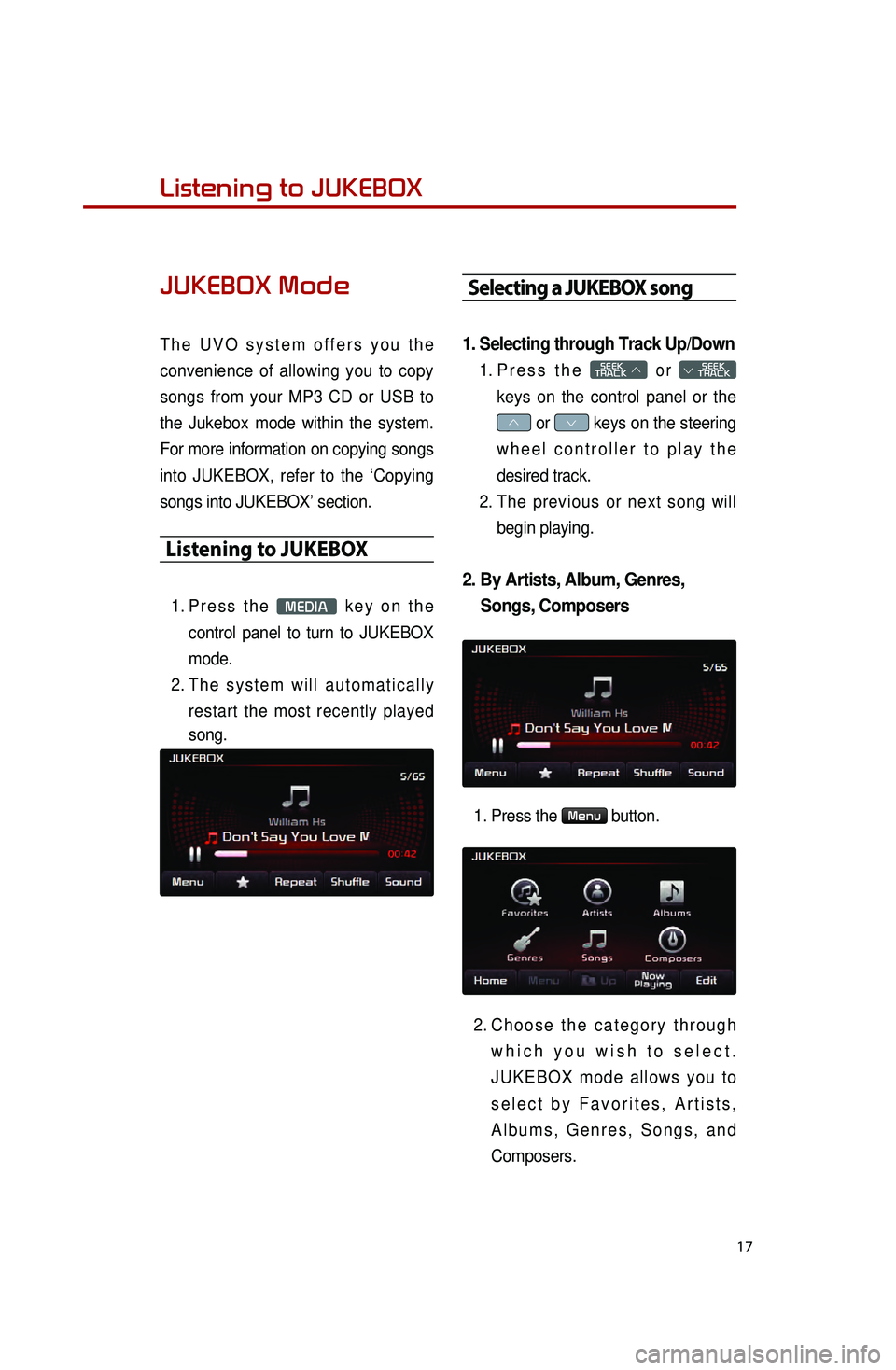
17
Listening to music from your
BluetoothⓇ wireless technology enabled deviceListening to JUKEBOX
JUKEBOX Mode
The UVO system offers you the
convenience of allowing you to copy
songs from your MP3 CD or USB to
the Jukebox mode within the system.
For more information on copying songs
into JUKEBOX, refer to the ‘Copying
songs into JUKEBOX’ section.
Listening to JUKEBOX
1. Press the MEDIA key on the
control panel to turn to JUKEBOX
mode.
2.
T
he system will automatically
restart the most recently played
song.
Selecting a JUKEBOX song
1. Selecting through Track Up/Down
1. Press the SEEK
TRACK ∧ or
SEEK
∨ TRACK
keys on the control panel or the
∧ or ∨ keys on the steering
wheel controller to play the
desired track.
2.
T
he previous or next song will
begin playing.
2. By Artists, Album, Genres, Songs, Composers
1. Press the Menu button.
2.
Choose
the category through
which you wish to select.
JUKEBOX mode allows you to
select by Favorites, Artists,
Albums, Genres, Songs, and
Composers.
Page 20 of 35
18
Adding Favorites
The Favorites feature allows you to
create a Favorites list of songs.1.
While listening to JUKEBOX, press the
button.
2.
The
icon will be displayed on
the screen to signify that the song
has been saved in Favorites.
3.
To
delete a song from Favorites,
press the
button.
Playing Favorites
1. While playing JUKEBOX, press the
Menu button.
2.
In
the JUKEBOX Menu screen,
press the
Favorites button.
3.
Press
the name of the song from
the list. The song will begin
playing.
Listening to JUKEBOX
0001
Page 21 of 35
19
Pairing a BluetoothⓇ wireless technology
enabled device for the first time
Caution
●.For your safety, only pair devices to
the system when the vehicle is
parked.
Pairing a BluetoothⓇ wireless
technology enabled device
for the first time
1. Press the button on the
steering wheel or the
PHONE key
on the control panel.
2.
Press the
Ye s button.
3.
P
erform a device discovery from
the handset device. For details on
device discovery for your handset
device, refer to the handset device
user's manual. Non SSP(Secure Simple Pairing)
supported device
4.
Once the device is discovered,
input the passkey in the handset
device.
SSP(Secure Simple Pairing)
supported device
4.
Once the device is discovered,
check the passkey on your
handset device and confirm.
5.
Once
pairing is complete, the
handset device will be shown in
the Connections list.
Page 22 of 35
20
Answering an incoming call
Connecting a handset device
The system automatically connects the
BluetoothⓇ wireless technology enabled
device set at the highest priority. As a
result, in order to connect a different
phone, follow the following steps.
1. While in Phone mode, press the
Connections button.
2.
Select
the handset device you
want to connect.
3.
Press the
Connect button.
Answering an incoming call
1. When there is an incoming call, an incoming call window will be
displayed on the screen. Press the
Accept button on the screen or
the
key on the steering
wheel controller to answer the call.
2. The call will be connected.
Rejecting an incoming call
1. Press the Reject button on the
screen or the
key on the
steering wheel controller.
2. The call will be rejected.
0001
Page 23 of 35
21
Placing a call
Placing a call
1. By dialing a number
1. While in Phone mode, press the
Dial Number button.
2.
Use the dial pad on the right side of
the screen to enter the phone
number.
3.
Press the
button on the
screen or the
key on the
steering wheel controller to
connect the call.
2. By contact list
1. While in Phone mode, press the
Contacts button.
2. Press the spell you wish to find.
3.
Select
the contact you want to call
from the list.
4.
Press the
button on the
screen or the
key on the
steering wheel controller to
connect the call.
Page 24 of 35
22
3. By recent calls
1. While in Phone mode, press the
Recent Calls button.
2.
Select
the contact you want to call
from the list.
By favorites
1.While in Phone mode, press the
Favorites button.
2.
Select the contact you want to call from the list.
Placing a call
0001