Page 5 of 84
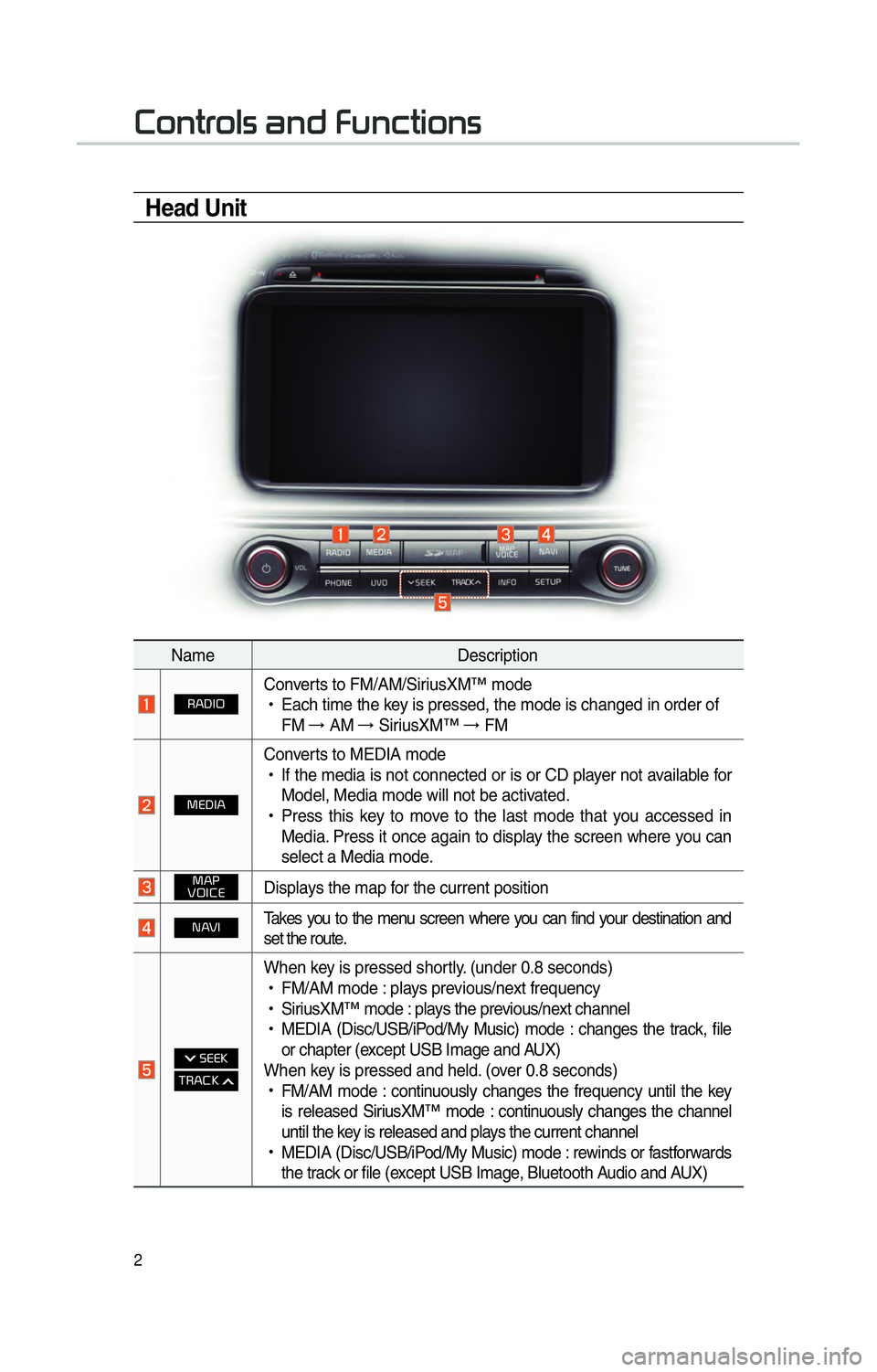
2
002600520051005700550052004F00560003004400510047000300290058005100460057004C005200510056
Head Unit
NameDescription
003500240027002C0032Converts to FM/AM/SiriusXM™ mode
!Ÿ
Each time the key is pressed, the mode is changed in order of
FM →
AM →
SiriusXM™ →
FM
003000280027002C0024
Converts to MEDIA mode
!Ÿ
If the media is not connected or is or CD player not available for
Model, Media mode will not be activated.
!Ÿ
Press this key to move to the last mode that you accessed in
Media. Press it once again to display the screen where you can
select a Media mode.
003000240033
00390032002C00260028Displays the map for the current position
00310024Takes you to the menu screen where you can find your destination and
set the route.
0003003600280028002E
0037003500240026002E0003
When key is pressed shortly. (under 0.8 seconds)
!Ÿ
FM/AM mode : plays previous/next frequency
!Ÿ
SiriusXM™ mode : plays the previous/next channel
!Ÿ
MEDIA (Disc/USB/iPod/My Music) mode : changes the track, file
or chapter (except USB Image and AUX)
When key is pressed and held. (over 0.8 seconds)
!Ÿ
FM/AM mode : continuously changes the frequency until the key
is released SiriusXM™ mode : continuously changes the channel
until the key is released and plays the current channel
!Ÿ
MEDIA (Disc/USB/iPod/My Music) mode : rewinds or fastforwards
the track or file (except USB Image, Bluetooth Audio and AUX)
Page 10 of 84
7
You can view the previous or next
image by flicking left/right on an
image on the USB Image screen.
Flick left/right on the frequency bar
in the radio player to look up the pre-
vious/next frequency available.
Press and Hold
Pressing the and
buttons in the music or video player
will fast forward/rewind the music or
video.
Page 14 of 84
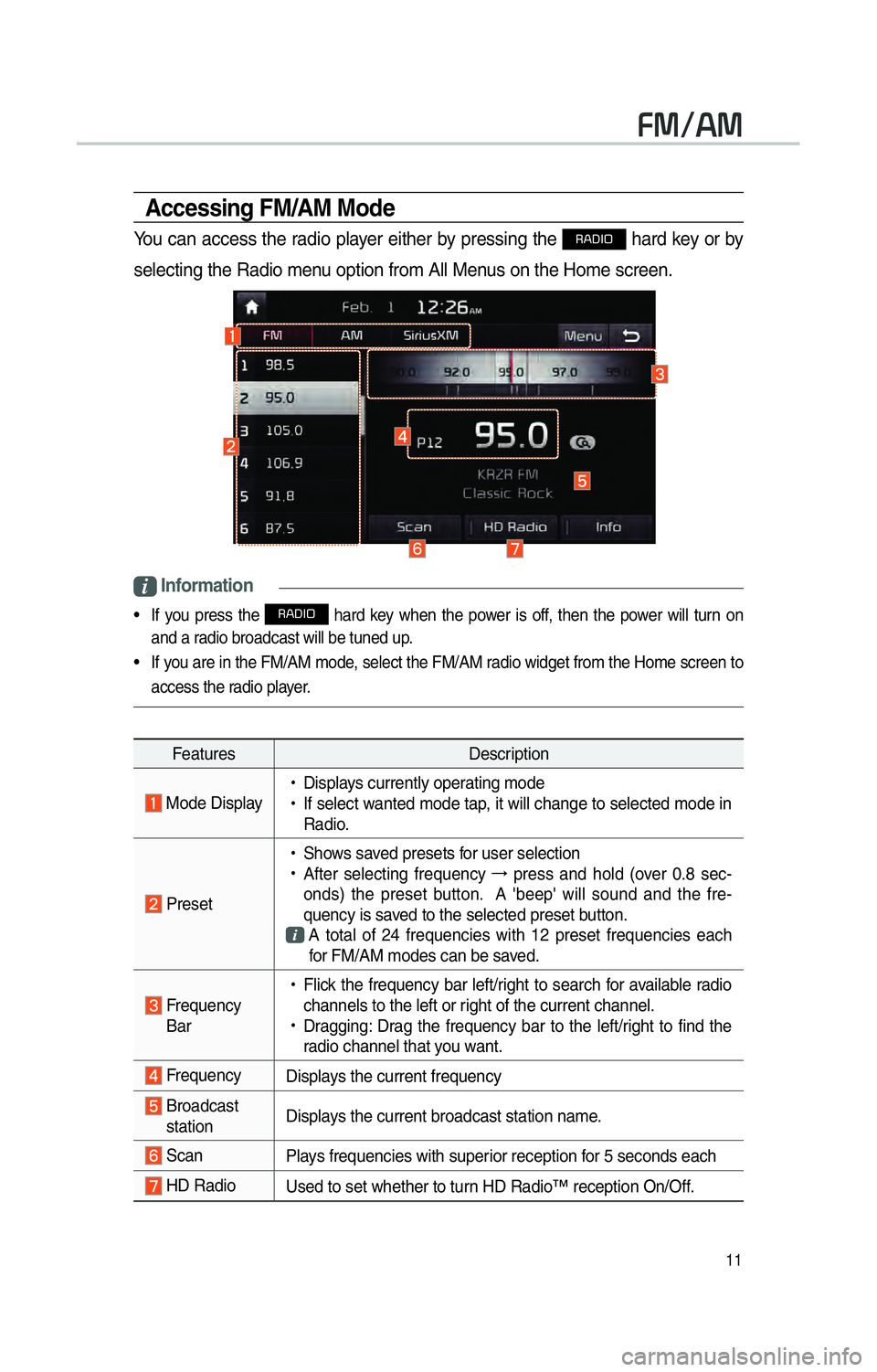
11
00290030001200240030
Accessing FM/AM Mode
You can access the radio player either by pressing the 003500240027002C0032 hard key or by
selecting the Radio menu option from All Menus on the Home screen.
i Information
• If you press the 003500240027002C0032 hard key when the power is off, then the power will turn on
and a radio broadcast will be tuned up.
• If you are in the FM/AM mode, select the FM/AM radio widget from the Home screen to access the radio player.
Features Description
Mode Display
!Ÿ
Displays currently operating mode
!Ÿ
If select wanted mode tap, it will change to selected mode in
Radio.
Preset
!Ÿ
Shows saved presets for user selection
!Ÿ
After selecting frequency →
press and hold (over 0.8 sec-
onds) the preset button. A 'beep' will sound and the fre-
quency is saved to the selected preset button.
A total of 24 frequencies with 12 preset frequencies each
for FM/AM modes can be saved.
Frequency Bar
!Ÿ
Flick the frequency bar left/right to search for available radio
channels to the left or right of the current channel.
!Ÿ
Dragging: Drag the frequency bar to the left/right to find the
radio channel that you want.
Frequency Displays the current frequency
Broadcast
station Displays the current broadcast station name.
Scan
Plays frequencies with superior reception for 5 seconds each
HD RadioUsed to set whether to turn HD Radio™ reception On/Off.
Page 17 of 84
14
SiriusXM™ Mode Hard Key Controls
You can access the radio player either by pressing the 003500240027002C0032 hard key or by
selecting the Radio menu option from All Menus on the Home screen. Select
the SiriusXM™ tab from the radio player.
i Information
• If you press the 003500240027002C0032 hard key when the power is off, then the power will turn on and a
radio broadcast will be tuned up.
• If you are in the SiriusXM™ mode, select the SiriusXM™ radio widget from the Home screen to access the radio player.
• When the power is off, pressing the
003500240027002C0032 key will turn the power on and play a
SiriusXM™ Radio broadcast.
0036004C0055004C00580056003B0030043000030030005200470048
Page 29 of 84
26
00240038003B
Connecting an External Device
If an external device connector is
connected with the AUX terminal,
then AUX mode will automatically
operate. Once the connector is dis-
connected, the previous mode will
be restored.
!Ÿ
AUX mode can be used only when
an external audio player (camcorder,
car VCR, etc.) has been connected.
!Ÿ
The AUX volume can also be
controlled separately through the
connected device.
���/�0�5�*�$�&
• If only cable connected to the AUX
without an exter
nal device, the mode
changed to AUX, but noise may occur.
When an external device is not being
used, remove the connector jack.
• When the external device power is
connected to the po w
er jack, playing
the external device may output noise.
In such cases, disconnect the power
connection before use.
�$�8�;�������������L�3�R�G���8�6�%
Page 72 of 84
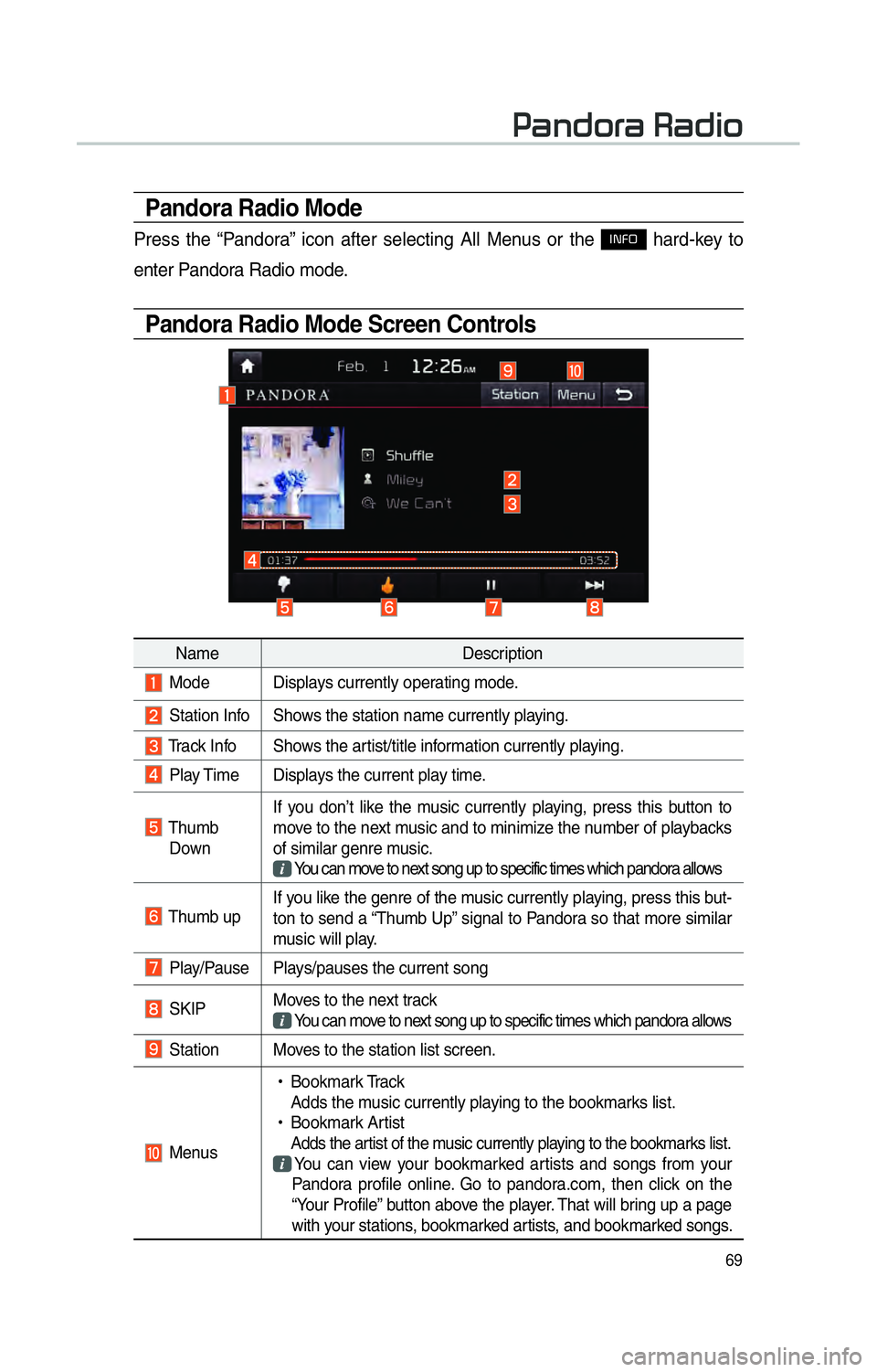
69
Pandora Radio Mode
Press the “Pandora” icon after selecting All Menus or the INFO hard-key to
enter Pandora Radio mode.
Pandora Radio Mode Screen Controls
00330044005100470052005500440003003500440047004C0052
Name Description
Mode Displays currently operating mode.
Station Info Shows the station name currently playing.
Track Info Shows the artist/title information currently playing.
Play Time Displays the current play time.
Thumb
Down If you don’t like the music currently playing, press this button to
move to the next music and to minimize the number of playbacks
of similar genre music.
You can move to next song up to specific times which pandora allows
Thumb up If you like the genre of the music currently playing, press this but-
ton to send a “Thumb Up” signal to Pandora so that more similar
music will play.
Play/Pause Plays/pauses the current song
SKIP
Moves to the next track
You can move to next song up to specific times which pandora allows
Station Moves to the station list screen.
Menus
!Ÿ
Bookmark Track
Adds the music currently playing to the bookmarks list.
!Ÿ
Bookmark Artist
Adds the artist of the music currently playing to the bookmarks list. You can view your bookmarked artists and songs from your
Pandora profile online. Go to pandora.com, then click on the
“Your Profile” button above the player. That will bring up a page
with your stations, bookmarked artists, and bookmarked songs.