2015 KIA OPTIMA phone
[x] Cancel search: phonePage 2 of 84

Thank you for purchasing this multimedia system.
This user’s manual explains how to use the Kia Motor multimedia system.
Before using the product, read the contents of this user’s manual carefully
and use this product safely.
• The screens shown in this manual may differ with the actual screens of the product.
• The design and specification of this product may change without prior notification for
product improvement.
• When transferring the vehicle to another individual, include this user’s manual so
that the next driver can continue its use.
Precaution for safe usage
• Driving while distracted can result in a loss of vehicle control, that may lead to an acci-
dent, severe personal injury, and death. The driver’s primary responsibility is in the safe
and legal operation of a vehicle, and use of any handheld devices, other equipment, or
vehicle systems which take the driver’s eyes, attention and focus away from the safe
operation of a vehicle or which are not permissible by law should never be used during
operation of the vehicle.
• Do not operate the multimedia system while driving.
• Do not disassemble, assemble, or modify the multimedia system.
• Do not watch the screen for prolonged periods of time while driving.
•
Set the volume to a level which allows the driver to be aware of external conditions.
•
Do not operate the multimedia system for prolonged periods of time with the vehicle igni-
tion in ACC. Such operations may lead to battery discharge.
• Be cautious not to spill water or introduce foreign objects into the device.
• Do not cause severe shock to the device. Direct pressure onto the front side of the moni-
tor may cause damage to the LCD or touch panel.
• In case of product malfunction, please contact your place of purchase or service center.
• When cleaning the touch screen, make sure to turn off the device and use a dry and
smooth cloth. Never use tough materials, chemical cloths, or solvents (alcohol, ammonia,
benzene, thinners, etc.) as such materials may damage the device panel or cause color
and quality deterioration.
• SiriusXM service requires a subscription, sold separately, after 3-month trial
included with vehicle purchase. If you decide to continue your SiriusXM service at
the end of your trial subscription, the plan you choose will automatically renew and
bill at then-current rates until you call Sirius XM at 1-866-635-2349 to cancel. See
our Customer Agreement for complete terms at www.siriusxm.com. Programming
subject to change. Sirius satellite service is available only to those at least 18 and
older in the 48 contiguous USA, D.C., and PR (with coverage limitations). Traffic
information not available in all markets. See siriusxm.com/traffic for details. Sirius,
XM and all related marks and logos are trademarks of Sirius XM Radio Inc.
WARNING
• Driving while distracted can result in a loss of vehicle control that may lead to
an accident, severe personal injury, and death. The driver’s primary responsi-
bility is in the safe and legal operation of a vehicle, and use of any handheld
devices, other equipment, or vehicle systems which take the driver’s eyes,
attention and focus away from the safe operation of a vehicle or which are not
permissible by law should never be used during operation of the vehicle.
• Infinity is a trademark of Harman International Industries, Inc.
• At launch, the Apple iPhone® will be the only UVO eServices compatible device. iPhone®
is a registered trademark of Apple Inc. Apple iOS6 compatibility expected early 2013.
Additional compatible devices expected late 2013.
• App Store is a service mark of Apple Inc. No charge for the UVO eServices app. App
runs on your smartphone cellular data service. Normal data rates will apply.
• HD Radio™ and the HD Radio™ logo are proprietary trademarks of iBiquity Digital
Corporation.
• 24-hour Roadside Assistance is a service plan provided by Kia Motors America,
Inc. Certain limitations apply. Coverage details are available in the Kia Warranty and
Consumer Information Manual. For access to Enhanced Roadside Assistance, a con-
nected mobile phone via Bluetooth within the cellular service coverage area is required.
• Vehicle Diagnostics do not take the place of regularly scheduled maintenance. Feature
checks powertrain, chassis, and airbag systems only. For factory-recommended mainte-
nance schedule, see the Maintenance Feature of UVO eServices or the Owner’s Manual.
• 911 Connect activates after an airbag deployment. Feature requires a connected mobile
phone via Bluetooth. Dependant on cellular service coverage.
• The rear-camera display is not a substitute for proper and safe backing-up procedures. The
rear-camera display may not display every object behind the vehicle. Always drive safely and
use caution when backing up.
All Map Database cannot be copied without permission.
Important Notice: This is protected by U.S. copyright laws. All rights
not expressly granted are reserved.
You may not otherwise reproduce, modify, and distribute the content
without HYUNDAI MnSoft, Inc's prior written consent.
Page 3 of 84

Thank you for purchasing this multimedia system.
This user’s manual explains how to use the Kia Motor multimedia system.
Before using the product, read the contents of this user’s manual carefully
and use this product safely.
• The screens shown in this manual may differ with the actual screens of the product.
• The design and specification of this product may change without prior notification for
product improvement.
• When transferring the vehicle to another individual, include this user’s manual so
that the next driver can continue its use.
Precaution for safe usage
• Driving while distracted can result in a loss of vehicle control, that may lead to an acci-
dent, severe personal injury, and death. The driver’s primary responsibility is in the safe
and legal operation of a vehicle, and use of any handheld devices, other equipment, or
vehicle systems which take the driver’s eyes, attention and focus away from the safe
operation of a vehicle or which are not permissible by law should never be used during
operation of the vehicle.
• Do not operate the multimedia system while driving.
• Do not disassemble, assemble, or modify the multimedia system.
• Do not watch the screen for prolonged periods of time while driving.
•
Set the volume to a level which allows the driver to be aware of external conditions.
•
Do not operate the multimedia system for prolonged periods of time with the vehicle igni-
tion in ACC. Such operations may lead to battery discharge.
• Be cautious not to spill water or introduce foreign objects into the device.
• Do not cause severe shock to the device. Direct pressure onto the front side of the moni-
tor may cause damage to the LCD or touch panel.
• In case of product malfunction, please contact your place of purchase or service center.
• When cleaning the touch screen, make sure to turn off the device and use a dry and
smooth cloth. Never use tough materials, chemical cloths, or solvents (alcohol, ammonia,
benzene, thinners, etc.) as such materials may damage the device panel or cause color
and quality deterioration.
• SiriusXM service requires a subscription, sold separately, after 3-month trial
included with vehicle purchase. If you decide to continue your SiriusXM service at
the end of your trial subscription, the plan you choose will automatically renew and
bill at then-current rates until you call Sirius XM at 1-866-635-2349 to cancel. See
our Customer Agreement for complete terms at www.siriusxm.com. Programming
subject to change. Sirius satellite service is available only to those at least 18 and
older in the 48 contiguous USA, D.C., and PR (with coverage limitations). Traffic
information not available in all markets. See siriusxm.com/traffic for details. Sirius,
XM and all related marks and logos are trademarks of Sirius XM Radio Inc.
WARNING
• Driving while distracted can result in a loss of vehicle control that may lead to
an accident, severe personal injury, and death. The driver’s primary responsi-
bility is in the safe and legal operation of a vehicle, and use of any handheld
devices, other equipment, or vehicle systems which take the driver’s eyes,
attention and focus away from the safe operation of a vehicle or which are not
permissible by law should never be used during operation of the vehicle.
• Infinity is a trademark of Harman International Industries, Inc.
• At launch, the Apple iPhone® will be the only UVO eServices compatible device. iPhone®
is a registered trademark of Apple Inc. Apple iOS6 compatibility expected early 2013.
Additional compatible devices expected late 2013.
• App Store is a service mark of Apple Inc. No charge for the UVO eServices app. App
runs on your smartphone cellular data service. Normal data rates will apply.
• HD Radio™ and the HD Radio™ logo are proprietary trademarks of iBiquity Digital
Corporation.
• 24-hour Roadside Assistance is a service plan provided by Kia Motors America,
Inc. Certain limitations apply. Coverage details are available in the Kia Warranty and
Consumer Information Manual. For access to Enhanced Roadside Assistance, a con-
nected mobile phone via Bluetooth within the cellular service coverage area is required.
• Vehicle Diagnostics do not take the place of regularly scheduled maintenance. Feature
checks powertrain, chassis, and airbag systems only. For factory-recommended mainte-
nance schedule, see the Maintenance Feature of UVO eServices or the Owner’s Manual.
• 911 Connect activates after an airbag deployment. Feature requires a connected mobile
phone via Bluetooth. Dependant on cellular service coverage.
• The rear-camera display is not a substitute for proper and safe backing-up procedures. The
rear-camera display may not display every object behind the vehicle. Always drive safely and
use caution when backing up.
All Map Database cannot be copied without permission.
Important Notice: This is protected by U.S. copyright laws. All rights
not expressly granted are reserved.
You may not otherwise reproduce, modify, and distribute the content
without HYUNDAI MnSoft, Inc's prior written consent.
Page 6 of 84

3
NameDescription
0033002B003200310028Takes user to home phone screen
003800390032Displays the UVO mode
002C003100290032Displays the information mode
00360028003700380033
!Ÿ
Displays the Setup mode
000300030033003A003500120003
00390032002F
!Ÿ
When power is off, press to turn power on
!Ÿ
When power is on, press and hold (over 0.8 seconds) to turn
power off
!Ÿ
When power is on, press shortly (under 0.8 seconds) to turn
Audio off
!Ÿ
Turn left/right to control volume
00030037003800310028
!Ÿ
FM/AM mode : changes the frequency
!Ÿ
SiriusXM™ mode : changes the channel
!Ÿ
MEDIA (Disc/USB/iPod/My Music) mode : changes the track,
file or title (except USB Image, Bluetooth Audio and AUX)
00350028003600280037Resets the system settings. (Preset radio channels and other data
will not be deleted.)
SD Card insert slot
Page 8 of 84

5
NameDescription
When pressed shortly. (under 1.2 seconds)
!Ÿ
When pressed in the dial screen, makes a call
!Ÿ
When pressed in the incoming call screen, answers the call
!Ÿ
When pressed during call waiting, switches to waiting call (Call
Waiting)
When pressed and held. (over 1.2 seconds)
!Ÿ
When pressed in the Bluetooth
® Handsfree, redials the last call
!Ÿ
When pressed during a Bluetooth® Handsfree call, switches call
back to mobile phone (Private)
!Ÿ
When pressed while calling on the mobile phone, switches call
back to Bluetooth
® Handsfree (Operates only when Bluetooth®
Handsfree is connected)
!Ÿ
When pressed during a call, ends the phone call
!Ÿ
When pressed in the incoming call screen, rejects the call
Page 11 of 84

8
00360048005700580053
Setup is the screen to control sys-
tem settings of the AVN.
To enter the screen, select the
00360028003700380033 key of the device or the
00360048005700580053 button in All menus.
Features Description
NavigationProvides Normal/
Screen/Guidance/
Route/Safety Setting.
SoundProvides the sound
control options for
Position, Bass, Mid,
Treble, Volume, Ratio
and Advanced settings.
Display
Provides the Adjust/
Mode settings.
PhoneProvides the Bluetooth
Connection/Auto
Download/Auto
Connection Priority/
Ringtone/Audio
Streaming/System
Bluetooth Information
settings.
UVO
eServices Provides the Activation/
P h o n e R i n g t o n e
/ Traffic Announcement/
Modem Information
settings.
Features Description
Voice
Recognition Provides the
Guidance and Priority
settings.
Clock
Provides the Time
and View settings.
Wi-FiProvides the Wi-Fi
On and Network
Connection settings.
Language
Provides the Change
Language settings.
KeyboardProvides the Clock/
Image/None settings.
Downloaded
Apps Provides the removal
settings for down-
loaded and installed
apps.
Screen Saver
Provides the Clock/
Image/None settings.
System InfoProvides software
and storage space
information.
Display OffProvides the Display
Off (touch activation)
function.
Page 12 of 84
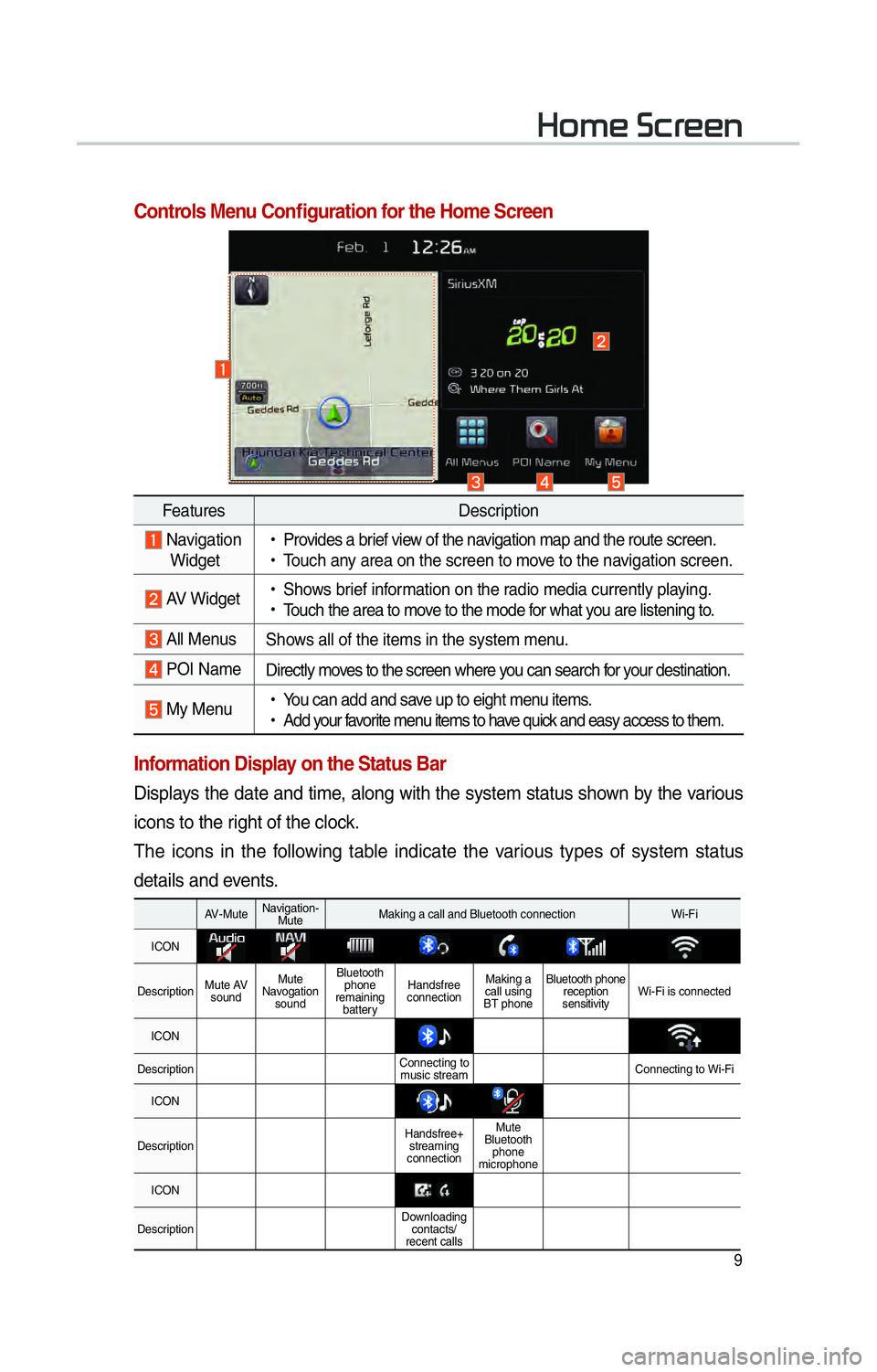
9
002B0052005000480003003600460055004800480051
Controls Menu Confi guration for the Home Screen
Information Display on the Status Bar
Displays the date and time, along with the system status shown by the various
icons to the right of the clock.
The icons in the following table indicate the various types of system status
details and events.
FeaturesDescription
Navigation
Widget
!Ÿ
Provides a brief view of the navigation map and the route screen.
!Ÿ
Touch any area on the screen to move to the navigation screen.
AV Widget
!Ÿ
Shows brief information on the radio media currently playing.
!Ÿ
Touch the area to move to the mode for what you are listening to.
All Menus Shows all of the items in the system menu.
POI NameDirectly moves to the screen where you can search for your destination.
My Menu
!Ÿ
You can add and save up to eight menu items.
!Ÿ
Add your favorite menu items to have quick and easy access to them.
AV-Mute Navigation-
Mute Making a call and Bluetooth connection Wi-Fi
ICON
Description Mute AV
sound Mute
Navogation sound Bluetooth
phone
remaining battery Handsfree
connection Making a
call using
BT phone Bluetooth phone
reception
sensitivity Wi-Fi is connected
ICON
Description Connecting to
music stream Connecting to Wi-Fi
ICON
Description Handsfree+
streaming
connection Mute
Bluetooth phone
microphone
ICON
Description Downloading
contacts/
recent calls
Page 30 of 84

27
Bluetooth Audio
i Information
• Artist info and Title may not supported by mobile phone
0025004F005800480057005200520057004B00710003002400580047004C005200030030005200470048
FeaturesDescription
Mode
Displays currently operating mode
Phone Name Displays name of connected phone
Artist InfoName of current artist
TitleName of current song
Previous
File
!Ÿ
If play time is less than 3 seconds, moves to the previous file
!Ÿ
If play time is over than 3 seconds, plays the current file from
the beginning
This function may differ depending on the model of mobile
phone
Play/Pause Plays/Pauses Bluetooth Audio
Next FileMoves to the next file
ConnectionsMoves to the Bluetooth Settings screen. You can pair a new
device or change/delete paired device(s)
SEEK/TRACK
Plays the previous/next file
TUNE 00370038003100280003
is not supported.
Page 33 of 84
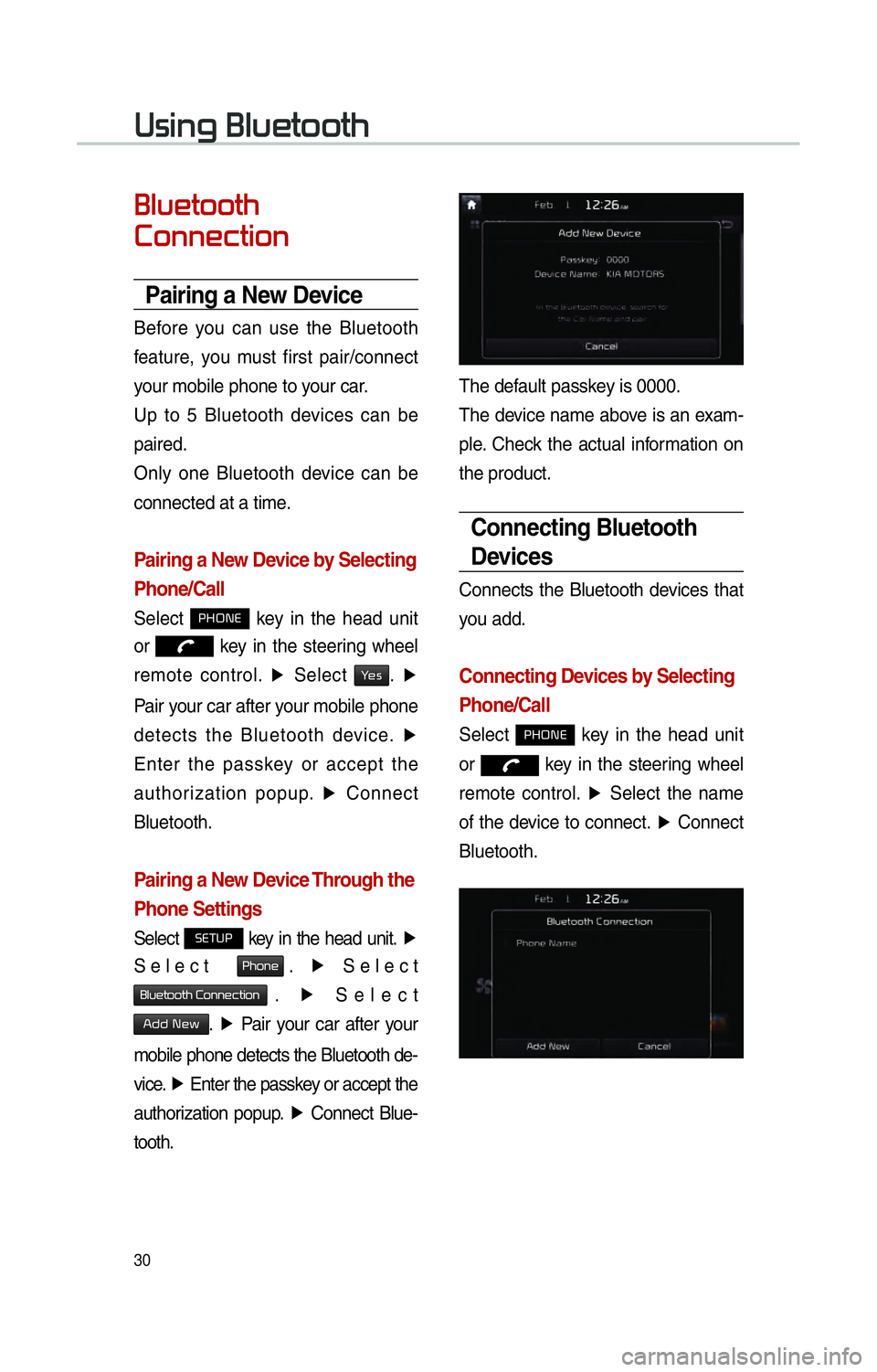
30
00380056004C0051004A00030025004F005800480057005200520057004B
0025004F005800480057005200520057004B0003
0026005200510051004800460057004C00520051
Pairing a New Device
Before you can use the Bluetooth
feature, you must first pair/connect
your mobile phone to your car.
Up to 5 Bluetooth devices can be
paired.
Only one Bluetooth device can be
connected at a time.
Pairing a New Device by Selecting
Phone/Call
Select 0033002B003200310028 key in the head unit
or
key in the steering wheel
remote control. ▶
Select
003C0048. ▶
Pair your car after your mobile phone
detects the Bluetooth device. ▶
Enter the passkey or accept the
authorization popup. ▶
Connect
Bluetooth.
Pairing a New Device Through the
Phone Settings
Select 00360028003700380033 key in the head unit. ▶
Select
0033004B005200510048. ▶
Select
0025004F005800480057005200520057004B00030026005200510051004800460057004C00520051. ▶
Select
002400470047000300310048005A. ▶
Pair your car after your
mobile phone detects the Bluetooth de-
vice. ▶
Enter the passkey or accept the
authorization popup. ▶
Connect Blue-
tooth.
The default passkey is 0000.
The device name above is an exam-
ple. Check the actual information on
the product.
Connecting Bluetooth
Devices
Connects the Bluetooth devices that
you add.
Connecting Devices by Selecting
Phone/Call
Select 0033002B003200310028 key in the head unit
or
key in the steering wheel
remote control. ▶
Select the name
of the device to connect. ▶
Connect
Bluetooth.