Page 66 of 84
63
Display Route Information
Press the NAVI head unit key. ▶
Press the
Route tab. ▶
Select
Route Info .
Press the Route Info icon.
Check the information on the map.
Select the desired item to see the
map information.
Click the
Avoid Street button to avoid
the street or road.
Check the desired item and press
the
Done button to finish.
Route Overview
Check the information on route
including the distance, expected
time, toll fees, etc.
Press the
NAVI head unit key. ▶
Press the
Route tab. ▶
Select
Route Overview .
Press the Route Overview icon.
Name Description
Route OptionsChange the search
option.
Route PreviewPreview turn-by-
turn list.
Edit RouteProvide informa-
tion on surround-
ing facilities.
Page 67 of 84
64
Route Preview
Check the detailed turn-by-turn list.
Press the
00310024 head unit key ▶
Press the
00350052005800570048 tab. ▶
Select
0035005200580057004800030033005500480059004C0048005A .
Press the 0035005200580057004800030033005500480059004C0048005A icon.
Name Description
Departure
Place Move to the depar-
ture location.
Previous
Move to the previ-
ous maneuver.
Forward Move to the next
maneuver.
DestinationMove to the destina-
tion location.
Section
Displaying
Bar Touch bar to move
to the specific posi-
tion.
Close the route pre-
view.
003100440059004C004A00440057004C00520051
Page 68 of 84
65
Editing Route
Edit the current route.
Press the
NAVI head unit key. ▶
Press the
Route tab. ▶
Select
Edit Route .
Press the Edit Route icon.
Name Description
Display the selected
point on the map
screen.
Move the selected
item up.
Move the selected
item down.
Delete the selected
item.
DonePress the Done
button to finish edit-
ing.
Add WaypointPress the button Add Waypoint to add
an waypoint.
Add the waypoint through various
searching methods.
Route Options
Press the NAVI head unit key. ▶
Press the
Route tab. ▶
Select
Route Options .
Press the Route Options icon.
Choose between faster time or
shorter distance.
Page 69 of 84
66
Avoid Stre et
Search new route by avoiding the
selected street(s).
Press the
NAVI head unit key. ▶
Press the
Route tab. ▶
Select
Avoid Street .
Press the Avoid Street icon.
Press the Done to plan new route
after selecting the street(s) that you
want to avoid.
003100440059004C004A00440057004C0052005100030036004800570057004C0051004A0056
General
Change general settings.
Name Description
Change the unit of mile,km .
To change the previous des-
tination view setting when
starting the navigation.
Check the GPS information.
Press the 00270048004900440058004F005700030036004800570057004C0051004A0056 but-
ton to initialize.
003100440059004C004A00440057004C00520051
Page 72 of 84
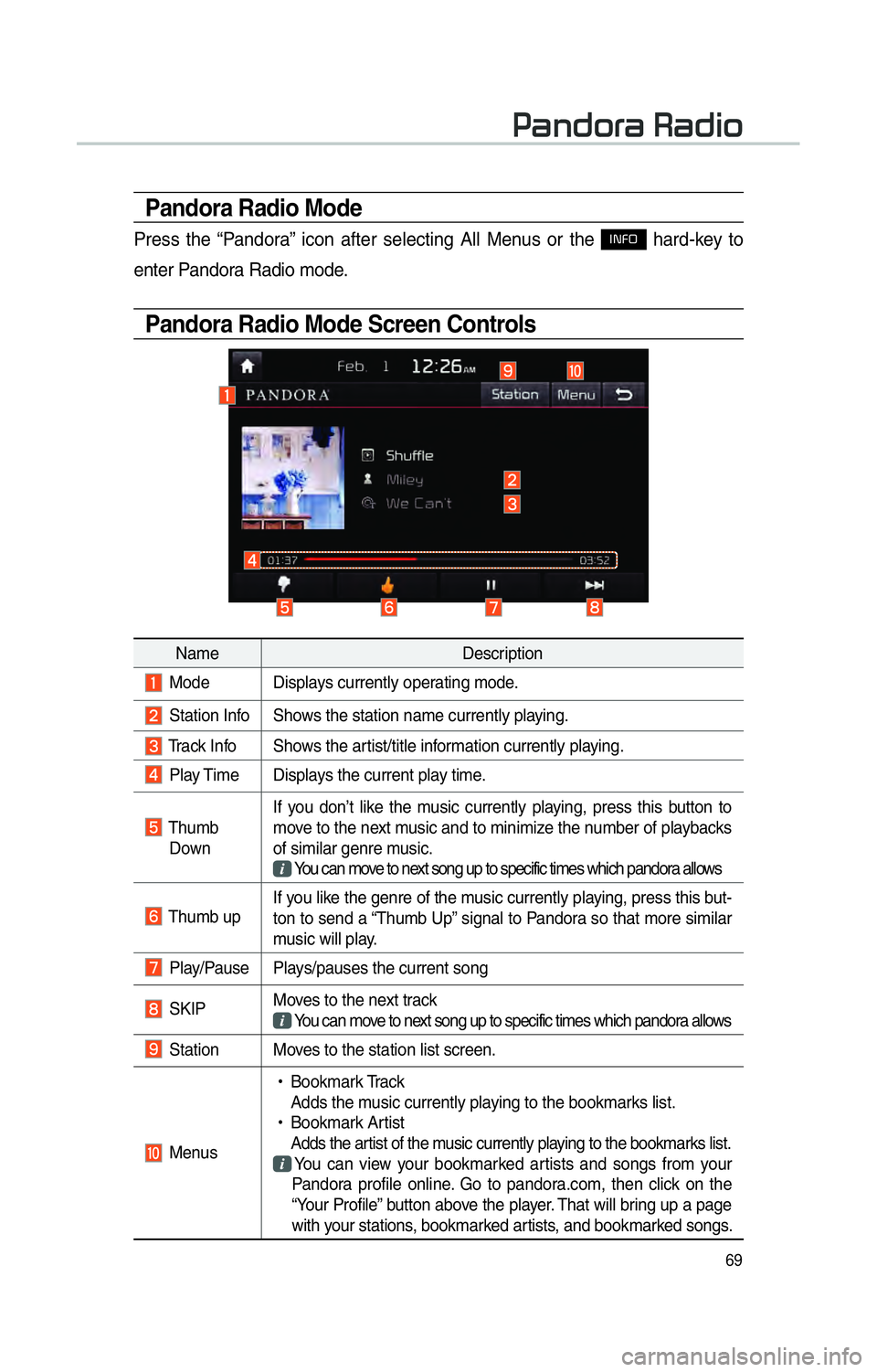
69
Pandora Radio Mode
Press the “Pandora” icon after selecting All Menus or the INFO hard-key to
enter Pandora Radio mode.
Pandora Radio Mode Screen Controls
00330044005100470052005500440003003500440047004C0052
Name Description
Mode Displays currently operating mode.
Station Info Shows the station name currently playing.
Track Info Shows the artist/title information currently playing.
Play Time Displays the current play time.
Thumb
Down If you don’t like the music currently playing, press this button to
move to the next music and to minimize the number of playbacks
of similar genre music.
You can move to next song up to specific times which pandora allows
Thumb up If you like the genre of the music currently playing, press this but-
ton to send a “Thumb Up” signal to Pandora so that more similar
music will play.
Play/Pause Plays/pauses the current song
SKIP
Moves to the next track
You can move to next song up to specific times which pandora allows
Station Moves to the station list screen.
Menus
!Ÿ
Bookmark Track
Adds the music currently playing to the bookmarks list.
!Ÿ
Bookmark Artist
Adds the artist of the music currently playing to the bookmarks list. You can view your bookmarked artists and songs from your
Pandora profile online. Go to pandora.com, then click on the
“Your Profile” button above the player. That will bring up a page
with your stations, bookmarked artists, and bookmarked songs.
Page 75 of 84
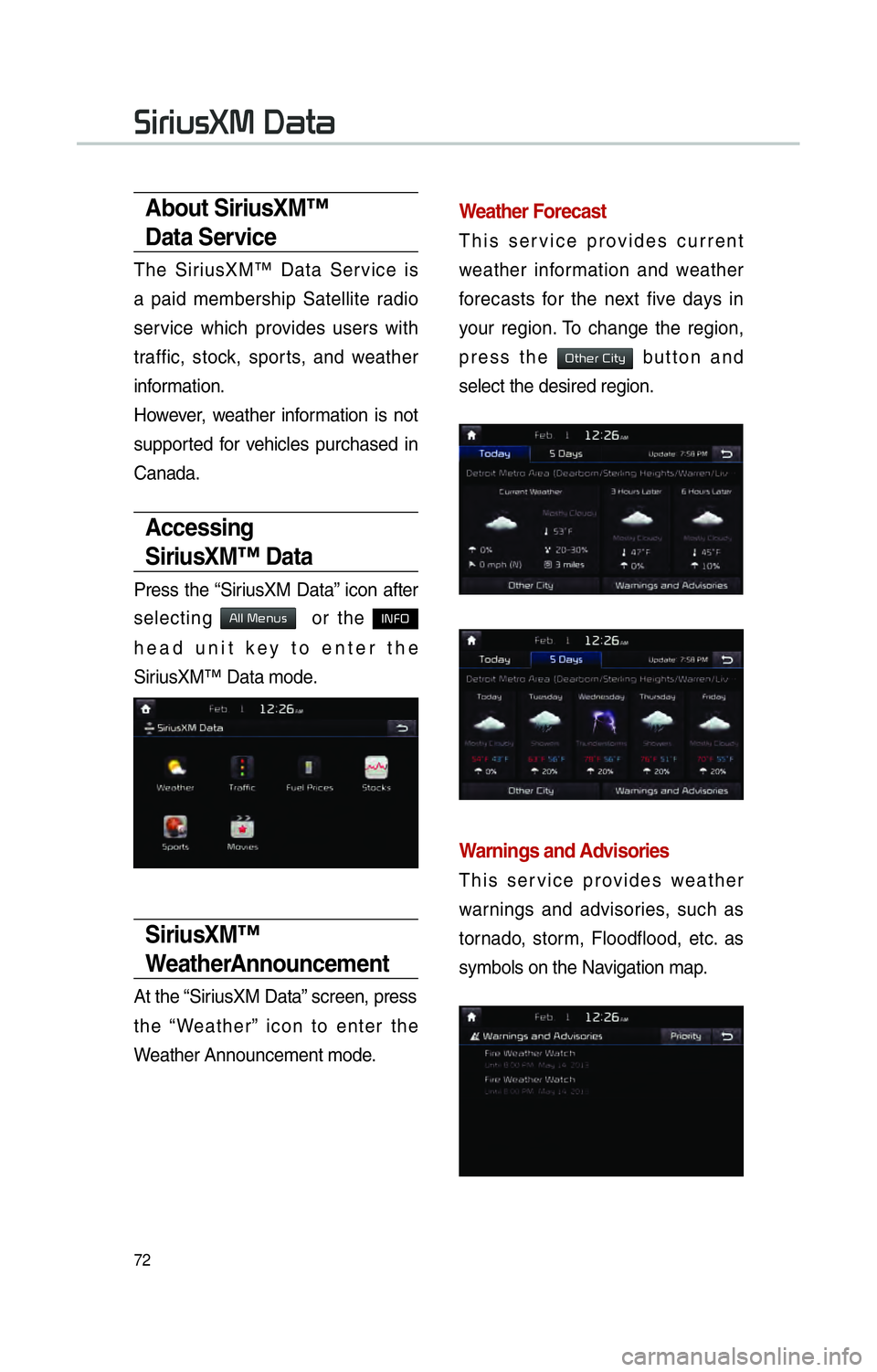
72
0036004C0055004C00580056003B003000030027004400570044
About SiriusXM™
Data Service
The SiriusXM™ Data Service is
a paid membership Satellite radio
service which provides users with
traffic, stock, sports, and weather
information.
However, weather information is not
supported for vehicles purchased in
Canada.
Accessing
SiriusXM™ Data
Press the “SiriusXM Data” icon after
selecting
0024004F004F000300300048005100580056 or the INFO
head unit key to enter the
SiriusXM™ Data mode.
SiriusXM™
WeatherAnnouncement
At the “SiriusXM Data” screen, press
the “Weather” icon to enter the
Weather Announcement mode.
Weather Forecast
This service provides current
weather information and weather
forecasts for the next five days in
your region. To change the region,
press the
00320057004B0048005500030026004C0057005C button and
select the desired region.
Warnings and Advisories
This service provides weather
warnings and advisories, such as
tornado, storm, Floodflood, etc. as
symbols on the Navigation map.
Page 76 of 84
73
SiriusXM™ Fuel
Price Information
At the “SiriusXM Data” screen, press
the “Fuel Prices” icon to enter the
Fuel Prices Information mode.
Search for Nearby Stations,
and Register Key Locations as
Favorite Stations.
Search for nearby stations with the
“Nearby Stations” menu.
It shows station locations, starting
from the nearest one, and select
“Nearest” menu on the top right side
to further sort them by price or brand
name.
Select the 052F2062
746865206C69737420746F207265676973746572206B
612046
676F20746865726520616761696E20776974682074686520
53746174696F6E738E
6D6F
73637265656E20746F20726563656976
My Fuel Type Settings
With the “Filters” menu, you can
select fuel types and favorite brands.
When searching for Nearby Stations,
the results will reflect selected fuel
types and brand information.
Page 79 of 84
76
Press the team name to check daily
results and recent schedules for that
team.SiriusXM™ Movie
Information
Press the “Movies” icon to enter the
Movie mode.
You can check recent movies and
nearby theaters, and also register
your favorite theater locations.
Search for Nearby Theaters, and
Register Any Key Locations as
Favorite Theaters.
In the “Nearby Theaters” menu, you
can search for any nearby theaters.
It shows theaters, starting from
the nearest one, and selecting the
“Nearest” menu at the top right side
will sort them by name.
0036004C0055004C00580056003B003000030027004400570044