Page 35 of 84
32
Using the Menu
During a Phone Call
When making a call, you can use
the following menu items.
Name Description
Use PrivateSwitches a voice
call from the car
hands-free to the
mobile phone.
End
Ends a call.
Contacts Displays the Contacts
list.
Outgoing
Volume Displays the Mic
Volume settings. You
can adjust the in-call
volume that the
other party hears
(level 1 - 5).
Keypad
Moves to a screen for
entering ARS numbers.
SwitchSwitches to a call
on hold, if any. You
can also switch
calls by selecting
the number in the
Information Display.
The Switch function
switches the current
call to a waiting call
in order to answer a
new incoming call.
00380056004C0051004A00030025004F005800480057005200520057004B
Page 36 of 84
33
Call History
Select 0033002B003200310028 key in the head unit
▶ and then
00260044004F004F0003002B004C0056005700520055005C .
Name Description
Received
Calls Lists the calls that you
have received.
Dialed
Calls Lists the calls that you
made.
Missed
Calls Lists the calls you
missed.
Call History Displays all of your
call history. Select
from the list to dial the
number.
Information
Displays the details of
your call history infor-
mation.
DownloadDownloads the call his-
tory information from
your mobile phone.
Delete
Items Deletes the items
that you select from
your Call History
Information.
Delete All
Deletes all of the
items from your Call
History Information.
CallDials the selected
number in your Call
History Information.
Contact
Info Goes to the Contact
Information screen if
the number has been
stored.
Delete
Deletes your call
history information.
Page 37 of 84
34
Favorites
Select 0033002B003200310028 key in the head unit
▶ and then
00290044005900520055004C005700480056 .
Name Description
Favorites Lists the phone numbers
saved as Favorites. Select
from the list to dial the num-
ber.
Add New
Adds a new number to
Favorites.
Delete
Items Deletes numbers that you
select from Favorites.
Delete
All Deletes all of the numbers
from Favorites.
Contacts
Select 0033002B003200310028 key in the head unit
▶ and then
00260052005100570044004600570056
Name Description
Contacts List The list of Contacts.
Select from the list to
dial the number.
Information
Displays contact infor-
mation.
Download Downloads contacts
from your mobile
phone.
Search by
Name Searches Contacts
for the name that you
enter.
Search by
Number Searches Contacts
for the number that
you enter.
Add to
Favorites Adds a phone num-
ber to Favorites.
00380056004C0051004A00030025004F005800480057005200520057004B
Page 38 of 84
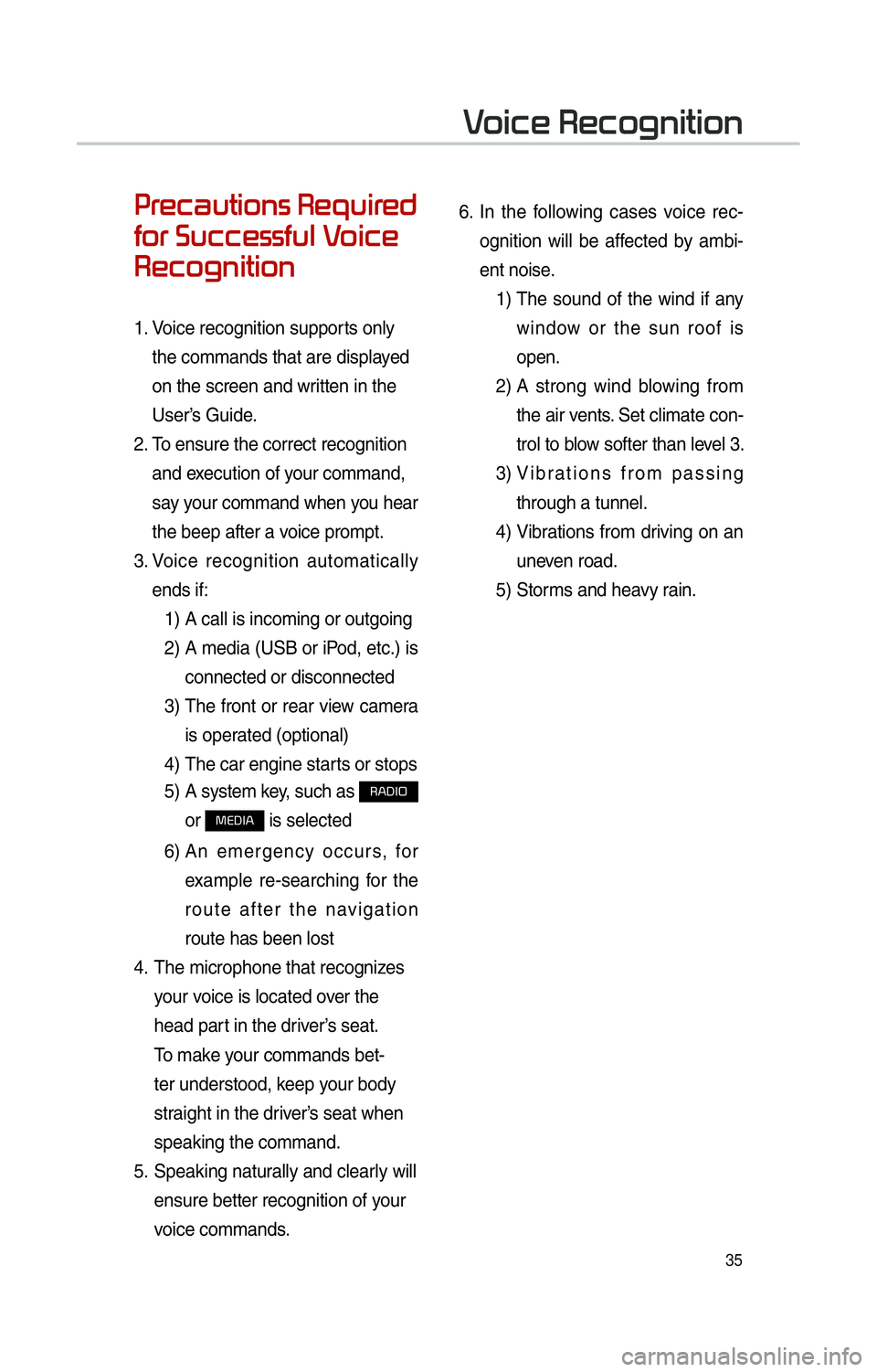
35
0033005500480046004400580057004C00520051005600030035004800540058004C005500480047
0049005200550003003600580046004600480056005600490058004F00030039
0035004800460052004A0051004C0057004C00520051
1. Voice recognition supports only
the commands that are displayed
on the screen and written in the
User’s Guide.
2. To ensure the correct recognition
and execution of your command,
say your command when you hear
the beep after a voice prompt.
3. Voice recognition automatically
ends if:
1) A call is incoming or outgoing
2) A media (USB or iPod, etc.) is
connected or disconnected
3) The front or rear view camera
is operated (optional)
4) The car engine starts or stops
5) A system key, such as
003500240027002C0032
or
003000280027002C0024 is selected
6) An emergency occurs, for
example re-searching for the
route after the navigation
route has been lost
4. The microphone that recognizes
your voice is located over the
head part in the driver’s seat.
To make your commands bet-
ter understood, keep your body
straight in the driver’s seat when
speaking the command.
5. Speaking naturally and clearly will
ensure better recognition of your
voice commands. 6.
In the following cases voice rec-
ognition will be affected by ambi-
ent noise.
1) The sound of the wind if any
window or the sun roof is
open.
2) A strong wind blowing from
the air vents. Set climate con-
trol to blow softer than level 3.
3) Vibrations from passing
through a tunnel.
4) Vibrations from driving on an
uneven road.
5) Storms and heavy rain.
0039
Page 39 of 84
36
00360057004400550057004C0051004A0012002800510047004C0051004A0003
00440051004700030036004800570057004C0051004A00030039
0035004800460052004A0051004C0057004C00520051
Starting Voice
Recognition
Press the key briefly (less
than 0.8 seconds) on the steering
wheel remote control to activate
voice recognition.
Ending Voice Recognition
1. Select “Exit” to the left of the bot- tom to end voice recognition.
2. Press and hold (over 0.8 sec- onds) the
key on the
steering wheel remote control to
end voice recognition.
0039
Page 49 of 84
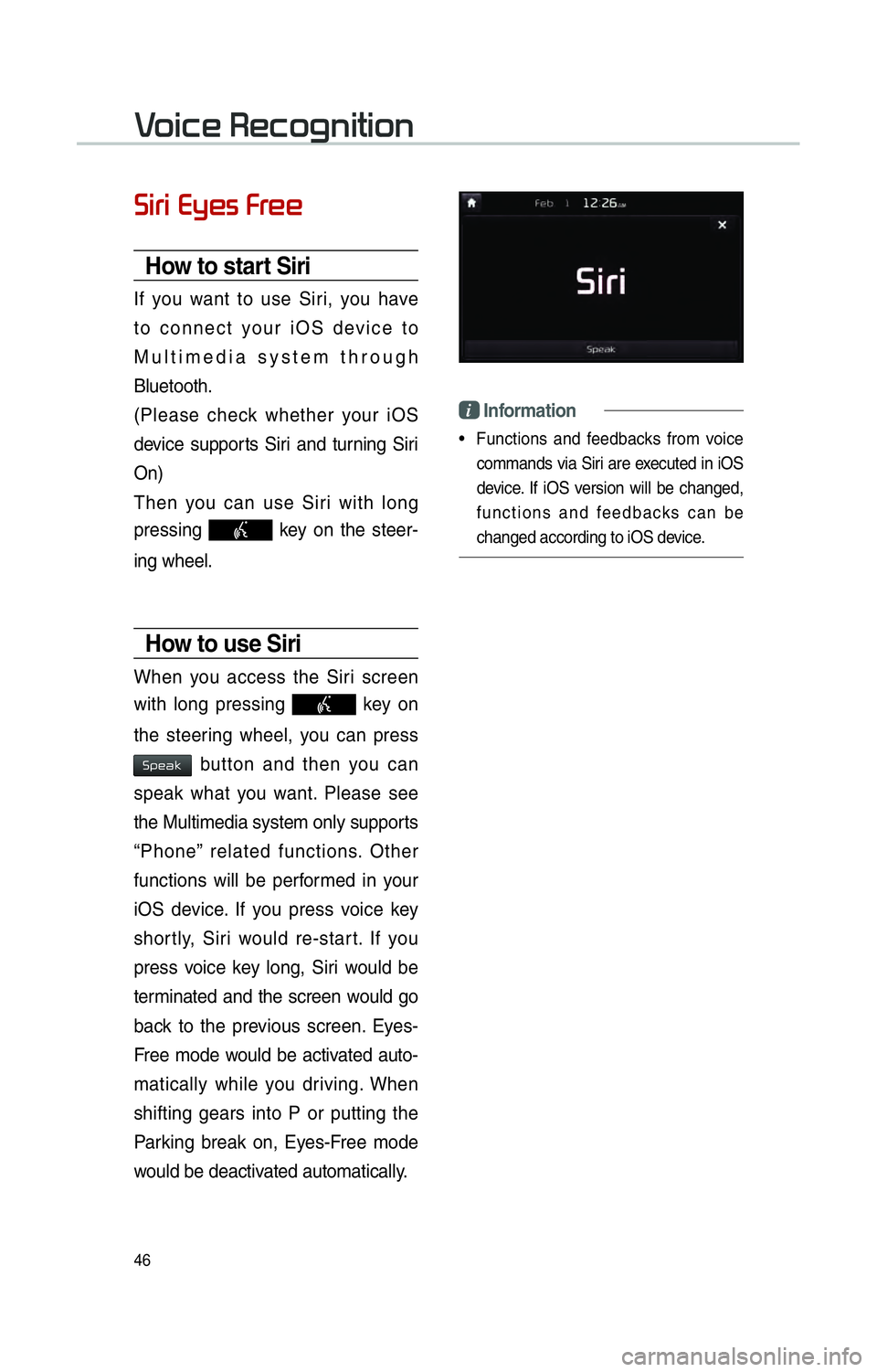
46
0036004C0055004C00030028005C0048005600030029005500480048
How to start Siri
If you want to use Siri, you have
to connect your iOS device to
Multimedia system through
Bluetooth.
(Please check whether your iOS
device supports Siri and turning Siri
On)
Then you can use Siri with long
pressing
key on the steer-
ing wheel.
How to use Siri
When you access the Siri screen
with long pressing
key on
the steering wheel, you can press
0036005300480044004E button and then you can
speak what you want. Please see
the Multimedia system only supports
“Phone” related functions. Other
functions will be performed in your
iOS device. If you press voice key
shortly, Siri would re-start. If you
press voice key long, Siri would be
terminated and the screen would go
back to the previous screen. Eyes-
Free mode would be activated auto-
matically while you driving. When
shifting gears into P or putting the
Parking break on, Eyes-Free mode
would be deactivated automatically.
i Information
• Functions and feedbacks from voice commands via Siri are executed in iOS
device. If iOS version will be changed,
functions and feedbacks can be
changed according to iOS device.
0039
Page 50 of 84
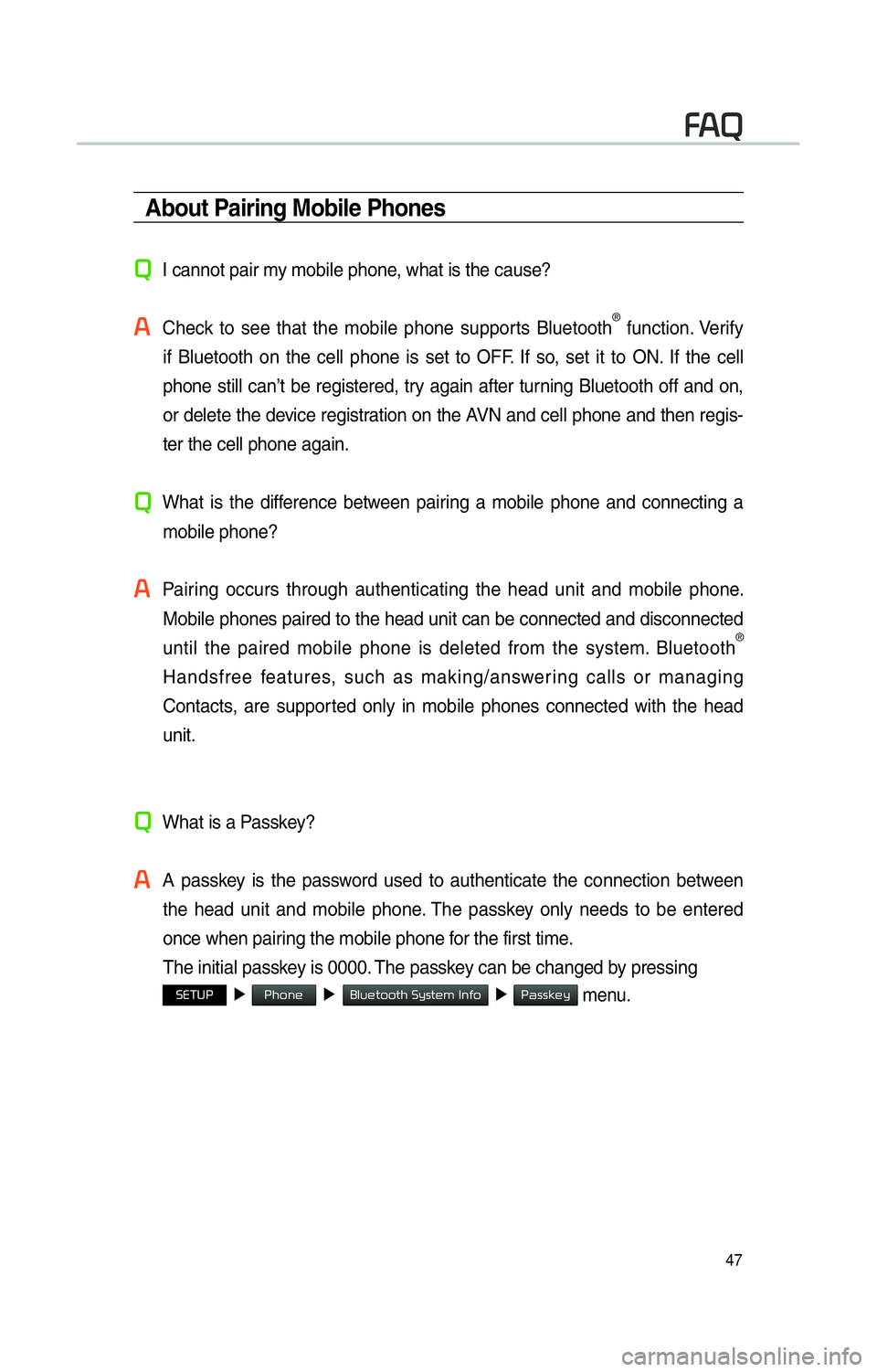
47
About Pairing Mobile Phones
0034I cannot pair my mobile phone, what is the cause?
0024
Check to see that the mobile phone supports Bluetooth® function. Verify
if Bluetooth on the cell phone is set to OFF. If so, set it to ON. If the cell
phone still can’t be registered, try again after turning Bluetooth off and on,
or delete the device registration on the AVN and cell phone and then regis-
ter the cell phone again.
0034
What is the difference between pairing a mobile phone and connecting a mobile phone?
0024
Pairing occurs through authenticating the head unit and mobile phone. Mobile phones paired to the head unit can be connected and disconnected \
until the paired mobile phone is deleted from the system. Bluetooth
®
Handsfree features, such as making/answering calls or managing
Contacts, are supported only in mobile phones connected with the head
unit.
0034
What is a Passkey?
0024
A passkey is the password used to authenticate the connection between the head unit and mobile phone. The passkey only needs to be entered
once when pairing the mobile phone for the first time.
The initial passkey is 0000. The passkey can be changed by pressing
00360028003700380033 �Ü
0033004B005200510048 �Ü��0025004F005800480057005200520057004B00030036005C00560057004800500003002C0051004900520003 �Ü
0033004400560056004E0048005C menu.
00290024
Page 51 of 84
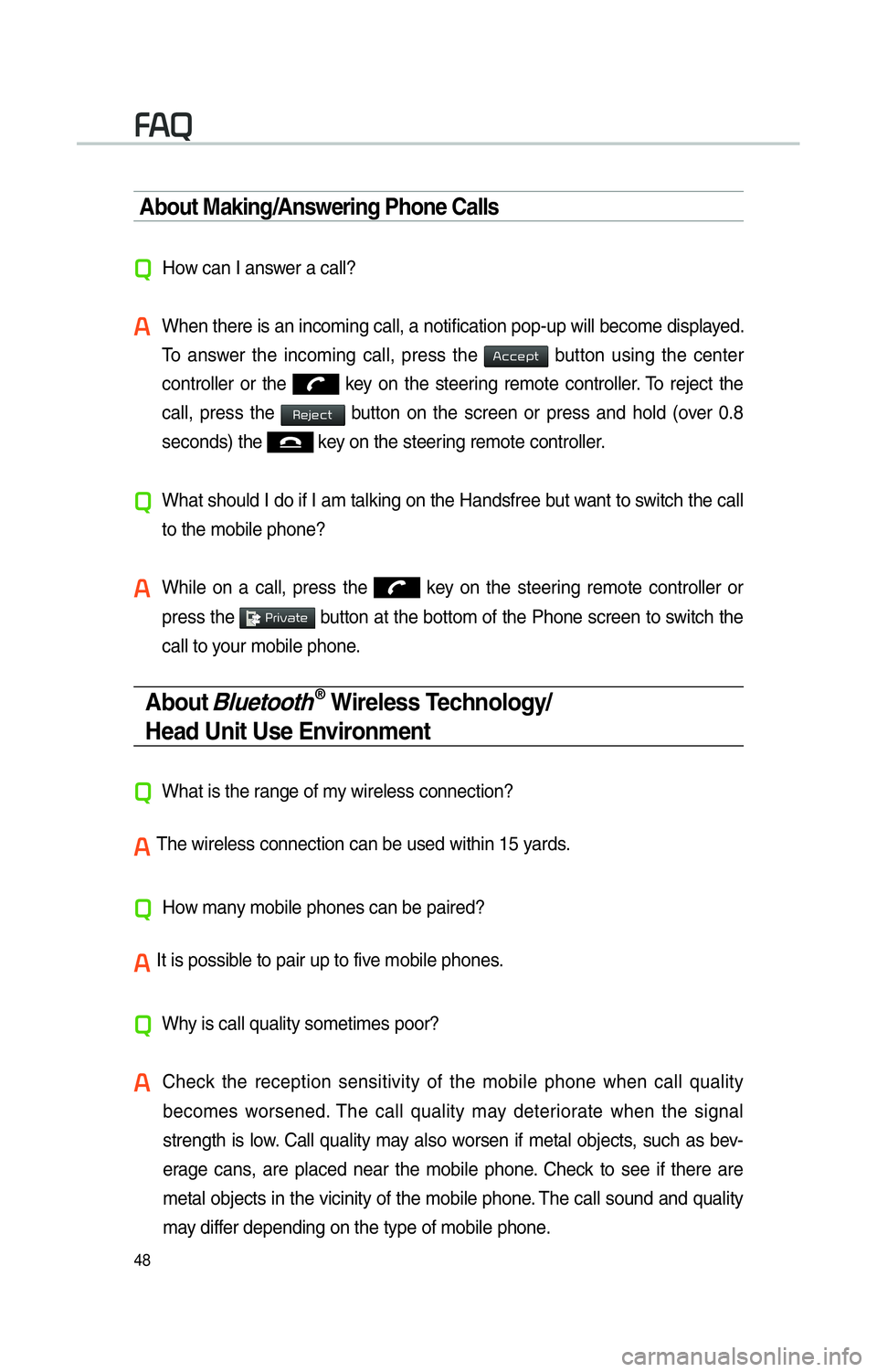
48
About Making/Answering Phone Calls
0034
How can I answer a call?
0024
When there is an incoming call, a notification pop-up will become displa\
yed. To answer the incoming call, press the
002400460046004800530057 button using the center
controller or the
key on the steering remote controller. To reject the
call, press the
00350048004D004800460057 button on the screen or press and hold (over 0.8
seconds) the
key on the steering remote controller.
0034
What should I do if I am talking on the Handsfree but want to switch the call
to the mobile phone?
0024
While on a call, press the key on the steering remote controller or
press the
000300330055004C0059004400570048 button at the bottom of the Phone screen to switch the
call to your mobile phone.
About Bluetooth® Wireless Technology/
Head Unit Use Environment
0034
What is the range of my wireless connection?
00240003The wireless connection can be used within 15 yards.
0034
How many mobile phones can be paired?
00240003It is possible to pair up to five mobile phones.
0034
Why is call quality sometimes poor?
0024
Check the reception sensitivity of the mobile phone when call quality
becomes worsened. The call quality may deteriorate when the signal
strength is low. Call quality may also worsen if metal objects, such as bev-
erage cans, are placed near the mobile phone. Check to see if there are
metal objects in the vicinity of the mobile phone. The call sound and quality
may differ depending on the type of mobile phone.
00290024