Page 4 of 76

Controls and Functions...................\l..................\l..................\l..................\l..................\l................2
Sound Settings...................\l..................\l..................\l..................\l..................\l..................\l..............5
Display Settings...................\l..................\l..................\l..................\l..................\l..................\l............7
FM/AM Mode...................\l..................\l..................\l..................\l..................\l..................\l.................8
HD RadioTM Mode..................\l..................\l..................\l..................\l..................\l..................\l.......11
SIRIUS Mode...................\l..................\l..................\l..................\l..................\l..................\l..............13
CD Mode...................\l..................\l..................\l.............................\l..................\l..................\l...........16
MP3 CD Mode...................\l..................\l..................\l..................\l..................\l..................\l............18
USB Mode...................\l..................\l..................\l..............................\l..................\l..................\l........21
iPod Mode...................\l..................\l..................\l..............................\l..................\l..................\l........25
AUX Mode...................\l..................\l..................\l..............................\l..................\l..................\l........27
Bluetooth® Audio...................\l..................\l..................\l..................\l..................\l..................\l........28
My Music Mode...................\l..................\l..................\l..................\l..................\l..................\l..........29
Navigation...................\l..................\l..................\l.............................\l..................\l..................\l.........32
Bluetooth® Handsfree...................\l..................\l..................\l..................\l..................\l.................48
Voice Recognition...................\l..................\l..................\l..................\l..................\l..................\l.....59
Table of Contents
Page 5 of 76
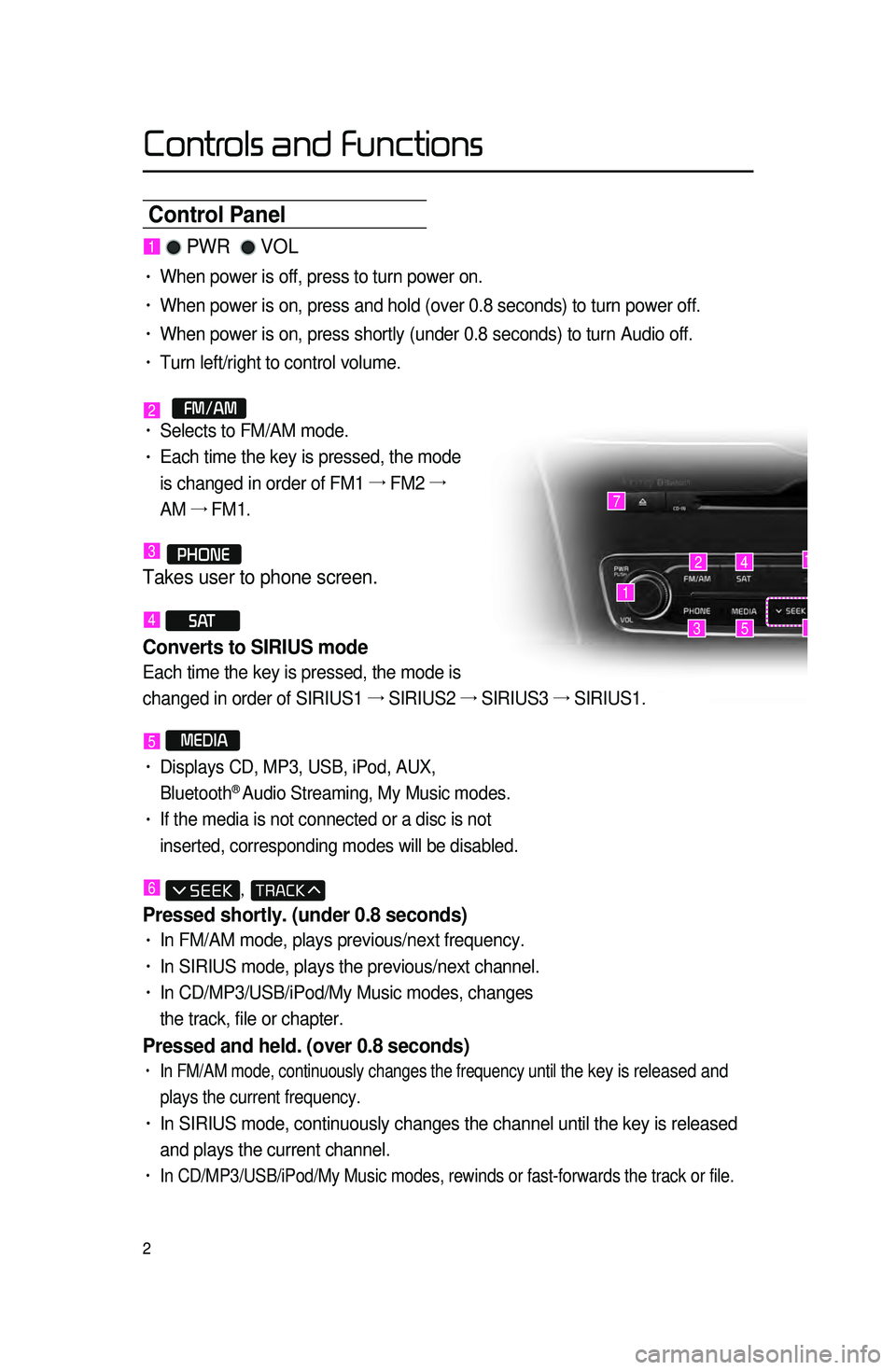
2
Control Panel
1 PWR VOL
• When power is off, press to turn power on.
• When power is on, press and hold (over 0.8 seconds) to turn power off.\
• When power is on, press shortly (under 0.8 seconds) to turn Audio off.\
• Turn left/right to control volume.
2 FM/AM• Selects to FM/AM mode.
• Each time the key is pressed, the mode
is changed in order of FM1 →
FM2 →
AM →
FM1.
3 PHONE
Takes user to phone screen.
4 S AT
Converts to SIRIUS mode
Each time the key is pressed, the mode is
changed in order of SIRIUS1 →
SIRIUS2 →
SIRIUS3 →
SIRIUS1.
5 MEDIA
• Displays CD, MP3, USB, iPod, AUX,
Bluetooth® Audio Streaming, My Music modes.
• If the media is not connected or a disc is not
inserted, corresponding modes will be disabled.
6 ,
Pressed shortly. (under 0.8 seconds)
• In FM/AM mode, plays previous/next frequency.
• In SIRIUS mode, plays the previous/next channel.
• In CD/MP3/USB/iPod/My Music modes, changes
the track, file or chapter.
Pressed and held. (over 0.8 seconds)
• In FM/AM mode, continuously changes the frequency until the key is released and
plays the current frequency.
• In SIRIUS mode, continuously changes the channel until the key is releas\
ed
and plays the current channel.
• In CD/MP3/USB/iPod/My Music modes, rewinds or fast-forwards the track or\
file.
1
7
42
35
14
6
Controls and Functions
Page 6 of 76
3
Controls and Functions
9
10
12
148
116
1315
7
Press to insert or eject disc.
8 MAP
VOICE
Displays the map for the current position.
9 ROUTE
Displays Route menu screen.
10 DEST
Displays the Destination setup menu.
11
Displays the Setup mode.
12 TUNE
• In FM/AM mode, changes the frequency.
• In SIRIUS mode, changes the channel.
• In CD, MP3, USB, iPod, My Music modes,
changes the track, file or chapter.
13 RESET
Resetting the system.
14
SD Card insert slot.
15 DISP
Turns off the screen or displays the default
image.
CAUTION
• Always give your full attention to driving. Do not operate your system in such a
way that you may be distracted from driving your vehicle.
Page 7 of 76
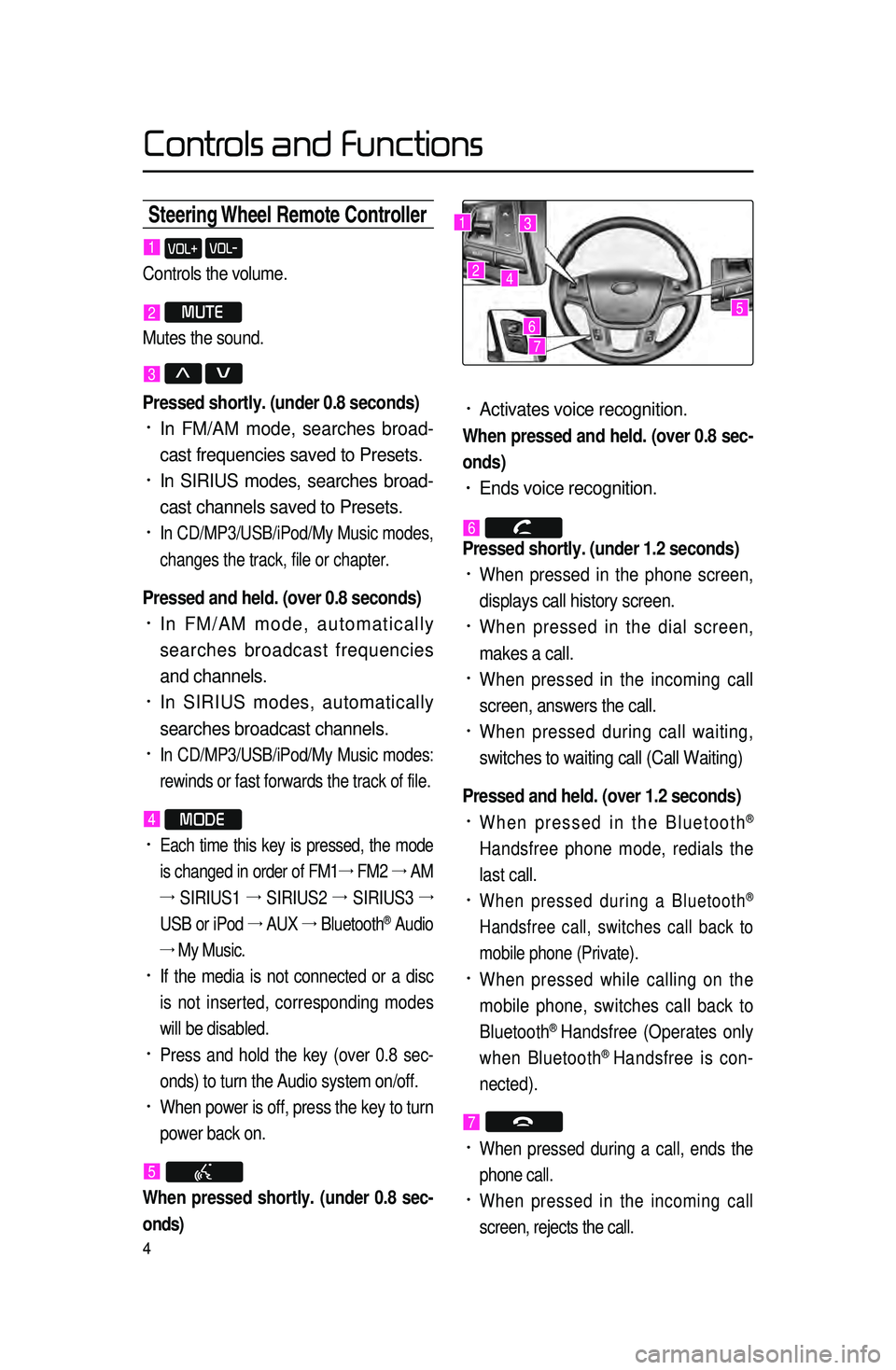
4
Steering Wheel Remote Contr\coller
• Activates voice recognition.
When pressed and held. (over 0.8 sec-
onds)
• Ends voice recognition.
6
Pressed shortly. (under 1.2 seconds)
• When pressed in the phone screen,
displays call history screen.
• When pressed in the dial screen,
makes a call.
• When pressed in the incoming call
screen, answers the call.
• When pressed during call waiting,
switches to waiting call (Call Waiting)
Pressed and held. (over 1.2 seconds)
• When pressed in the Bluetooth®
Handsfree phone mode, redials the
last call.
• When pressed during a Bluetooth®
Handsfree call, switches call back to
mobile phone (Private).
• When pressed while calling on the
mobile phone, switches call back to
Bluetooth
® Handsfree (Operates only
when Bluetooth® Handsfree is con-
nected).
7
• When pressed during a call, ends the
phone call.
• When pressed in the incoming call
screen, rejects the call.
1 VOL+ VOL-
Controls the volume.
2 MUTE
Mutes the sound.
3 Λ V
Pressed shortly. (under 0.8 seconds)
• In FM/AM mode, searches broad -
cast frequencies saved to Presets.
• In SIRIUS modes, searches broad -
cast channels saved to Presets.
• In CD/MP3/USB/iPod/My Music modes,
changes the track, file or chapter.
Pressed and held. (over 0.8 seconds)
• In FM/AM mode, automatically
searches broadcast frequencies
and channels.
• In SIRIUS modes, automatically
searches broadcast channels.
• In CD/MP3/USB/iPod/My Music modes:
rewinds or fast forwards the track of file.
4 MODE
• Each time this key is pressed, the mode
is changed in order of FM1 →
FM2 →
AM
→
SIRIUS1 →
SIRIUS2 →
SIRIUS3 →
USB or iPod →
AUX →
Bluetooth
® Audio
→ My Music.
• If the media is not connected or a disc
is not inserted, corresponding modes
will be disabled.
• Press and hold the key (over 0.8 sec -
onds) to turn the Audio system on/off.
• When power is off, press the key to turn
power back on.
5
When pressed shortly. (under 0.8 sec -
onds)
1
2
3
4
567
Controls and Functions
Page 24 of 76
21
Starting USB Music
Mode
Press the MEDIA key ▶ Press
USB Music . If the USB is not
connected, then the
USB Music
button will be disabled.
Playing USB \busic
• Press the ▶ button to play the
USB Music.
• Press the ll button to pause
USB Music.
Searching USB \busic Files\c
While Playing ▶ Press the < , >
buttons or the
,
key to play the previous/next file.
• Pressing and holding the
, key (over 0.8 seconds)
will rewind or fast-forward the cur -
rent file.
• While the ,
key is being pressed, the track
will rewind or fast-forward at high
speeds. Once the key is released,
the USB Music will begin playing at
normal speed.
USB Mode
Page 25 of 76
22
Using the Menu Buttons
Press the Menu button to set the
Copy, Repeat, Shuffle, Scan, Info
On (Info Off) menus.
Copy
Press the Menu button ▶ Press
Copy .
The currently playing file is copied and
saved in My Music.
Repeat
Press the Menu button ▶ Press
Repeat .
Shuffle
Press the Menu button ▶ Press
Shuffle .
Scan
Press the Menu button ▶ Press
Scan .
Info On\fInfo Off
Press the Menu
button ▶ Press
Info On
.
When the title, artist, and album info
are displayed, the button is changed
to
Info Off .
Press
Info Off to restore the previ -
ous information display setting.
USB Mode
Page 26 of 76
23
Starting USB Image Mode
Press the MEDIA key ▶ Press
USB Image
.
Searching USB Image Files
While playing ▶ Press the <
,
> buttons to view the previous/
next image.
Using the Menu Buttons
Press the Menu
button to set the
Slideshow, Rotate Image, Adjust
Image Size, Save Image and Info
menus.
USB Mode
Page 27 of 76
24
Slideshow Interval
Press the Menu button ▶ Press
Slideshow .
Image Slideshow intervals can be set
at
5sec
, 10sec
, 20sec
, or
30sec
intervals.
Rotating Image
Press the Menu
button ▶ Press
Rotate Image
▶ Press Done
.
Each time the Rotate button is
pressed, the image is rotated from 0˚
→ 90˚ →
180˚ →
270˚ degrees.
Adjusting Image Size
Press the Menu
button ▶ Press
Adjust Image Size ▶ Press Done
.
Press the -
, +
buttons to enlarge
or reduce the image size. The scale can
be changed to x1/4, x1/2, x1, x2, x4.
Saving Image
Press the Menu button ▶ Press
Save Image
.
Viewing Info
Press the Menu
button ▶ Press
Info
.
This menu is used to check image
information, such as the image resolu -
tion and file type.
USB Mode