Page 35 of 76
32
Starting Navigation
Current Position
Press the MAP
VOICE key or the but-
ton displayed at the upper right side
in some map conditions to display the
map of
the current position and the
neighboring area.
\bap Display Settings
Press the MAP
VOICE key▶ Press the
.
This.button.is.used.to.set.map.screen.
related
. options\f . such . as . Split . screen\f .
Heading\bUp/Nor
th . Up\f . and . Left/Right .
screen
. display.
Changing \bap Scale
Press the MAP
VOICE key ▶ Press
▶ Set the desired map scale.
Press the button to display the
map scale menu and change the map
to the desired scale.
\bap \benu
Press the > button ▶ Press
Menu button.
Features frequently used within the map
screen, such as
Set as Destination ,
Add Waypoint , View Destination
,
Cancel Route , Call , and
Details are displayed.
Navigation
Page 38 of 76
35
Destination Search
Quick \benu
Press the ★ button on the left
side of the map screen to display
the Quick Menu.
Name Description
1 Quick
Menu (
0530) Display/hide Quick Menus
2 Quick
Menu Bar Menus added to the Quick
Menu (possible to set up to
6 menus)
3 EditAdd/Delete Quick Menus
4 Current
Quick Menus
Shows list of current Quick
Menus
5 Add/
RemoveAdd or remove Quick
Menus
6 Quick
Menu
Categories List of categories that can
be added to Quick Menus
Point of Interest (P\cOI) Search
Press the DEST key ▶ Press
POI .
645
1
2
3
1
2
Name Description
1 CategorySearch for POIs by select
-
ing through POI categories
2 Name Search POIs by name
Navigation
Page 39 of 76
36
Search by point of interest\c
Press the DEST key ▶ Press
POI.
POI.Search .is .a .f eature .that .allo ws .y ou .
t
o
.s
earch
.f
or
.P
OIs
.t
hat
.a
re
.n
ear
.y
our
.
current
. position\f . near . a . scroll . mark\f . near
.
the
. destination\f . or . near . the . city . center.
Categories
.
are
.
sub\bcategor
ized .
and.
the
.
selected
.
area
.
and
.
categor
y .
are
.
dis\b
played
.at .the .top .of .the .screen .f or .user.
con
venience.
Name Description
1 Near
Current
PositionSearches POIs based on
the current vehicle posi -
tion
2 Near Scroll Mark Searches POIs based
on the current map scroll
position
3 Near
Destination Searches POIs nearby
the set destination (fea
-
ture is disabled when a
destination has not been
set)
4 Near city center Searches POIs nearby a
selected area
5 Near route
Searches facilities
nearby the current route
1
2
3
4
5
Navigation
Page 40 of 76
37
Previous Destinations
Press the DEST key ▶ Press
Previous Destination
.
Address
Press the DEST key ▶ Press
Address
.
This.search .f eature .is .used .to .search .
destinations
.
b
y .
addresses
.
through.
state
\f . city\f . and . street.
.
Enter
.
the
.
name
.
of
.
the
.
Street\f
.
City
.
and
.
S
tate .
c
orresponding .
t
o
.t
he
.d
esired
.
destination..Once
.
search
.
is
.
complete
\f .
press
.
the
.
Search.button.to .select.
the
.
desired
.
location
.
from . the . list.
\by Places
Press the DEST key ▶ Press
My Places ▶ Press Group .
This.search.f eature.i s.u sed.t o.s earch.
d
estinations
.b
y .
s
electing .
p
reviously
.
sa
ved .
My
.
Pl
aces
.to.set.as
.
des
tinations.
.
My
.
Places
.
can
.
be
.
placed
.
in
.
g
roups\f .
and
.
g
roup . names . can . be . edited . within . Setup.
Navigation
Page 41 of 76
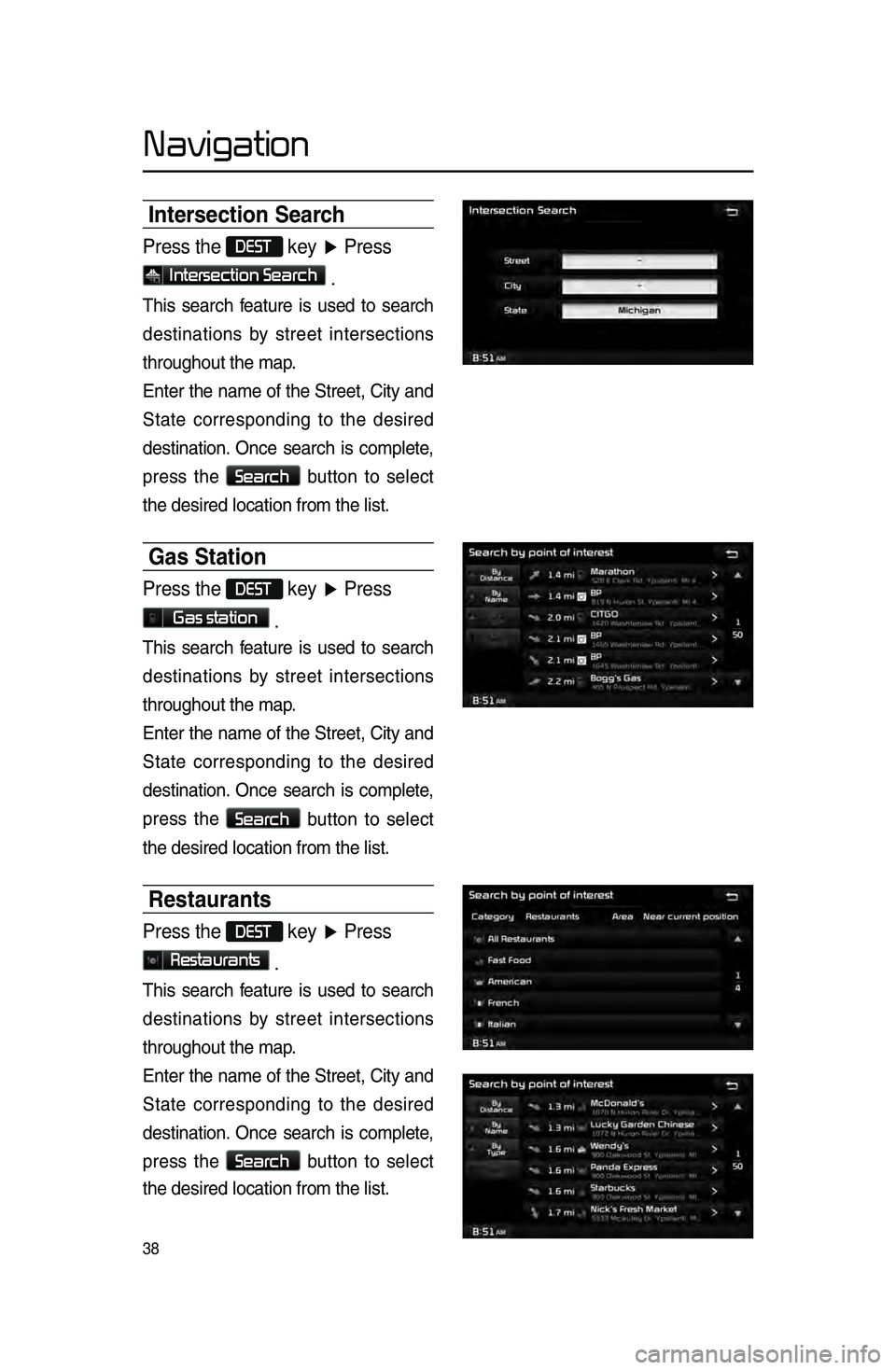
38
Intersection Search
Press the DEST key ▶ Press
Intersection Search .
This.search .f eature .is .used .to .search .
destinations
.
b
y .
street
.
intersections.
throughout
. the . map.
Enter
.
the
.
name
.
of
.
the
.
Street\f
.
City
.
and
.
S
tate .
c
orresponding .
t
o
.t
he
.d
esired
.
destination..Once
.
search
.
is
.
complete
\f .
press
.
the
.
Search.button .to .select.
the
.
desired
.
location
.
from . the . list.
Gas Station
Press the DEST key ▶ Press
Gas station .
This.search .f eature .is .used .to .search .
destinations
.
b
y .
street
.
intersections.
throughout
. the . map.
Enter
.
the
.
name
.
of
.
the
.
Street\f
.
City
.
and
.
S
tate .
c
orresponding .
t
o
.t
he
.d
esired
.
destination..Once
.
search
.
is
.
complete
\f .
press
.
the
.
Search.button .to .select.
the
.
desired
.
location
.
from . the . list.
Restaurants
Press the DEST key ▶ Press
Restaurants .
This.search .f eature .is .used .to .search .
destinations
.
b
y .
street
.
intersections.
throughout
. the . map.
Enter
.
the
.
name
.
of
.
the
.
Street\f
.
City
.
and
.
S
tate .
c
orresponding .
t
o
.t
he
.d
esired
.
destination..Once
.
search
.
is
.
complete
\f .
press
.
the
.
Search.button .to .select.
the
.
desired
.
location
.
from . the . list.
Navigation
Page 42 of 76
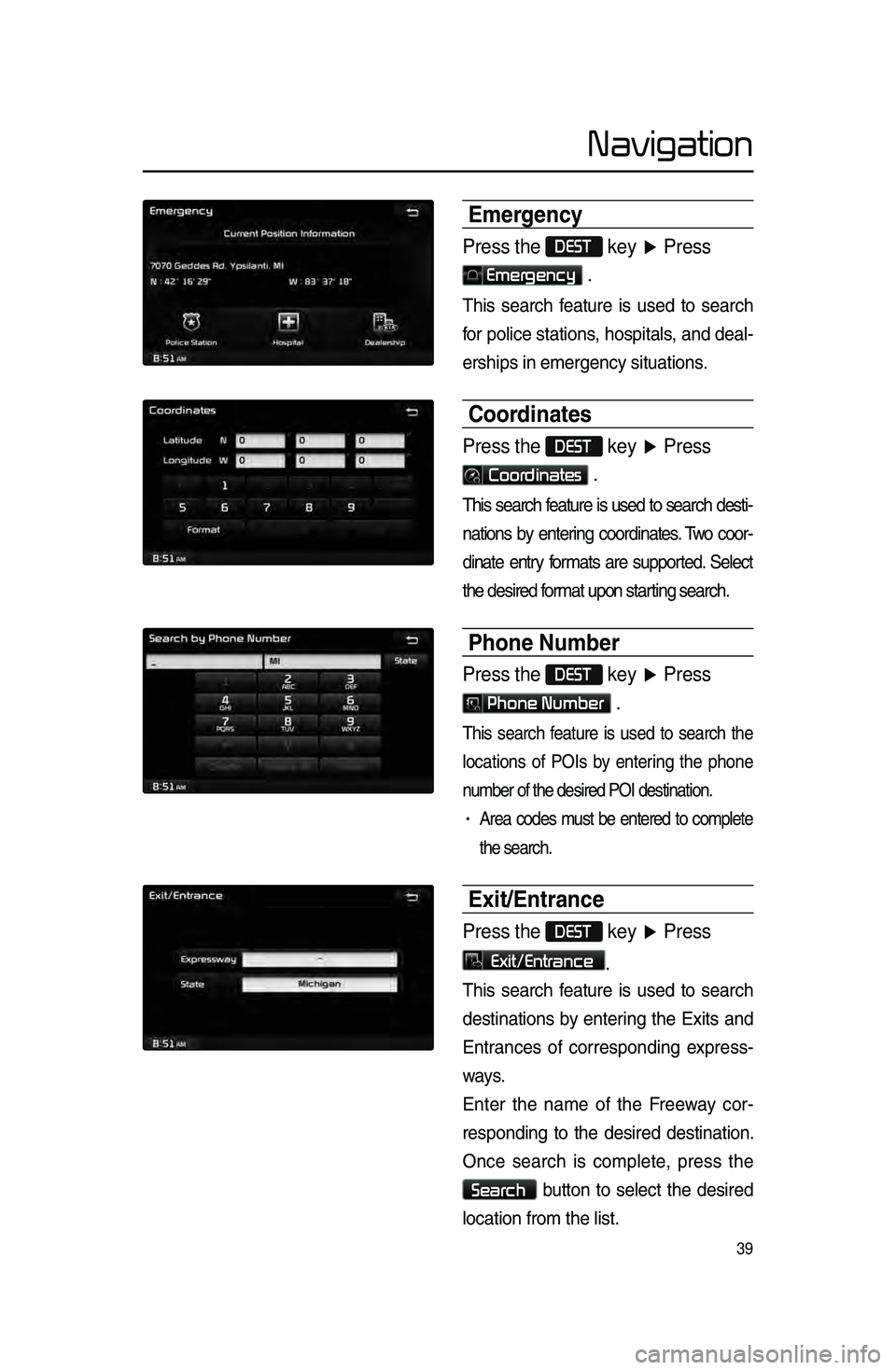
39
Emergency
Press the DEST key ▶ Press
Emergency .
This.search .f eature .is .used .to .search .
f
or .
police
.
stations
\f .
hospitals
\f .
and
.
deal\b
erships
.in.emergency.situations.
Coordinates
Press the DEST key ▶ Press
Coordinates .
This.search .feature .is .used .to .search .desti\b
nations
.by .enter ing .coordinates ..T wo .coor\b
dinate
.entry .f ormats .are .suppor ted..Select.
the
. desired . format . upon . starting . search.
Phone Number
Press the DEST key ▶ Press
Phone Number .
This.search .f eature .is .used .to .search .the.
locations
.
of
.
POIs
.
b
y .
enter
ing .
the
.
phone.
n
umber . of . the . desired . POI . destination.
.
• Area.codes.m ust .be .entered .to .complete .
the
. search.
Exit\fEntrance
Press the DEST key ▶ Press
Exit/Entrance.
This.search .f eature .is .used .to .search .
destinations
.
b
y .
enter
ing .
the
.
Exits
.
and
.
Entr
ances .
of
.
corresponding
.
e
xpress\b
ways.
Enter
.
the
.
name
.
of
.
the
.
F
reeway .
cor\b
responding
.to .the .desired .destination..
O
nce
.s
earch
.i
s
.c
omplete\f
.p
ress
.t
he
.
Search.button.to .select .the .desired .
location
.
from . the . list.
Navigation
Page 43 of 76
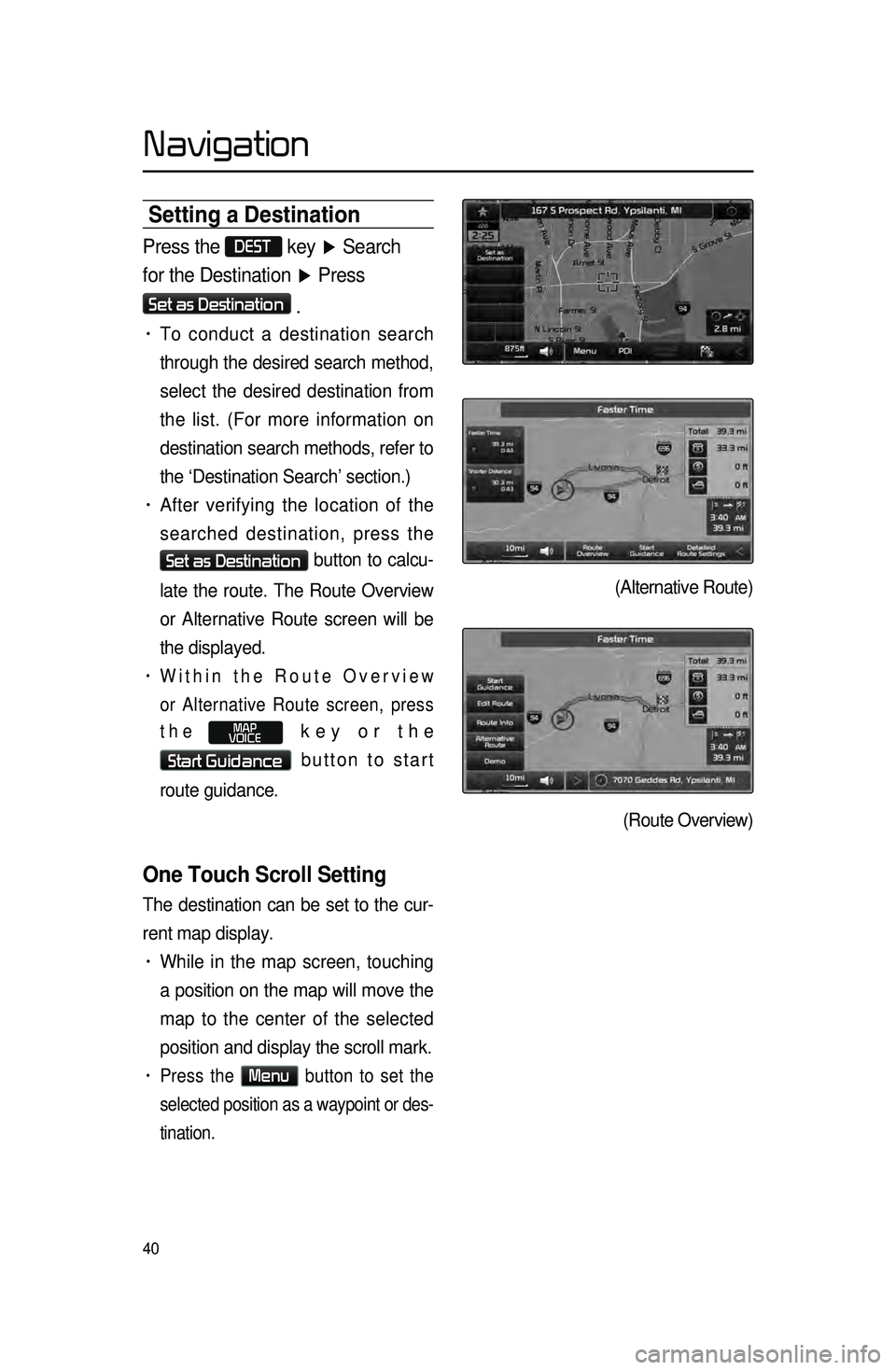
40
Setting a Destinati\con
Press the DEST key ▶ Search
for the Destination ▶ Press
Set as Destination
.
• To conduct a destination search
through the desired search method,
select the desired destination from
the list. (For more information on
destination search methods, refer to
the ‘Destination Search’ section.)
• After verifying the location of the
searched destination, press the
Set as Destination button to calcu-
late the route. The Route Overview
or Alternative Route screen will be
the displayed.
• Within the Route Overview
or Alternative Route screen, press
the
MAP
VOICE key or the
Start Guidance button to start
route guidance.
One Touch Scroll Setting
The destination can be set to the cur -
rent map display.
• While in the map screen, touching
a position on the map will move the
map to the center of the selected
position and display the scroll mark.
• Press the Menu button to set the
selected position as a waypoint or des -
tination.
(Alternative Route)
(Route Overview)
Navigation
Page 44 of 76
41
Route Calculation
• Once.you.ha ve .set .a .destination\f .cal\b
culate
.the .route ..The .route .o verview.
and
.
route
.
option
.
men
us .
will
.
be
.
dis\b
played.
• After.checking .the .Route .Ov erview\f.
press
.
the
.
MAP
VOICE.key .or .the.
Start Guidance.b
utton .or .just .dr ive .
f
or
.
o
ver
.
3
.
mph
.
or
.
f
or .
appro
ximately .
5
.
seconds
.
to
.
start
.
guidance.
Demo
After a route has been calculated,
press the
Demo button to begin
simulated driving of the calculated
route.
• Within.the .Route .Ov erview .screen\f.
press
. the .
Demo.button..
• During.Demo \f .press .the .MAP
VOICE.
k
ey
.
to
.
end
.
the
.
demo
.
and
.
displa
y
.
the
.
current
.
map
.
position..If
.
y
ou
.
star
t
.
dr
iving
.
while
.
vie
wing
.
the
.
route
.
demo
\f
.
demo
.
will
.
end
.
and
.
route.
guidance
.
will
.
start.
..
Add Waypoint
After.searching.f or.w aypoints\f.p ress.
the
.
Add Waypoint.button .to .add.
the
.
waypoint
.
to
.
the
.
current . route.
Navigation