Page 53 of 76
50
Operating Menus
during a Call
Switching Call to Bluetooth®
Phone
During handsfree call ▶ Press the
Private button or press and hold
the
key (over 0.8 seconds) on
the steering wheel.
The call will be switched from the
handsfree to the Bluetooth
® mobile
phone.
Switching Call to the handsfree
During call on mobile phone ▶
Press the
Use Handsfree button
or press and hold the
key
(over 0.8 seconds) on the steering
wheel.
The call will be switched from the
Bluetooth
® mobile phone to the handsfree.
Ending a Call
While on a call ▶ Press the
End button or the key on
the steering wheel.
The Bluetooth® handsfree call will
end.
Bluetooth® Handsfree
Page 54 of 76
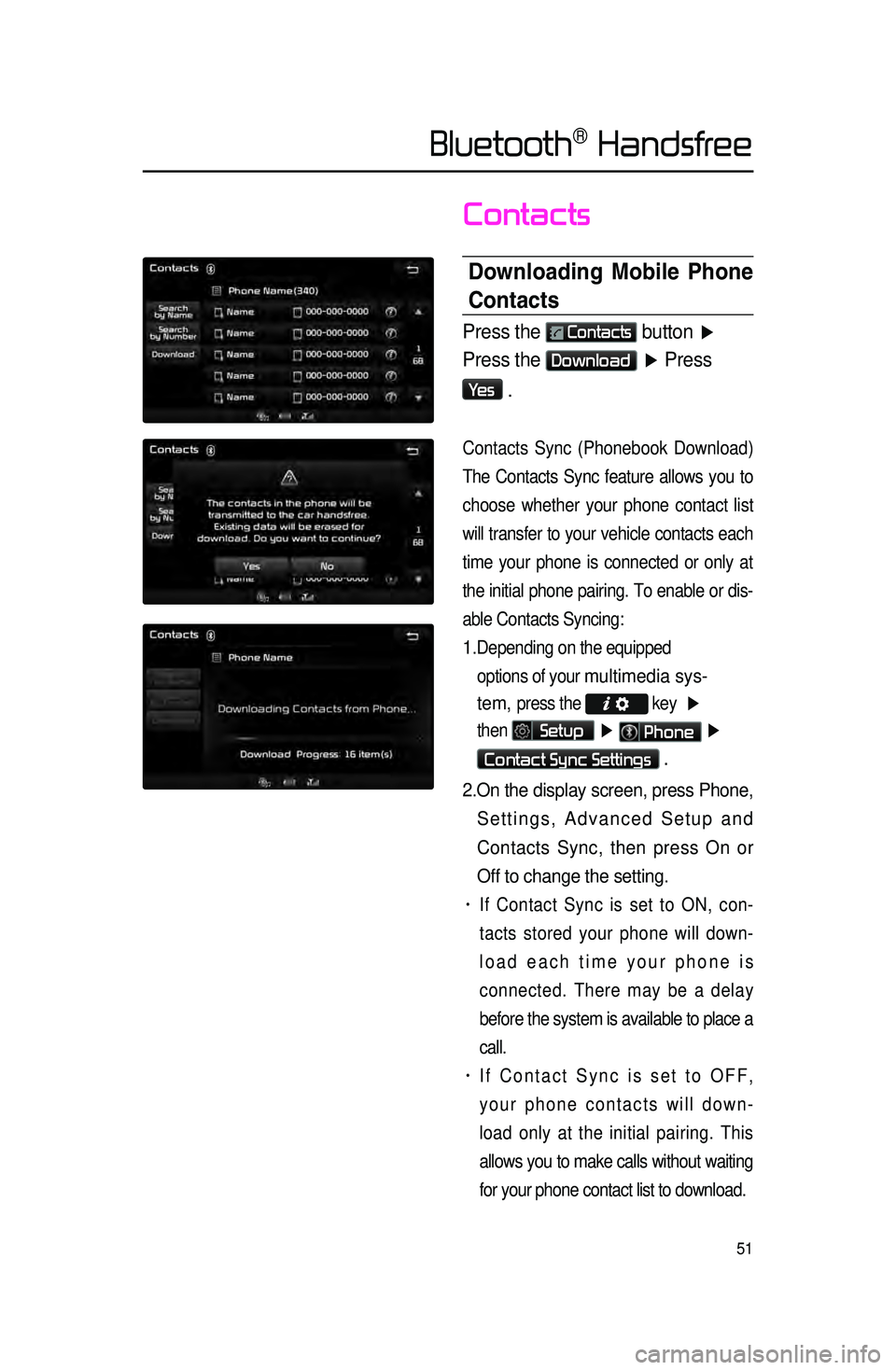
51
Contacts
Downloading \bobile Phone
Contacts
Press the Contacts button ▶
Press the
Download ▶ Press
Ye s
.
Contacts Sync (Phonebook Download)
The Contacts Sync feature allows you to
choose whet
her your phone contact list
will transfer to your vehicle contacts each
time your phone is connected or only at
the initial phone pairing. To enable or dis -
able Contacts Syncing:
1. Depending on the equipped options of your
multimedia sys-
tem,
press the key ▶
then
Setup ▶ Phone ▶
Contact Sync Settings .
2. On the display screen, press Phone,
Settings, Advanced Setup and
Contacts Sync, then press On or
Off to change the setting.
• If Contact Sync is set to ON, con -
tacts stored your phone will down -
load each time your phone is
connected. There may be a delay
before the system is available to place a
call.
• If Contact Sync is set to OFF,
your phone contacts will down -
load only at the initial pairing. This
allows you to make calls without waiting
for your phone contact list to download.
Bluetooth® Handsfree
Page 55 of 76
52
Favorites
Calling Favorites
In Phone screen ▶ Press
★ Favorites ▶ Select the desired
Favorite ▶ Call is connected.
Selecting\fDeleting \cFavorites
In Favorites screen ▶ Press
Delete Items
▶ Select items you
want to delete and press
Delete
▶
Press
Ye s .
Bluetooth® Handsfree
Page 57 of 76
54
Setting Bluetooth®
Connection
Connecting a Device
Press the Connect button on the
Phone screen.
The Phone screen is displayed once
Bluetooth
® Handsfree is connected,
and the Bluetooth
® Audio screen is
displayed once audio streaming is
available.
Bluetooth® Handsfree
Page 59 of 76
56
Setting Auto Connection
Press the Auto Connection button
▶ Select the desired phone ▶ Set
and press
Done .
The Bluetooth® device will automati -
cally be connected according to the
option set when the car ignition is
turned on. When the user selected
phone cannot be connected, the sys -
tem automatically attempts to connect
t
he most recently connected phone.
When the most recently connected
phone cannot be connected, the sys -
tem attempts to connect all paired
phones. If you do not want to connect
automatically, turn off Bluetooth within
your mobile phone.
Bluetooth® Handsfree
Page 60 of 76
57
Device Information
Press the
key ▶ Press
Setup ▶ Press Phone ▶
Device Information
• This feature allows you to check
device information.
Adjusting the Ring\fCa\cll Volume
While on a call ▶ Use the VOL
knob on the head unit or the
VOL + , VOL - keys on the
steering wheel to adjust the ring/
call volume.
Bluetooth® Handsfree
Page 61 of 76
58
Setting \bic Volume
While on a call ▶ Press the
Outgoing Vol. ▶ Set Outgoing
Volume ▶ Press
OK.
If you press the Mute button,
the outgoing volume is muted and
blocked to the other party.
Restore Factory Settings
Press the
key ▶ Press
Setup ▶ Press Phone ▶
Press
Restore Factory Settings .
Bluetooth® Handsfree
Page 62 of 76
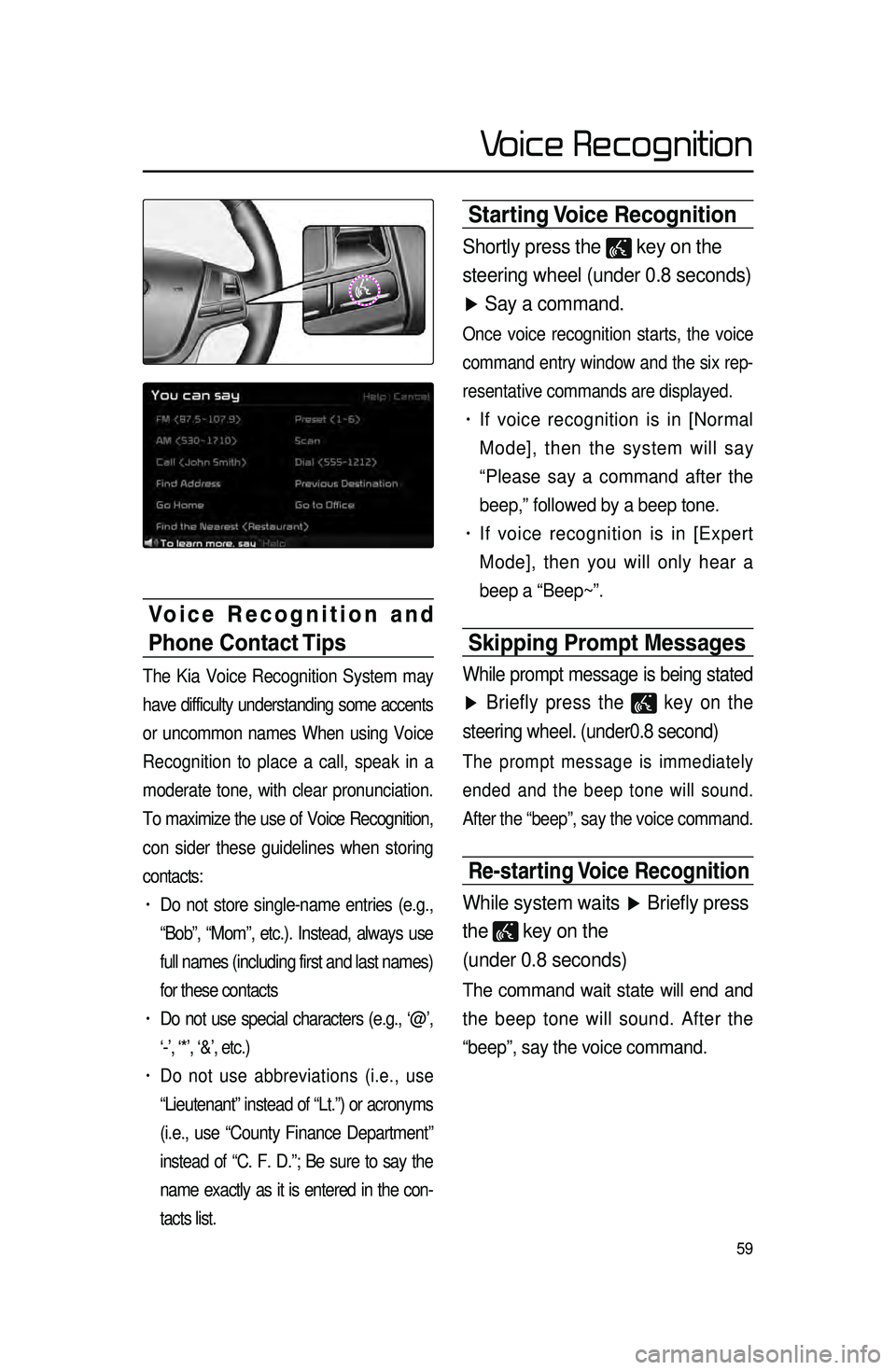
59
Starting Voice Recognition
Shortly press the key on the
steering wheel (under 0.8 seconds)
▶ Say a command.
Once voice recognition starts, the voice
command entry window and the six rep -
resentative commands are displayed.
• If voice recognition is in [Normal
Mode], then the system will say
“Please say a command after the
beep,” followed by a beep tone.
• If voice recognition is in [Expert
Mode], then you will only hear a
beep a “Beep~”.
Skipping Prompt \bessages
While prompt message is being stated
▶ Briefly press the
key on the
steering wheel. (under0.8 second)
The prompt message is immediately
ended and the beep tone will sound.
After the “beep”, say the voice command.
Re-starting Voice Recognition
While system waits ▶ Briefly press
the
key on the
(under 0.8 seconds)
The command wait state will end and
the beep tone will sound. After the
“beep”, say the voice command.
Voice Recognition and
Phone Contact Tips
The Kia Voice Recognition System may
have difficulty understanding some accents
or uncommon names When using Voice
Recognition to place a call, speak in a
moderate tone, with clear pronunciation.
To maximize the use of Voice Recognition,
con sider t
hese guidelines when storing
contacts:
• Do not store single-name entries (e.g.,
“Bob”, “Mom”, etc.). Instead, always use
full names (including first and last names)
for these contacts
• Do not use special characters (e.g., ‘@’,
‘-’, ‘*’, ‘&’, etc.)
• Do not use abbreviations (i.e., use
“Lieutenant” instead of “Lt.”) or acronyms
(i.e., use “County Finance Department”
instead of “C. F. D.”; Be sure to say the
name exactly as it is entered in the con -
tacts list.
Voice Recognition