Page 18 of 76
15
Using the Menu Buttons
Press the Menu button to use
the Search, Preset Scan, and Scan
menus.
Search
Press the Menu button ▶ Press
Search ▶ Enter numbers and
press
Done .
Enter the number of the channel you
want to receive.
Preset Scan
Press the Menu button ▶ Press
Preset Scan
.
Channels saved to the 6 preset but -
tons are each played for 10 seconds
and t
hen the previous channel is
restored.
Scan
Press the Scan button to scan
all channels.
Starting from the current channel,
channels with superior reception are
scanned for 10 seconds and the pre -
vious channel is restored once scan -
ning is complete.
SIRIUS Mode
Page 19 of 76
16
Starting Mode
Press the MEDIA key ▶ Press
CD
.
Playing a CD
• Press the ▶ button to play the
track.
• Press the ll button to pause the
track.
Fast-forwarding or Rewind-
ing CD Tracks
While playing ▶ Press and hold the
, key. (over 0.8
seconds)
This will rewind or fast-forward the
track.
While the , key is
being pressed, the track will rewind or
fast-forward at 20x speed.
Once released, the track will begin
playing at normal speed.
Searching CD Tracks
Turn the TUNE knob ▶ Search
tracks ▶ Once the desired track
name is displayed, press the
TUNE knob.
When searching tracks, the track number
is displayed in orange. Pressing the
TUNE knob will play the corre -
sponding track.
CD Mode
Page 21 of 76
18
Starting Mode
Press the MEDIA key ▶ Press
MP3
.
Playing \bP3
• Press the ▶
button to play the file.
• Press the ll
button to pause the file.
Selecting \bP3 files
Selecting from the Mode Screen• Press the , key
to select the previous or next file.
• Pressing and holding the
, key will rewind or fast-
forward the current file.
Using Menus within List Screen
Press the List button ▶ Select
the file from the list.
Fast-forwarding or Rewinding
MP3 Files
While playing ▶ Press and hold the
, key (over 0.8
seconds).
This will rewind or fast-forward the file.
While the
, key is
being pressed, the file will rewind or
fast-forward at 20x speed.
Once released, the file will begin play -
ing at normal speed.
Searching MP3 Files
Turn the TUNE knob ▶ Search
files ▶ Once the desired file na me
is displayed, press the
TUNE
knob.
MP3 CD Mode
Page 24 of 76
21
Starting USB Music
Mode
Press the MEDIA key ▶ Press
USB Music . If the USB is not
connected, then the
USB Music
button will be disabled.
Playing USB \busic
• Press the ▶ button to play the
USB Music.
• Press the ll button to pause
USB Music.
Searching USB \busic Files\c
While Playing ▶ Press the < , >
buttons or the
,
key to play the previous/next file.
• Pressing and holding the
, key (over 0.8 seconds)
will rewind or fast-forward the cur -
rent file.
• While the ,
key is being pressed, the track
will rewind or fast-forward at high
speeds. Once the key is released,
the USB Music will begin playing at
normal speed.
USB Mode
Page 29 of 76
26
Selecting iPod File
While playing ▶ Press the <
,
>
buttons or the ,
key to play the previous/
next file.
Pressing and holding the
, key (over 0.8 seconds)
will rewind or fast-forward the current
song.
Searching iPod Files
Turn the TUNE knob to search files.
Once the desired file name is
displayed, press the
TUNE knob.
When searching files, the file number is
displayed in orange. Pressing the
TUNE
knob will play the corresponding file.
Using the Menu Buttons
Press the Menu
button to set the
Repeat, Shuffle, and Info On (Info Off)
menus.
Repeat
Press the Menu button ▶ Press
Repeat
.
Shuffle
Press the Menu button ▶ Press
Shuffle
.
Info On/Info Off
Press the Menu button ▶ Press
Info On
.
The screen display can be set differ -
ently depending on user selection.
When the title, artist, and album info
are displayed, the button
Info Off .
Press
Info Off to restore the previ -
ous display setting.
iPod Mode
Page 32 of 76
29
Starting Mode
Press the MEDIA key ▶ Press
My Music
.
Playing \by \busic
• Press the ▶
button to play the
file.
• Press the ll
button to pause the
file.
Selecting \by \busic
While playing ▶ Press the <
,
> buttons or the ,
key to play the previous/
next file.
• Pressing and holding the
, key (over 0.8 seconds)
will rewind or fast-forward the cur -
rent file.
• While the ,
key is being pressed, the track
will rewind or fast-forward at high
speeds. Once the key is released,
the Music will begin playing at nor -
mal speed.
My Music Mode
Page 33 of 76
30
Using the Menu Buttons
Press the Menu button to set the
Repeat, Shuffle, Scan, Info On (Info
Off) menus.
Repeat
Press the Menu
button ▶ Press
Repeat .
The currently playing file is repeated.
Shuffle
Press the Menu
button ▶ Press
Shuffle .
When turned on, files are played in ran-
dom order.
Scan
Press the Menu
button ▶ Press
Scan .
The beginning (approx 10 seconds) of
all files are scanned.
Info On\fInfo Off
Press the Menu
button ▶ Press
Info On .
The screen display can be set differ -
ently depending on user selection.
When the title, artist, and album info
are displayed, the button is changed to
Info Off
.
Press Info Off
to restore the previ -
ous information display setting.
My Music Mode
Page 62 of 76
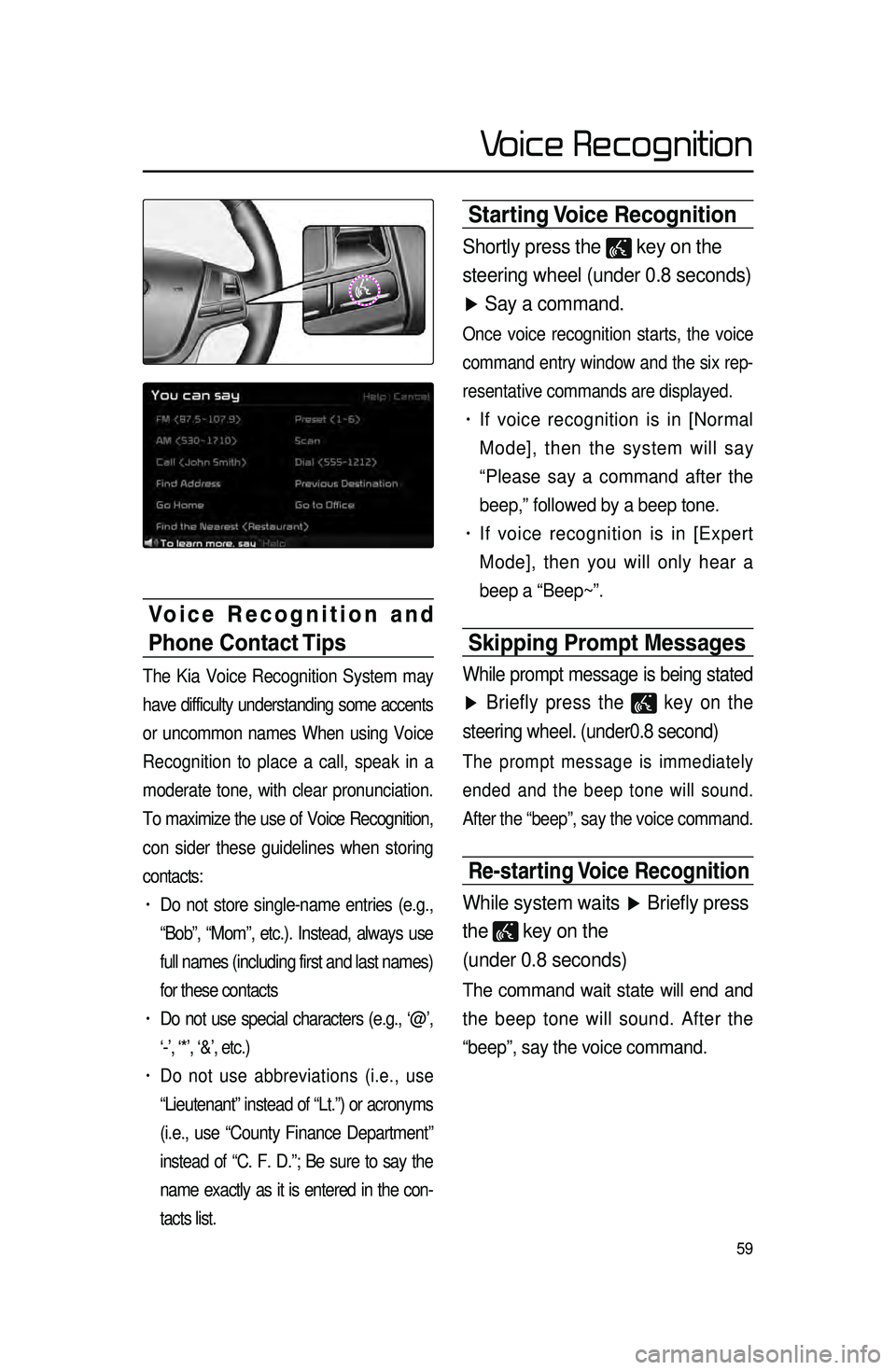
59
Starting Voice Recognition
Shortly press the key on the
steering wheel (under 0.8 seconds)
▶ Say a command.
Once voice recognition starts, the voice
command entry window and the six rep -
resentative commands are displayed.
• If voice recognition is in [Normal
Mode], then the system will say
“Please say a command after the
beep,” followed by a beep tone.
• If voice recognition is in [Expert
Mode], then you will only hear a
beep a “Beep~”.
Skipping Prompt \bessages
While prompt message is being stated
▶ Briefly press the
key on the
steering wheel. (under0.8 second)
The prompt message is immediately
ended and the beep tone will sound.
After the “beep”, say the voice command.
Re-starting Voice Recognition
While system waits ▶ Briefly press
the
key on the
(under 0.8 seconds)
The command wait state will end and
the beep tone will sound. After the
“beep”, say the voice command.
Voice Recognition and
Phone Contact Tips
The Kia Voice Recognition System may
have difficulty understanding some accents
or uncommon names When using Voice
Recognition to place a call, speak in a
moderate tone, with clear pronunciation.
To maximize the use of Voice Recognition,
con sider t
hese guidelines when storing
contacts:
• Do not store single-name entries (e.g.,
“Bob”, “Mom”, etc.). Instead, always use
full names (including first and last names)
for these contacts
• Do not use special characters (e.g., ‘@’,
‘-’, ‘*’, ‘&’, etc.)
• Do not use abbreviations (i.e., use
“Lieutenant” instead of “Lt.”) or acronyms
(i.e., use “County Finance Department”
instead of “C. F. D.”; Be sure to say the
name exactly as it is entered in the con -
tacts list.
Voice Recognition