Page 78 of 156
Playing Music From The HDD
• Push the RADIO/MEDIA button on the faceplate until the media source tabs are
displayed at the top of the screen. Press the “HDD” button on the touchscreen.
Press the desired track button on the touchscreen to play or press the “SEARCH/
BROWSE” button on the touchscreen to search by artist, by album, by song, by
genre, from a folder, or from Favorites.
Cleaning Your Touchscreen Radio
• Do not spray any liquid or caustic chemicals directly on the screen. Use a clean
and dry micro fiber lens cleaning cloth to clean the touchscreen.
• If necessary, use a lint-free cloth dampened with a cleaning solution such as
isopropyl alcohol or an isopropyl alcohol and water solution ratio of 50:50. Always
follow the solvent manufacturer's precautions and directions.
Radio/Media
HDD Browse
ELECTRONICS
76
Page 80 of 156
Main Navigation Menu
Finding Points Of Interest
1.From the NAV - Main Menu, press the “Points of Interest” button on the touchscreen.
2. Select a Category and then a subcategory, if necessary.
3. Select your destination and press “GO.”
Finding A Place By Entering The Street Address
NOTE:
Entering the city or zip code before entering the street name facilitates address entry.
If the State and/or Country displayed are incorrect, press the corresponding button on
the touchscreen to make the correction.
Navigation Main Menu
1 — Program A New Destination 6 — View The Map2 — Route To A DestinationProgrammed Previously7 — Search Points Of Interest NearCurrent Vehicle Position3 — Search Destination By Point OfInterest8 — Program/Save Trips With MultipleDestinations4 — Enter/Select A Favorite Point OfInterest9 — Route To Home Destination
5 — Route To A Nearby EmergencyFacility
ELECTRONICS
78
Page 81 of 156

1.From the NAV - Main Menu, press “New Destination,” then press “Street Address.”
2. Once the Country and State are set and the Street Address screen is displayed,
begin spelling the street name in the speller. In the upper right corner the number
of possible roads decreases.
3. Press the “LIST” button on the touchscreen to display a list of possible street
names. Select the correct street name.
4. Next input the number.
5. In the Confirm Route screen the navigation radio displays the complete address,
a map of the destination area, and the current routing method for you to verify.
6. Press the “GO” button on the touchscreen to activate the route guidance.
Entering Your Home Location
1. Push the NAV button on the faceplate.
2. From the NAV - Main Menu, press “Guide Me Home” to enter your home address.
If no home address has been set, press “YES” to access the Enter Home Address
menu.
3. Press “Street Address” to enter your address. Press the button on the touchscreen
with your state’s name and enter your street name into the speller.
4. Once the street name has been input, press “CONTINUE” to confirm. Enter the
house number into the next screen. If more than one city has this address, you will
then need to select your city from a list.
5. Once the address is entered completely, the system shows a map of your home
address area. Press “SAVE” to confirm the address. The system will then ask if
you want to go there. Press the “Yes” or “No” button on the touchscreen.
Change Home Address
NOTE:
This procedure will allow you to change your Home Address if one has already been
entered. Entering the city or zip code before entering the street name facilitates
address entry.
1. Push the MENU button on the faceplate, press “My Files” and then press “My
Address Book.”
2. Press “Home”, then press “Edit Contacts” and then “Change Address.”
3. Press the button on the touchscreen with your state’s name and enter your street
name into the speller.
4. Once the street name has been input, press “CONTINUE” to confirm.
5. Enter the house number into the next screen. If more than one city has this
address, you will then need to select your city from a list.
6. Press the “SAVE” button on the touchscreen to confirm the address.
ELECTRONICS
79
Page 82 of 156
Go Home
• From the NAV - Main Menu, press “Guide Me Home” when you want to route to
your home destination.
Where Am I Now?
1. From the NAV - Main Menu, press “Where Am I Now?” The Where Am I Now?
menu displays location information for the current vehicle position.
2. Press the “NEARBY POI” button on the touchscreen to search for a local Point of
Interest.
3. Press the “SAVE LOCATION” button on the touchscreen to save the current
location in the Saved Locations memory.
Route Guidance
After starting route guidance, the system calculates the route and announces:
“Follow the arrows on the display.” You will receive navigation recommendations by
voice messages and screen displays.
Navigation Route Guidance
1 — Map Zoom Level6 — Navigation Options2 — Map Orientation7 — Navigation Main Menu3 — Next Turn8 — Map Display (2D/3D)4 — Repeat Navigation Announcement 9 — Current Location Display ON/OFF5 — Distance/Direction Of Next Turn
ELECTRONICS
80
Page 83 of 156
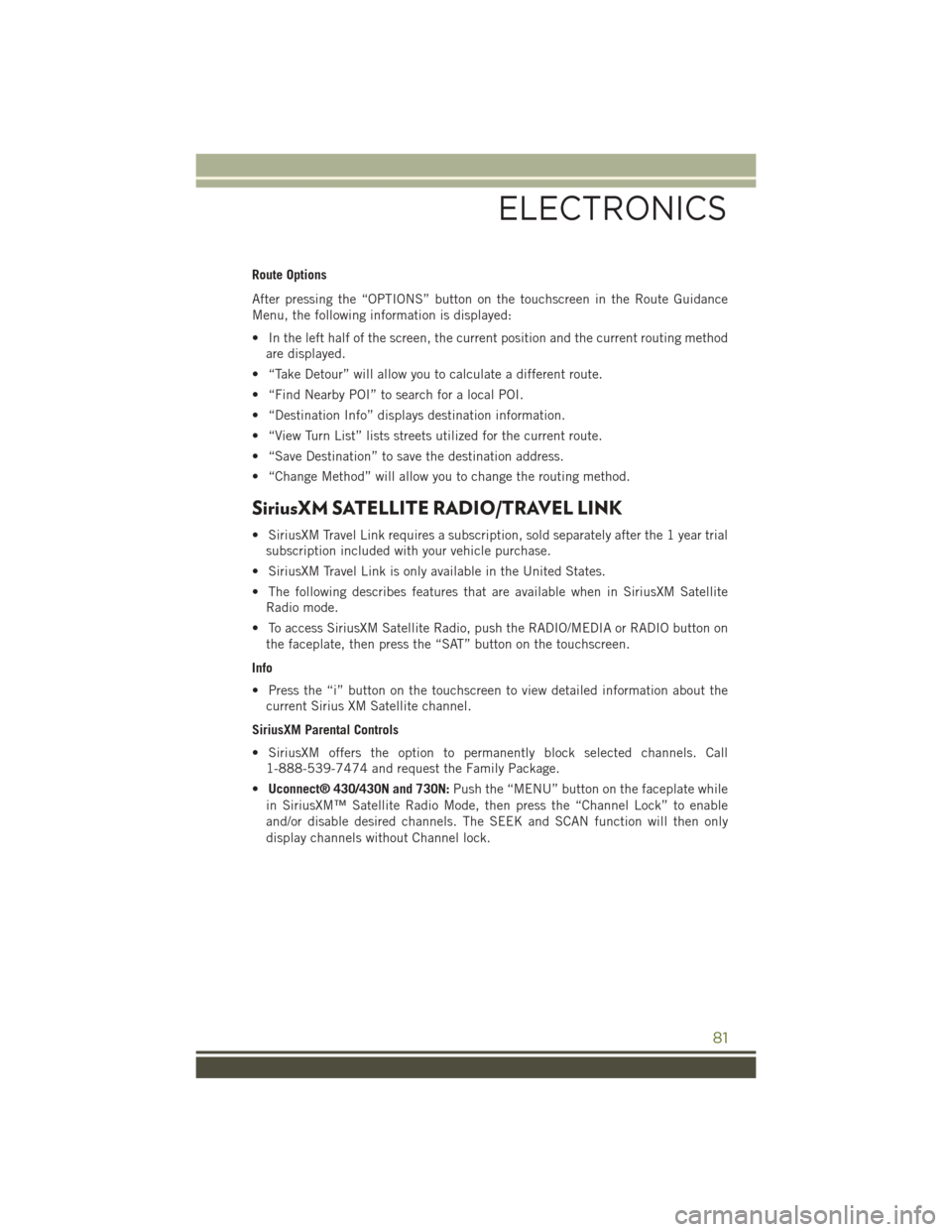
Route Options
After pressing the “OPTIONS” button on the touchscreen in the Route Guidance
Menu, the following information is displayed:
• In the left half of the screen, the current position and the current routing method
are displayed.
• “Take Detour” will allow you to calculate a different route.
• “Find Nearby POI” to search for a local POI.
• “Destination Info” displays destination information.
• “View Turn List” lists streets utilized for the current route.
• “Save Destination” to save the destination address.
• “Change Method” will allow you to change the routing method.
SiriusXM SATELLITE RADIO/TRAVEL LINK
• SiriusXM Travel Link requires a subscription, sold separately after the 1 year trial
subscription included with your vehicle purchase.
• SiriusXM Travel Link is only available in the United States.
• The following describes features that are available when in SiriusXM Satellite
Radio mode.
• To access SiriusXM Satellite Radio, push the RADIO/MEDIA or RADIO button on
the faceplate, then press the “SAT” button on the touchscreen.
Info
• Press the “i” button on the touchscreen to view detailed information about the
current Sirius XM Satellite channel.
SiriusXM Parental Controls
• SiriusXM offers the option to permanently block selected channels. Call
1-888-539-7474 and request the Family Package.
•Uconnect® 430/430N and 730N:Push the “MENU” button on the faceplate while
in SiriusXM™ Satellite Radio Mode, then press the “Channel Lock” to enable
and/or disable desired channels. The SEEK and SCAN function will then only
display channels without Channel lock.
ELECTRONICS
81
Page 84 of 156

Search/Browse
• Press the “magnifying glass” button on the touchscreen to search/browse the
SiriusXM channel listing by Favorites and Categories such as Song, Artist and
Channel Name. The Search/Browse also allows you to manage your Favorites.
SiriusXM™ Satellite Radio Favorites
(SAT Favorites)
• You can save 50 favorite songs and 50
favorite artists.
• Press the “Add Favorite” button on the
touchscreen to add either the song or
the artist of the currently playing pro-
gram to the SAT Favorites list. The
favorite star will appear in the upper
right corner, below the “SAT” button
on the touchscreen.
• You will see a favorite star indicator in
the upper right side of the screen be-
low the “SAT” button on the touch-
screen and a pop up will alert you that
a favorite song or artist is currently
playing on one of the SiriusXM™ sat-
ellite radio channels.
NOTE:
Refer to your Uconnect®730N or 430/
430N Supplement Manual for more in-
formation.
Display SAT Favorites List
• Press the “Search/Browse” button on
the touchscreen and select “Favorites”
from the SAT Browse screen.
• Press the desired favorites button on
the touchscreen to switch the SAT
tuner to the corresponding channel.
SAT Browse
Manage SAT Favorites
Favorites Alert
SAT Browse
ELECTRONICS
82
Page 85 of 156

• You may use the “LIST” button on the touchscreen to toggle between:
• Favorite Songs
• Favorite Artists
• Currently playing favorites
Replay
• While you are in SAT mode, you
can replay 44 minutes of the current
SiriusXM channel (when the channel is
changed, this audio buffer is erased).
Push the REPLAY button to listen to
the stored audio.
• You can press the on-screen controls to pause and rewind audio playback, press
the SCAN button to preview each of the tracks stored in the buffer, or select a track
from the list.
• The time displayed below the bar indi-
cates how much time is present be-
tween the current buffer play position
and the live broadcast.
Replay Option Option Description
Play/Pause Press to pause content playback. Press Pause/Play again to resumeplayback.
Rewind/RW Rewinds the channel content in steps of five seconds. Press and holdto rewind continuously, then release to begin playing content at thatpoint.
Fast Forward/FW Forwards the content, and works similarly to Rewind/RW. However,Fast Forward/FW can only be used when content has been previouslyrewound.
Replay Time Displays the amount of time in the upper center of the screen bywhich your content lags the live channel.
Live Resumes playback of live content at any time while replaying re-wound content.
SAT Favorites
SAT Mode Replay
ELECTRONICS
83
Page 94 of 156
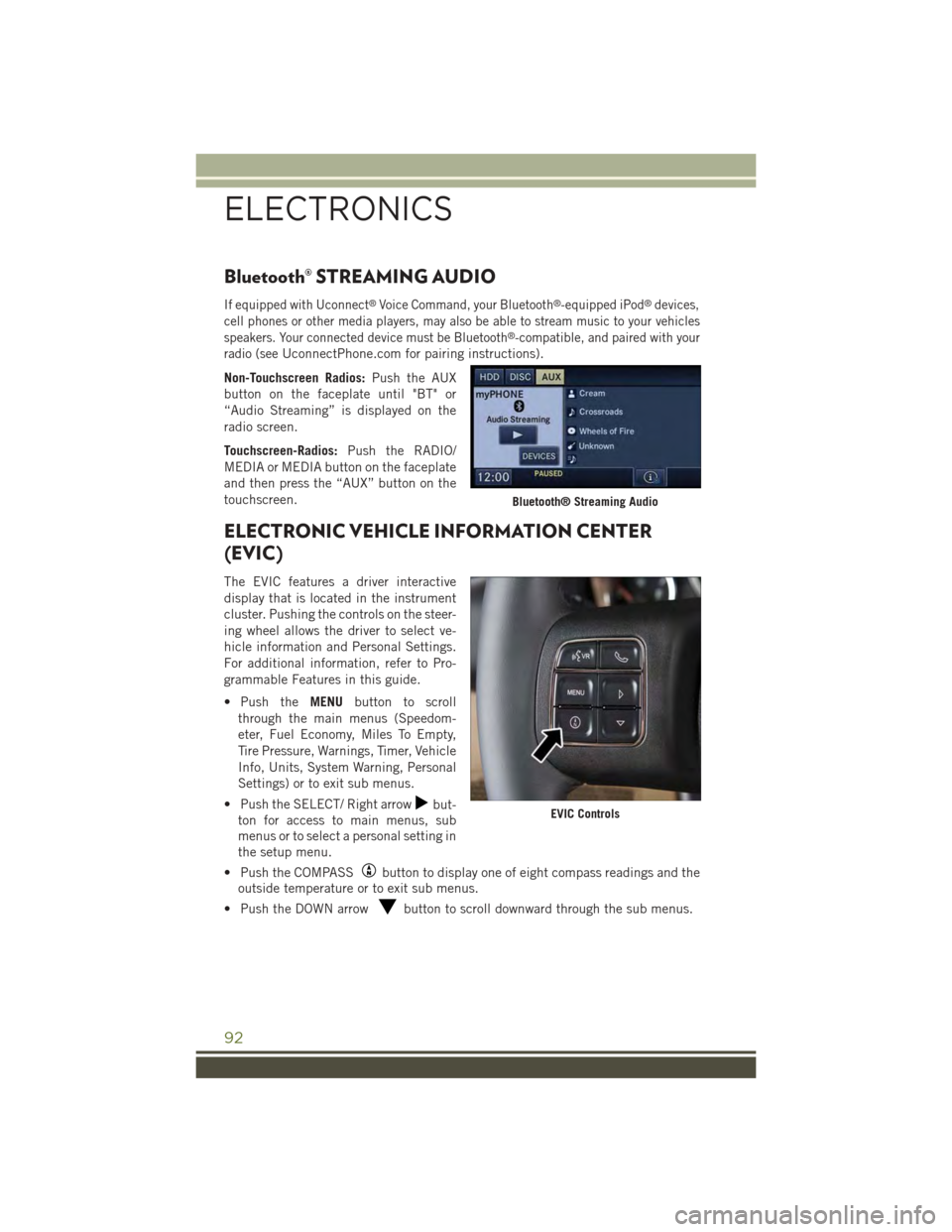
Bluetooth® STREAMING AUDIO
If equipped with Uconnect®Voice Command, your Bluetooth®-equipped iPod®devices,
cell phones or other media players, may also be able to stream music to your vehicles
speakers. Your connected device must be Bluetooth®-compatible, and paired with your
radio (seeUconnectPhone.com for pairing instructions).
Non-Touchscreen Radios:Push the AUX
button on the faceplate until "BT" or
“Audio Streaming” is displayed on the
radio screen.
Touchscreen-Radios:Push the RADIO/
MEDIA or MEDIA button on the faceplate
and then press the “AUX” button on the
touchscreen.
ELECTRONIC VEHICLE INFORMATION CENTER
(EVIC)
The EVIC features a driver interactive
display that is located in the instrument
cluster. Pushing the controls on the steer-
ing wheel allows the driver to select ve-
hicle information and Personal Settings.
For additional information, refer to Pro-
grammable Features in this guide.
• Push theMENUbutton to scroll
through the main menus (Speedom-
eter, Fuel Economy, Miles To Empty,
Tire Pressure, Warnings, Timer, Vehicle
Info, Units, System Warning, Personal
Settings) or to exit sub menus.
• Push the SELECT/ Right arrowbut-
ton for access to main menus, sub
menus or to select a personal setting in
the setup menu.
• Push the COMPASSbutton to display one of eight compass readings and the
outside temperature or to exit sub menus.
• Push the DOWN arrowbutton to scroll downward through the sub menus.
Bluetooth® Streaming Audio
EVIC Controls
ELECTRONICS
92