2015 JEEP RENEGADE ESP
[x] Cancel search: ESPPage 602 of 678

•Display Mode
When in this display you may select the “Auto” or
“Manual” display settings. To change Mode status, press
and release the “Auto” or “Manual” button on the
touchscreen. Then press the back arrow/Done button on
the touchscreen.
•Brightness
When in this display, you may select the overall screen
brightness with the headlights on or off. Adjust the
brightness with the “+” and “–” setting buttons on the
touchscreen or by selecting any point on the scale be-
tween the “+” and “–” buttons on the touchscreen. Then
press the back arrow/Done button on the touchscreen.
•Language
When in this display, you may select one of multiple
languages (Deutsche/English/Español/Français/
Italiano/Nederlands/Polski/Português/Türkçe) for all
display nomenclature, including the trip functions and
the navigation system (if equipped). Press the “Lan-
guage” button on the touchscreen, then press the desired
language button on the touchscreen. Press the back
arrow/Done button on the touchscreen to return to the
previous menu.
•Touchscreen Beep
When in this display, you may turn on or shut off the
sound heard when a touchscreen button is pressed. Press
the “Touchscreen Beep” button on the touchscreen until a
check-mark appears next to the setting, showing that
setting has been selected. Press the back arrow/Done
button on the touchscreen to return to the previous
menu.
Units
After pressing the “Units” button on the touchscreen you
may select each unit of measure independently displayed
600 MULTIMEDIA
Page 603 of 678

in the Driver Information Display (DID). The following
selectable units of measure are listed below:
•US
Changes the DID to US units of measure.
•Metric
Changes the DID to Metric units of measure.
•Custom
•Fuel Consumption
Select from: “MPG” (US), “MPG” (UK), “L/100 km”
or “km/L.”
•Temperature
Select from: “°C,” or “°F.”
•Pressure
Select from: “psi,” “kPa,” or “bar.”
After the desired setting has been selected, press the back
arrow or Done button on the touchscreen to return to the
previous menu.
Voice
After pressing the “Voice” button on the touchscreen the
following settings will be available:
•Voice Response Length
When in this display, you may change the Voice Re-
sponse Length settings. To change the Voice Response
Length, press the “Voice Response Length” button on the
touchscreen and select from “Brief” or “Detailed.” Press
the back arrow button on the touchscreen to return to the
previous menu.
•Show Command List
When in this display, you may change the Show Com-
mand List settings. To change the Show Command List
settings, press the “Show Command List” button on the
11
MULTIMEDIA 601
Page 604 of 678

touchscreen and select from “Always,” “With Help” or
“Never.” Press the back arrow button on the touchscreen
to return to the previous menu.
Clock & Date
After pressing the “Clock & Date” button on the touch-
screen the following settings will be available:
•Set Time and Format
When in this display, you may set the time and format
manually. Press the “Set Time and Format” button then
choose from a 12 hour or 24 hour format. Press the
corresponding arrow above and below the current time
to adjust, then select “AM” or “PM.” Press the back
arrow or Done button on the touchscreen to return to the
previous menu.
•Show Time Status
When in this display, you may turn on or shut off the
digital clock in the status bar. To change the Show Time
Status setting press the “Show Time Status” button on the
touchscreen and select from “ON” or “OFF.” Press the
back arrow or Done button on the touchscreen to return
to the previous menu.
•Set Date
When in this display, you may set the date manually.
Press the “Set Date” button on the touchscreen then press
the corresponding arrows above and below the current
date to adjust. Press the back arrow or Done button on
the touchscreen to return to the previous menu.
•Sync Time — If Equipped
When in this display, you may sync the time with GPS.
Press the “Sync Time” button on the touchscreen and
select from “ON” or “OFF.” Press the back arrow or Done
button on the touchscreen to return to the previous
menu.
602 MULTIMEDIA
Page 620 of 678

NOTE:When Day or Night is selected for the Display
Mode, the usage of the Parade Mode feature will cause
the radio to activate the Display Brightness Day control
even though the headlights are on.
•Display Brightness With Headlights ON
This feature will allow you to select the brightness with
the headlights on. Adjust the brightness with the “+” and
“–” setting buttons on the touchscreen or by selecting any
point on the scale between the “+” and “–” buttons on the
touchscreen. Then press the back arrow button on the
touchscreen or push the back button on the faceplate.
•Display Brightness With Headlights OFF
When in this display, you may select the brightness with
the headlights off. Adjust the brightness with the “+” and
“–” setting buttons on the touchscreen or by selecting any
point on the scale between the “+” and “–” buttons on the
touchscreen. Then press the back arrow button on the
touchscreen, or push the back button on the faceplate.
•Set Language
When in this display, you may select one of multiple
languages (English/Español/Français) for all display no-
menclature, including the trip functions and the naviga-
tion system (if equipped). Press the Set Language button
on the touchscreen, then press the desired language
button on the touchscreen. Press the back arrow button
on the touchscreen to return to the previous menu.
•Touchscreen Beep
When in this display, you may turn on or shut off the
sound heard when a touchscreen button (button on the
touchscreen) is pressed. Press the “Touchscreen Beep”
button on the touchscreen. Press the “On” or “Off”
button on the touchscreen to turn the Touchscreen Beep
ON or OFF. Press the back arrow button on the touch-
screen to return to the previous menu.
618 MULTIMEDIA
Page 621 of 678

Units
•Units
When in this display, you may select to have the Driver
Information Display (DID), odometer, and navigation
system (if equipped) changed between US and Metric
units of measure. Press “US” or “Metric.” Press the back
arrow button on the touchscreen to return to the previous
menu.
The following selectable units of measure are listed
below:
Distance— Select from: “MI” or “KM.”
Fuel Consumption— Select from: “MPG” (US), “MPG”
(UK), L/100 km, or km/L.
Tire Pressure— Select from: “psi”, “kPa”, or “bar.”
Temperature— Select from: “°F” or “°C.”
Voice
After pressing the “Voice” button on the touchscreen the
following settings will be available:
•Voice Response Length
When in this display, you may change the Voice Re-
sponse Length settings. To change the Voice Response
Length, press the “Voice Response Length” button on the
touchscreen and select from “Brief” or “Detailed.” Press
the back arrow button on the touchscreen to return to the
previous menu.
•Show Command List
When in this display, you may change the Show Com-
mand List settings. To change the Show Command List
settings, press the “Show Command List” button on the
touchscreen and select from “Always,” “With Help” or
“Never.” Press the back arrow button on the touchscreen
to return to the previous menu.11
MULTIMEDIA 619
Page 651 of 678
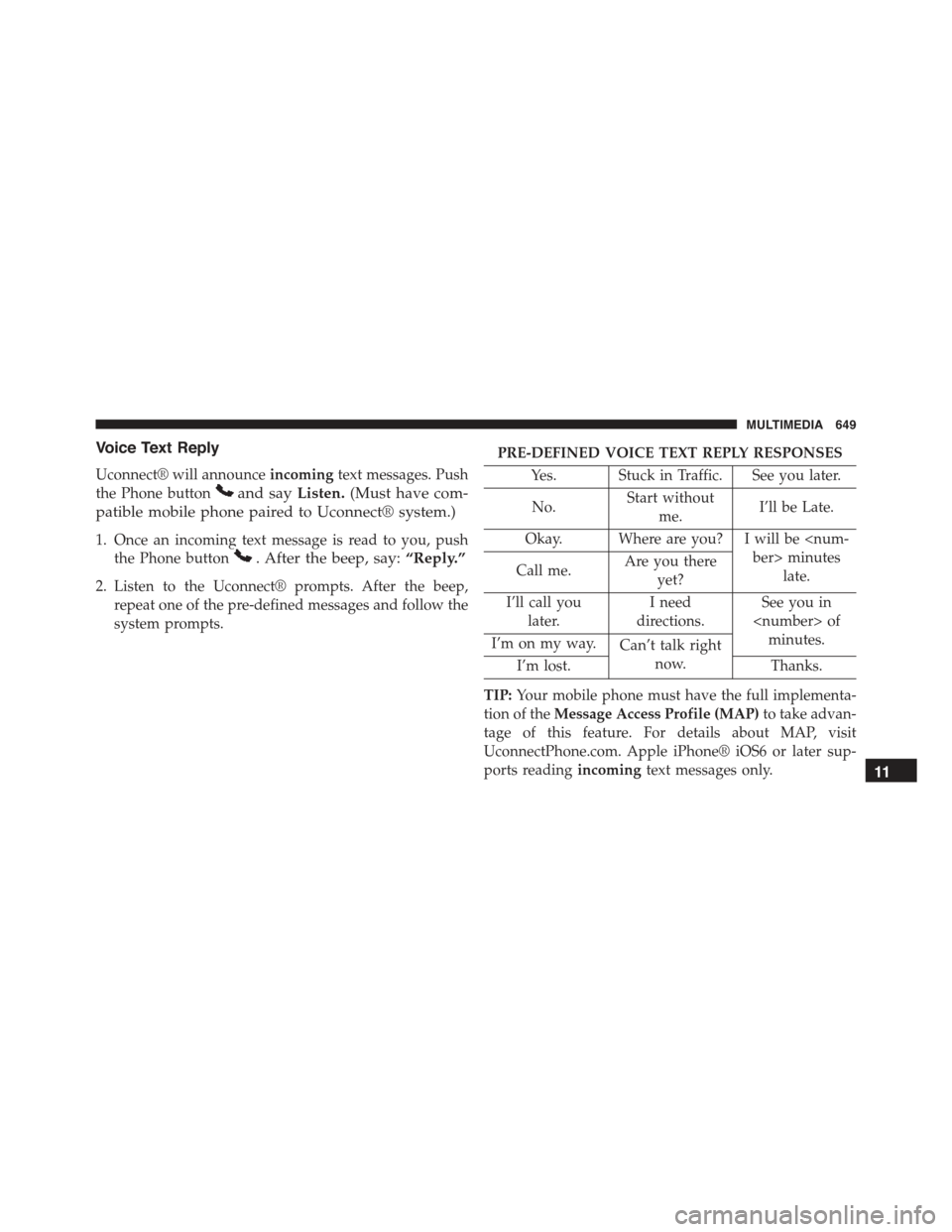
Voice Text Reply
Uconnect® will announceincomingtext messages. Push
the Phone buttonand sayListen.(Must have com-
patible mobile phone paired to Uconnect® system.)
1. Once an incoming text message is read to you, push
the Phone button. After the beep, say:“Reply.”
2. Listen to the Uconnect® prompts. After the beep,
repeat one of the pre-defined messages and follow the
system prompts.
PRE-DEFINED VOICE TEXT REPLY RESPONSES
Yes. Stuck in Traffic. See you later.
No.Start without
me.I’ll be Late.
Okay. Where are you? I will be
late.Call me.Are you there
yet?
I’ll call you
later.
I need
directions.
See you in
minutes.I’m on my way.Can’t talk right
now.I’m lost.Thanks.
TIP:Your mobile phone must have the full implementa-
tion of theMessage Access Profile (MAP)to take advan-
tage of this feature. For details about MAP, visit
UconnectPhone.com. Apple iPhone® iOS6 or later sup-
ports readingincomingtext messages only.11
MULTIMEDIA 649
Page 660 of 678

About Your Brakes........................223
ABS (Anti-Lock Brake System)................225
Adding Engine Coolant (Antifreeze)............544
Adding Fuel.............................396
Adding Washer Fluid......................539
Additives, Fuel...........................391
Air bag . . . . . . . . . . . . . . . . . . . . . . . . . . . . . . ..269
Air Bag
Advance Front Air Bag...................270
Air Bag Components.....................269
Air bag Operation.......................273
Air Bag Warning Light...................283
Driver Knee Air Bag.....................274
Enhanced Accident Response...............281
Event Data Recorder (EDR)................285
Front Air Bag . . . . . . . . . . . . . . . . . . . . . . . . ..269
If A Deployment Occurs..................279
Knee Impact Bolsters.....................274
Maintaining Your Air Bag System............285
Redundant Air Bag Warning Light...........284
Side Air Bags..........................274
Transporting Pets.......................309
Air bag Deployment.......................269
Air bag Light............................283
Air bag Maintenance.......................285
Air Cleaner, Engine (Engine Air Cleaner Filter) . . . .532
Air Conditioner Maintenance.................118
Air Conditioning..........................115
Air Conditioning Controls...................115
Air Conditioning Filter.....................535
Air Conditioning Refrigerant.................534
Air Conditioning System....................115
Air Pressure, Tires.........................575
Air Recirculation..........................118
Alarm
Arm The System........................51
Alarm (Security Alarm)......................50
Alarm System (Security Alarm)................50
658 INDEX
Page 665 of 678

Engine Oil Viscosity.......................531
Engine Oil Viscosity Chart...................531
Enhanced Accident Response Feature...........281
Ethanol................................390
Event Data Recorder.......................285
Exhaust Gas Caution.......................310
Exhaust System...........................310
Exterior Lighting..........................95
Exterior Lights............................95
Filters
Air Cleaner...........................532
Air Conditioning.......................535
Engine Oil............................532
Engine Oil Disposal.....................532
Flashers
Hazard Warning........................427
Turn Signal............................99
Flexible Fuel Vehicles
Cruising Range.........................396
Engine Oil............................395
Fuel Requirements......................393
Maintenance...........................396
Replacement Parts.......................396
Starting..............................395
Flooded Engine Starting....................320
Floor Console............................169
Fluid, Brake.............................594
Fluid Capacities..........................592
Fluid Leaks.............................313
Fluids, Lubricants and Genuine Parts...........593
Fog Lights...............................97
Forward Collision Warning..................244
Freeing A Stuck Vehicle.....................503
Fuel...................................388
Adding..............................396
Additives.............................391
12
INDEX 663