2015 JEEP RENEGADE lock
[x] Cancel search: lockPage 604 of 678

touchscreen and select from “Always,” “With Help” or
“Never.” Press the back arrow button on the touchscreen
to return to the previous menu.
Clock & Date
After pressing the “Clock & Date” button on the touch-
screen the following settings will be available:
•Set Time and Format
When in this display, you may set the time and format
manually. Press the “Set Time and Format” button then
choose from a 12 hour or 24 hour format. Press the
corresponding arrow above and below the current time
to adjust, then select “AM” or “PM.” Press the back
arrow or Done button on the touchscreen to return to the
previous menu.
•Show Time Status
When in this display, you may turn on or shut off the
digital clock in the status bar. To change the Show Time
Status setting press the “Show Time Status” button on the
touchscreen and select from “ON” or “OFF.” Press the
back arrow or Done button on the touchscreen to return
to the previous menu.
•Set Date
When in this display, you may set the date manually.
Press the “Set Date” button on the touchscreen then press
the corresponding arrows above and below the current
date to adjust. Press the back arrow or Done button on
the touchscreen to return to the previous menu.
•Sync Time — If Equipped
When in this display, you may sync the time with GPS.
Press the “Sync Time” button on the touchscreen and
select from “ON” or “OFF.” Press the back arrow or Done
button on the touchscreen to return to the previous
menu.
602 MULTIMEDIA
Page 611 of 678
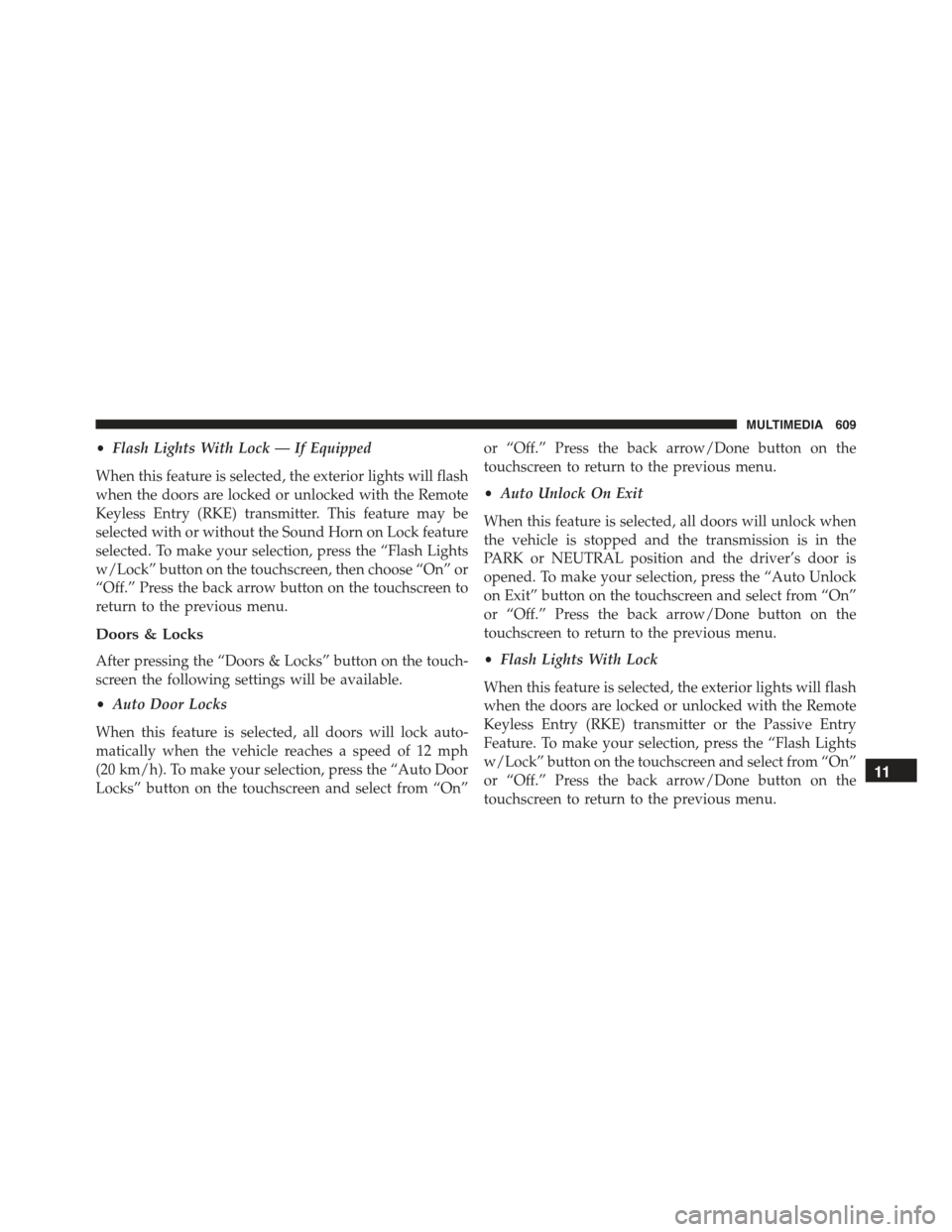
•Flash Lights With Lock — If Equipped
When this feature is selected, the exterior lights will flash
when the doors are locked or unlocked with the Remote
Keyless Entry (RKE) transmitter. This feature may be
selected with or without the Sound Horn on Lock feature
selected. To make your selection, press the “Flash Lights
w/Lock” button on the touchscreen, then choose “On” or
“Off.” Press the back arrow button on the touchscreen to
return to the previous menu.
Doors & Locks
After pressing the “Doors & Locks” button on the touch-
screen the following settings will be available.
•Auto Door Locks
When this feature is selected, all doors will lock auto-
matically when the vehicle reaches a speed of 12 mph
(20 km/h). To make your selection, press the “Auto Door
Locks” button on the touchscreen and select from “On”
or “Off.” Press the back arrow/Done button on the
touchscreen to return to the previous menu.
•Auto Unlock On Exit
When this feature is selected, all doors will unlock when
the vehicle is stopped and the transmission is in the
PARK or NEUTRAL position and the driver’s door is
opened. To make your selection, press the “Auto Unlock
on Exit” button on the touchscreen and select from “On”
or “Off.” Press the back arrow/Done button on the
touchscreen to return to the previous menu.
•Flash Lights With Lock
When this feature is selected, the exterior lights will flash
when the doors are locked or unlocked with the Remote
Keyless Entry (RKE) transmitter or the Passive Entry
Feature. To make your selection, press the “Flash Lights
w/Lock” button on the touchscreen and select from “On”
or “Off.” Press the back arrow/Done button on the
touchscreen to return to the previous menu.
11
MULTIMEDIA 609
Page 612 of 678

•Horn With Lock
When this feature is selected, the horn will sound when
the Key Fob Lock button is pressed. To make your
selection, press the “Horn w/Lock” button on the touch-
screen and select from#Off,” “1st Press,” or “2nd Press”
press the back arrow/Done button on the touchscreen to
return to the previous menu.
•Horn With Remote Start — If Equipped
Press the “Horn w/Remote Start” button on the touch-
screen to change this display. When this feature is se-
lected, the horn will sound when the remote start is
activated. To make your selection, press the “Sound Horn
With Remote Start” button on the touchscreen and select
“ON” or “OFF.” Press the back arrow/Done button on
the touchscreen to return to the previous menu.
•Remote Door Unlock/Door Unlock
When “Driver” is selected, only the driver’s door will
unlock on the first push of the Remote Keyless Entry
(RKE) transmitter UNLOCK button, you must push the
RKE transmitter UNLOCK button twice to unlock the
passenger’s doors. When “All” is selected, all of the doors
will unlock on the first press of the RKE transmitter
UNLOCK button.
NOTE:If “All” is programmed, all doors will unlock no
matter which Passive Entry equipped door handle is
grasped. If “Driver” is programmed, only the driver ’s
door will unlock when the driver ’s door is grasped.
Touching the handle more than once will only result in
the driver ’s door opening once. If the driver door is
opened, the interior door lock/unlock switch can be used
to unlock all doors (or use RKE transmitter).
610 MULTIMEDIA
Page 613 of 678

•Passive Entry
This feature allows you to lock and unlock the vehicle’s
door(s) without having to press the Remote Keyless
Entry (RKE) transmitter lock or unlock buttons. To make
your selection, press the “Passive Entry” button on the
touchscreen and select from “On” or “Off. Press the back
arrow/Done button on the touchscreen to return to the
previous menu. Refer to “Keyless Enter-N-Go™” in
“Getting To Know Your Vehicle” for further information.
•Power Lift Gate Alert — If Equipped
This feature plays an alert when the power lift gate is
raising or lowering. To make your selection, press the
“Power Lift Gate Alert” button on the touchscreen and
select from “On” or “Off.” Press the back arrow/Done
button on the touchscreen to return to the previous
menu.
Engine Off Options
After pressing the “Engine Off Options” button on the
touchscreen the following settings will be available.
•Engine Off Power Delay — If Equipped
When this feature is selected, the power window
switches, radio, Uconnect® phone system (if equipped),
DVD video system (if equipped), power sunroof (if
equipped), and power outlets will remain active for up to
10 minutes after the ignition is cycled to OFF. Opening
either front door will cancel this feature. To change the
Engine Off Power Delay status press the “0 seconds,” “45
seconds,” “5 minutes” or “10 minutes” button on the
touchscreen. Press the back arrow/Done button on the
touchscreen to return to the previous menu.
11
MULTIMEDIA 611
Page 618 of 678

Restore Settings
After pressing the “Restore Settings” button on the
touchscreen the following settings will be available:
•Restore Settings
When this feature is selected it will reset the Display,
Clock, Audio, and Radio Settings to their default settings.
To restore the settings to their default setting, press the
Restore Settings button. A pop-up will appear asking
#Are you sure you want to reset your settings to default?”
select “Yes” to restore, or “Cancel” to exit. Once the
settings are restored, a pop up appears stating#settings
reset to default.#Press the okay button on the touchscreen
to exit.
Clear Personal Data
After pressing the “Clear Personal Data Settings” button
on the touchscreen the following settings will be avail-
able:
•Clear Personal Data
When this feature is selected it will remove personal data
including Bluetooth® devices and presets. To remove
personal information, press the “Clear Personal Data”
button and a pop-up will appear asking#Are you sure
you want to clear all personal data?” select “OK” to
Clear, or “Cancel” to exit. Once the data has been cleared,
a pop up appears stating#Personal data cleared”. Press
the back arrow button on the touchscreen to return to the
previous menu.
616 MULTIMEDIA
Page 619 of 678

Customer Programmable Features — Uconnect®
6.5A/6.5AN Settings
Press the Settings button to display the menu setting
screen. In this mode the Uconnect® system allows you to
access programmable features that may be equipped
such as Display, Clock, Safety & Driving Assistance,
Lights, Doors & Locks, Auto-On Comfort & Remote Start,
Engine Off Options, Audio, Phone/Bluetooth®,
SiriusXM Setup, Restore Settings Defaults, Clear Personal
Data and System Information.
NOTE:
•Only one touchscreen area may be selected at a time.
•Depending on the vehicles options, feature settings
may vary.
When making a selection, press the button on the touch-
screen to enter the desired mode. Once in the desired
mode, press and release the preferred setting and make
your selection. Once the setting is complete, either press
the Back Arrow button on the touchscreen to return to the
previous menu, or press the “X” button on the touch-
screen to close out of the settings screen. Pressing the Up
or Down Arrow button on the right side of the screen will
allow you to toggle up or down through the available
settings.
Display
After pressing the “Display” button on the touchscreen
the following settings will be available:
•Display Mode
This feature will allow you to select one of the auto
display settings. To change Mode status, press and re-
lease the “Auto” or “Manual” button on the touchscreen.
Then press the back arrow button on the touchscreen, or
push the back button on the faceplate.11
MULTIMEDIA 617
Page 622 of 678

Clock
After pressing the “Clock” button on the touchscreen the
following settings will be available:
•Show Time In Status Bar
This feature will allow you to turn on or shut off the
digital clock in the status bar. To change the Show Time
Status setting press the “On” or “Off” button on the
touchscreen. Press the back arrow button on the touch-
screen to return to the previous menu.
•Sync Time With GPS
This feature will allow you to automatically have the
radio set the time. To change the Sync Time setting, press
the “Sync Time with GPS” button on the touchscreen
then select from “On” or “Off.” Press the back arrow
button on the touchscreen to return to the previous
menu.
•Set Day
This feature will allow you to set the day. To make your
selection, press the “–” or “+” buttons on the touchscreen
to adjust the day up or down. Press the back arrow
button on the touchscreen to return to the previous
menu.
•Set Month
This feature will allow you to set the month. To make
your selection, press the “–” or “+” buttons on the
touchscreen to adjust the month up or down. Press the
back arrow button on the touchscreen to return to the
previous menu.
•Set Year
This feature will allow you to set the year. To make your
selection, press the “–” or “+” buttons on the touchscreen to
adjust the year up or down. Press the back arrow button on
the touchscreen to return to the previous menu.
620 MULTIMEDIA
Page 627 of 678

vehicle is shifted out of REVERSE (with camera delay
turned ON), the rear view image with dynamic grid lines
will be displayed for up to 10 seconds after shifting out of
“REVERSE” unless the forward vehicle speed exceeds
8 mph (12 km/h), the transmission is shifted into PARK
or the ignition is switched to the OFF position. To set the
ParkView® Backup Camera Delay press the “MORE”
button on the faceplate, the “settings” button on the
touchscreen, then the “Safety & Driving Assistance”
button on the touchscreen. Press the “Parkview Backup
camera Delay” button on the touchscreen to turn the
ParkView® Delay ON or OFF.
•Brakes
This feature provides a means for a technician or vehicle
owner to utilize a vehicle integrated, menu driven sys-
tem, to command the electric park brake retraction, to
service the rear foundation brakes (brake pads, calipers,
rotors, etc.). For further information, refer to “Service
Mode (Unlocking rear brake pads)” in “Maintaining And
Caring For Your Vehicle.”
•Auto Park Brake
This feature provides a means for a technician or vehicle
owner to enable/disable auto insertion of the Electric
Park Brake. For further information, refer to “Auto Park
Brake” in “Starting And Operating.”
Lights
After pressing the “Lights” button on the touchscreen the
following settings will be available:
•Headlight Sensitivity
When this feature is selected, it allows the Headlight
Sensitivity to be adjusted according to three levels (level
1 = minimum sensitivity, level 2 = medium sensitivity,
level 3 = maximum sensitivity); the greater the sensitivity
set, the less the external light variation required to turn
11
MULTIMEDIA 625