Page 147 of 244
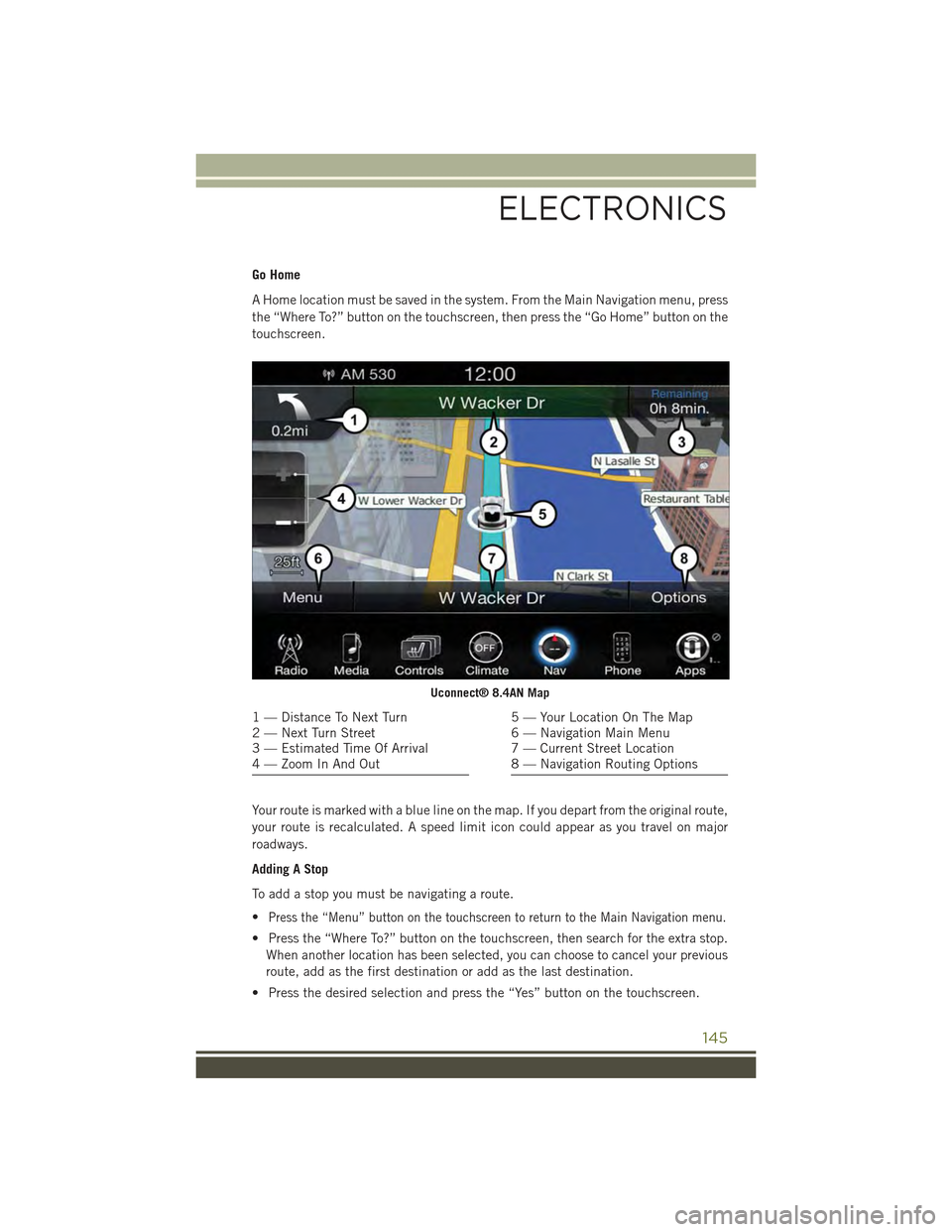
Go Home
A Home location must be saved in the system. From the Main Navigation menu, press
the “Where To?” button on the touchscreen, then press the “Go Home” button on the
touchscreen.
Your route is marked with a blue line on the map. If you depart from the original route,
your route is recalculated. A speed limit icon could appear as you travel on major
roadways.
Adding A Stop
To add a stop you must be navigating a route.
•Press the “Menu” button on the touchscreen to return to the Main Navigation menu.
• Press the “Where To?” button on the touchscreen, then search for the extra stop.
When another location has been selected, you can choose to cancel your previous
route, add as the first destination or add as the last destination.
• Press the desired selection and press the “Yes” button on the touchscreen.
Uconnect® 8.4AN Map
1 — Distance To Next Turn2 — Next Turn Street3 — Estimated Time Of Arrival4 — Zoom In And Out
5 — Your Location On The Map6 — Navigation Main Menu7 — Current Street Location8 — Navigation Routing Options
ELECTRONICS
145
Page 149 of 244
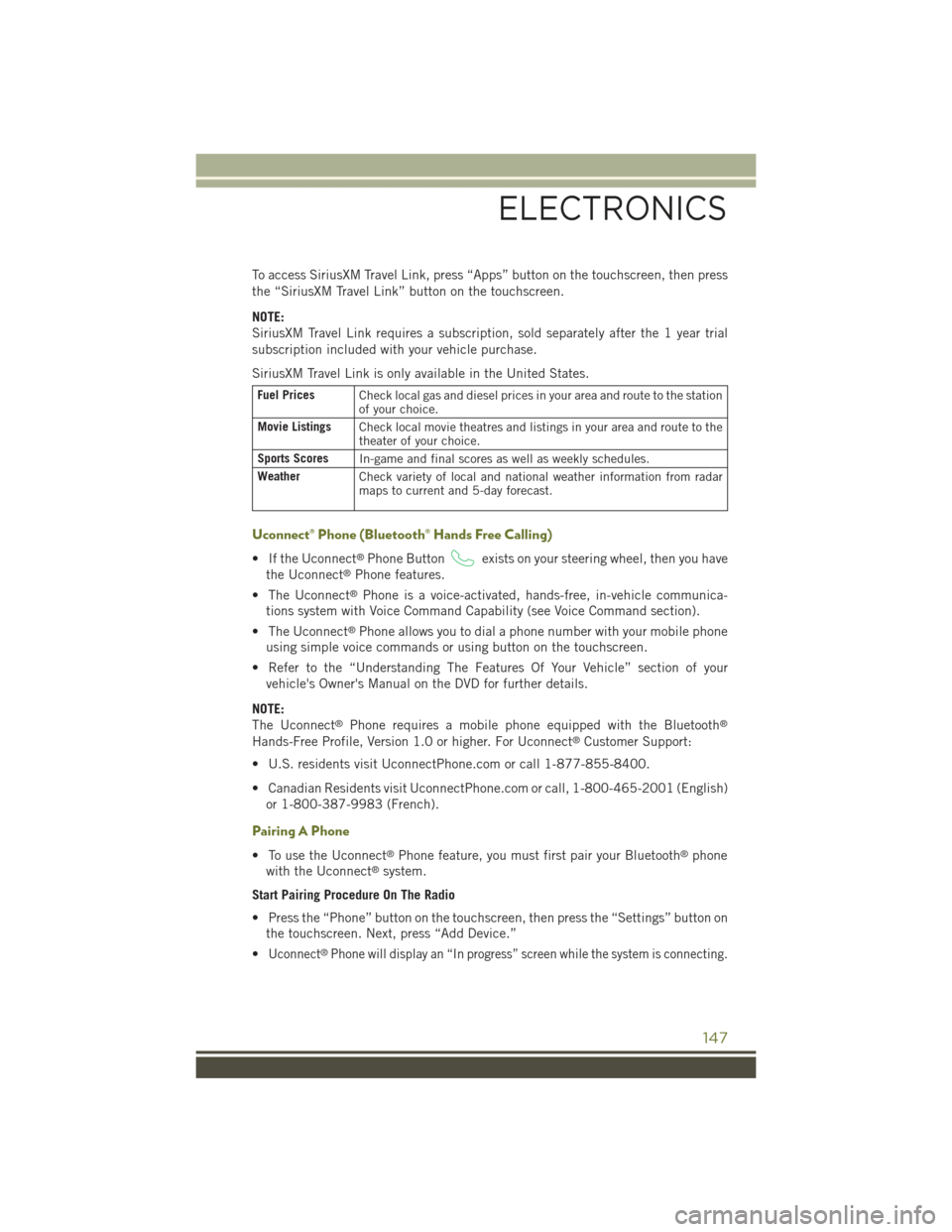
To access SiriusXM Travel Link, press “Apps” button on the touchscreen, then press
the “SiriusXM Travel Link” button on the touchscreen.
NOTE:
SiriusXM Travel Link requires a subscription, sold separately after the 1 year trial
subscription included with your vehicle purchase.
SiriusXM Travel Link is only available in the United States.
Fuel PricesCheck local gas and diesel prices in your area and route to the stationof your choice.
Movie ListingsCheck local movie theatres and listings in your area and route to thetheater of your choice.
Sports ScoresIn-game and final scores as well as weekly schedules.
WeatherCheck variety of local and national weather information from radarmaps to current and 5-day forecast.
Uconnect® Phone (Bluetooth® Hands Free Calling)
• If the Uconnect®Phone Buttonexists on your steering wheel, then you have
the Uconnect®Phone features.
• The Uconnect®Phone is a voice-activated, hands-free, in-vehicle communica-
tions system with Voice Command Capability (see Voice Command section).
• The Uconnect®Phone allows you to dial a phone number with your mobile phone
using simple voice commands or using button on the touchscreen.
• Refer to the “Understanding The Features Of Your Vehicle” section of your
vehicle's Owner's Manual on the DVD for further details.
NOTE:
The Uconnect®Phone requires a mobile phone equipped with the Bluetooth®
Hands-Free Profile, Version 1.0 or higher. For Uconnect®Customer Support:
• U.S. residents visit UconnectPhone.com or call 1-877-855-8400.
• Canadian Residents visit UconnectPhone.com or call, 1-800-465-2001 (English)
or 1-800-387-9983 (French).
Pairing A Phone
• To use the Uconnect®Phone feature, you must first pair your Bluetooth®phone
with the Uconnect®system.
Start Pairing Procedure On The Radio
• Press the “Phone” button on the touchscreen, then press the “Settings” button on
the touchscreen. Next, press “Add Device.”
•Uconnect®Phone will display an “In progress” screen while the system is connecting.
ELECTRONICS
147
Page 150 of 244
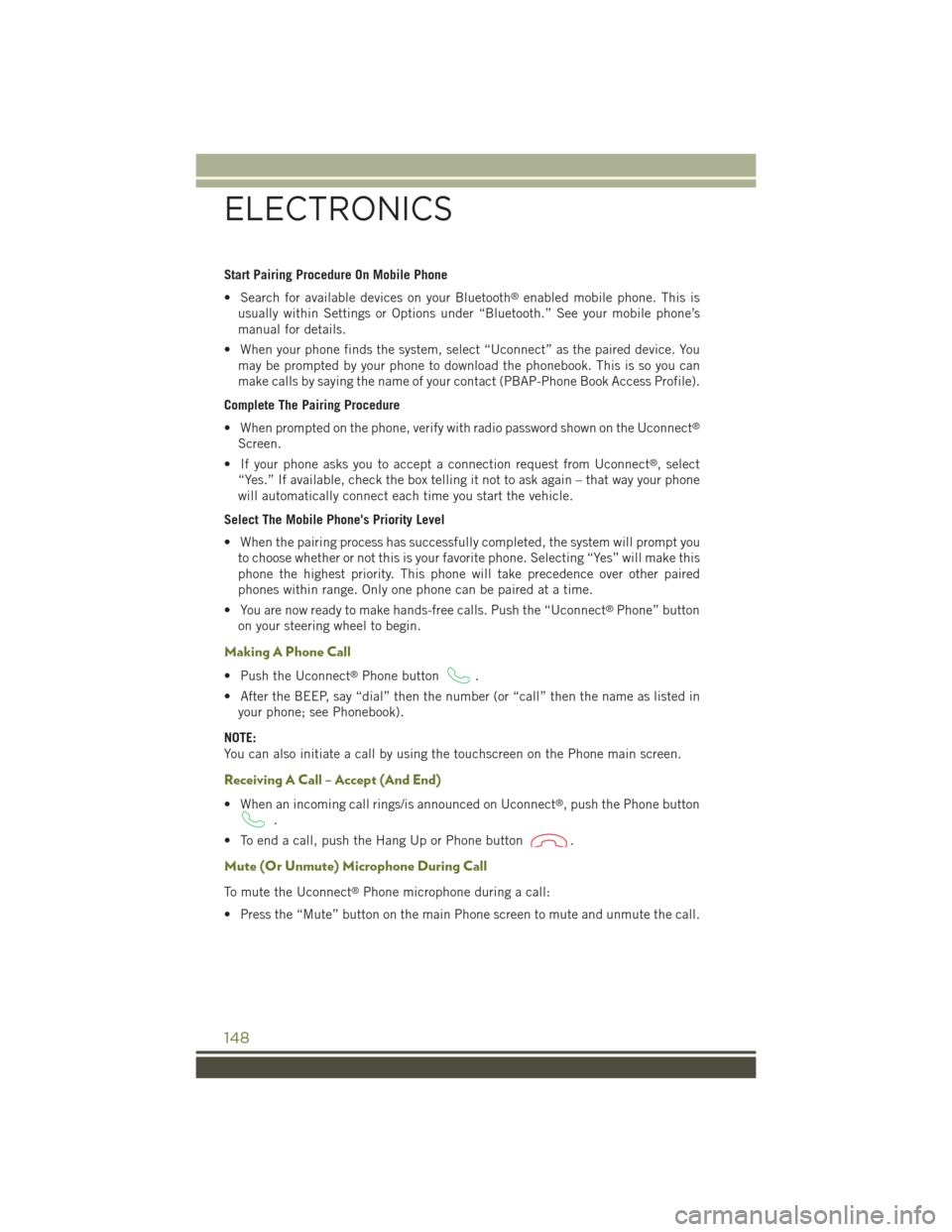
Start Pairing Procedure On Mobile Phone
• Search for available devices on your Bluetooth®enabled mobile phone. This is
usually within Settings or Options under “Bluetooth.” See your mobile phone’s
manual for details.
• When your phone finds the system, select “Uconnect” as the paired device. You
may be prompted by your phone to download the phonebook. This is so you can
make calls by saying the name of your contact (PBAP-Phone Book Access Profile).
Complete The Pairing Procedure
• When prompted on the phone, verify with radio password shown on the Uconnect®
Screen.
• If your phone asks you to accept a connection request from Uconnect®, select
“Yes.” If available, check the box telling it not to ask again – that way your phone
will automatically connect each time you start the vehicle.
Select The Mobile Phone's Priority Level
• When the pairing process has successfully completed, the system will prompt you
to choose whether or not this is your favorite phone. Selecting “Yes” will make this
phone the highest priority. This phone will take precedence over other paired
phones within range. Only one phone can be paired at a time.
• You are now ready to make hands-free calls. Push the “Uconnect®Phone” button
on your steering wheel to begin.
Making A Phone Call
• Push the Uconnect®Phone button.
• After the BEEP, say “dial” then the number (or “call” then the name as listed in
your phone; see Phonebook).
NOTE:
You can also initiate a call by using the touchscreen on the Phone main screen.
Receiving A Call – Accept (And End)
• When an incoming call rings/is announced on Uconnect®, push the Phone button
.
• To end a call, push the Hang Up or Phone button.
Mute (Or Unmute) Microphone During Call
To mute the Uconnect®Phone microphone during a call:
• Press the “Mute” button on the main Phone screen to mute and unmute the call.
ELECTRONICS
148
Page 152 of 244
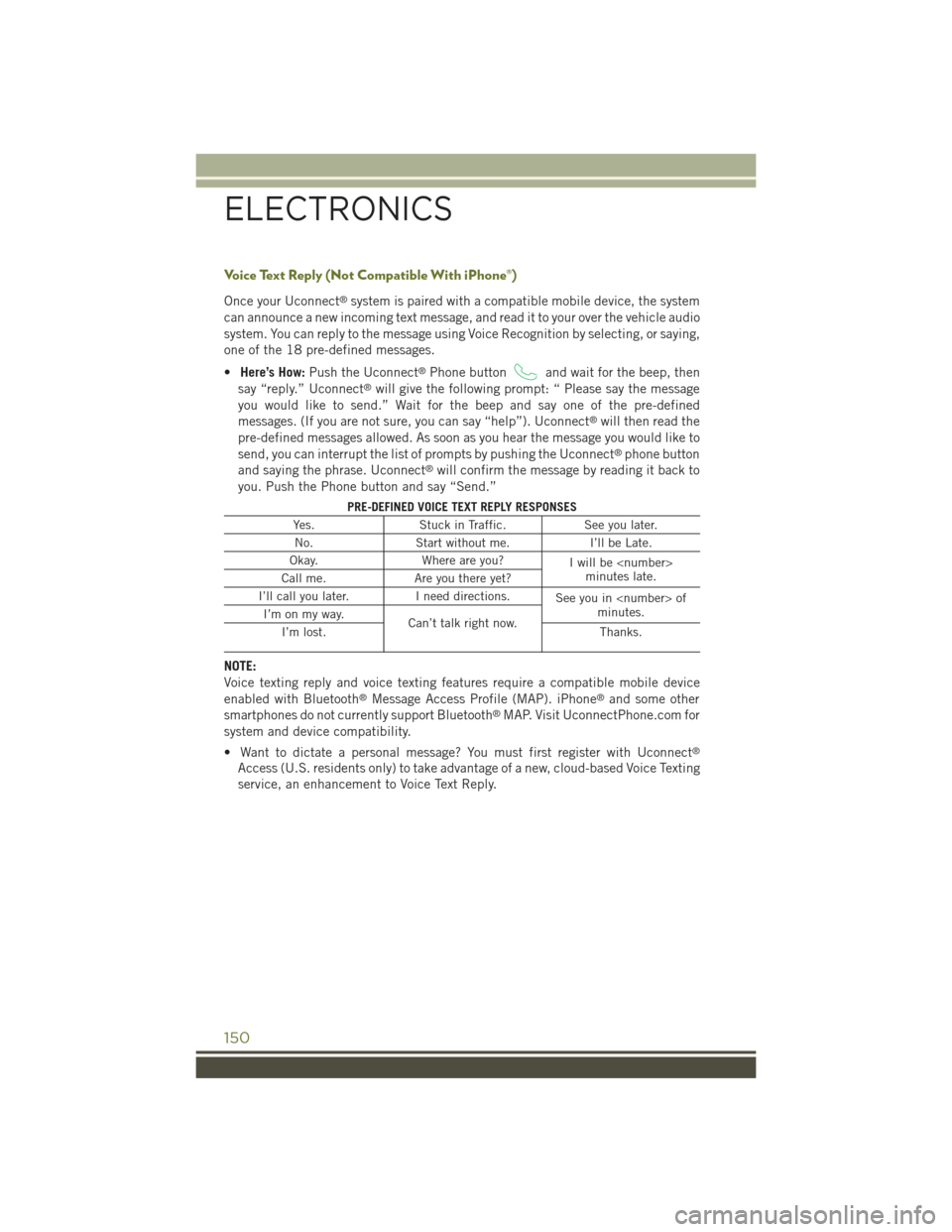
Voice Text Reply (Not Compatible With iPhone®)
Once your Uconnect®system is paired with a compatible mobile device, the system
can announce a new incoming text message, and read it to your over the vehicle audio
system. You can reply to the message using Voice Recognition by selecting, or saying,
one of the 18 pre-defined messages.
•Here’s How:Push the Uconnect®Phone buttonand wait for the beep, then
say “reply.” Uconnect®will give the following prompt: “ Please say the message
you would like to send.” Wait for the beep and say one of the pre-defined
messages. (If you are not sure, you can say “help”). Uconnect®will then read the
pre-defined messages allowed. As soon as you hear the message you would like to
send, you can interrupt the list of prompts by pushing the Uconnect®phone button
and saying the phrase. Uconnect®will confirm the message by reading it back to
you. Push the Phone button and say “Send.”
PRE-DEFINED VOICE TEXT REPLY RESPONSES
Yes.Stuck in Traffic.See you later.
No.Start without me.I’ll be Late.
Okay.Where are you?Iwillbeminutes late.Call me.Are you there yet?
I’ll call you later.I need directions.See you in ofminutes.I’m on my way.Can’t talk right now.I’m lost.Thanks.
NOTE:
Voice texting reply and voice texting features require a compatible mobile device
enabled with Bluetooth®Message Access Profile (MAP). iPhone®and some other
smartphones do not currently support Bluetooth®MAP. Visit UconnectPhone.com for
system and device compatibility.
• Want to dictate a personal message? You must first register with Uconnect®
Access (U.S. residents only) to take advantage of a new, cloud-based Voice Texting
service, an enhancement to Voice Text Reply.
ELECTRONICS
150
Page 155 of 244

PROGRAMMABLE FEATURES
Uconnect® Customer Programmable Features
The Uconnect®system allows you to access Customer Programmable feature
settings such as Display, Clock, Safety & Driving Assistance, Lights, Doors & Locks,
Auto-On Comfort & Remote Start, Engine Off Operation, Compass Settings, Audio,
Trailer Brake, Phone/Bluetooth®, SiriusXM Setup and System Information through
buttons on the touchscreen.
• Press the SETTINGS button (Uconnect®5.0), or press the “Apps” button
(Uconnect®8.4) located near the bottom of the touchscreen, then press the
“Settings” button on the touchscreen to access the Settings screen. When making
a selection, scroll up or down until the preferred setting is highlighted, then press
and release the preferred setting until a check-mark appears next to the setting,
showing that setting has been selected. The following feature settings are
available:
• Display• Doors & Locks
• Safety & Driving Assistance• Engine Off Options
• Auto-On Comfort & Remote Start • Audio
• Phone/Bluetooth®• SiriusXM Setup
• Lights• Trailer Brake
• Compass (Uconnect®5.0)• System Information
• Units• Voice
• Clock
NOTE:
Depending on the vehicles options, feature settings may vary.
ELECTRONICS
153
Page 215 of 244

FUSES
Power Distribution Center
The Power Distribution Center is located in the engine compartment near the battery.
This center contains cartridge fuses, mini-fuses and relays. A label that identifies
each component is printed on the inside of the cover.
CavityBlade Fuse Cartridge Fuse Description
F06––NotUsed
F0715 Amp Blue–PowertrainControlModule - PCM
F0825 Amp Clear–EngineControlModule (ECM)
F09––NotUsed
F1020 Amp Yellow– Power TransferUnit (PTU) –If Equipped
F11––NotUsed
F1220 Amp Yellow– Brake VacuumPump - If Equipped
F1310 Amp Red–EngineControlModule (ECM)
F1410 Amp Red–Drivetrain ControlModule (DTCM) /Power Take-Off Unit(PTU) / BrakeSystem Module(BSM) – If Equipped
F15––NotUsed
F1620 Amp Yellow– Powertrain
F17––NotUsed
F18––NotUsed
F19–40 Amp Green Starter Solenoid
F2010 Amp Red–A/CCompressorClutch
F21––NotUsed
F225AmpTan–RadiatorFan
F2370 Amp Tan–BodyControllerModule (BCM) -Feed 2
F2350 Amp Red–Voltage StabilityModule (VSM)Feed #2 - IfEquipped with Stop/Start Engine Option
MAINTAINING YOUR VEHICLE
213
Page 216 of 244
CavityBlade Fuse Cartridge Fuse Description
F2420 Amp Yellow–RearWiper—If Equipped withStop/Start EngineOption
F25B20 Amp Yellow–FrontWasher—If Equipped withStop/Start EngineOption
F26–30 Amp Pink Fuel Heater - DieselOnly
F27––NotUsed
F2815 Amp Blue–TransmissionCon-trol Module (TCM)
F29––NotUsed
F3010 Amp Red–EngineControlModule (ECM)/(EPS)/(PCM)
F31––NotUsed
F32––NotUsed
F33––NotUsed
F34––NotUsed
F35––NotUsed
F36––NotUsed
F37––NotUsed
F38––NotUsed
F38–60 Amp Yellow Glow Plugs (DieselOnly) - If Equipped
F39–40 Amp Green HVAC Blower Motor
F40–20 Amp Blue Trailer Tow ParkLight - If Equipped
F40–30 Amp Pink Headlamp WasherPump - If Equipped
F41–60 Amp Yellow Body ControllerModule (BCM) -Feed 1
F41–50 Amp Red Voltage StabilityModule - Feed 1 -If Equipped withStop/Start EngineOption
F42–30 Amp Pink Trailer Tow ElectricBrake Module
F4320 Amp Yellow–FuelPumpMotor
MAINTAINING YOUR VEHICLE
214
Page 217 of 244

CavityBlade Fuse Cartridge Fuse Description
F44–30 Amp Pink Trailer Tow / 7-WayConnector -If Equipped
F45–30 Amp Pink Passenger DoorModule (PDM) -If Equipped
F46–25 Amp Clear Sunroof / Skyslider-IfEquipped
F47–30 Amp Pink Drivetrain ControlModule (DTCM)
F48–30 Amp Pink Driver Door Module-IfEquipped
F49–30 Amp Pink Power Inverter(115V A/C) -If Equipped
F50–30 Amp Pink Power Liftgate -If Equipped
F51––NotUsed
F52–30 Amp Pink Front Wipers -If Equipped withStop/Start EngineOption
F53–30 Amp Pink Brake SystemModule & Valves
F54–30 Amp Pink Body Control Mod-ule (BCM) Feed 3
F5510 Amp Red–Blind Spot Sensors /Compass / RearviewCamera / TrunkLamp With Flash-lamp Charger -If Equipped
F5615 Amp Blue–IgnitionNodeMod-ule (IGNM)/KIN/RFHub/ElectricSteering ColumnLock (ESL)
F5720 Amp Yellow– Trailer Tow LightsLeft - If Equipped
F5810 Amp Red– Occupant Classifi-cation Module
F59–30 Amp Pink Drivetrain ControlModule (DTCM)If Equipped
F6020 Amp Yellow– Power Outlet -Center Console
MAINTAINING YOUR VEHICLE
215