2015 JEEP CHEROKEE navigation system
[x] Cancel search: navigation systemPage 73 of 244

Uconnect® ACCESS
Uconnect® Access — If Equipped (U.S. Residents Only Available On Uconnect®
8.4A And Uconnect® 8.4AN)
Uconnect®Access enhances your ownership and driving experience by connecting
your vehicle with a 3G cellular connection. Uconnect®Access provides:
•The ability to remotely lock/unlock your doors and start your vehicle from virtually
anywhere, with the Uconnect®Access App, Owner Connect website and Uconnect®
Care (Vehicle must be within the United States and have network coverage).
• The functionality to turn your vehicle into a WiFi Hotspot on demand.
• Theft Alarm Notification via text or email.
• Voice Texting so you can compose, send and receive text messages with your voice
while keeping your hands on the wheel. Requires a cell phone that supports
Bluetooth Message Access Profile (MAP).
Before you drive, familiarize yourself with the easy-to-use Uconnect®System.
1. The ASSIST and 9-1-1 buttons are located on your rearview mirror. The ASSIST
Button is used for contacting Roadside Assistance, Vehicle Care and Uconnect®
Care. The 9-1-1 Button connects you directly to emergency assistance.
NOTE:
Vehicles sold in Canada and Mexico DO NOT have 9-1-1 Call system capabilities. 9-1-1
or other emergency line operators in Canada and Mexico may not answer or respond to
9-1-1 system calls.
2. The Uconnect®“Apps” button on the touchscreen on the menu bar at the bottom
right corner of the radio touchscreen. This is where you can begin your registration
process, manage your Apps and purchase WiFi on demand.
3. The Uconnect®Voice Command and Uconnect®Phone buttons are located on the
left side of your steering wheel. These buttons let you use your voice to give
commands, make phone calls, send and receive text messages hands-free, enter
navigation destinations, and control your radio and media devices.
Included Trial Period For New Vehicles
Your new vehicle may come with an included trial period for use of the Uconnect®
Access Services starting at the date of vehicle purchase (date based on vehicle sales
notification from your dealer). To activate the trial, you must first register with
Uconnect®Access. Once registered, Uconnect®Access customers can purchase
additional Services and Apps over the lifetime of their vehicle ownership.
ELECTRONICS
71
Page 113 of 244

Finding Points Of Interest (POI)
From the main Navigation menu, press the “Where To?” button on the touchscreen,
then press the “Points of Interest” button on the touchscreen.
• Select a Category and then a subcategory, if necessary.
• Select your destination and press the “Yes” button on the touchscreen.
Finding A Place By Spelling The Name
From the Main Navigation Menu press the “Where to?” button on the touchscreen,
press the “Points of Interest” button on the touchscreen and then press the “Spell
Name” button on the touchscreen.
• Enter the name of your destination.
• Press the “List” button on the touchscreen.
• Select your destination and press the “Yes” button on the touchscreen.
Entering A Destination Address
From the main Navigation menu press the “Where To?” button on the touchscreen,
then press the “Address” button on the touchscreen.
• Follow the on-screen prompts (country, state/province, city, street) to enter the
address and press the “Yes” button on the touchscreen.
• Destination entry is not available while your vehicle is in motion. However, you can
also use Voice Command to enter an address while moving. See Voice Command
Tips for more information.
Setting Your Home Location
Press the “Nav” button on the touchscreen in the menu bar to access the Navigation
system and the Main Navigation menu.
• Press the “Where To?” button on the touchscreen, then press the “Go Home”
button on the touchscreen.
• You may enter your address directly, use your current location as your home
address, or choose from recently found locations.
• To delete your Home location (or other saved locations) so you can save a new
Home location, press the “Where To?” button on the touchscreen from the
Main Navigation menu, then press the “Go Home” button on the touchscreen, and
in the Yes screen press the “Options” button on the touchscreen. In the Options
menu press “Clear Home.” Set a new Home location by following the previous
instructions.
ELECTRONICS
111
Page 114 of 244

Go Home
A Home location must be saved in the system. From the Main Navigation menu, press
the “Where To?” button on the touchscreen, then press the “Go Home” button on the
touchscreen.
Your route is marked with a blue line on the map. If you depart from the original route,
your route is recalculated. A speed limit icon could appear as you travel on major
roadways.
Adding A Stop
To add a stop you must be navigating a route.
• Press the “Menu” button on the touchscreen to return to the Main Navigation
menu.
• Press the “Where To?” button on the touchscreen, then search for the extra stop.
When another location has been selected, you can choose to cancel your previous
route, add as the first destination or add as the last destination.
• Press the desired selection and press the “Yes” button on the touchscreen.
Uconnect® 8.4 Map
1 — Distance To Next Turn2 — Next Turn Street3 — Estimated Time Of Arrival4 — Zoom In And Out
5 — Your Location On The Map6 — Navigation Main Menu7 — Current Street Location8 — Navigation Routing Options
ELECTRONICS
112
Page 120 of 244

Get Started
1. Visit UconnectPhone.com for mobile device and feature compatibility and to find
phone pairing instructions.
2. Reduce background noise. Wind and passenger conversations are examples of
noise that may impact recognition.
3. Speak clearly at a normal pace and volume while facing straight ahead. The
microphone is positioned on the rearview mirror and aimed at the driver.
4. Each time you give a Voice Command, you must first push either the VR or Phone
button, wait untilafterthe beep, then say your Voice Command.
5. You can interrupt the help message or system prompts by pushing the VR or
Phone button and saying a Voice Command from current category.
All you need to control your Uconnect®system with your voice are the buttons on your
steering wheel.
Uconnect® VR/Phone Buttons
1 — Push To Initiate Or To Answer A Phone Call, Send Or Receive A Text2 — Push To Begin Radio, Media, Navigation, Apps And Climate Functions3 — Push To End Call
ELECTRONICS
118
Page 127 of 244

Navigation (8.4A/8.4AN)
The Uconnect®navigation feature helps you save time and become more productive
when you know exactly how to get to where you want to go. (Navigation is optional on
the Uconnect®8.4A system. See your dealer to activate navigation at any time.)
1. To enter a destination, push the VR button. After the beep, say:
• For the 8.4A Uconnect®System, say:Enter state.
• For the 8.4AN Uconnect®System, say:Navigate to800 Chrysler Drive Auburn
Hills, Michigan.
2. Then follow the system prompts.
TIP:To start a POI search, push the VR button. After the beep, say “Find
nearestcoffee shop.”
Uconnect® 8.4A/8.4AN Navigation
ELECTRONICS
125
Page 145 of 244

NAVIGATION
Press the “Nav” button on the touchscreen in the menu bar to access the Navigation
system.
Changing The Navigation Voice Prompt Volume
1. Press the “Settings” button on the touchscreen.
2. In the Settings menu, press the “Guidance” button on the touchscreen.
3. In the Guidance menu, adjust the Nav Volume by pressing the + or – Nav Volume
Adjustment buttons on the touchscreen.
Uconnect® 8.4AN Navigation
1 — Find A Destination2 — View Map3 — Information4 — Emergency
5 — Repeat Route Guidance Prompt6 — Detour A Route7 — Stop A Route8 — Navigation Settings
ELECTRONICS
143
Page 146 of 244
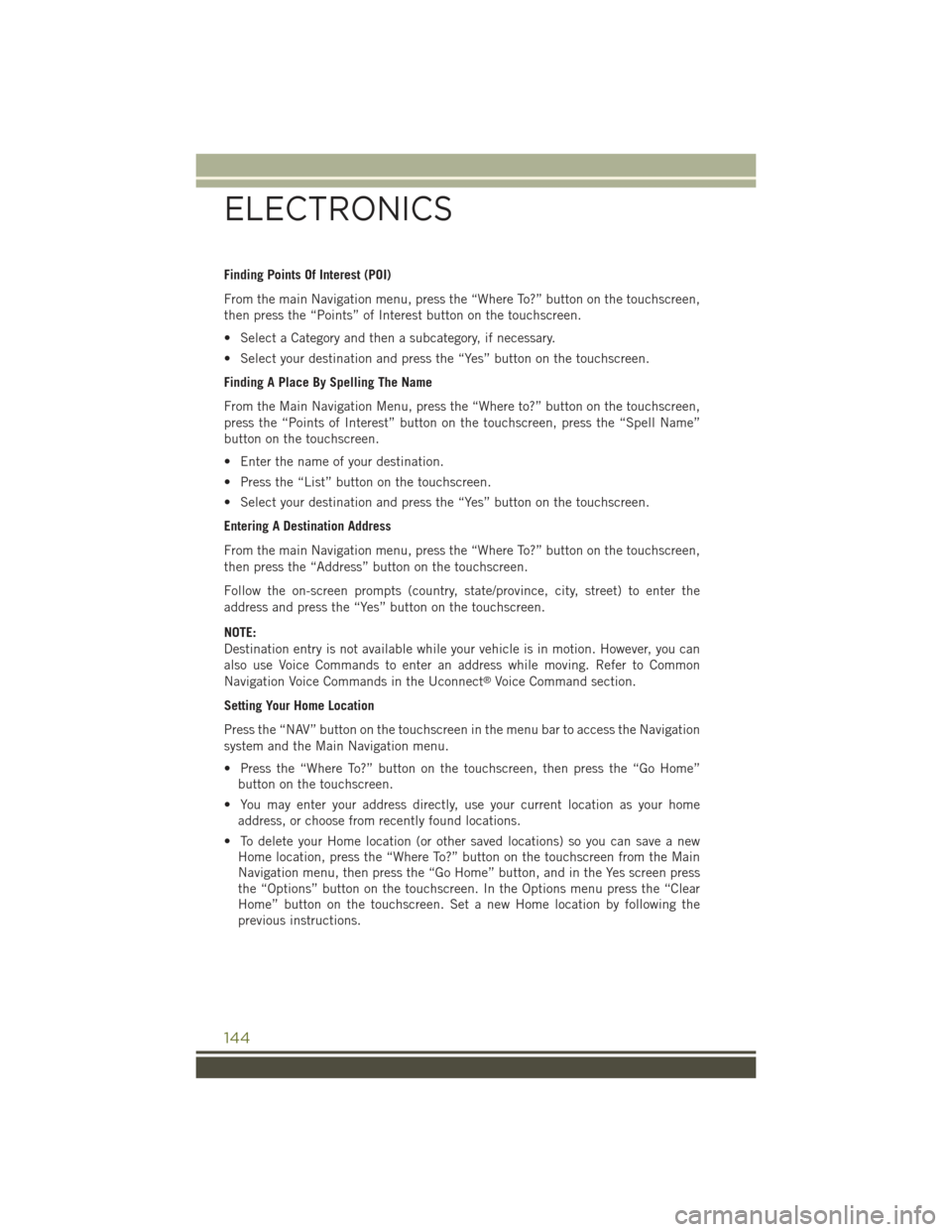
Finding Points Of Interest (POI)
From the main Navigation menu, press the “Where To?” button on the touchscreen,
then press the “Points” of Interest button on the touchscreen.
• Select a Category and then a subcategory, if necessary.
• Select your destination and press the “Yes” button on the touchscreen.
Finding A Place By Spelling The Name
From the Main Navigation Menu, press the “Where to?” button on the touchscreen,
press the “Points of Interest” button on the touchscreen, press the “Spell Name”
button on the touchscreen.
• Enter the name of your destination.
• Press the “List” button on the touchscreen.
• Select your destination and press the “Yes” button on the touchscreen.
Entering A Destination Address
From the main Navigation menu, press the “Where To?” button on the touchscreen,
then press the “Address” button on the touchscreen.
Follow the on-screen prompts (country, state/province, city, street) to enter the
address and press the “Yes” button on the touchscreen.
NOTE:
Destination entry is not available while your vehicle is in motion. However, you can
also use Voice Commands to enter an address while moving. Refer to Common
Navigation Voice Commands in the Uconnect®Voice Command section.
Setting Your Home Location
Press the “NAV” button on the touchscreen in the menu bar to access the Navigation
system and the Main Navigation menu.
• Press the “Where To?” button on the touchscreen, then press the “Go Home”
button on the touchscreen.
• You may enter your address directly, use your current location as your home
address, or choose from recently found locations.
• To delete your Home location (or other saved locations) so you can save a new
Home location, press the “Where To?” button on the touchscreen from the Main
Navigation menu, then press the “Go Home” button, and in the Yes screen press
the “Options” button on the touchscreen. In the Options menu press the “Clear
Home” button on the touchscreen. Set a new Home location by following the
previous instructions.
ELECTRONICS
144
Page 147 of 244
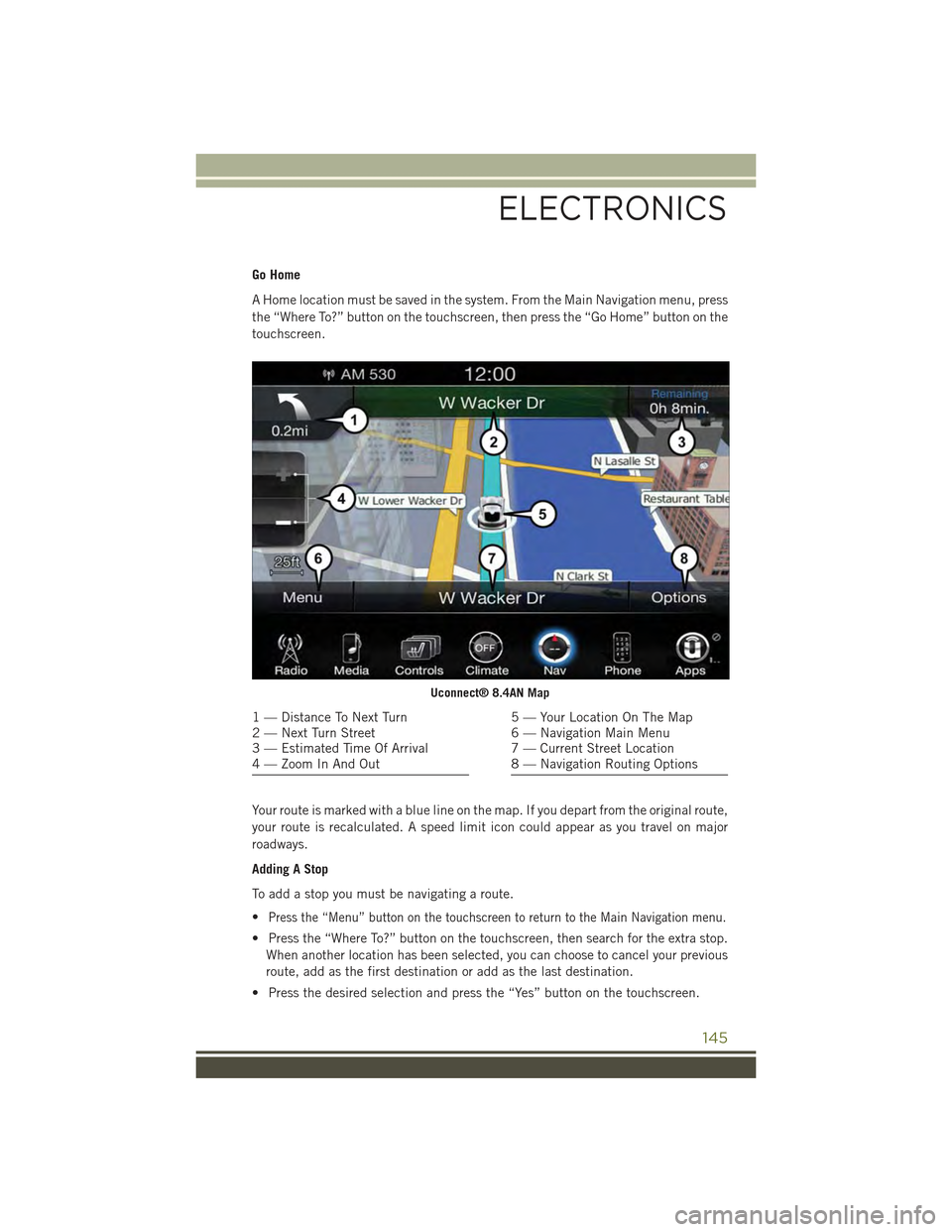
Go Home
A Home location must be saved in the system. From the Main Navigation menu, press
the “Where To?” button on the touchscreen, then press the “Go Home” button on the
touchscreen.
Your route is marked with a blue line on the map. If you depart from the original route,
your route is recalculated. A speed limit icon could appear as you travel on major
roadways.
Adding A Stop
To add a stop you must be navigating a route.
•Press the “Menu” button on the touchscreen to return to the Main Navigation menu.
• Press the “Where To?” button on the touchscreen, then search for the extra stop.
When another location has been selected, you can choose to cancel your previous
route, add as the first destination or add as the last destination.
• Press the desired selection and press the “Yes” button on the touchscreen.
Uconnect® 8.4AN Map
1 — Distance To Next Turn2 — Next Turn Street3 — Estimated Time Of Arrival4 — Zoom In And Out
5 — Your Location On The Map6 — Navigation Main Menu7 — Current Street Location8 — Navigation Routing Options
ELECTRONICS
145