2015 JAGUAR F TYPE reset
[x] Cancel search: resetPage 4 of 16

COMFORT ADJUSTMENTS
4
STARTING AND DRIVING
Setting the driving position See page 2, items 2, 3, 41 and 48
Driver’s seat
Set the seat position using the following controls.
1.
Seatbac
k angle.
2.
Lumbar suppor
t.
3.
Memor
y preset buttons 1, 2 and 3.
4.
Memor
y set button.
5.
Seat f
orwards and backwards, cushion height and
cushion angle
.
6.
Side bolsters inflate and deflate
.
7.
With the v
ehicle stationary, adjust tilt and reach of the
steer
ing wheel to your ideal driving position.
8.
Press the left or r
ight mirror selector. Use the mirror
adjuster to set the mirror positions
.
Storing the driving position to memory
When the driver’s seat, steering wheel and door mirrors
are adjusted to the required position, the settings can be
stored.
Press the memory set button to activate the memory
store function. The button will illuminate to indicate that
the memory store function is active.
Within 5 seconds, press button 1, 2 or 3 to store the
current driving position.
A stored memory position can now be recalled with
a press of the appropriate button. The driver’s seat,
steering wheel and mirrors will move to their preset
positions.
Time limit
Memory buttons must be pressed within 5 seconds
of pressing the memory set button, otherwise the
memory store function will cancel.
Engine start/stop See page 2, item 31
Ignition on:
• With the Smart key inside the vehicle, press the START/STOP button to switch on the ignition. A
second press will switch off the ignition.
Engine start
• The transmission must be in the P or N position.
• With the brake pedal pressed, press and release the START/STOP button to start the engine.
Engine stop
• With transmission P selected and the EPB applied,
press to stop the engine and switch off the ignition.
Transmission See page 2, item 22
1. Press the brake pedal before and while the selector is
moved from the P position.
2. The selector release button must be pressed when
moving from P or N.
3. Move the selector backwards to D or forwards to N or
forwards again to R . An LED on top of the selector will
illuminate to indicate current gear selection.
4. To select S mode when in D, move the selector to the
left. The selector can now be moved forwards to move
up a gear and backwards to move down a gear. To
return to fully automatic mode, move the selector
back to D.
5. To select Park , simply press the P switch on top of
the selector. This can be done while in any gear
selection. The vehicle must be stationary when P
is selected.
If the engine is switched off with any other gear still
selected, the transmission will automatically return to P.
Towing the vehicle
If the engine is switched off with N selected, automatic
selection of P is delayed for 10 minutes. This allows
enough time for the vehicle to be conveyed through
an automatic car wash. DO NOT use this feature
to enable towing of the vehicle. Refer to Vehicle
recovery in the Owner’s Handbook.
Convertible roof See page 2, item 25
To operate the convertible roof, the ignition must be on
and road speed must be below 30 mph (50 km/h).
1.
T
o open the roof, press and hold down the front of the
switch.
2.
A w
arning will sound, the windows will open and the
roof will star
t to move. The warning will sound again
when the roof is fully open.
3
.
No
w release the switch.
Closing is the reverse of this procedure. Pull up the front
of the switch until the roof is fully closed and latched.
Page 6 of 16

STARTING AND DRIVING
6
STARTING AND DRIVING
Releasing
• With the ignition on, apply the brake pedal and press
do wn on the EPB switch.
• If the vehicle is stationary with the EPB applied and
either tr ansmission D or R is selected, pressing the
acceler
ator will automatically release the EPB.
Electric parking brake (EPB) See page 2, item 28
Applying
• With the vehicle stationary, lift up the EPB switch and
then release it. The red warning lamp in the Instrument
panel will illuminate
.
Auto headlamps and High beam
assist
See page 2, item 5
1. When the lighting control AUTO position is selected,
the side lamps and headlamps will tur n on
automatically as ambient light f
alls below a preset
le
vel.
With the lighting control in the lo
w beam position,
High beam assist will activ
ate automatically in the
absence of other v
ehicle lights ahead. The vehicle’s
speed m
ust be above 25 mph (40 km/h).
T
o over-ride High beam assist and select low beam,
p
ull the lighting control backwards to the flash position
and release
. To reinstate High beam assist, push the
lighting control f
orwards to the high beam position,
then bac
k to the low beam position.
Exit delay
2.
3.
4. The headlamps can temporarily illuminate the
w
ay ahead when exiting the vehicle at night. Rotate
the control f
or delay periods of 30, 60, or 120
seconds.
Cruise control and Automatic
speed limiter (ASL)
See page 2, item 39
Setting the Cruise control speed
1. Accelerate to the desired speed, then press to set
and maintain the speed. Can also be used to
increase speed while Cruise control is operating.
2. Resumes the set speed after Cruise control has been
suspended.
3. Press to decrease the set speed.
4. Suspends Cruise control but retains the current set
speed in the memory.
5. Press to switch between Cruise control and ASL.
Intelligent stop/start See page 2, item 26
Intelligent stop/start is automatically activated when the
ignition is turned on. If the vehicle is stopped and the
brake pedal is applied, the engine will turn off (unless it
is required to support other vehicle systems). When the
brake pedal is released and a drive gear is selected, the
engine will restart.
A lamp in the Instrument panel will illuminate
while the engine is switched off by Intelligent
stop/start.
Gear shift paddles See page 2, items 6 and 10
Deployable rear spoiler (DRS) See page 2, item 27
The DRS will raise automatically when the vehicle’s
speed reaches 60 mph (96 km/h) and will retract when
the speed drops below 40 mph (64 km/h).
1. Press the switch to raise the DRS at vehicle speeds of
below 60 mph (96 km/h).
2. Press again to return to automatic mode.
Note: Coupe switch graphic is similar.
The gear shift paddles can be used while in transmission
D or S positions.
1.
T
o shift down a gear, briefly pull the left paddle.
2.
T
o shift up a gear, briefly pull the right paddle.
3.
T
o return to the previously selected mode, pull and
hold the r
ight paddle for 1 second.
With transmission D selected, if use of the paddles is not
maintained, gear selection will revert to fully automatic
mode. With transmission S selected, permanent manual
mode is initiated if the paddles are used. To return to
fully automatic mode, move the gear selector back to
transmission D position.
If Dynamic mode is selected while in transmission
S, upshifts are fully controlled by the driver. The
transmission will not automatically change up to the next
gear, even if the engine’s rev limit is reached.
A gear position indicator, in the Message centre, will glow
amber when an upshift is required.
Page 8 of 16

DRIVING AIDS
8
DRIVING AIDS
JaguarDrive control See page 2, items 29 and 30
Winter mode, Dynamic mode and Dynamic Stability
Control (DSC) allow the driver to more finely tune the
vehicle driving characteristics to suit the prevailing
conditions.
1.
Rain/ice/sno
w mode. Use in slippery road
conditions
. Selects 2nd gear for driving away,
moder
ates engine response and modifies the gear
change str
ategy, to achieve the maximum possible
traction.
2.
Dynamic mode
. Coordinates the vehicle’s systems
to deliv
er a high performance driving experience. If
transmission S is now used with paddle gear
selection, there is no automatic gear change
, even if
the re
v limit is reached. Dynamic mode
remains selected f
or 6 hours after the engine is
s
witched off.
Door mirror dip and Blind spot
monitor (BSM)
See page 2, item 47
Passenger side mirror dip when reversing
This feature can be used to improve the passenger side
lower view, while reversing. Mirror dip can be selected
or deselected from the Instrument panel menu. Select
Features from the Vehicle Settings menu, then select
the desired option from the list.
To set a dip position:
1.
With the Electr
ic parking brake on, select
tr
ansmission position R.
2.
Adjust the mirror position to vie
w the lower rear curb
and v
ehicle.
Subsequently, each time transmission R is selected, the
set dip position will be automatically selected. The mirrors
will return to their normal position when a forward gear is
selected.
Parking aids See page 2, item 14
When transmission R is selected, Parking aids at the rear
and front of the vehicle will activate.
1. The Touch screen will display a vehicle graphic and
indicate the approximate distance to any object
detected.
Note: Sensors may activate when water, snow, or ice are
detected on their surfaces. Make sure that the sensors
are cleaned regularly.
An audible alert will increase in frequency as the object is
approached.
When moving forwards into a space, activate the front
sensors with the Parking aid switch in the facia panel.
The audible alert volume can be adjusted via the Touch
screen. Select the Home menu, then Setup followed by
System. Now select Volume presets. Use the + or - soft
keys, alongside Parking aid, to adjust the volume.
Valet mode
The glove box, Luggage compartment, and the Touch
screen can be security locked to deny access to a
parking attendant. Before handing over your Smart key,
remove the emergency key blade and keep it in a safe
place.
Selecting Valet mode
1. From the Touch screen, select Home menu.
2. Now select Valet.
3. Enter a 4 digit PIN (personally chosen) and touch OK. You will be requested to confirm the PIN number.
4. Valet mode activated will be displayed.
Folding mirrors
Press both buttons simultaneously to fold the mirrors
inwards. Press again to unfold.
DSC. The default condition, at engine start, is DSC on.
DSC is designed to control the vehicle’s stability. It can be
switched off, if required.
Press and hold the switch for more than 3 seconds. The
DSC warning lamp will illuminate and the Message center
will display DSC Off until DSC is reinstated.
To turn DSC on again, press the switch for 1 second and
release. The Message center will display DSC On.
TracDSC is an alternative setting that adjusts the DSC
settings for maximum traction in difficult conditions.
TracDSC enables a more involving and focused driving
experience on a dry hard surface.
Note: Normal stability control may be impaired.
To select TracDSC, press and hold the DSC switch for
less than 3 seconds. The DSC Off lamp will illuminate
and the Message center will briefly display TracDSC.
Press and hold again to return to DSC.
Note: Cruise control cannot be used while DSC or
TracDSC is selected.
Blind spot monitor
BSM switches on automatically at vehicle speeds of
above 6 mph (10 km/h) while in a forward gear. It
monitors an area that extends approximately 20 ft (6m)
behind the rear wheels and 8.2 ft (2.5m) to the sides.
1.
Each mirror displa
ys amber icons to warn of
o
vertaking vehicles in adjacent lanes.
2.
The amber dot is illuminated while the speed is belo
w
the threshold.
Page 9 of 16
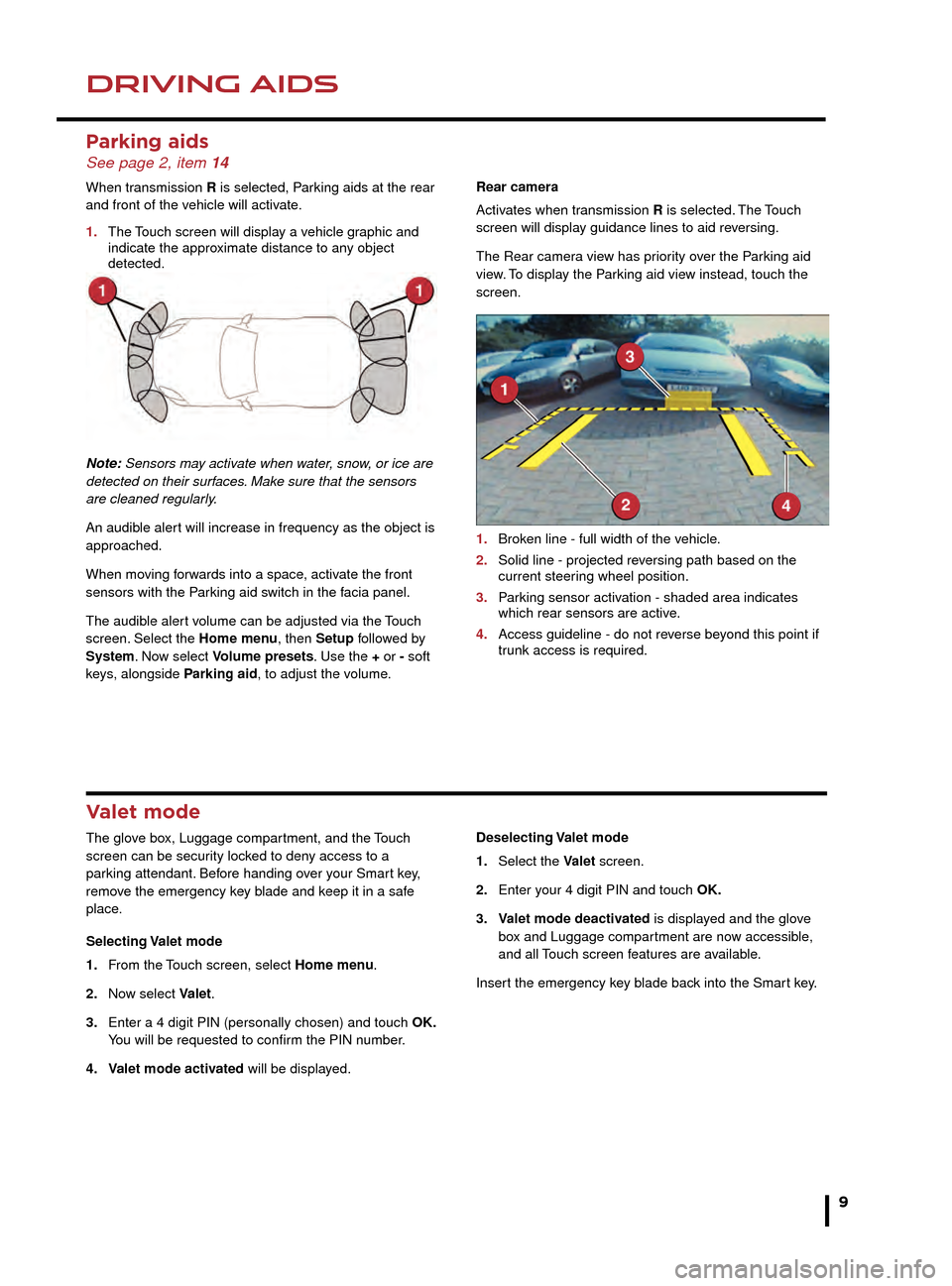
DRIVING AIDSDRIVING AIDS
9
Parking aids See page 2, item 14
When transmission R is selected, Parking aids at the rear
and front of the vehicle will activate.
1.
The
Touch screen will display a vehicle graphic and
indicate the appro
ximate distance to any object
detected.
Note: Sensors may activate when water, snow, or ice are
detected on their surfaces. Make sure that the sensors
are cleaned regularly.
An audible alert will increase in frequency as the object is
approached.
When moving forwards into a space, activate the front
sensors with the Parking aid switch in the facia panel.
The audible alert volume can be adjusted via the Touch
screen. Select the Home menu, then Setup followed by
System. Now select Volume presets. Use the + or - soft
keys, alongside Parking aid, to adjust the volume. Rear camera
Activates when transmission R is selected. The Touch
screen will display guidance lines to aid reversing.
The Rear camera view has priority over the Parking aid
view. To display the Parking aid view instead, touch the
screen.
1.
Brok
en line - full width of the vehicle.
2.
Solid line - projected re
versing path based on the
current steer
ing wheel position.
3.
P
arking sensor activation - shaded area indicates
which rear sensors are activ
e.
4.
Access guideline - do not re
verse beyond this point if
tr
unk access is required.
Valet mode
The glove box, Luggage compartment, and the Touch
screen can be security locked to deny access to a
parking attendant. Before handing over your Smart key,
remove the emergency key blade and keep it in a safe
place.
Selecting Valet mode
1.
F
rom the Touch screen, select Home menu.
2.
No
w select Valet.
3.
Enter a 4 digit PIN (personally chosen) and touch
OK.
Y
ou will be requested to confirm the PIN number.
4.
V
alet mode activated will be displayed. Deselecting Valet mode
1.
Select the
Valet screen.
2.
Enter y
our 4 digit PIN and touch OK.
3.
V
alet mode deactivated is displayed and the glove
bo
x and Luggage compartment are now accessible,
and all
Touch screen features are available.
Insert the emergency key blade back into the Smart key.
DSC. The default condition, at engine start, is DSC on.
DSC is designed to control the vehicle’s stability. It can be
switched off, if required.
Press and hold the switch for more than 3 seconds. The
DSC warning lamp will illuminate and the Message center
will display DSC Off until DSC is reinstated.
To turn DSC on again, press the switch for 1 second and
release. The Message center will display DSC On.
TracDSC is an alternative setting that adjusts the DSC
settings for maximum traction in difficult conditions.
TracDSC enables a more involving and focused driving
experience on a dry hard surface.
Note: Normal stability control may be impaired.
To select TracDSC, press and hold the DSC switch for
less than 3 seconds. The DSC Off lamp will illuminate
and the Message center will briefly display TracDSC.
Press and hold again to return to DSC.
Note: Cruise control cannot be used while DSC or
TracDSC is selected.
Blind spot monitor
BSM switches on automatically at vehicle speeds of
above 6 mph (10 km/h) while in a forward gear. It
monitors an area that extends approximately 20 ft (6m)
behind the rear wheels and 8.2 ft (2.5m) to the sides.
1. Each mirror displays amber icons to warn of
overtaking vehicles in adjacent lanes.
2. The amber dot is illuminated while the speed is below
the threshold.
Page 10 of 16
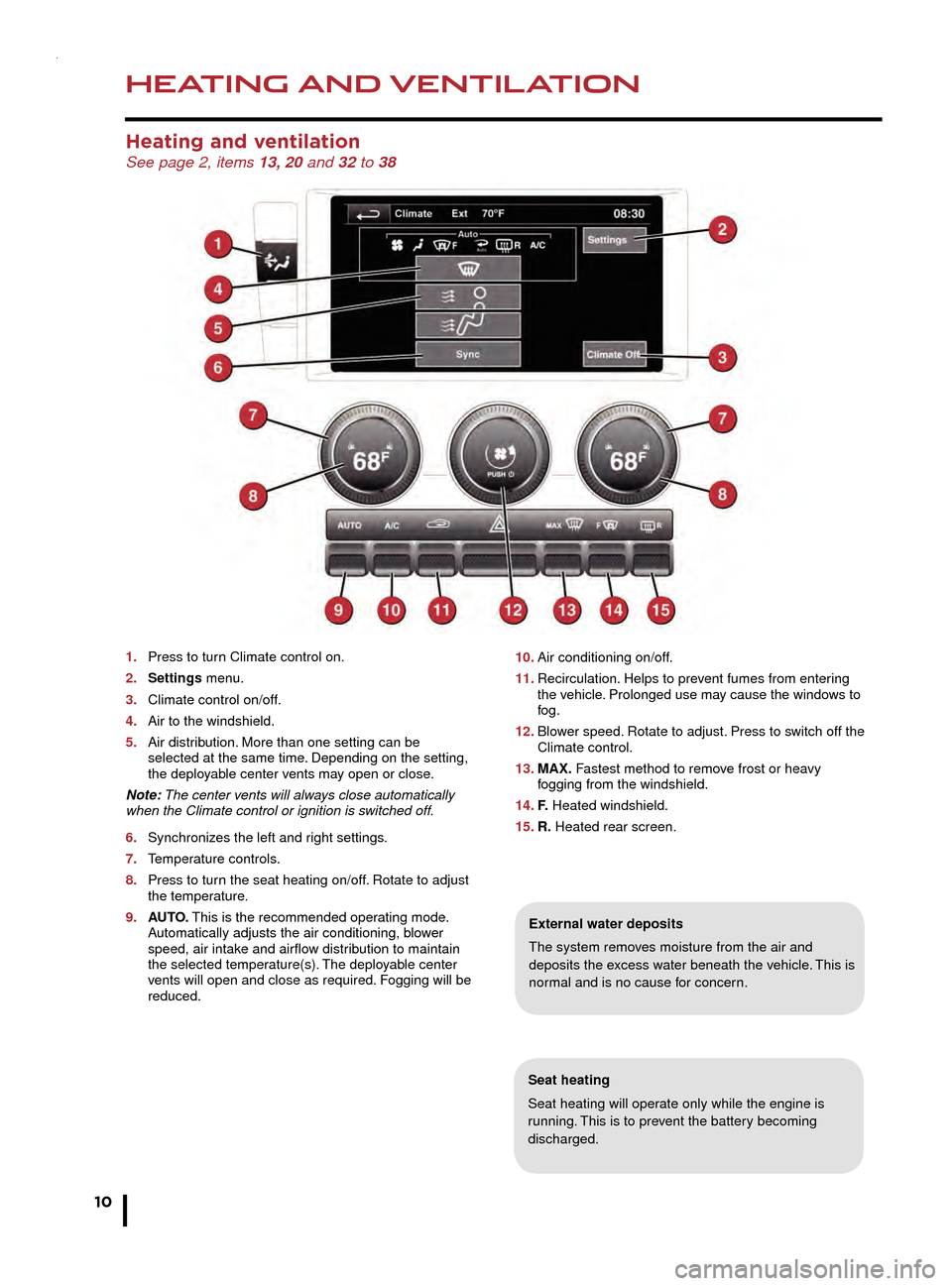
HEATING AND VENTILATION
10
AUDIO AND TOUCH SCREEN
Heating and ventilation See page 2, items 13, 20 and 32 to 38
1. Press to turn Climate control on.
2.
Settings
menu.
3.
Climate control on/off
.
4.
Air to the windshield.
5
.
Air distr
ibution. More than one setting can be
selected at the same time
. Depending on the setting,
the deplo
yable center vents may open or close.
Note: The center vents will always close automatically
when the Climate control or ignition is switched off.
6.
Synchroniz
es the left and right settings.
7.
T
emperature controls.
8.
Press to tur
n the seat heating on/off. Rotate to adjust
the temper
ature.
9.
A
UTO. This is the recommended operating mode.
A
utomatically adjusts the air conditioning, blower
speed, air intak
e and airflow distribution to maintain
the selected temper
ature(s). The deployable center
v
ents will open and close as required. Fogging will be
reduced.
Seat heating
Seat heating will operate only while the engine is
running. This is to prevent the battery becoming
discharged.
External water deposits
The system removes moisture from the air and
deposits the excess water beneath the vehicle. This is
normal and is no cause for concern.
Radio
On the Touch screen Home Menu, touch the Audio/
Video option. The last used audio source controls will be
displayed. Select Radio.
1. Touch to view and select wavebands.
2. Move up or down to the next or previous station.
3. View information broadcast by the radio station.
4. Settings menu. Select from RDS, Traffic, News, AF
and REG.
5. Station list (FM only). Select to view a list of available
stations. The list can be sorted by Frequency, Name
or Category, by selecting the appropriate soft key.
Touch to select the chosen station.
6. Frequency input. Enter a station frequency. When
the final digit is entered, the station will be tuned.
7. Preset soft keys. Can store 6 stations for each
waveband. Touch and hold a soft key to store the
current radio station.
Audio controls See page 2, items 18, 23 and 42
1. On/off and volume control.
2. Touch screen.
3. Press for the Audio/Video menu.
4. MODE. Short press to scroll through the audio/video
sources. While a source is displayed, long press to
scroll through sub selections.
5. Press to increase the volume.
10. Air conditioning on/off .
11.
Recirculation.
Helps to prevent fumes from entering
the v
ehicle. Prolonged use may cause the windows to
fog.
12.
Blo
wer speed. Rotate to adjust. Press to switch off the
Climate control.
13.
MAX.
Fastest method to remove frost or heavy
f
ogging from the windshield.
14.
F. Heated windshield.
15.
R.
Heated rear screen.
Page 11 of 16
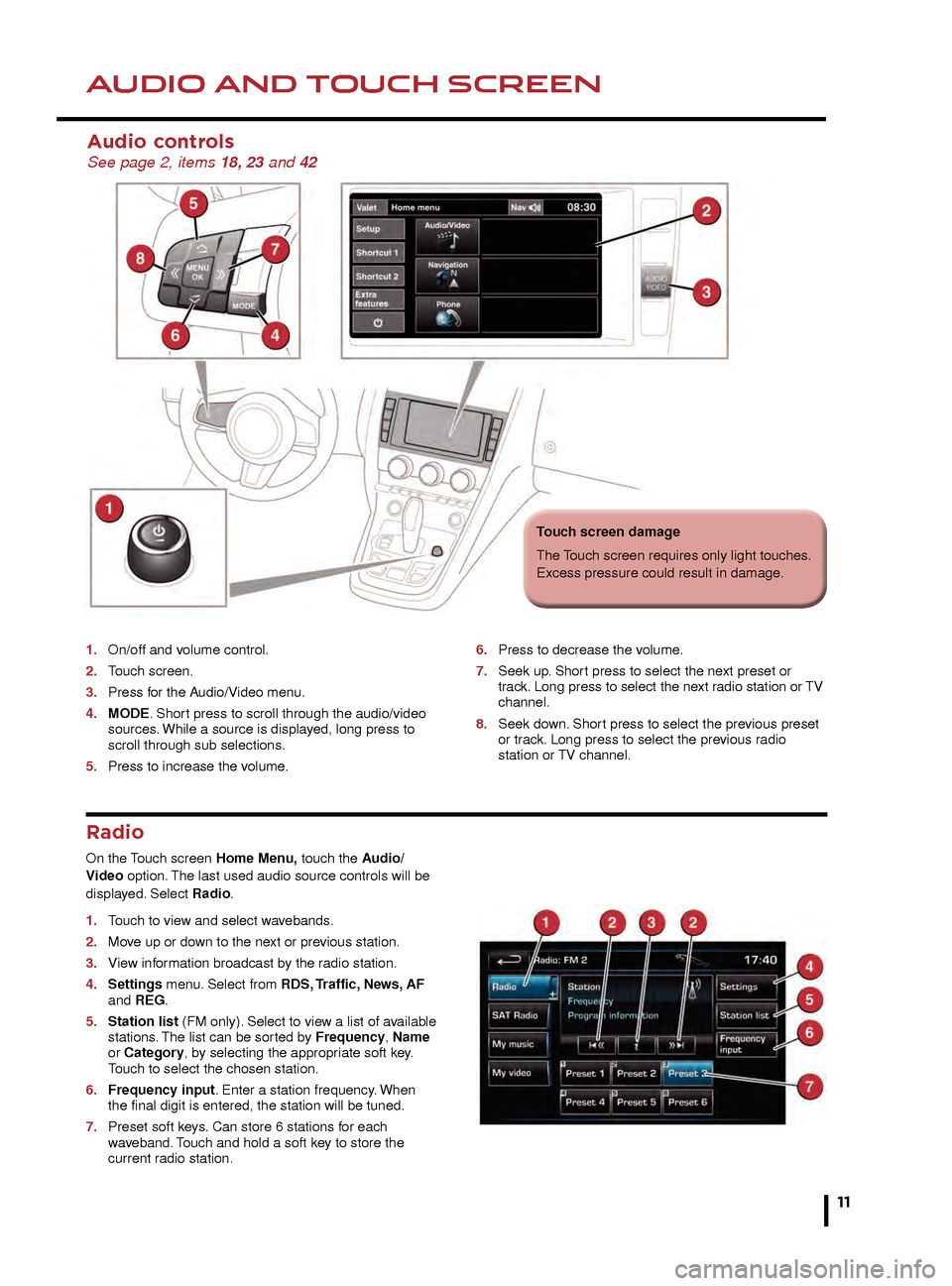
HEATING AND VENTILATIONAUDIO AND TOUCH SCREEN
Seat heating
Seat heating will operate only while the engine is
running. This is to prevent the battery becoming
discharged.
External water deposits
The system removes moisture from the air and
deposits the excess water beneath the vehicle. This is
normal and is no cause for concern.
Radio
On the Touch screen Home Menu, touch the Audio/
Video option. The last used audio source controls will be
displayed. Select Radio.
1.
T
ouch to view and select wavebands.
2.
Mo
ve up or down to the next or previous station.
3.
Vie
w information broadcast by the radio station.
4.
Settings
menu. Select from RDS, Traffic, News, AF
and REG.
5.
Station list
(FM only). Select to view a list of available
stations
. The list can be sorted by Frequency, Name
or Category, by selecting the appropriate soft key.
T
ouch to select the chosen station.
6.
Frequenc
y input. Enter a station frequency. When
the final digit is entered, the station will be tuned.
7
.
Preset soft k
eys. Can store 6 stations for each
w
aveband. Touch and hold a soft key to store the
current r
adio station.
Audio controls See page 2, items 18, 23 and 42
1. On/off and v olume control.
2.
T
ouch screen.
3.
Press f
or the Audio/Video menu.
4.
MODE
. Short press to scroll through the audio/video
sources
. While a source is displayed, long press to
scroll through sub selections
.
5.
Press to increase the v
olume.6. Press to decrease the v olume.
7.
Seek up
. Short press to select the next preset or
tr
ack. Long press to select the next radio station or TV
channel.
8.
Seek do
wn. Short press to select the previous preset
or tr
ack. Long press to select the previous radio
station or
TV channel.10. Air conditioning on/off.
11. Recirculation. Helps to prevent fumes from entering
the vehicle. Prolonged use may cause the windows to
fog.
12. Blower speed. Rotate to adjust. Press to switch off the
Climate control.
13. MAX. Fastest method to remove frost or heavy
fogging from the windshield.
14. F. Heated windshield.
15. R. Heated rear screen.
11
Touch screen damage
The Touch screen requires only light touches.
Excess pressure could result in damage.
Page 12 of 16
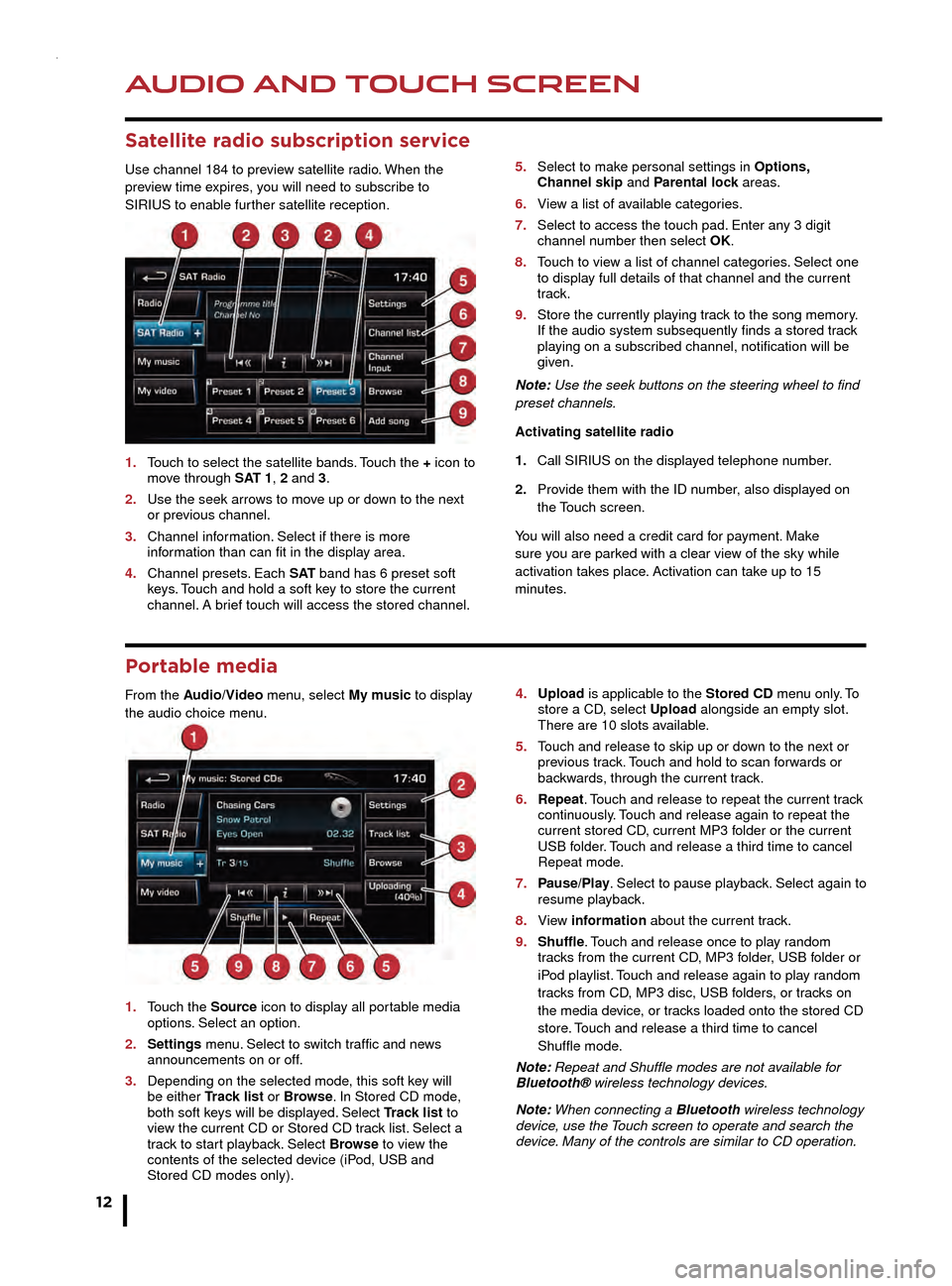
AUDIO AND TOUCH SCREEN
12
AUDIO AND TOUCH SCREEN
CD player and portable media
The CD/DVD loading slot and the connecting ports for
portable media devices, are located inside the center
console cubby box.
1. CD/DVD loading slot.
2. CD/DVD eject button.
3. 3.5 mm AUX socket.
4. USB socket.
Satellite radio subscription service
Use channel 184 to preview satellite radio. When the
preview time expires, you will need to subscribe to
SIRIUS to enable further satellite reception.
1.
T
ouch to select the satellite bands. Touch the + icon to
mo
ve through SAT 1, 2 and 3.
2.
Use the seek arro
ws to move up or down to the next
or pre
vious channel.
3.
Channel inf
ormation. Select if there is more
inf
ormation than can fit in the display area.
4.
Channel presets
. Each S AT band has 6 preset soft
k
eys. Touch and hold a soft key to store the current
channel.
A brief touch will access the stored channel. 5.
Select to mak e personal settings in Options,
Channel skip and Parental lock areas.
6.
Vie
w a list of available categories.
7.
Select to access the touch pad.
Enter any 3 digit
channel n
umber then select OK.
8.
T
ouch to view a list of channel categories. Select one
to displa
y full details of that channel and the current
track.
9.
Store the currently pla
ying track to the song memory.
If the audio system subsequently finds a stored tr
ack
pla
ying on a subscribed channel, notification will be
given.
Note: Use the seek buttons on the steering wheel to find
preset channels.
Activating satellite radio
1.
Call SIRIUS on the displa
yed telephone number.
2.
Pro
vide them with the ID number, also displayed on
the T
ouch screen.
You will also need a credit card for payment. Make
sure you are parked with a clear view of the sky while
activation takes place. Activation can take up to 15
minutes.
Portable media
From the Audio/Video menu, select My music to display
the audio choice menu.
1.
T
ouch the Source icon to display all portable media
options
. Select an option.
2.
Settings
menu. Select to switch traffic and news
announcements on or off
.
3.
Depending on the selected mode
, this soft key will
be either
Track list or Browse. In Stored CD mode,
both soft k
eys will be displayed. Select Track list to
vie
w the current CD or Stored CD track list. Select a
tr
ack to start playback. Select Browse to view the
contents of the selected de
vice (iPod, USB and
Stored CD modes only). 4
. Upload is applicable to the Stored CD menu only. To
store a CD , select Upload alongside an empty slot.
There are 10 slots a
vailable.
5.
T
ouch and release to skip up or down to the next or
pre
vious track. Touch and hold to scan forwards or
bac
kwards, through the current track.
6.
Repeat
. Touch and release to repeat the current track
contin
uously. Touch and release again to repeat the
current stored CD
, current MP3 folder or the current
USB f
older. Touch and release a third time to cancel
Repeat mode
.
7.
P
ause/Play. Select to pause playback. Select again to
resume pla
yback.
8.
Vie
w information about the current track.
9.
Shuffle
. Touch and release once to play random
tr
acks from the current CD, MP3 folder, USB folder or
iP
od playlist. Touch and release again to play random
tr
acks from CD, MP3 disc, USB folders, or tracks on
the media de
vice, or tracks loaded onto the stored CD
store
. Touch and release a third time to cancel
Shuffle mode
.
Note: Repeat and Shuffle modes are not available for
Bluetooth® wireless technology devices.
Note: When connecting a Bluetooth wireless technology
device, use the Touch screen to operate and search the
device. Many of the controls are similar to CD operation.
Page 13 of 16
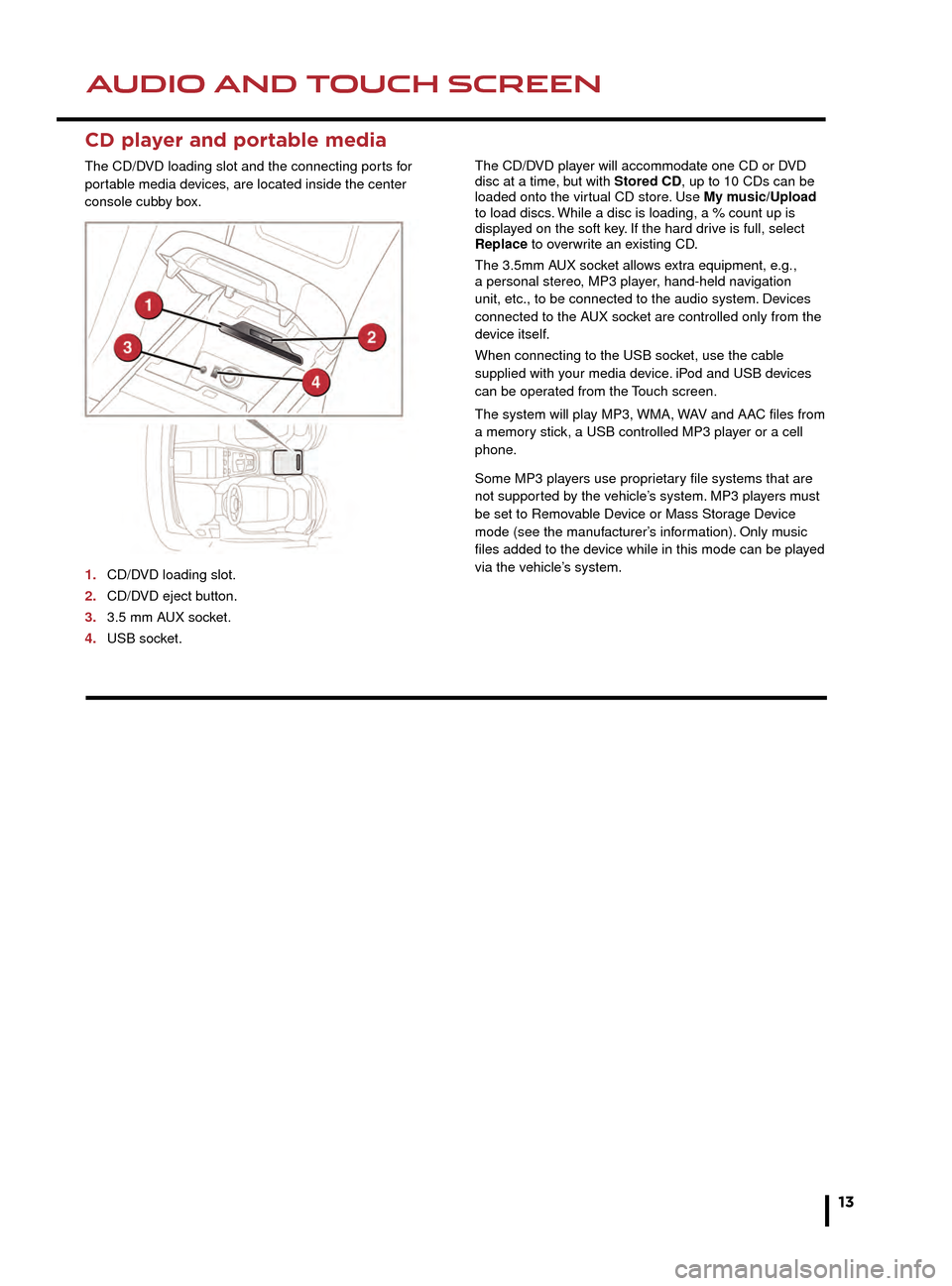
AUDIO AND TOUCH SCREENAUDIO AND TOUCH SCREEN
13
CD player and portable media
The CD/DVD loading slot and the connecting ports for
portable media devices, are located inside the center
console cubby box.
1.
CD/D
VD loading slot.
2.
CD/D
VD eject button.
3.
3.5 mm A
UX socket.
4.
USB soc
ket. The CD/DVD player will accommodate one CD or DVD
disc at a time, but with Stored CD, up to 10 CDs can be
loaded onto the virtual CD store. Use My music/Upload
to load discs. While a disc is loading, a % count up is
displayed on the soft key. If the hard drive is full, select
Replace to overwrite an existing CD.
The 3.5mm AUX socket allows extra equipment, e.g.,
a personal stereo, MP3 player, hand-held navigation
unit, etc., to be connected to the audio system. Devices
connected to the AUX socket are controlled only from the
device itself.
When connecting to the USB socket, use the cable
supplied with your media device. iPod and USB devices
can be operated from the Touch screen.
The system will play MP3, WMA, WAV and AAC files from
a memory stick, a USB controlled MP3 player or a cell
phone.
Some MP3 players use proprietary file systems that are
not supported by the vehicle’s system. MP3 players must
be set to Removable Device or Mass Storage Device
mode (see the manufacturer’s information). Only music
files added to the device while in this mode can be played
via the vehicle’s system.5.
Select to make personal settings in Options,
Channel skip and Parental lock areas.
6. View a list of available categories.
7. Select to access the touch pad. Enter any 3 digit
channel number then select OK.
8. Touch to view a list of channel categories. Select one
to display full details of that channel and the current
track.
9. Store the currently playing track to the song memory.
If the audio system subsequently finds a stored track
playing on a subscribed channel, notification will be
given.
Note: Use the seek buttons on the steering wheel to find
preset channels.
Activating satellite radio
1. Call SIRIUS on the displayed telephone number.
2. Provide them with the ID number, also displayed on
the Touch screen.
You will also need a credit card for payment. Make
sure you are parked with a clear view of the sky while
activation takes place. Activation can take up to 15
minutes.
4. Upload is applicable to the Stored CD menu only. To
store a CD, select Upload alongside an empty slot.
There are 10 slots available.
5. Touch and release to skip up or down to the next or
previous track. Touch and hold to scan forwards or
backwards, through the current track.
6. Repeat. Touch and release to repeat the current track
continuously. Touch and release again to repeat the
current stored CD, current MP3 folder or the current
USB folder. Touch and release a third time to cancel
Repeat mode.
7. Pause/Play. Select to pause playback. Select again to
resume playback.
8. View information about the current track.
9. Shuffle. Touch and release once to play random
tracks from the current CD, MP3 folder, USB folder or
iPod playlist. Touch and release again to play random
tracks from CD, MP3 disc, USB folders, or tracks on
the media device, or tracks loaded onto the stored CD
store. Touch and release a third time to cancel
Shuffle mode.
Note: Repeat and Shuffle modes are not available for
Bluetooth® wireless technology devices.
Note: When connecting a Bluetooth wireless technology
device, use the Touch screen to operate and search the
device. Many of the controls are similar to CD operation.