Page 17 of 28
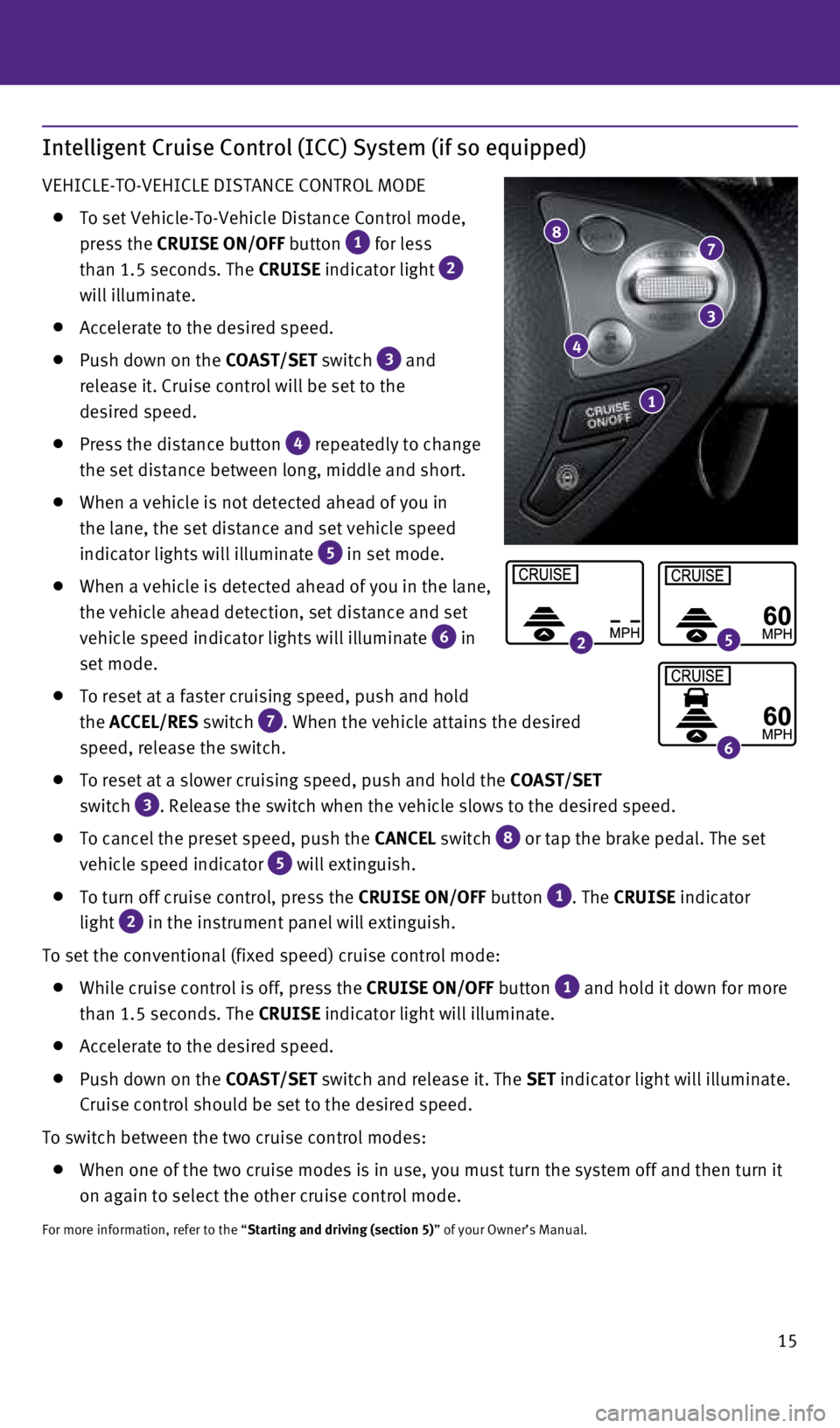
15
Intelligent Cruise Control (ICC) System (if so equipped)
VEHICLE-TO-VEHICLE DISTANCE CONTROL MODE
To set Vehicle-To-Vehicle Distance Control mode,
press the CRUISE ON/OFF button
1 for less
than 1.5 seconds. The CRUISE indicator light 2
will illuminate.
Accelerate to the desired speed.
Push down on the COAST/SET switch
3 and
release it. Cruise control will be set to the
desired speed.
Press the distance button
4 repeatedly to change
the set distance between long, middle and short.
When a vehicle is not detected ahead of you in
the lane, the set distance and set vehicle speed
indicator lights will illuminate
5 in set mode.
When a vehicle is detected ahead of you in the lane,
the vehicle ahead detection, set distance and set
vehicle speed indicator lights will illuminate
6 in
set mode.
To reset at a faster cruising speed, push and hold
the ACCEL/RES switch
7. When the vehicle attains the desired
speed, release the switch.
To reset at a slower cruising speed, push and hold the COAST/SET
switch
3. Release the switch when the vehicle slows to the desired speed.
To cancel the preset speed, push the CANCEL switch
8 or tap the brake pedal. The set
vehicle speed indicator 5 will extinguish.
To turn off cruise control, press the CRUISE ON/OFF button
1. The CRUISE indicator
light
2 in the instrument panel will extinguish.
To set the conventional (fixed speed) cruise control mode:
While cruise control is off, press the CRUISE ON/OFF
button
1 and hold it down for more
than 1.5 seconds. The CRUISE indicator light will illuminate.
Accelerate to the desired speed.
Push down on the COAST/SET switch and release it. The SET indicator light will illuminate.
Cruise control should be set to the desired speed.
To switch between the two cruise control modes:
When one of the two cruise modes is in use, you must turn the system off\
and then turn it
on again to select the other cruise control mode.
For more information, refer to the “Starting and driving (section 5)” of your Owner’s Manual.
87
3
4
1
25
6
1807402_15b_Infiniti_QX70_QRG_100114.indd 1510/1/14 4:18 PM
Page 18 of 28
16
Power Outlets
The power outlets are used for powering electrical
accessories such as cellular phones. They are
rated at 12V, 120W (10A) maximum.
Power outlets are located on the instrument panel
1, inside the center console
2, on the rear of the
front console
3 and in the cargo area
4.
To use a power outlet, open the cap.
For more information, refer to the “Starting and driving (section 5)” of your
Owner’s Manual.
first drive features
1
2
3
4
1807402_15b_Infiniti_QX70_QRG_100114.indd 1610/1/14 4:18 PM
Page 19 of 28
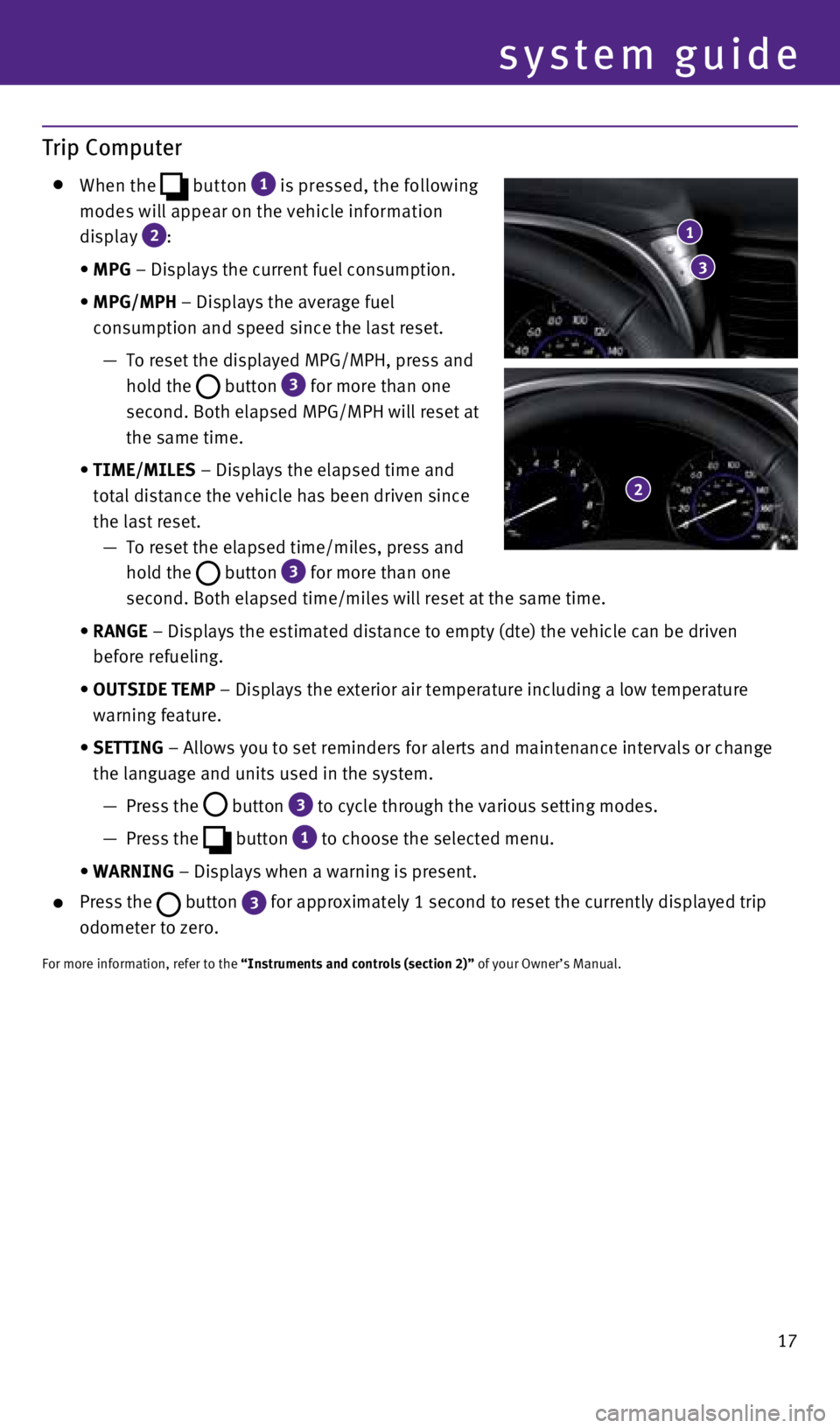
17
system guide
Trip Computer
When the
button
1 is pressed, the following
modes will appear on the vehicle information
display
2:
• MPG – Displays the current fuel consumption.
•
MPG/MPH – Displays the average fuel
consumption and speed since the last reset.
—
To reset the displayed MPG/MPH, press and
hold the
button 3 for more than one
second. Both elapsed MPG/MPH will reset at
the same time.
•
TIME/MILES – Displays the elapsed time and
total distance the vehicle has been driven since
the last reset.
—
To reset the elapsed time/miles, press and
hold the
button 3 for more than one
second. Both elapsed time/miles will reset at the same time.
•
RANGE – Displays the estimated distance to empty (dte) the vehicle can b\
e driven
before refueling.
•
OUTSIDE TEMP – Displays the exterior air temperature including a low temperature \
warning feature.
•
SETTING – Allows you to set reminders for alerts and maintenance intervals o\
r change
the language and units used in the system.
— Press the
button
3 to cycle through the various setting modes.
— Press the
button
1 to choose the selected menu.
• WARNING – Displays when a warning is present.
Press the button 3
for approximately 1 second to reset the currently displayed trip
odometer to zero.
For more information, refer to the “Instruments and controls (section 2)” of your Owner’s Manual.
1
3
2
1807402_15b_Infiniti_QX70_QRG_100114.indd 1710/1/14 4:19 PM
Page 20 of 28
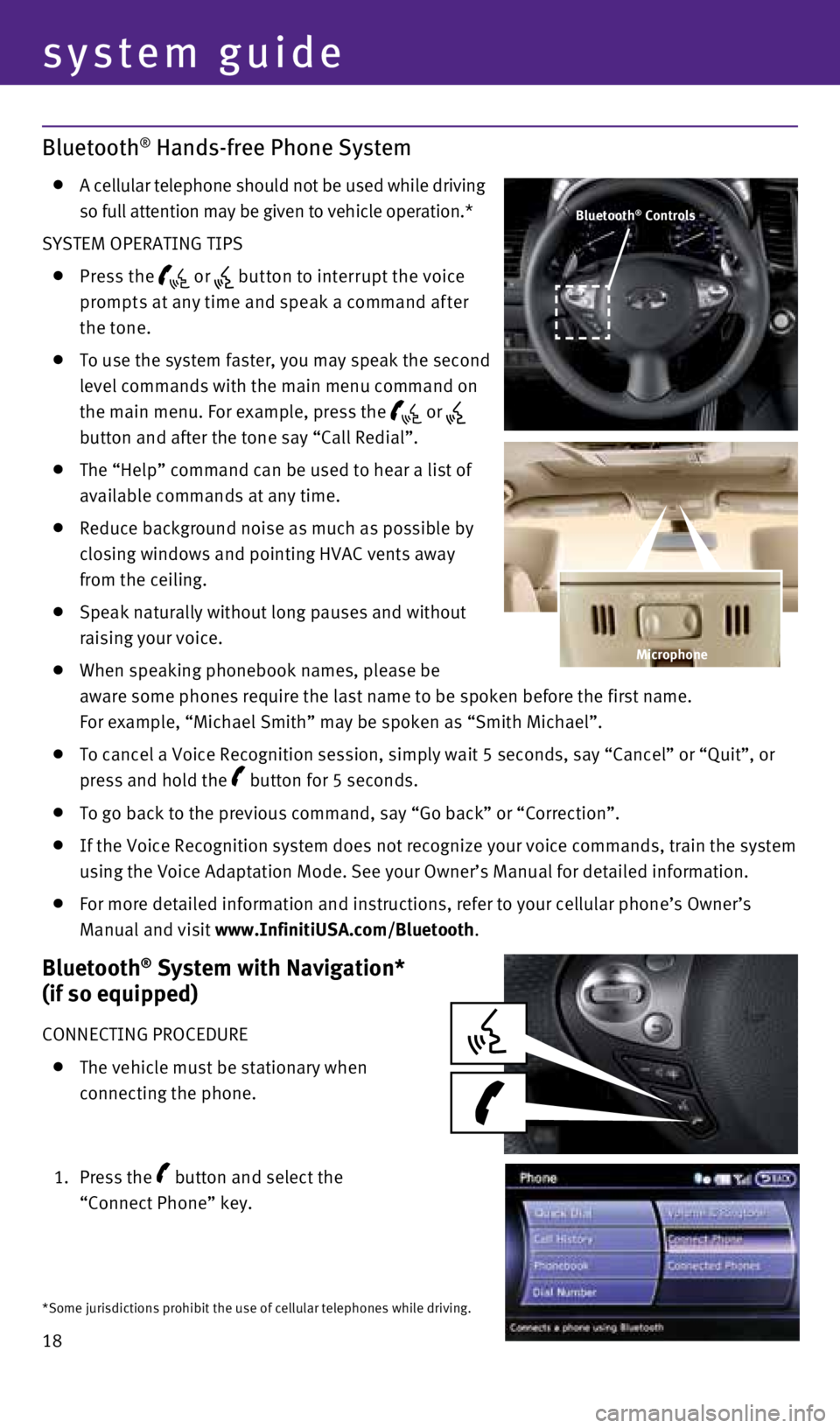
18
Bluetooth® Hands-free Phone System
A cellular telephone should not be used while driving
so full attention may be given to vehicle operation.*
SYSTEM OPERATING TIPS
Press the or but ton to interrupt the voice
prompts at any time and speak a command af ter
the tone.
To use the system faster, you may speak the second
level commands with the main menu command on
the main menu. For example, press the
or
button and after the tone say “Call Redial”.
The “Help” command can be used to hear a list of
available commands at any time.
Reduce background noise as much as possible by
closing windows and pointing HVAC vents away
from the ceiling.
Speak naturally without long pauses and without
raising your voice.
When speaking phonebook names, please be
aware some phones require the last name to be spoken before the first na\
me.
For example, “Michael Smith” may be spoken as “Smith Michael”\
.
To cancel a Voice Recognition session, simply wait 5 seconds, say “Ca\
ncel” or “Quit”, or
press and hold the
button for 5 seconds.
To go back to the previous command, say “Go back” or “Correctio\
n”.
If the Voice Recognition system does not recognize your voice commands, \
train the system
using the Voice Adaptation Mode. See your Owner’s Manual for detailed\
information.
For more detailed information and instructions, refer to your cellular p\
hone’s Owner’s
Manual and visit www.InfinitiUSA.com/Bluetooth.
Bluetooth® System with Navigation*
(if so equipped)
CONNECTING PROCEDURE
The vehicle must be stationary when
connecting the phone.
1. Press the
button and select the
“Connect Phone” key.
Bluetooth® Controls
*Some jurisdictions prohibit the use of cellular telephones while drivin\
g.
Microphone
system guide
1807402_15b_Infiniti_QX70_QRG_100114.indd 1810/1/14 4:19 PM
Page 21 of 28
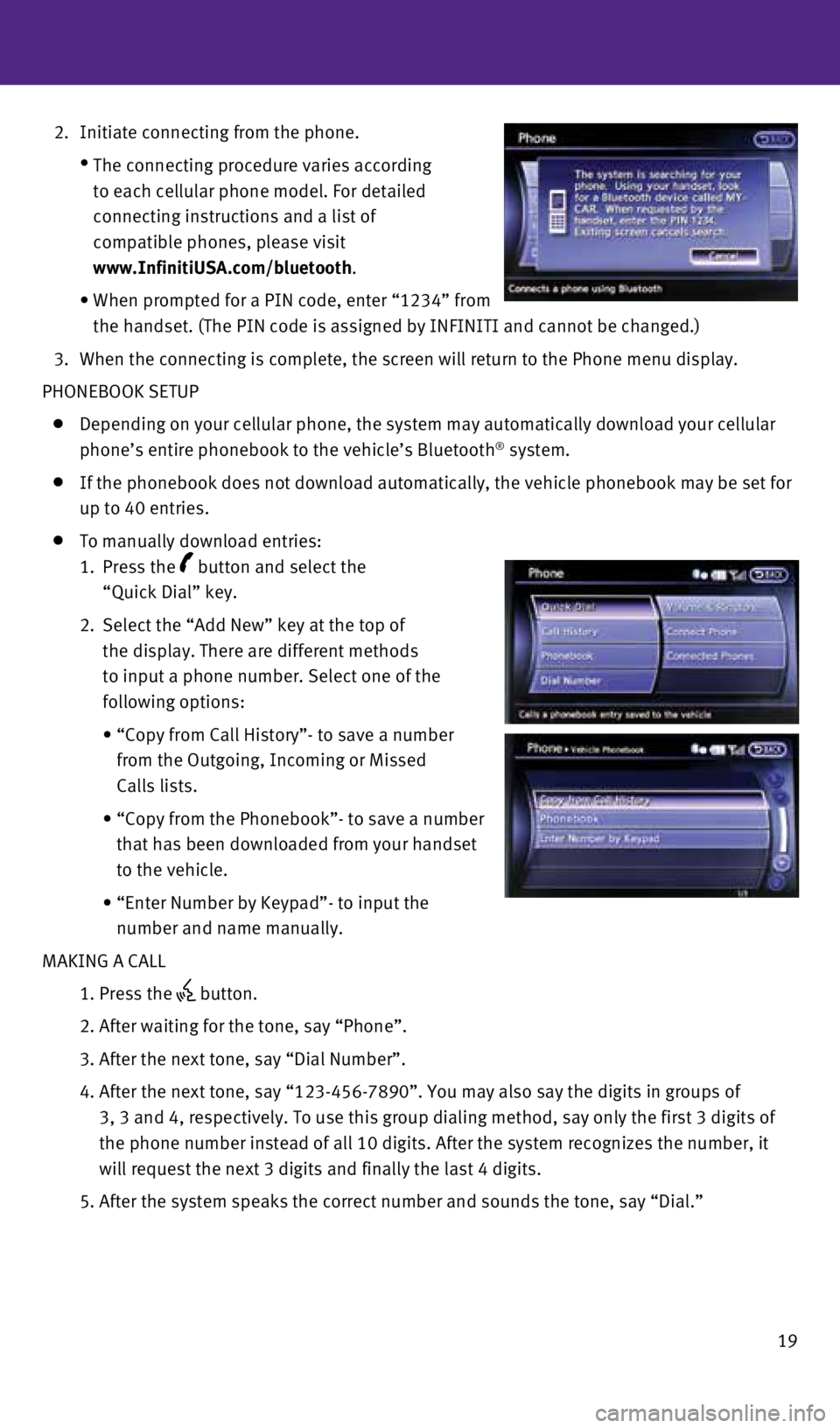
19
2. Initiate connecting from the phone.
•
The connecting procedure varies according
to each cellular phone model. For detailed
connecting instructions and a list of
compatible phones, please visit
www.InfinitiUSA.com/bluetooth.
• When prompted for a PIN code, enter “1234” from
the handset. (The PIN code is assigned by INFINITI and cannot be change\
d.)
3. When the connecting is complete, the screen will return to the Phone men\
u display.
PHONEBOOK SETUP
Depending on your cellular phone, the system may automatically download \
your cellular
phone’s entire phonebook to the vehicle’s Bluetooth® system.
If the phonebook does not download automatically, the vehicle phonebook \
may be set for
up to 40 entries.
To manually download entries:
1. Press the
button and select the
“Quick Dial” key.
2. Select the “Add New” key at the top of
the display. There are different methods
to input a phone number. Select one of the
following options:
• “Copy from Call History”- to save a number
from the Outgoing, Incoming or Missed
Calls lists.
• “Copy from the Phonebook”- to save a number
that has been downloaded from your handset
to the vehicle.
• “Enter Number by Keypad”- to input the
number and name manually.
MAKING A CALL
1. Press the
button.
2. After waiting for the tone, say “Phone”.
3. After the next tone, say “Dial Number”.
4. After the next tone, say “123-456-7890”. You may also say the digi\
ts in groups of
3, 3 and 4, respectively. To use this group dialing method, say only the\
first 3 digits of
the phone number instead of all 10 digits. After the system recognizes t\
he number, it
will request the next 3 digits and finally the last 4 digits.
5. After the system speaks the correct number and sounds the tone, say “\
Dial.”
1807402_15b_Infiniti_QX70_QRG_100114.indd 1910/1/14 4:19 PM
Page 22 of 28
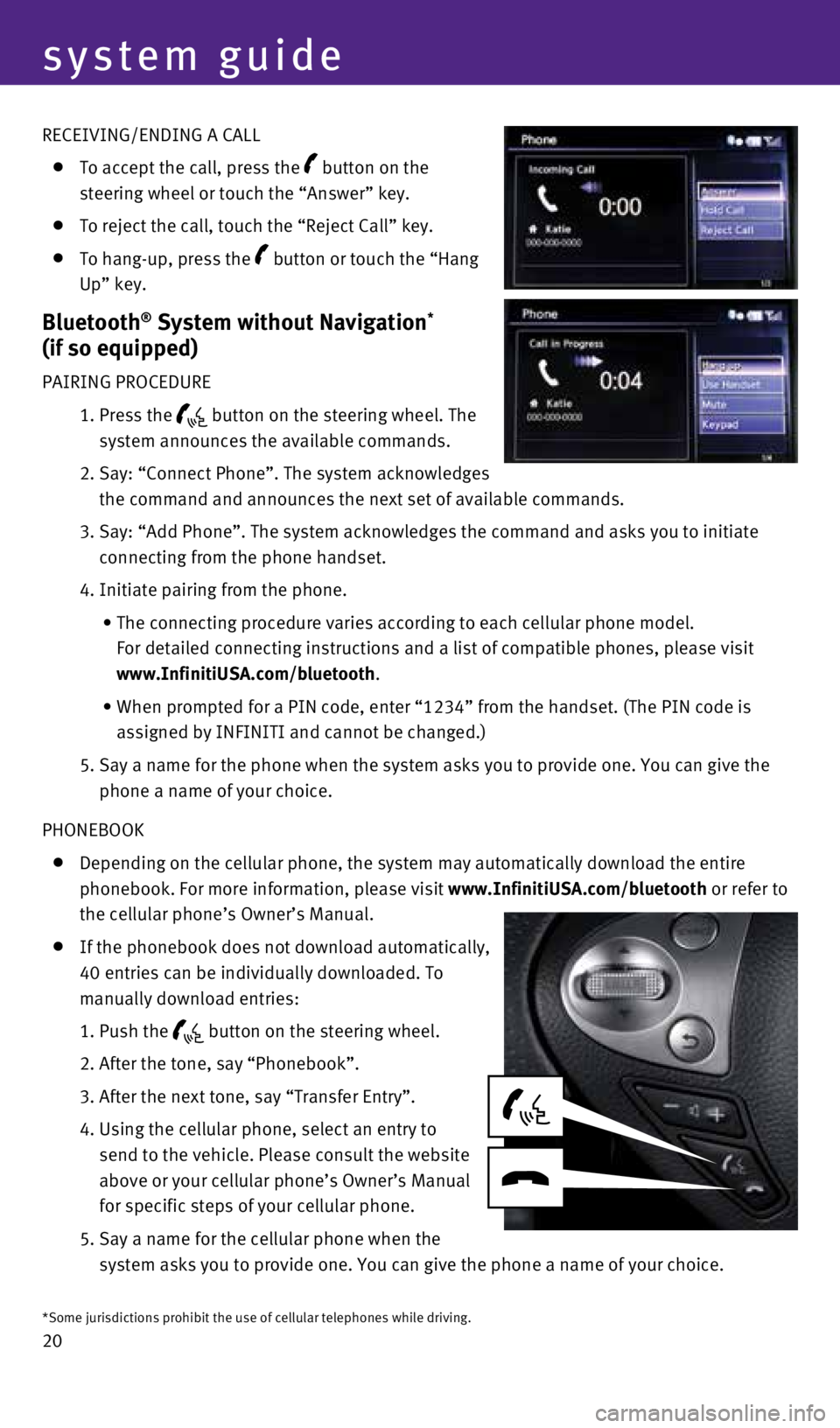
20 RECEIVING/ENDING A CALL
To accept the call, press the button on the
steering wheel or touch the “Answer” key.
To reject the call, touch the “Reject Call” key.
To hang-up, press the button or touch the “Hang
Up” key.
Bluetooth® System without Navigation*
(if so equipped)
PAIRING PROCEDURE
1. Press the
button on the steering wheel. The
system announces the available commands.
2. Say: “Connect Phone”. The system acknowledges
the command and announces the next set of available commands.
3. Say: “Add Phone”. The system acknowledges the command and asks you\
to initiate
connecting from the phone handset.
4. Initiate pairing from the phone.
• The connecting procedure varies according to each cellular phone model. \
For detailed connecting instructions and a list of compatible phones, pl\
ease visit
www.InfinitiUSA.com/bluetooth.
• When prompted for a PIN code, enter “1234” from the handset. (The\
PIN code is
assigned by INFINITI and cannot be changed.)
5. Say a name for the phone when the system asks you to provide one. You ca\
n give the
phone a name of your choice.
PHONEBOOK
Depending on the cellular phone, the system may automatically download t\
he entire
phonebook. For more information, please visit www.InfinitiUSA.com/bluetooth or refer to
the cellular phone’s Owner’s Manual.
If the phonebook does not download automatically,
40 entries can be individually downloaded. To
manually download entries:
1. Push the
button on the steering wheel.
2. After the tone, say “Phonebook”.
3. After the next tone, say “Transfer Entry”.
4. Using the cellular phone, select an entry to
send to the vehicle. Please consult the website
above or your cellular phone’s Owner’s Manual
for specific steps of your cellular phone.
5. Say a name for the cellular phone when the
system asks you to provide one. You can give the phone a name of your ch\
oice.
*Some jurisdictions prohibit the use of cellular telephones while drivin\
g.
system guide
1807402_15b_Infiniti_QX70_QRG_100114.indd 2010/1/14 4:19 PM
Page 23 of 28
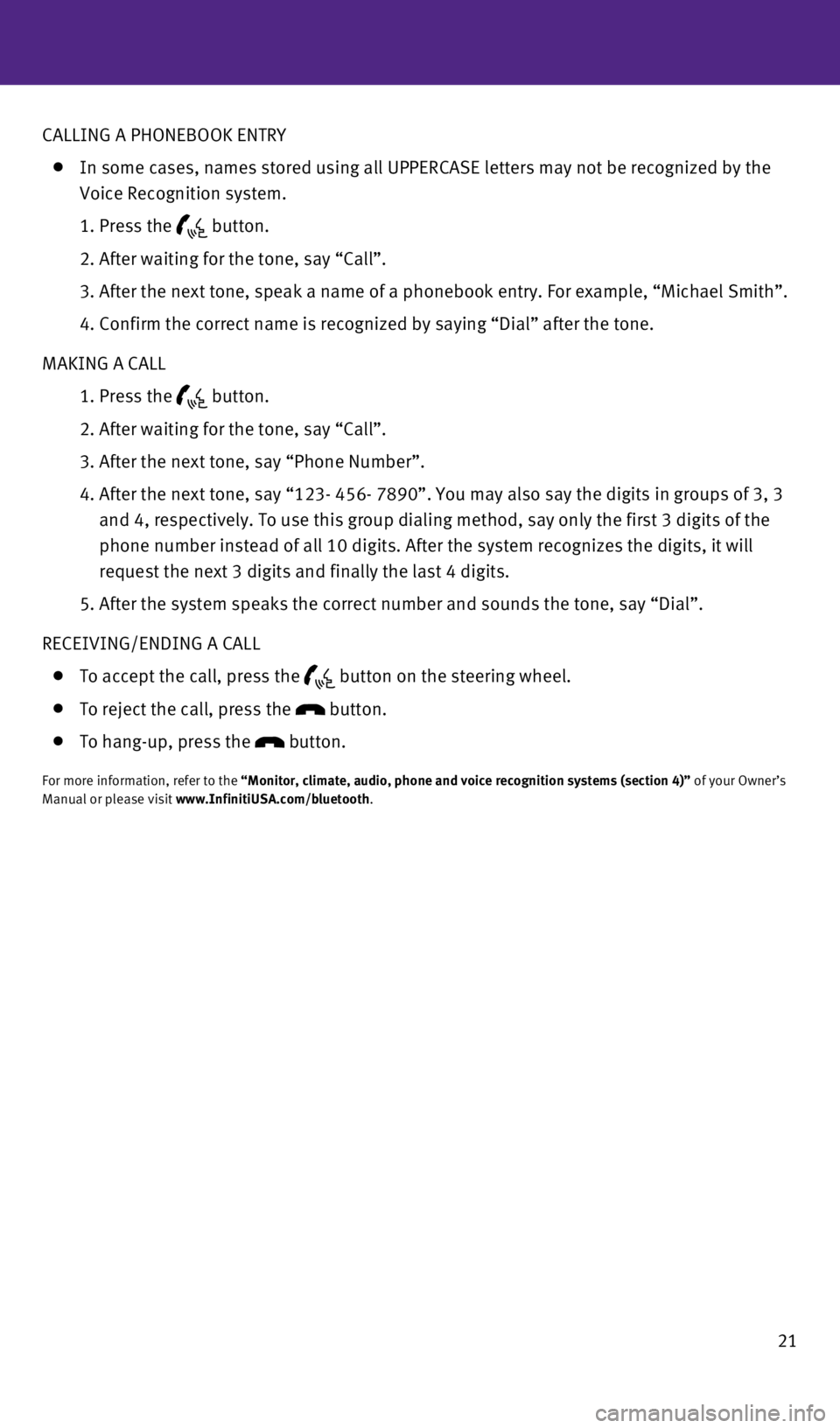
21
CALLING A PHONEBOOK ENTRY
In some cases, names stored using all UPPERCASE letters may not be recog\
nized by the
Voice Recognition system.
1. Press the
button.
2. After waiting for the tone, say “Call”.
3. After the next tone, speak a name of a phonebook entry. For example, \
“Michael Smith”.
4. Confirm the correct name is recognized by saying “Dial” after t\
he tone.
MAKING A CALL
1. Press the
button.
2. After waiting for the tone, say “Call”.
3. After the next tone, say “Phone Number”.
4. After the next tone, say “123- 456- 7890”. You may also say the di\
gits in groups of 3, 3
and 4, respectively. To use this group dialing method, say only the firs\
t 3 digits of the
phone number instead of all 10 digits. After the system recognizes the d\
igits, it will
request the next 3 digits and finally the last 4 digits.
5. After the system speaks the correct number and sounds the tone, say “\
Dial”.
RECEIVING/ENDING A CALL
To accept the call, press the button on the steering wheel.
To reject the call, press the button.
To hang-up, press the button.
For more information, refer to the “Monitor, climate, audio, phone and voice recognition systems (section 4)” of your Owner’s
Manual or please visit www.InfinitiUSA.com/bluetooth.
1807402_15b_Infiniti_QX70_QRG_100114.indd 2110/1/14 4:19 PM
Page 24 of 28
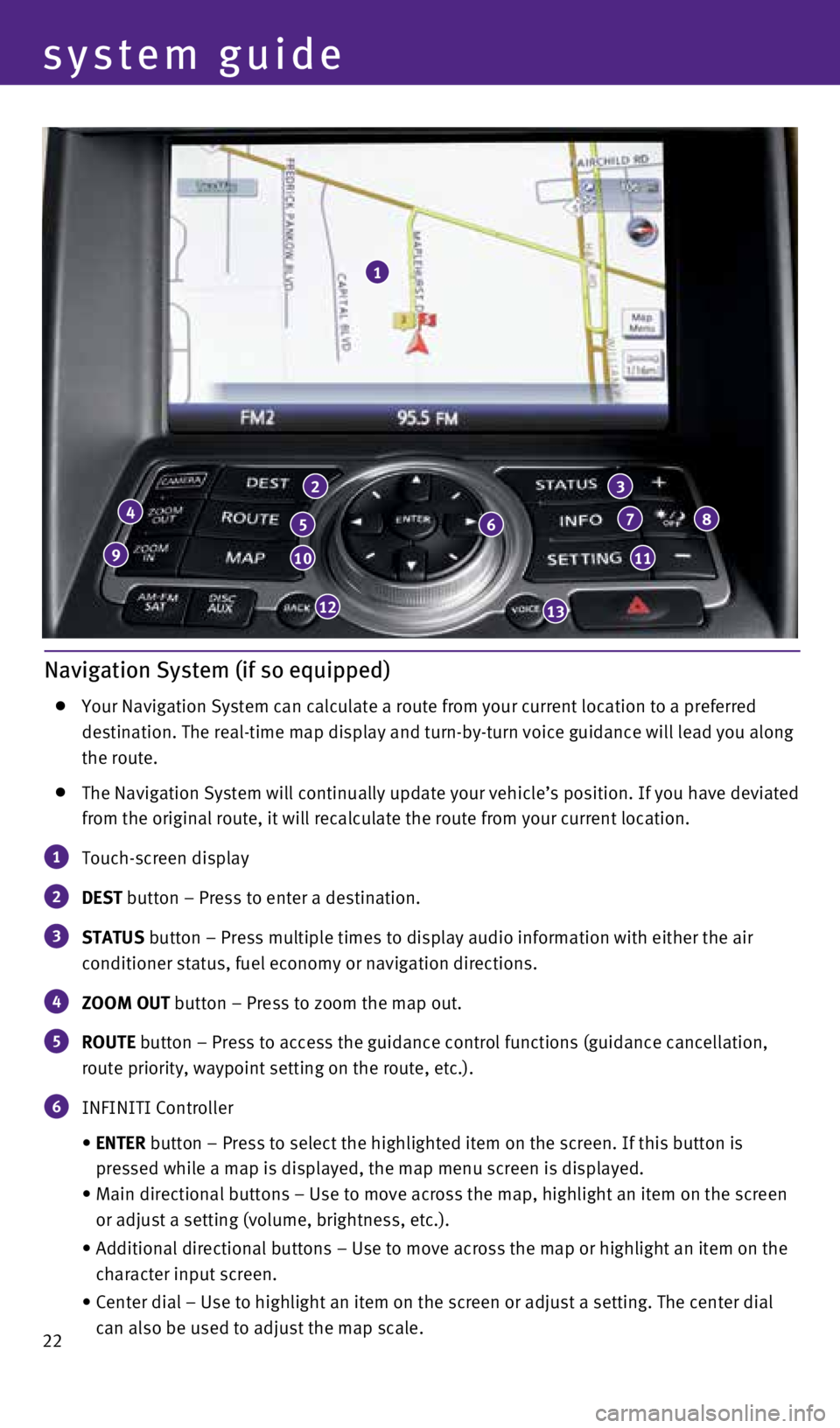
22
Navigation System (if so equipped)
Your Navigation System can calculate a route from your current location \
to a preferred
destination. The real-time map display and turn-by-turn voice guidance w\
ill lead you along
the route.
The Navigation System will continually update your vehicle’s position\
. If you have deviated
from the original route, it will recalculate the route from your current\
location.
1 Touch-screen display
2 DEST button – Press to enter a destination.
3 STATUS button – Press multiple times to display audio information with eith\
er the air
conditioner status, fuel economy or navigation directions.
4 ZOOM OUT button – Press to zoom the map out.
5 ROUTE button – Press to access the guidance control functions (guidance c\
ancellation,
route priority, waypoint setting on the route, etc.).
6 INFINITI Controller
• ENTER button – Press to select the highlighted item on the screen. If this\
button is
pressed while a map is displayed, the map menu screen is displayed.
• Main directional buttons – Use to move across the map, highlight an i\
tem on the screen
or adjust a setting (volume, brightness, etc.).
• Additional directional buttons – Use to move across the map or highli\
ght an item on the
character input screen.
• Center dial – Use to highlight an item on the screen or adjust a sett\
ing. The center dial
can also be used to adjust the map scale.
1
4
9
2
5
10
12
6
3
7
11
8
13
system guide
1807402_15b_Infiniti_QX70_QRG_100114.indd 2210/1/14 4:19 PM