2015 INFINITI QX60 audio
[x] Cancel search: audioPage 27 of 40
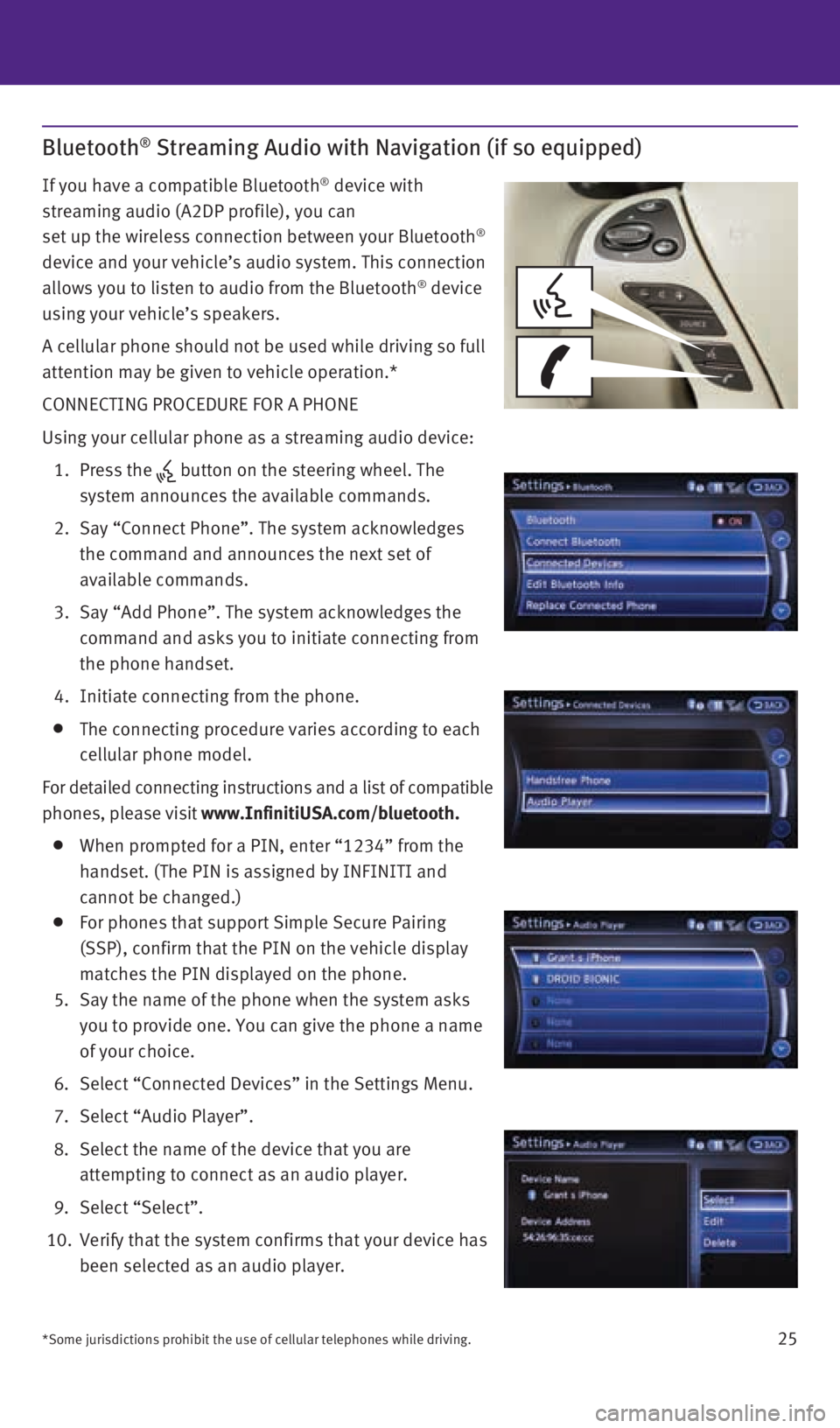
25
Bluetooth® Streaming Audio with Navigation (if so equipped)
If you have a compatible Bluetooth® device with
streaming audio (A2DP profile), you can
set up the wireless connection between your Bluetooth
®
device and your vehicle’s audio system. This connection
allows you to listen to audio from the Bluetooth
® device
using your vehicle’s speakers.
A cellular phone should not be used while driving so full
attention may be given to vehicle operation.*
CONNECTING PROCEDURE FOR A PHONE
Using your cellular phone as a streaming audio device:
1. Press the
button on the steering wheel. The
system announces the available commands.
2. Say “Connect Phone”. The system acknowledges
the command and announces the next set of
available commands.
3. Say “Add Phone”. The system acknowledges the
command and asks you to initiate connecting from
the phone handset.
4. Initiate connecting from the phone.
The connecting procedure varies according to each
cellular phone model.
For detailed connecting instructions and a list of compatible
phones, please visit www.InfinitiUSA.com/bluetooth.
When prompted for a PIN, enter “1234” from the
handset. (The PIN is assigned by INFINITI and
cannot be changed.)
For phones that support Simple Secure Pairing
(SSP), confirm that the PIN on the vehicle display
matches the PIN displayed on the phone.
5. Say the name of the phone when the system asks
you to provide one. You can give the phone a name
of your choice.
6. Select “Connected Devices” in the Settings Menu.
7. Select “Audio Player”.
8. Select the name of the device that you are
attempting to connect as an audio player.
9. Select “Select”.
10. Verify that the system confirms that your device has
been selected as an audio player.
*Some jurisdictions prohibit the use of cellular telephones while drivin\
g.
1923535_15c_Infiniti_QX60_QRG_061815.indd 256/18/15 2:17 PM
Page 28 of 40
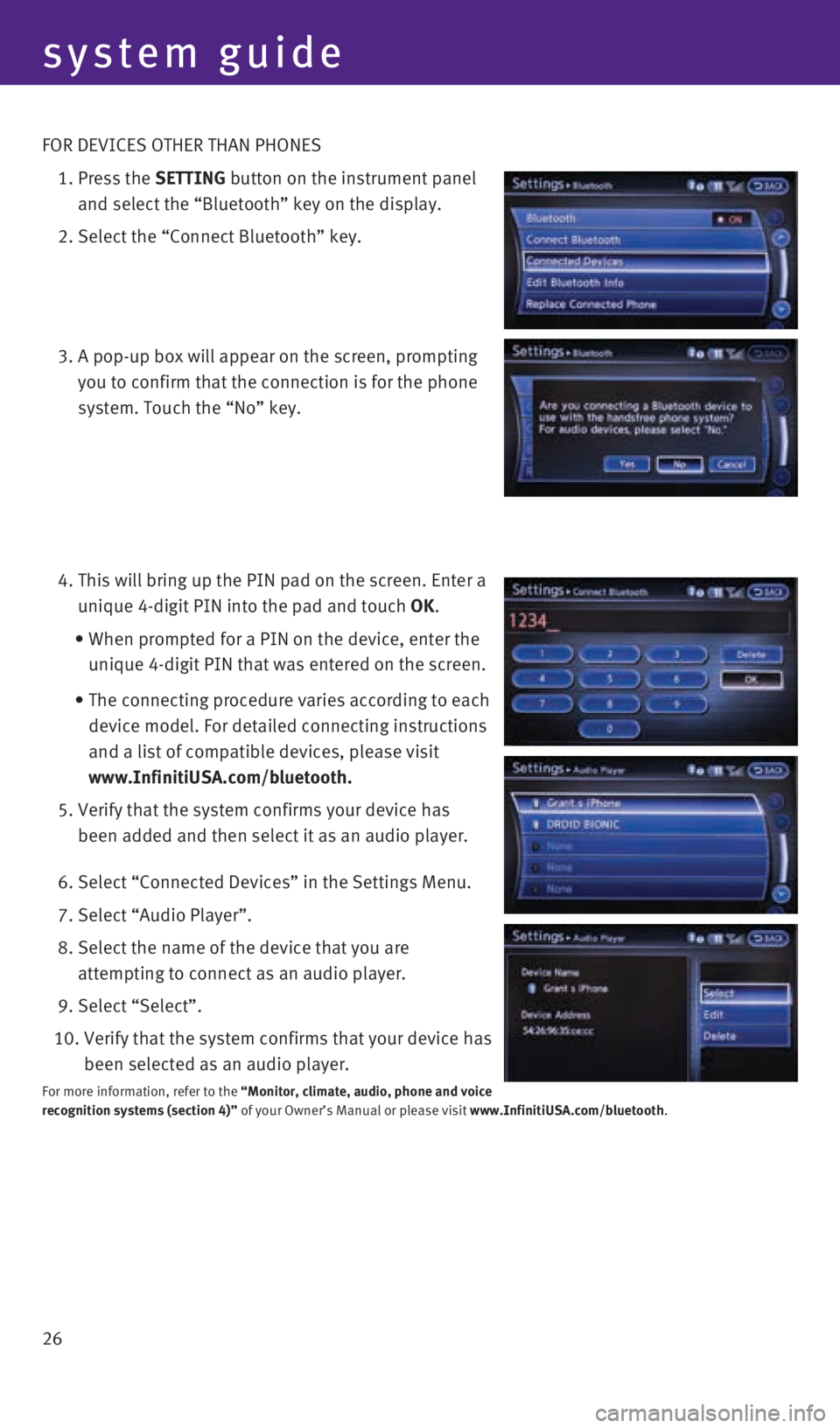
26 FOR DEVICES OTHER THAN PHONES
1. Press the SETTING button on the instrument panel
and select the “Bluetooth” key on the display.
2. Select the “Connect Bluetooth” key.
3. A pop-up box will appear on the screen, prompting
you to confirm that the connection is for the phone
system. Touch the “No” key.
4. This will bring up the PIN pad on the screen. Enter a
unique 4-digit PIN into the pad and touch OK.
• When prompted for a PIN on the device, enter the
unique 4-digit PIN that was entered on the screen.
• The connecting procedure varies according to each
device model. For detailed connecting instructions
and a list of compatible devices, please visit
www.InfinitiUSA.com/bluetooth.
5. Verify that the system confirms your device has
been added and then select it as an audio player.
6. Select “Connected Devices” in the Settings Menu.
7. Select “Audio Player”.
8. Select the name of the device that you are
attempting to connect as an audio player.
9. Select “Select”.
10. Verify that the system confirms that your device has
been selected as an audio player.
For more information, refer to the “Monitor, climate, audio, phone and voice
recognition systems (section 4)” of your Owner’s Manual or please visit www.InfinitiUSA.com/bluetooth.
system guide
1923535_15c_Infiniti_QX60_QRG_061815.indd 266/18/15 2:17 PM
Page 33 of 40

31
MAKING A CALL
To make a call, follow this procedure:
1. Press the
button on the steering wheel.
The “Phone” menu will appear on the control
panel display.
2. Select the “Quick Dial”, “Call History”,
“Phonebook” or “Dial Number” key.
3. Select the desired entry from the list.
4. Dialing begins when the entry is selected or when the “OK” key is selected.
RECEIVING/ENDING A CALL
To accept the call, press the button on the
steering wheel or touch the “Answer” key.
To reject the call, touch the “Reject Call” key.
To hang-up, press the
button or touch the
“Hang up” key.
For more information, refer to the “Monitor, climate, audio, phone and
voice recognition systems (section 4)” of your Owner’s Manual or please
visit www.InfinitiUSA.com/bluetooth.
1923535_15c_Infiniti_QX60_QRG_061815.indd 316/18/15 2:17 PM
Page 34 of 40
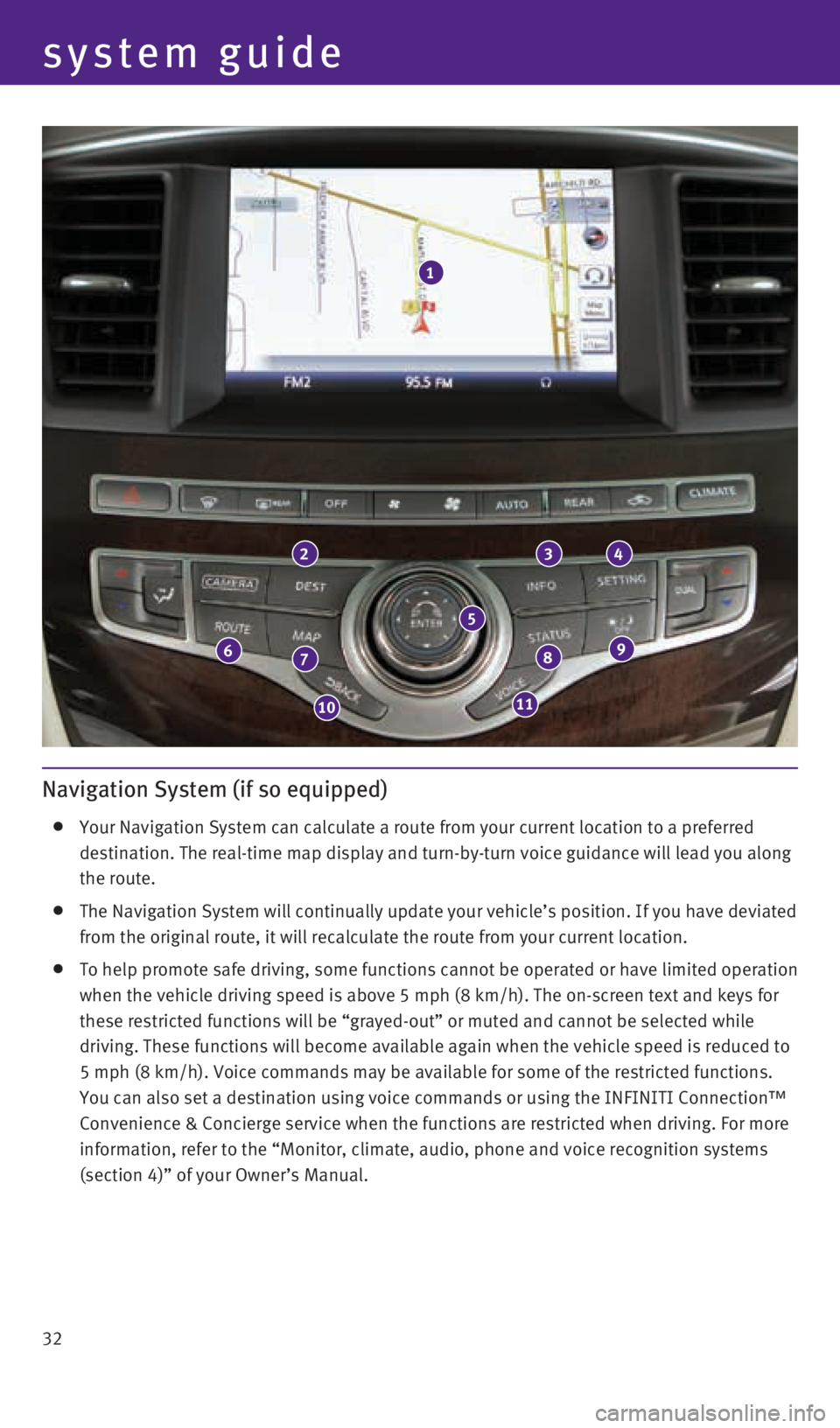
32
system guide
Navigation System (if so equipped)
Your Navigation System can calculate a route from your current location \
to a preferred
destination. The real-time map display and turn-by-turn voice guidance w\
ill lead you along
the route.
The Navigation System will continually update your vehicle’s position\
. If you have deviated
from the original route, it will recalculate the route from your current\
location.
To help promote safe driving, some functions cannot be operated or have \
limited operation
when the vehicle driving speed is above 5 mph (8 km/h). The on-screen \
text and keys for
these restricted functions will be “grayed-out” or muted and canno\
t be selected while
driving. These functions will become available again when the vehicle sp\
eed is reduced to
5 mph (8 km/h). Voice commands may be available for some of the restri\
cted functions.
You can also set a destination using voice commands or using the INFINIT\
I Connection™
Convenience & Concierge service when the functions are restricted when d\
riving. For more
information, refer to the “Monitor, climate, audio, phone and voice r\
ecognition systems
(section 4)” of your Owner’s Manual.
1
234
98
1110
76
5
1923535_15c_Infiniti_QX60_QRG_061815.indd 326/18/15 2:17 PM
Page 35 of 40
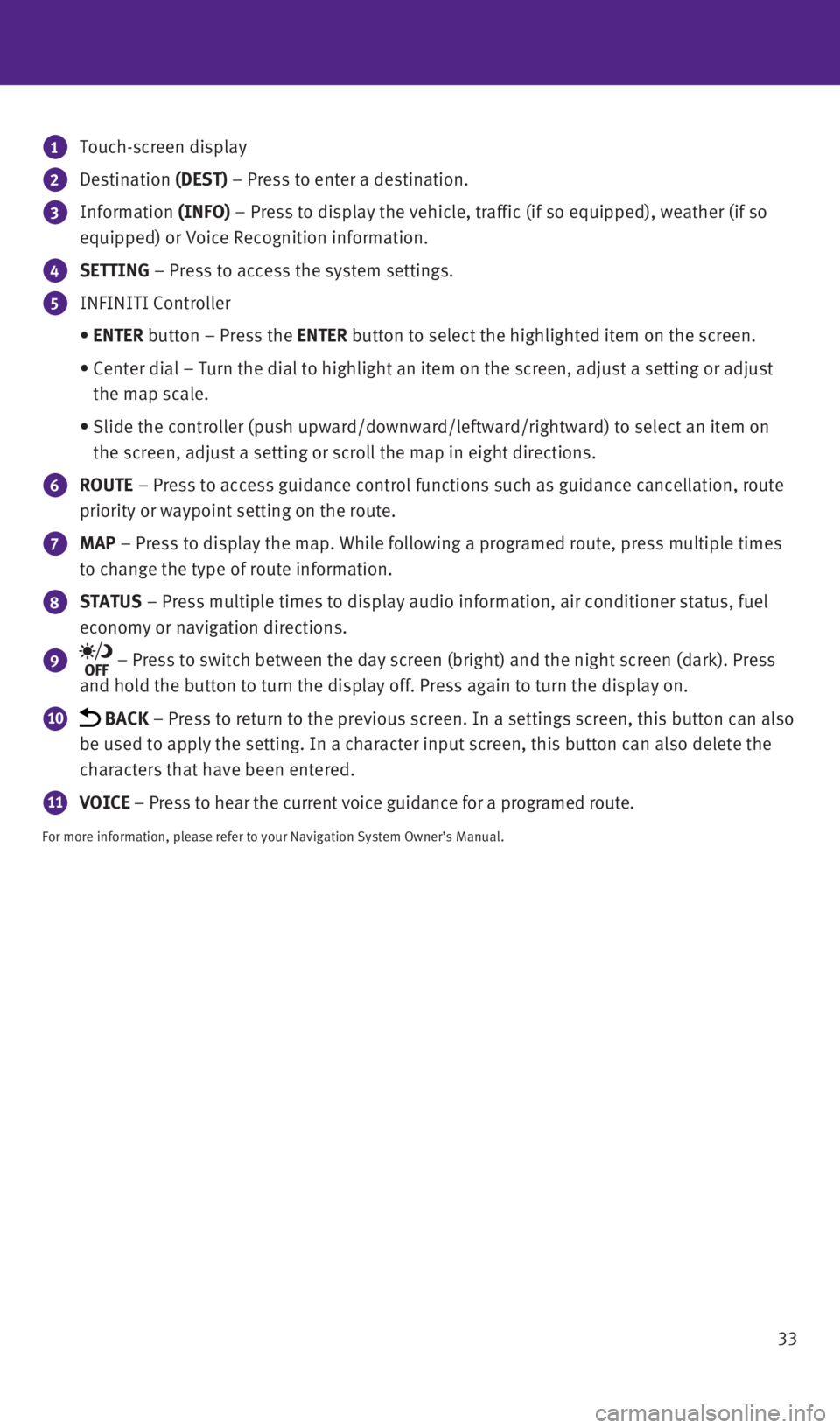
33
1 Touch-screen display
2 Destination (DEST) – Press to enter a destination.
3 Information
(INFO) – Press to display the vehicle, traffic (if so equipped), weather \
(if so
equipped) or Voice Recognition information.
4 SETTING – Press to access the system settings.
5 INFINITI Controller
• ENTER button – Press the ENTER button to select the highlighted item on the screen.
• Center dial – Turn the dial to highlight an item on the screen, adjus\
t a setting or adjust
the map scale.
• Slide the controller (push upward/downward/leftward/rightward) to sele\
ct an item on
the screen, adjust a setting or scroll the map in eight directions.
6 ROUTE – Press to access guidance control functions such as guidance cancel\
lation, route
priority or waypoint setting on the route.
7 MAP – Press to display the map. While following a programed route, press\
multiple times
to change the type of route information.
8 STATUS – Press multiple times to display audio information, air conditioner status, fuel
economy or navigation directions.
9 – Press to switch between the day screen (bright) and the night sc\
reen (dark). Press
and hold the button to turn the display off. Press again to turn the dis\
play on.
10 BACK – Press to return to the previous screen. In a settings screen, this\
button can also
be used to apply the setting. In a character input screen, this button c\
an also delete the
characters that have been entered.
11 VOICE – Press to hear the current voice guidance for a programed route.
For more information, please refer to your Navigation System Owner’s \
Manual.
1923535_15c_Infiniti_QX60_QRG_061815.indd 336/18/15 2:17 PM
Page 36 of 40
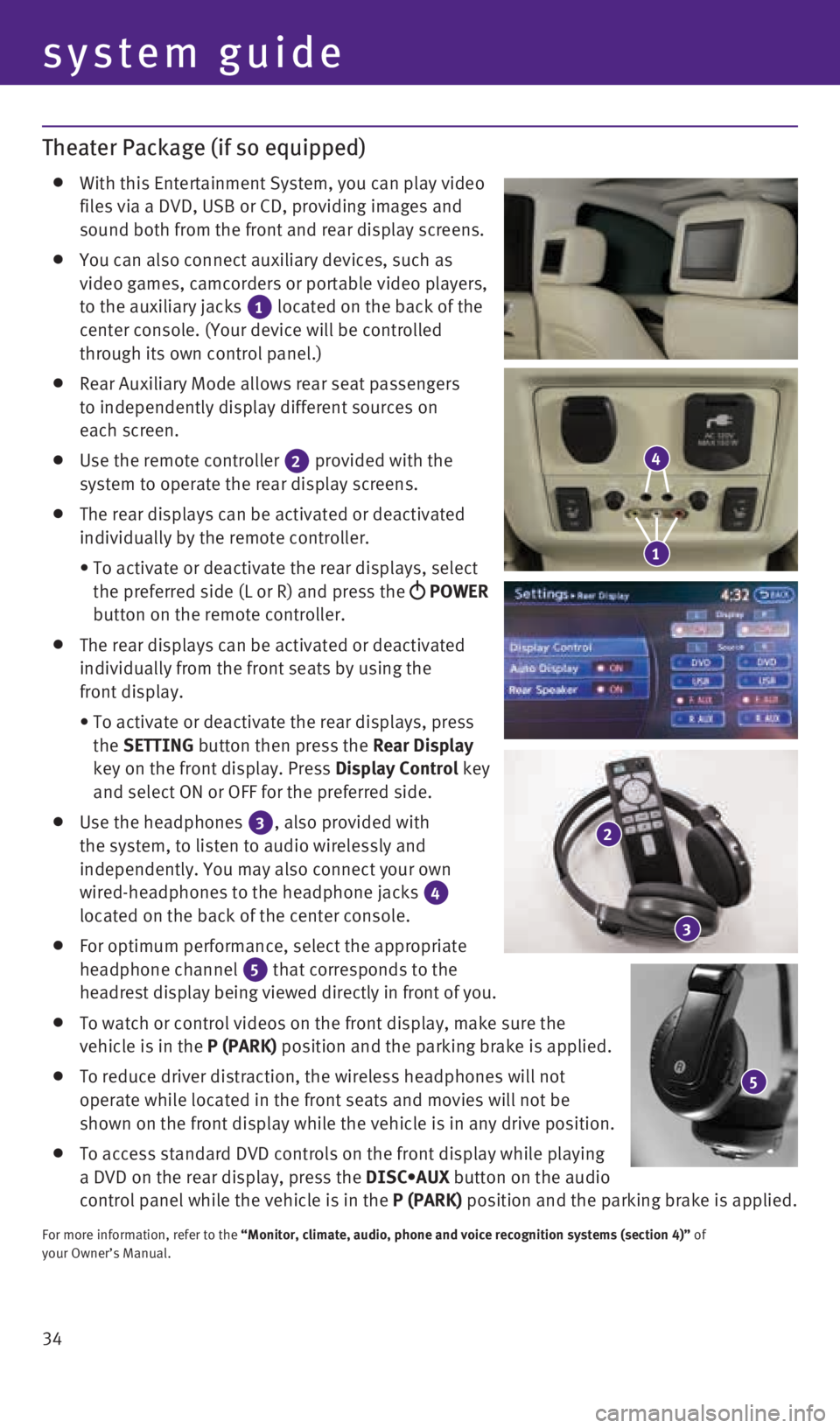
34
system guide
Theater Package (if so equipped)
With this Entertainment System, you can play video
files via a DVD, USB or CD, providing images and
sound both from the front and rear display screens.
You can also connect auxiliary devices, such as
video games, camcorders or portable video players,
to the auxiliary jacks
1 located on the back of the
center console. (Your device will be controlled
through its own control panel.)
Rear Auxiliary Mode allows rear seat passengers
to independently display different sources on
each screen.
Use the remote controller
2 provided with the
system to operate the rear display screens.
The rear displays can be activated or deactivated
individually by the remote controller.
• To activate or deactivate the rear displays, select
the preferred side (L or R) and press the
POWER
button on the remote controller.
The rear displays can be activated or deactivated
individually from the front seats by using the
front display.
• To activate or deactivate the rear displays, press
the SETTING button then press the Rear Display
key on the front display. Press Display Control key
and select ON or OFF for the preferred side.
Use the headphones
3, also provided with
the system, to listen to audio wirelessly and
independently. You may also connect your own
wired-headphones to the headphone jacks
4
located on the back of the center console.
For optimum performance, select the appropriate
headphone channel
5 that corresponds to the
headrest display being viewed directly in front of you.
To watch or control videos on the front display, make sure the
vehicle is in the P (PARK) position and the parking brake is applied.
To reduce driver distraction, the wireless headphones will not
operate while located in the front seats and movies will not be
shown on the front display while the vehicle is in any drive position.
To access standard DVD controls on the front display while playing
a DVD on the rear display, press the DISC•AUX button on the audio
control panel while the vehicle is in the P (PARK) position and the parking brake is applied.
For more information, refer to the “Monitor, climate, audio, phone and voice recognition systems (sect\
ion 4)” of
your Owner’s Manual.
5
4
1
2
3
1923535_15c_Infiniti_QX60_QRG_061815.indd 346/18/15 2:17 PM