2015 INFINITI QX60 HYBRID navigation system
[x] Cancel search: navigation systemPage 262 of 580

●This audio system can only play pre-
recorded CDs. It has no capability to
record or burn CDs.
● If the CD cannot be played, one of the
following messages will be displayed.
CHECK DISC:
● Confirm that the CD is inserted cor-
rectly (the label side is facing up,
etc.) .
● Confirm that the CD is not bent or
warped and it is free of scratches.
PRESS EJECT:
This is an error due to excessive tem-
perature inside the player. Remove the
CD by pressing the EJECT button. After
a short time, reinsert the CD. The CD
can be played when the temperature of
the player returns to normal.
UNPLAYABLE:
The file is unplayable in this audio sys-
tem (only MP3 or WMA (if so equipped)
CD) .CD/DVD combination player (models
with Navigation System)
● Do not force a disc into the CD/DVD
insert slot. This could damage the
CD/DVD player.
● During cold weather or rainy days, the
player may malfunction due to the hu-
midity. If this occurs, remove the
CD/DVD and dehumidify or ventilate
the player completely.
● The player may skip while driving on
rough roads.
● The CD/DVD player sometimes cannot
function when the passenger compart-
ment temperature is extremely high.
Decrease the temperature before use.
● Only use high quality 4.7 in (12 cm)
round discs that have the “COMPACT
disc DIGITAL AUDIO” or “DVD Video”
logo on the disc or packaging.
● Do not expose the CD/DVD to direct
sunlight.
● CDs/DVDs that are of poor quality,
dirty, scratched, covered with finger-
prints, or that have pinholes may not
work properly. ●
The following CDs/DVDs are not guar-
anteed to play:
● Copy control compact discs (CCCD)
● Recordable compact discs (CD-R)
● Rewritable compact discs (CD-RW)
● Recordable compact discs (DVD±R,
DVD±R DL)
● Rewritable compact discs
(DVD±RW, DVD±RW DL)
● Do not use the following CDs/DVDs as
they may cause the CD/DVD player to
malfunction.
● 3.1 in (8 cm) discs
● CDs/DVDs that are not round
● CDs/DVDs with a paper label
● CDs/DVDs that are warped,
scratched, or have abnormal edges
● This audio system can only play pre-
recorded CDs/DVDs. It has no capa-
bilities to record or burn CDs/DVDs.
● If the CD/DVD cannot be played, one of
the following messages will be dis-
played.
4-52Monitor, climate, audio, phone and voice recognition systems
Page 265 of 580

●An incorrect song title may appear when the
Play Mode is changed while using an iPod®
nano (2nd Generation) .
● Audiobooks may not play in the same order
as they appear on an iPod®.
● Large video files cause slow responses in an
iPod®. The vehicle center display may mo-
mentarily black out, but will soon recover.
● If an iPod® automatically selects large video
files while in the shuffle mode, the vehicle
center display may momentarily black out,
but will soon recover.
Bluetooth® streaming audio (if so
equipped)
●Some Bluetooth® audio devices may not be
recognized by the in-vehicle audio system.
● It is necessary to set up the wireless con-
nection between a compatible Bluetooth®
audio device and the in-vehicle Bluetooth®
module before using the Bluetooth® audio.
● Operating procedure of the Bluetooth® au-
dio will vary depending on the devices. Make
sure how to operate your audio device be-
fore using it with this system.
● The Bluetooth® audio may be stopped un-
der the following conditions: ●
Receiving a call on the Hands-Free
Phone System.
● Checking the connection to the hands-
free phone.
● Do not place the Bluetooth® audio device in
an area surrounded by metal or far away from
the in-vehicle Bluetooth® module to prevent
tone quality degradation and wireless con-
nection disruption.
● While an audio device is connected through
the Bluetooth® wireless connection, the
battery power of the device may discharge
quicker than usual.
● This system supports the Bluetooth® Audio
Distribution Profile (A2DP, AVRCP) .BLUETOOTH® is a
trademark owned by
Bluetooth SIG, Inc.
and licensed to
Clarion Co., Ltd.
CD or USB with Compressed Audio
Files (models without Navigation
System)
The file types supported by this system are MP3
and WMA. Explanation of terms
● MP3 — MP3 is short for Moving Pictures
Experts Group Audio Layer 3. MP3 is the
most well-known compressed digital audio
file format. This format allows for near “CD
quality” sound, but at a fraction of the size of
normal audio files. MP3 conversion of an
audio track from CD-ROM can reduce the
file size by approximately a 10:1 ratio with
virtually no perceptible loss in quality. MP3
compression removes the redundant and
irrelevant parts of a sound signal that the
human ear doesn’t hear.
● WMA — Windows Media Audio (WMA)* is a
compressed audio format created by Micro-
soft as an alternative to MP3. The WMA
codec offers greater file compression than
the MP3 codec, enabling storage of more
digital audio tracks in the same amount of
space when compared to MP3s at the same
level of quality.
● Bit rate — Bit rate denotes the number of
bits per second used by a digital music file.
The size and quality of a compressed digital
audio file is determined by the bit rate used
when encoding the file.
Monitor, climate, audio, phone and voice recognition systems4-55
Page 269 of 580

CD, DVD or USB with Compressed
Audio Files (models with Navigation
System)
The file types supported by this system are MP3,
WMA, AAC/M4A and ATRAC3.
Explanation of terms● MP3 — MP3 is short for Moving Pictures
Experts Group Audio Layer 3. MP3 is the
most well known compressed digital audio
file format. This format allows for near “CD
quality” sound, but at a fraction of the size of
normal audio files. MP3 conversion of an
audio track can reduce the file size by ap-
proximately 10:1 ratio (Sampling: 44.1 kHz,
Bit rate: 128 kbps) with virtually no percep-
tible loss in quality. The compression re-
duces certain parts of sound that seem in-
audible to most people.
● WMA — Windows Media Audio (WMA) is a
compressed audio format created by Micro-
soft as an alternative to MP3. The WMA
codec offers greater file compression than
the MP3 codec, enabling storage of more
digital audio tracks in the same amount of
space when compared to MP3s at the same
level of quality. ●
AAC/M4A — Advanced Audio Coding
(AAC) is a lossy audio compression format.
Audio files that have been encoded with
AAC are generally smaller in size and deliver
a higher quality of sound than MP3.
● ATRAC3, ATRAC3 Plus — Adaptive Trans-
form Acoustic Coding (ATRAC) is a lossy
audio compression format developed by
Sony.
● Bit rate — Bit rate denotes the number of
bits per second used by a digital music file.
The size and quality of a compressed digital
audio file is determined by the bit rate used
when encoding the file.
● Sampling frequency — Sampling frequency
is the rate at which the samples of a signal
are converted from analog to digital (A/D
conversion) per second.
● Multisession — Multisession is one of the
methods for writing data to media. Writing
data once to the media is called a single
session, and writing more than once is called
a multisession. ●
ID3/WMA Tag — The ID3/WMA tag is the
part of the encoded MP3 or WMA file that
contains information about the digital music
file such as song title, artist, album title,
encoding bit rate, track time duration, etc.
ID3 tag information is displayed on the
Album/Artist/Track title line on the display.
* Windows®, Windows Media® and Windows
Vista® are registered trademarks or trademarks
of Microsoft Corporation in the United States of
America and/or other countries.
Monitor, climate, audio, phone and voice recognition systems4-59
Page 273 of 580

Compressed Video Files (models with
Navigation System)
Explanation of terms● DivX – DivX refers to the DivX® codec
owned by Div, Inc. used for a lossy compres-
sion of video based on MPEG-4.
● AVI – AVI stands for Audio Video Interleave.
It is standard file format originated by Micro-
soft Corporation. A .divx encoded file can be
saved into the .avi file format for playback on
this system if it meets the requirements
stated in the table in this section. However,
all .avi files are not playable on this system
since different encodings can be used other
than the DivX® codec.
● ASF – ASF stands for Advanced Systems
Format. It is a file format owned by Microsoft
Corporation. Note: Only .asf files that meet
the requirements stated in the table in this
section can be played.
● Bit rate — Bit rate denotes the number of
bits per second used by a digital video files.
The size and quality of a compressed digital
audio file is determined by the bit rate used
when encoding the file.
Monitor, climate, audio, phone and voice recognition systems4-63
Page 276 of 580
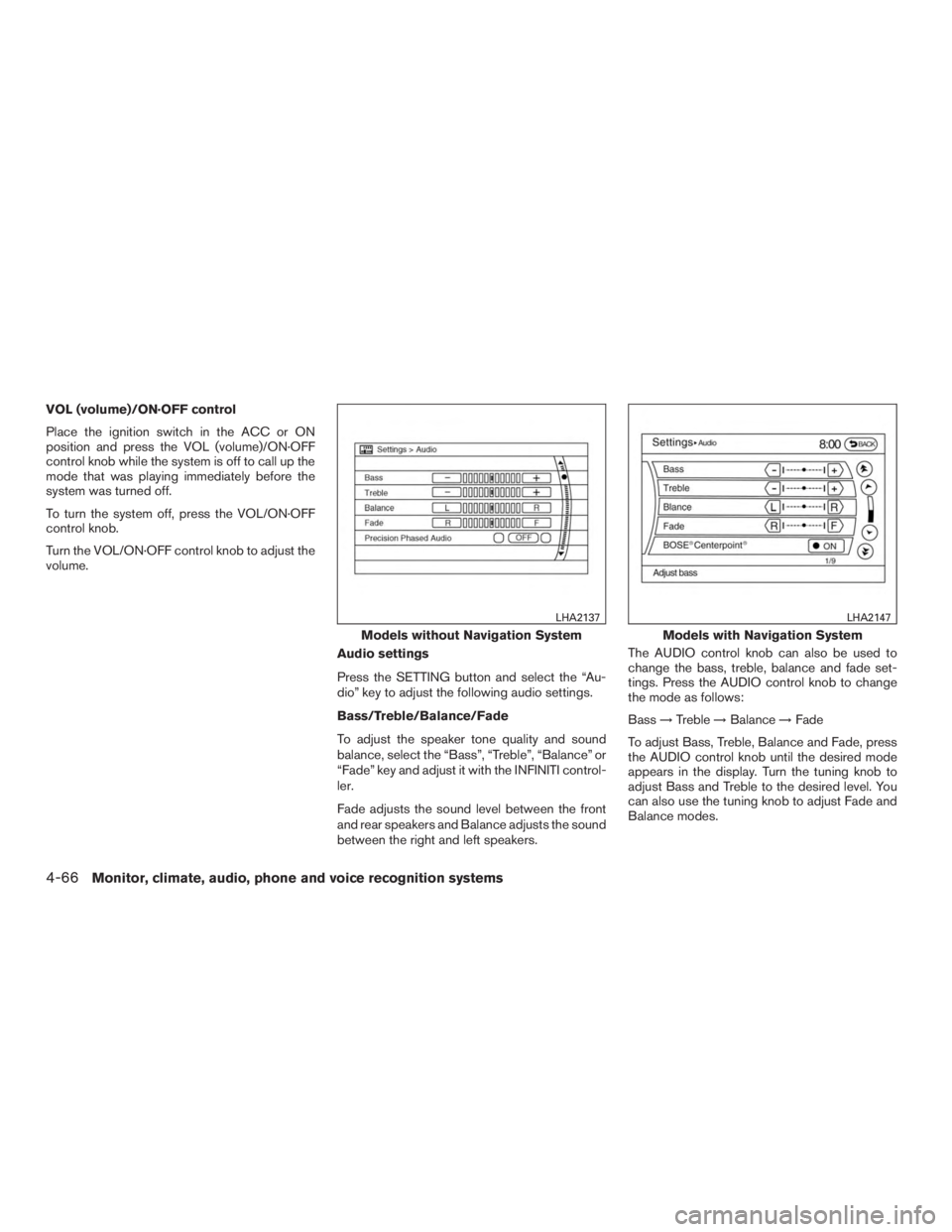
VOL (volume)/ON·OFF control
Place the ignition switch in the ACC or ON
position and press the VOL (volume)/ON·OFF
control knob while the system is off to call up the
mode that was playing immediately before the
system was turned off.
To turn the system off, press the VOL/ON·OFF
control knob.
Turn the VOL/ON·OFF control knob to adjust the
volume.Audio settings
Press the SETTING button and select the “Au-
dio” key to adjust the following audio settings.
Bass/Treble/Balance/Fade
To adjust the speaker tone quality and sound
balance, select the “Bass”, “Treble”, “Balance” or
“Fade” key and adjust it with the INFINITI control-
ler.
Fade adjusts the sound level between the front
and rear speakers and Balance adjusts the sound
between the right and left speakers.The AUDIO control knob can also be used to
change the bass, treble, balance and fade set-
tings. Press the AUDIO control knob to change
the mode as follows:
Bass
→Treble →Balance →Fade
To adjust Bass, Treble, Balance and Fade, press
the AUDIO control knob until the desired mode
appears in the display. Turn the tuning knob to
adjust Bass and Treble to the desired level. You
can also use the tuning knob to adjust Fade and
Balance modes.
Models without Navigation System
LHA2137
Models with Navigation System
LHA2147
4-66Monitor, climate, audio, phone and voice recognition systems
Page 277 of 580

Once you have adjusted the sound quality to the
desired level, press the AUDIO control knob re-
peatedly until the radio or CD display reappears.
If the control knob is not pressed for approxi-
mately 10 seconds, the radio or CD display will
automatically reappear.
BOSE® Centerpoint® (if so equipped)
When this item is turned to ON, an exciting
surround sound effect is generated from a tradi-
tional stereo recording.
Surround Effect (models with Navigation
System)
To adjust the surround sound volume, select
“Surround Effect” key and adjust it with the
INFINITI controller.
Speed Sensitive Vol.
The audio system’s volume is increased with the
vehicle speed. Select the “Speed Sensitive Vol.”
key and adjust the effect level with the INFINITI
controller. The Speed Sensitive Volume function
is turned off when the level is set to OFF. Increas-
ing the value will cause the volume to increase
faster with vehicle speed.
DivX® Registration Code (models with
Navigation System)
The registration code for a device that is used to
download DivX® files will be displayed on thescreen. If a disc is loaded or a USB memory is
connected to the audio system, this function will
not be activated.
Display Album Cover Art (models with
Navigation System)
When this item is turned to ON, the album cover
image is displayed when playing iPod® or MP3
music files through a CD, DVD or USB memory
device. The image will not be displayed when the
image is not properly embedded in the file or
device.
Switching the display
Press the DISC·AUX button to switch the dis-
plays as follows:
● Models without Navigation System
iPod®/USB →CD →iPod®/USB
● Models with Navigation System
iPod®/USB →CD/DVD →Bluetooth® Audio →
iPod®/USB
Linking Intelligent Key (models with Navi-
gation System)
The audio settings can be memorized for each
Intelligent Key. For additional information, refer to
“Setting memory function” in the “Pre-driving
checks and adjustments” section of this manual.FM/AM/SAT radio operation
FM/AM band select
Pressing the FM·AM button will change the band
as follows:
AM →FM1 →FM2 →AM
When the FM·AM button is pressed while the
ignition switch is in the ACC or ON position, the
radio will come on at the station last played.
The last station played will also come on when
the VOL/ON·OFF control knob is pressed ON.
If a compact disc is playing when the FM·AM
button is pressed, the compact disc will auto-
matically be turned off and the last radio station
played will come on.
The FM stereo indicator STEREO will illuminate
during FM stereo reception. When the stereo
broadcast signal is weak, the radio will automati-
cally change from stereo to monaural reception.
XM band select
Pressing the XM button will change the band as
follows:
XM1* →XM2* →XM3* →XM1
When the XM button is pressed while the ignition
switch is in the ACC or ON position, the radio will
come on at the station last played.
Monitor, climate, audio, phone and voice recognition systems4-67
Page 279 of 580

Text (SiriusXM Satellite Radio) (models
without Navigation System)
Select the “Text” key with the INFINITI controller
and then press the ENTER button while the sat-
ellite radio is being played to display the text
information listed below:● CH Name
● Category
● Name
● Title
● Other
Menu (SiriusXM Satellite Radio) (models
with Navigation System)
Select the “Menu” key using the INFINITI control-
ler or touch-screen to see a list of options:● Preset List – Displays the list of presets.
Press and hold the touch-screen or ENTER
button on the INFINITI controller to save a
preset.
●
Customize Channel List – Deselect channels
to skip while using the TUNE/FOLDER knob.
● Favorite Artist & Songs
– Tags the current artist or song playing on SiriusXM Satellite Radio as a favorite. – Turn the Alert ON to indicate whenever a
favorite artist or song is playing on Siri-
usXM Satellite Radio. The audio system
must be playing SiriusXM Satellite Radio
for this feature to work.
– Delete a favorite artist or song.
● Categories – Displays a category list for
SiriusXM Satellite Radio. Select a category
to select the first channel for that category.
● Direct Tune – Tune to a channel by entering
the channel number.
Radio data system (RDS)
RDS stands for Radio Data System, and is a data
information service transmitted by some radio
stations on the FM band (not AM band) . Cur-
rently, most RDS stations are in large cities, but
many stations are now considering broadcasting
RDS data.
RDS can display: ● Station call sign, such as “WHFR 98.3”.
● Station name, such as “The Groove”.
● Music or programming type such as “Clas-
sical”, “Country”, or “Rock”.
● Station specific text.
LHA1375
Monitor, climate, audio, phone and voice recognition systems4-69
Page 280 of 580

If the station broadcasts RDS information, the
text information is automatically displayed.
Compact disc (CD) player operation
Place the ignition in the ACC or ON position and
insert the compact disc into the slot with the label
side facing up. The compact disc will be guided
automatically into the slot and start playing.
If the radio is already operating, it will automati-
cally turn off and the compact disc will play.
If the system has been turned off while the com-
pact disc was playing, pressing the
VOL/ON·OFF control knob will start the compact
disc.
DISC·AUX button
When the DISC·AUX button is pressed with the
system off and the compact disc loaded, the
system will turn on and the compact disc will start
to play.
When the DISC·AUX button is pressed with the
compact disc loaded but the radio playing, the
radio will automatically be turned off and the
compact disc will start to play.
SEEK•CAT/TRACK button
When the SEEK•CAT/TRACK button is
pressed
while a compact disc is playing,
the track being played returns to its beginning.
Press several times to skip back through tracks.
The compact disc will go back the number of
times the button is pressed.
When the SEEK•CAT/TRACK button is
pressed
while the compact disc is playing,
the next track will start to play from its beginning.
Press several times to skip through tracks. The
compact disc will advance the number of times
the button is pressed. (When the last track on the
compact disc is skipped through, the first track
will be played.)
The INFINITI controller can also be used to select
tracks when a CD is playing.
SEEK•CAT/TRACK
(Rewind and Fast
Forward) button
Press and hold the SEEK•CAT/TRACK
button
to reverse the track as it is playing.
Press and hold the SEEK•CAT/TRACK
button
to fast forward the track as it is
playing. When the button is released, the com-
pact disc will return to normal play speed. TUNE/FOLDER knob
While playing a CD with compressed audio files,
turn the TUNE/FOLDER knob right or left to play
the next or previous folder.
Text (models without Navigation System)
Select the “Text” key using the INFINITI controller
and then press the ENTER button while the CD is
being played to display the music information
below.
CD:
● Disc title
● Track title
CD with compressed audio files: ● Folder title
● File title
● Song title
● Album title
● Artist
Menu (models with Navigation System)
When the “Menu” key on the display is selected
while the CD is being played, the menu screen
will be displayed. The following menu options are
available.
4-70Monitor, climate, audio, phone and voice recognition systems