2015 INFINITI Q70 navigation
[x] Cancel search: navigationPage 3 of 32

table of contents
new system features Around View® Monitor with Moving Object Detection (MOD) (if so equipped) ..2
INFINITI Connection™* (if so equipped) ................................ 4
Automatic Anti-glare Mirrors .......................................... 5
Blind Spot Warning (BSW) and Blind Spot Intervention
® (BSI)
(if so equipped) .................................................... 6
Back-up Collision Intervention (BCI) System (if so equipped) ...............6
Predictive Forward Collision Warning (PFCW) System (if so equipped) ........6
Forward Emergency Braking (FEB) System (if so equipped) ................. 7
Lane Departure Warning (LDW) System (if so equipped) ................... 7
NavTraffic and NavWeather (if so equipped) .............................7
essential information Tire Pressure Monitoring System (TPMS) ................................8
Warning Systems Switch (if so equipped) ...............................9
INFINITI Drive Mode Selector ....................................... 10
Accessing the Front Cup Holders ..................................... 10
Loose Fuel Cap .................................................... 11
Fuel-filler Door .................................................... 11
Clock Set / Adjustment ............................................. 11
first drive features INFINITI Intelligent Key System ...................................... 12
Trunk Lid Release .................................................. 13
Seat Adjustments ................................................. 13
Automatic Drive Positioner .......................................... 14
Outside Mirror Control Switch ........................................ 14
Starting/Stopping the Engine ........................................ 15
Headlight Control Switch ............................................ 15
Windshield Wiper and Washer Switch ................................. 16
Automatic Climate Controls ......................................... 17
FM/AM/SiriusXM
® Satellite Radio with CD/DVD (if so equipped) Player ......19
USB (Universal Serial Bus) Connection Port/iPod® Interface ............... 20
Conventional (Fixed Speed) Cruise Control . . . . . . . . . . . . . . . . . . . . . . . . . . . . .20
Intelligent Cruise Control (ICC) System (if so equipped) .................. 21
system guide Trip Computer ..................................................... 22
Bluetooth® Hands-free Phone System ................................. 22
System Operating Tips ........................................... 22
Bluetooth
® System with Navigation (if so equipped) ..................... 23
Bluetooth® System without Navigation (if so equipped) .................. 25
Navigation System (if so equipped) ................................... 26
DVD Player (if so equipped) ......................................... 27
HomeLink
® Universal Transceiver ..................................... 28
Additional information about your vehicle is also available in your Owne\
r’s
Manual, Navigation System Owner’s Manual and at www.InfinitiUSA.com.
Please see your Owner’s Manual for important safety information
and system operation limitations.
•
A cellular telephone should not be used for any purpose while
driving so full attention may be given to vehicle operation.
• Always wear your seat belt.
• Supplemental air bags do not replace proper seat belt usage.
•
Children 12 and under should always ride in the rear seat
properly secured in child restraints or seat belts according to
their age and weight.
• Do not drink and drive.
For more information, refer to the “Safety — Seats, seat belts and
supplemental restraint system (section 1)”, the “Monitor, climate, audio,
phone and voice recognition systems (section 4)” and the “Starting and
driving (section 5)” of your Owner’s Manual.
To view detailed
instructional videos, go to
www.infinitiownersinfo.mobi/2015/q70 or snap this barcode with an appropriate barcode reader.
1727653_15b_Infiniti_Q70_QRG_100814.indd 410/8/14 11:35 AM
Page 6 of 32

4
INFINITI Connection™* (if so equipped)
INFINITI Connection™ combines personalized
convenience, concierge settings and personal security
features to compliment the Total Ownership Experience.
For more details on INFINITI Connection or to enroll your
vehicle, please visit www.Infiniticonnection.com
or call 855-444-7244.
Available services include:
INFINITI Personal Assistant – To access INFINITI Personal Assistant, \
select “Connect to
Voice Menu” from the INFINITI Connection menu or touch the
key on the map screen.
At the voice prompt, say “INFINITI Personal Assistant” to be conne\
cted.
•
Your INFINITI Personal Assistant can send destination information direct\
ly to your vehicle.
•
Automatic Collision Notification – In case of air bag deployment, a s\
ignal is sent
containing the vehicle location and customer information to a Response S\
pecialist who
notifies the proper authorities.
Emergency Call – This service provides emergency
assistance by connecting the subscriber to an
INFINITI Connection Specialist.
•
In case of an emergency, press the in-vehicle
telematics SOS button
1.
•
A Response Specialist will provide assistance
based on the situation described by the
vehicle’s occupant.
Enhanced Roadside Assistance – Roadside Assistance can be accessed by\
touching
the INFINITI Connection key on the Info menu, the
key on the map screen or by
pressing the SOS button 1.
•
This service allows subscribers to receive assistance for a non-emergenc\
y incident, such
as towing, or a third party response.
•
If warranted, Roadside Assistance may also be used in conjunction with t\
he Emergency
Assistance service by pressing the SOS button
1.
My Schedule – Access your personal online Google Calendar™, hear details read via text-to-
speech** and select location as a destination via the navigation system.\
Report Stolen Vehicle – A Response Specialist will attempt to obtain \
location information
from a reported stolen vehicle and provide that information to local law\
enforcement
agencies to assist in the recovery of your stolen vehicle.
Remote Door Lock/Unlock – Remotely access your vehicle via a INFINITI\
Connection
Response Specialist or designated website to remotely lock or unlock you\
r vehicle.
Alarm Notification – This system will notify you when the factory-ins\
talled vehicle alarm
system has been activated.
new system features
*INFINITI Connection™ is only available on vehicles equipped with optional INFINITI Connectio\
n subscription service.
**Laws in some communities may restrict the use of text-to-speech. Check\
local regulations before using this feature.
1
1727653_15b_Infiniti_Q70_QRG_100814.indd 410/8/14 11:36 AM
Page 7 of 32

5
Automatic Anti-glare Mirrors
The inside rearview mirror and both outside mirrors are designed to auto\
matically change
reflection according to the intensity of the headlights of the vehicle f\
ollowing you.
The anti-glare system will be automatically turned on when the ignition \
switch is in the
ON position.
For more information, refer to the “Pre-driving checks and adjustments (section 3)” of your Owner’s Manual.
Scheduled Maintenance Notification – Receive scheduled maintenance no\
tifications based
on mileage data provided by your vehicle.
Maintenance Alert – Receive notification of a vehicle system malfunct\
ion that triggers
instrument panel warning lights.
Destination Assistance – Receive point-of-interest assistance via gui\
ded IVR (Interactive
Voice Response) or a Response Specialist by pressing the
key on the map screen or the
INFINITI Connection™ web portal.
Destination Send-to-Vehicle – Find and download point-of interest inf\
ormation from
Google Maps™. To access, go to the INFINITI Connection menu and select “Sync All
Information Feeds”. Then go to the feeds menu page and download the d\
esired
destination information.
Connected Search – Select “Connected Search” from the Destinati\
on menu on the vehicle’s
navigation system to conduct a point-of-interest search within a certain\
distance of the
vehicle’s location.
Drive Zone – Monitor the movement of your vehicle within a specified \
region. Set up
boundaries in the Monitoring section of the INFINITI Connection web port\
al.
Max Speed Alert – Set up a maximum speed on the INFINITI Connection w\
eb portal. You
will receive notifications if your vehicle exceeds the max speed setting\
.
Mobile Information Service – Receive the latest news headlines, stock\
quotes and sports
scores by setting up preferences on the Mobile Information Service page \
in the INFINITI
Connection web portal.
Valet Alert – Use Valet Alert to set up a 0.2 mile radius around your\
vehicle.
• Activate alerts by pressing the “Connect to Voice Menu” button on \
the INFINITI
Connection screen or by pressing the
key on the map screen.
• At the prompt, say “Valet Alert” and then “Activate” or “\
Deactivate”.
For more information, refer to the “Viewing technical information (section 7)” of your Navigation System Owner’s Manual.
1727653_15b_Infiniti_Q70_QRG_100814.indd 510/8/14 11:36 AM
Page 9 of 32

7
Lane Departure Warning (LDW) System (if so equipped)
The LDW system can help alert the driver when the vehicle is traveling t\
oo close to either
the left or the right side of a traveling lane.
The system will operate when the vehicle is driven at speeds of approxim\
ately 45 mph (70
km/h) and above and only when the lane markings are clearly visible on \
the road.
When the vehicle approaches either the left or the right side of the tra\
veling
lane, the LDW system will chime and the orange LDW light
1 on the
instrument panel will blink to alert the driver.
The LDW system can be turned on and off through
the settings menu in the vehicle information
display. To temporarily turn off the system, push the
warning systems switch
2 .
When the system is off, the indicator light
3 on the
switch is off.
For more information, refer to the “Instruments and controls (section 2)” and the “Starting and driving (section 5)” of your
Owner’s Manual.
Forward Emergency Braking (FEB) System (if so equipped)
The Forward Emergency Braking (FEB) system can assist the driver when \
there is risk of a
forward collision with the vehicle in the traveling lane.
The FEB operates at speeds greater than 3 mph (5 km/h).
If there is risk of a collision, an audible tone will be heard, a visual\
warning will display
and the vehicle will push up on the accelerator pedal. If the driver rel\
eases the accelerator
pedal, the vehicle will begin applying the brakes; however, if the drive\
r does nothing, the
system will issue another audible and visual warning and apply the brake\
s harder.
For more information, refer to the “Starting and driving (section 5)” in your Owner’s Manual.
1
2
NavTraffic* and NavWeather* (if so equipped)
Your vehicle’s Navigation System is equipped with
NavTraffic and NavWeather capabilities.
NavTraffic enables your vehicle’s Navigation System
to display real-time traffic conditions, such as
accidents or road construction, and may provide a
detour to help avoid congestion.
NavWeather tracks nationwide weather
information, provides real-time weather reports
and automatically alerts you to severe weather
conditions around your current vehicle location.
*These features, SiriusXM® Satellite Radio, NavTraffic and NavWeather
require an active subscription. Multiple subscriptions may be necessary \
to
activate the various features.
For more information, refer to the “Monitor, climate, audio, phone and voice recognition systems (secti\
on 4)” of
your Owner’s Manual.
3
1727653_15b_Infiniti_Q70_QRG_100814.indd 710/8/14 11:36 AM
Page 24 of 32
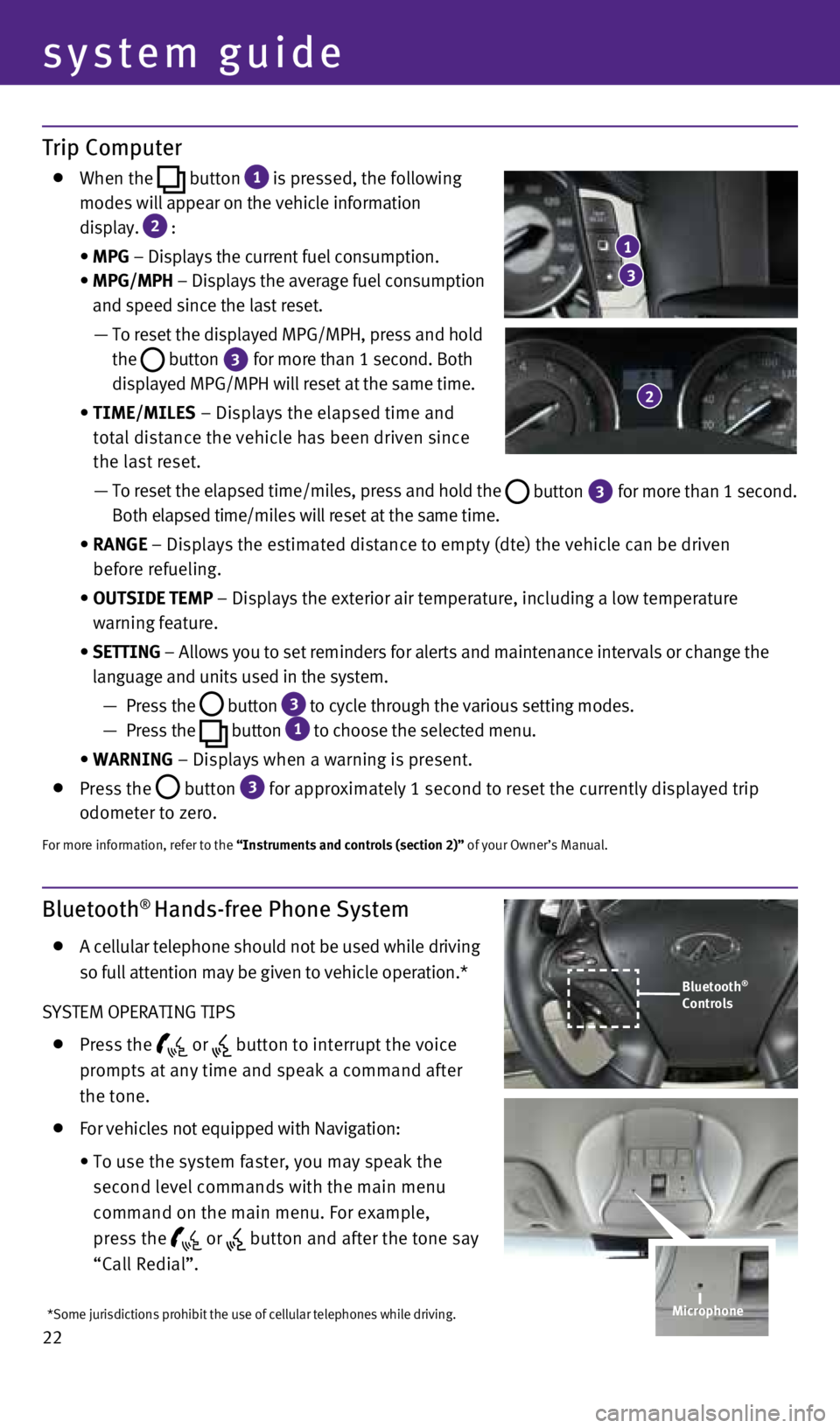
22
Trip Computer
When the
button
1 is pressed, the following
modes will appear on the vehicle information
display.
2 :
• MPG – Displays the current fuel consumption.
• MPG/MPH – Displays the average fuel consumption
and speed since the last reset.
— To reset the displayed MPG/MPH, press and hold
the
button 3 for more than 1 second. Both
displayed MPG/MPH will reset at the same time.
• TIME/MILES – Displays the elapsed time and
total distance the vehicle has been driven since
the last reset.
— To reset the elapsed time/miles, press and hold the
button 3 for more than 1 second.
Both elapsed time/miles will reset at the same time.
• RANGE – Displays the estimated distance to empty (dte) the vehicle can b\
e driven
before refueling.
• OUTSIDE TEMP – Displays the exterior air temperature, including a low temperature\
warning feature.
• SETTING – Allows you to set reminders for alerts and maintenance intervals o\
r change the
language and units used in the system.
— Press the
button 3 to cycle through the various setting modes.
— Press the
button
1 to choose the selected menu.
• WARNING – Displays when a warning is present.
Press the
button
3 for approximately 1 second to reset the currently displayed trip
odometer to zero.
For more information, refer to the “Instruments and controls (section 2)” of your Owner’s Manual.
Bluetooth® Hands-free Phone System
A cellular telephone should not be used while driving
so full attention may be given to vehicle operation.*
SYSTEM OPERATING TIPS
Press the or button to interrupt the voice
prompts at any time and speak a command after
the tone.
For vehicles not equipped with Navigation:
•
To use the system faster, you may speak the
second level commands with the main menu
command on the main menu. For example,
press the
or button and after the tone say
“Call Redial”.
3
1
2
Bluetooth®
Controls
*Some jurisdictions prohibit the use of cellular telephones while drivin\
g.
system guide
Microphone
1727653_15b_Infiniti_Q70_QRG_100814.indd 2210/8/14 11:37 AM
Page 25 of 32
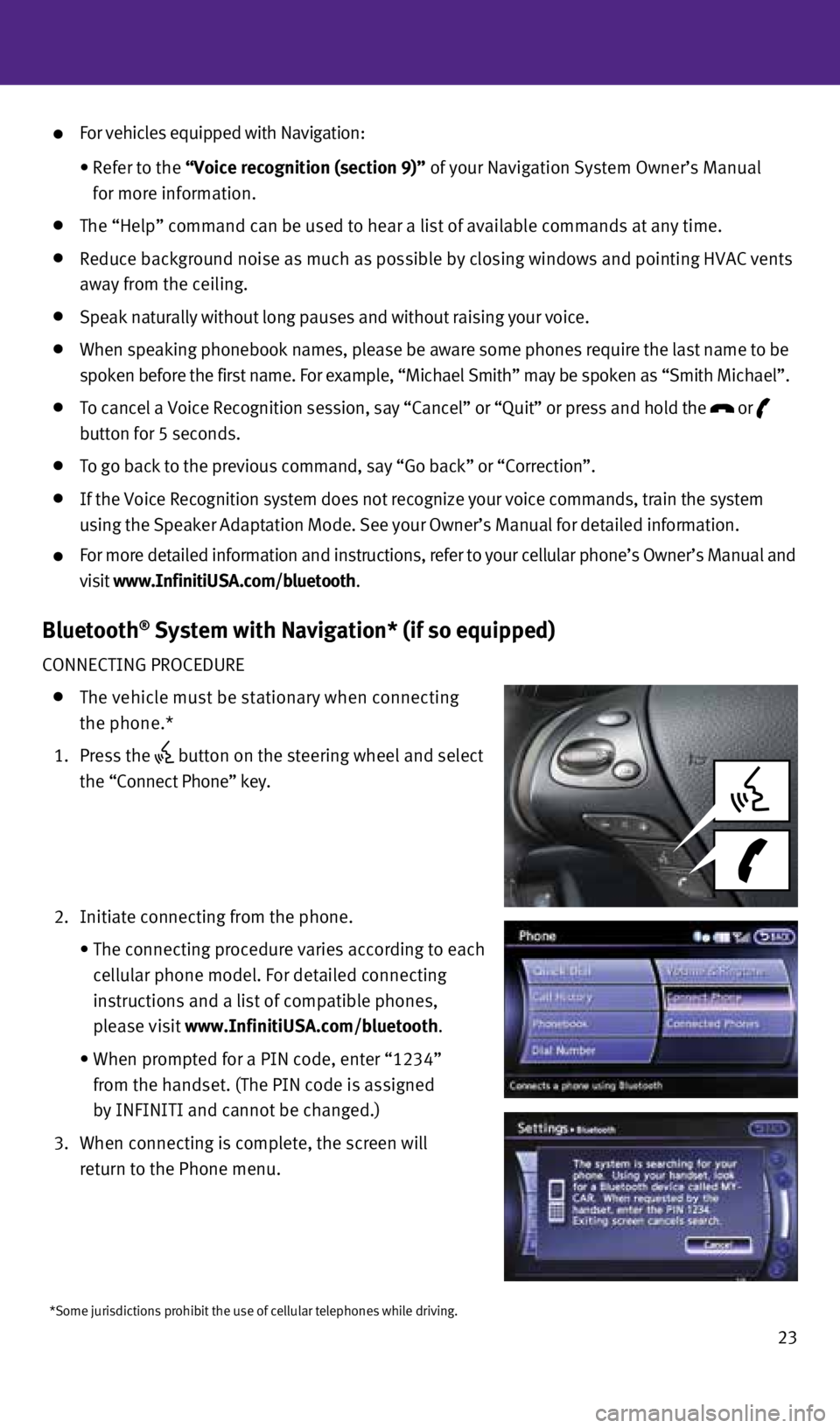
23
*Some jurisdictions prohibit the use of cellular telephones while drivin\
g.
For vehicles equipped with Navigation:
•
Refer to the “Voice recognition (section 9)” of your Navigation System Owner’s Manual
for more information.
The “Help” command can be used to hear a list of available command\
s at any time.
Reduce background noise as much as possible by closing windows and point\
ing HVAC vents
away from the ceiling.
Speak naturally without long pauses and without raising your voice.
When speaking phonebook names, please be aware some phones require the l\
ast name to be
spoken before the first name. For example, “Michael Smith” may be \
spoken as “Smith Michael”.
To cancel a Voice Recognition session, say “Cancel” or “Quit”\
or press and hold the
or
button for 5 seconds.
To go back to the previous command, say “Go back” or “Correctio\
n”.
If the Voice Recognition system does not recognize your voice commands, \
train the system
using the Speaker Adaptation Mode. See your Owner’s Manual for detail\
ed information.
For more detailed information and instructions, refer to your cellular p\
hone’s Owner’s Manual and
visit www.InfinitiUSA.com/bluetooth.
Bluetooth® System with Navigation* (if so equipped)
CONNECTING PROCEDURE
The vehicle must be stationary when connecting
the phone.*
1. Press the
button on the steering wheel and select
the “Connect Phone” key.
2. Initiate connecting from the phone.
• The connecting procedure varies according to each
cellular phone model. For detailed connecting
instructions and a list of compatible phones,
please visit www.InfinitiUSA.com/bluetooth.
• When prompted for a PIN code, enter “1234”
from the handset. (The PIN code is assigned
by INFINITI and cannot be changed.)
3. When connecting is complete, the screen will
return to the Phone menu.
1727653_15b_Infiniti_Q70_QRG_100814.indd 2310/8/14 11:38 AM
Page 27 of 32

25
Bluetooth® System without Navigation* (if so equipped)
PAIRING PROCEDURE
1. Press the
button on the steering wheel. The
system announces the available commands.
2. Say: “Connect Phone”. The system acknowledges
the command and announces the next set of
available commands.
3. Say: “Add Phone”. The system acknowledges the
command and asks you to initiate connecting from
the phone handset.
4. Initiate pairing from the phone.
• The connecting procedure varies according to each cellular phone model.
For detailed connecting instructions and a list of compatible phones, pl\
ease
visit www.InfinitiUSA.com/bluetooth.
• When prompted for a PIN code, enter “1234” from the handset. (The\
PIN code is assigned
by INFINITI and cannot be changed.
5. Say a name for the phone when the system asks to provide one. You can gi\
ve the phone a
name of your choice.
PHONEBOOK REGISTRATION
When the cellular phone is connected to the in-vehicle module, the data \
stored in the cellular
phone, such as the phonebook, outgoing call logs, incoming call logs and\
missed call logs, is
automatically transferred and registered to the system.
The availability of this function depends on each cellular phone. The co\
pying procedure
also varies according to each cellular phone. See your cellular phone’\
s Owner’s Manual for
more information.
Up to 1,000 entries per registered cellular phone can be stored in the p\
honebook.
MAKING A CALL
1. Push the
button on the steering wheel. A tone will sound.
2. Say: “Call”. The system acknowledges the command and announces the\
next set of
available commands.
3. Say the registered person’s name. The system acknowledges the command\
and announces
the next set of available commands.
4. Say: “Yes”. The system acknowledges the command and makes the call\
.
RECEIVING/ENDING A CALL
To accept the call, press the
button on the steering wheel. To reject the call, press the button.
To hang-up, press the button.
*Some jurisdictions prohibit the use of cellular telephones while drivin\
g.
For more information, refer to the “Monitor, climate, audio, phone and voice recognition systems (secti\
on 4)” of your Owner’s Manual
or visit www.InfinitiUSA.com/bluetooth.
1727653_15b_Infiniti_Q70_QRG_100814.indd 2510/8/14 11:38 AM
Page 28 of 32
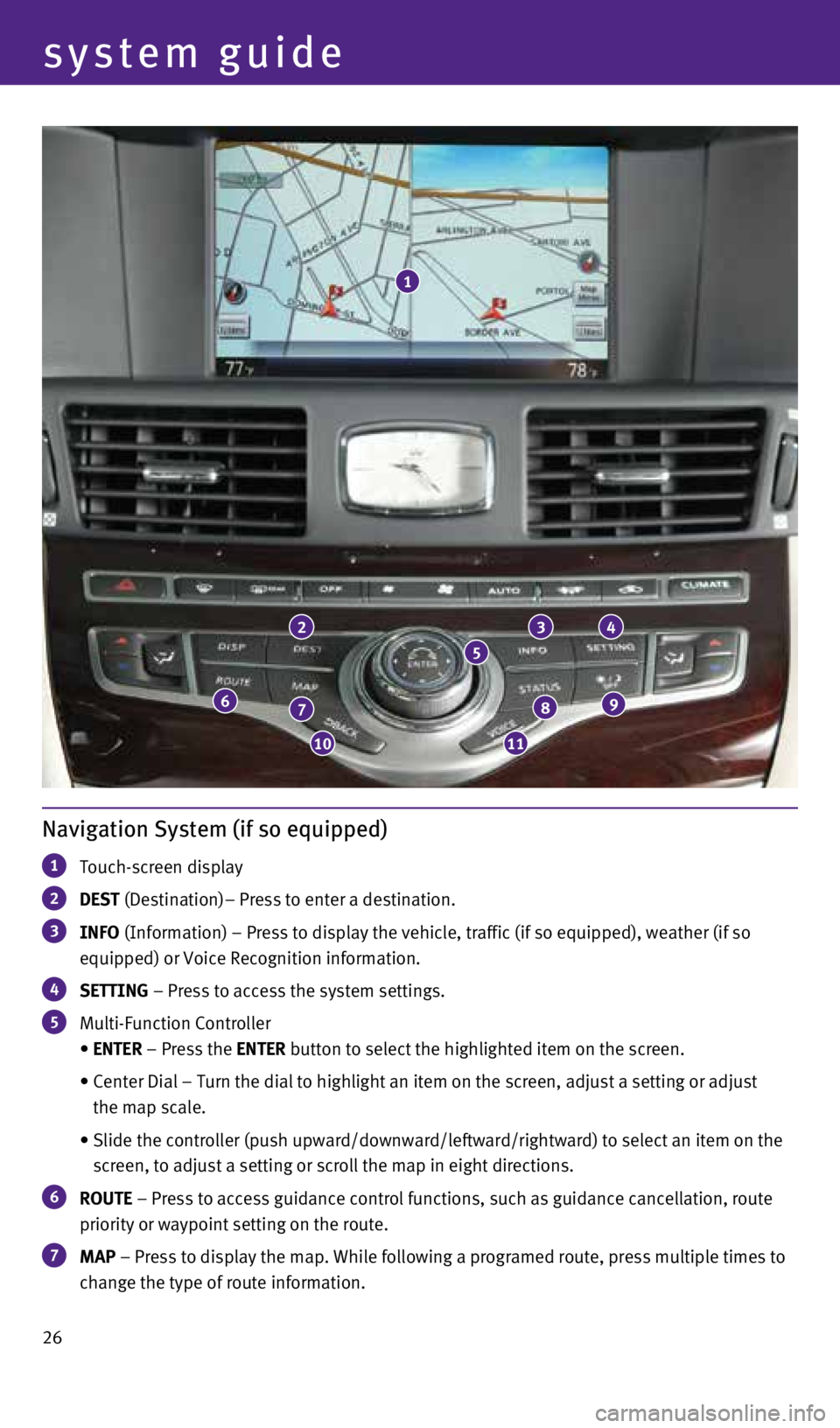
26
system guide
Navigation System (if so equipped)
1 Touch-screen display
2 DEST (Destination)– Press to enter a destination.
3 INFO
(Information) – Press to display the vehicle, traffic (if so equip\
ped), weather (if so
equipped) or Voice Recognition information.
4 SETTING – Press to access the system settings.
5 Multi-Function Controller
• ENTER – Press the ENTER button to select the highlighted item on the screen.
• Center Dial – Turn the dial to highlight an item on the screen, adjus\
t a setting or adjust
the map scale.
• Slide the controller (push upward/downward/leftward/rightward) to sele\
ct an item on the
screen, to adjust a setting or scroll the map in eight directions.
6 ROUTE – Press to access guidance control functions, such as guidance cance\
llation, route
priority or waypoint setting on the route.
7 MAP – Press to display the map. While following a programed route, press\
multiple times to
change the type of route information.
23
5
4
98
1110
76
1
1727653_15b_Infiniti_Q70_QRG_100814.indd 2610/8/14 11:38 AM