2015 INFINITI Q70 change time
[x] Cancel search: change timePage 24 of 32
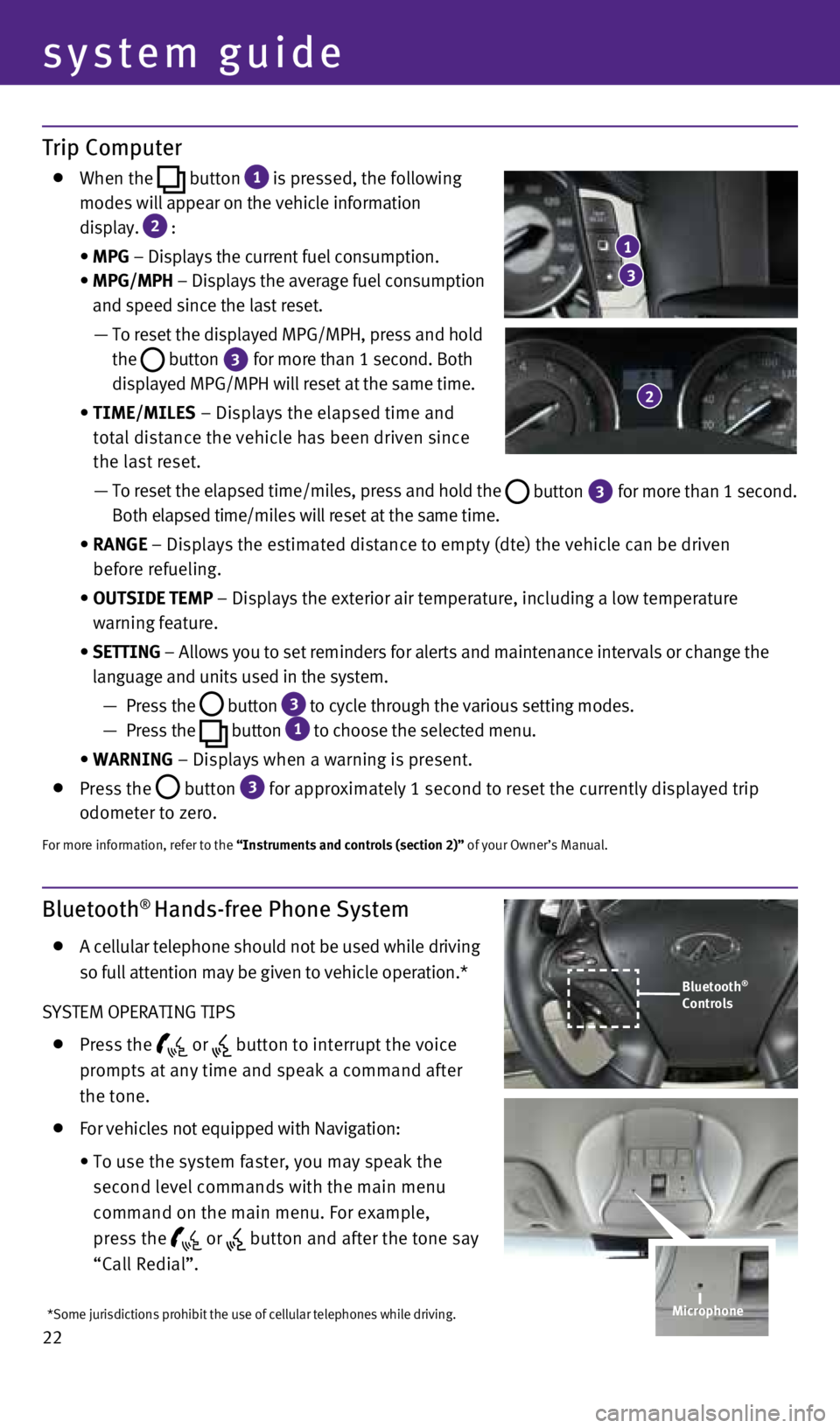
22
Trip Computer
When the
button
1 is pressed, the following
modes will appear on the vehicle information
display.
2 :
• MPG – Displays the current fuel consumption.
• MPG/MPH – Displays the average fuel consumption
and speed since the last reset.
— To reset the displayed MPG/MPH, press and hold
the
button 3 for more than 1 second. Both
displayed MPG/MPH will reset at the same time.
• TIME/MILES – Displays the elapsed time and
total distance the vehicle has been driven since
the last reset.
— To reset the elapsed time/miles, press and hold the
button 3 for more than 1 second.
Both elapsed time/miles will reset at the same time.
• RANGE – Displays the estimated distance to empty (dte) the vehicle can b\
e driven
before refueling.
• OUTSIDE TEMP – Displays the exterior air temperature, including a low temperature\
warning feature.
• SETTING – Allows you to set reminders for alerts and maintenance intervals o\
r change the
language and units used in the system.
— Press the
button 3 to cycle through the various setting modes.
— Press the
button
1 to choose the selected menu.
• WARNING – Displays when a warning is present.
Press the
button
3 for approximately 1 second to reset the currently displayed trip
odometer to zero.
For more information, refer to the “Instruments and controls (section 2)” of your Owner’s Manual.
Bluetooth® Hands-free Phone System
A cellular telephone should not be used while driving
so full attention may be given to vehicle operation.*
SYSTEM OPERATING TIPS
Press the or button to interrupt the voice
prompts at any time and speak a command after
the tone.
For vehicles not equipped with Navigation:
•
To use the system faster, you may speak the
second level commands with the main menu
command on the main menu. For example,
press the
or button and after the tone say
“Call Redial”.
3
1
2
Bluetooth®
Controls
*Some jurisdictions prohibit the use of cellular telephones while drivin\
g.
system guide
Microphone
1727653_15b_Infiniti_Q70_QRG_100814.indd 2210/8/14 11:37 AM
Page 25 of 32
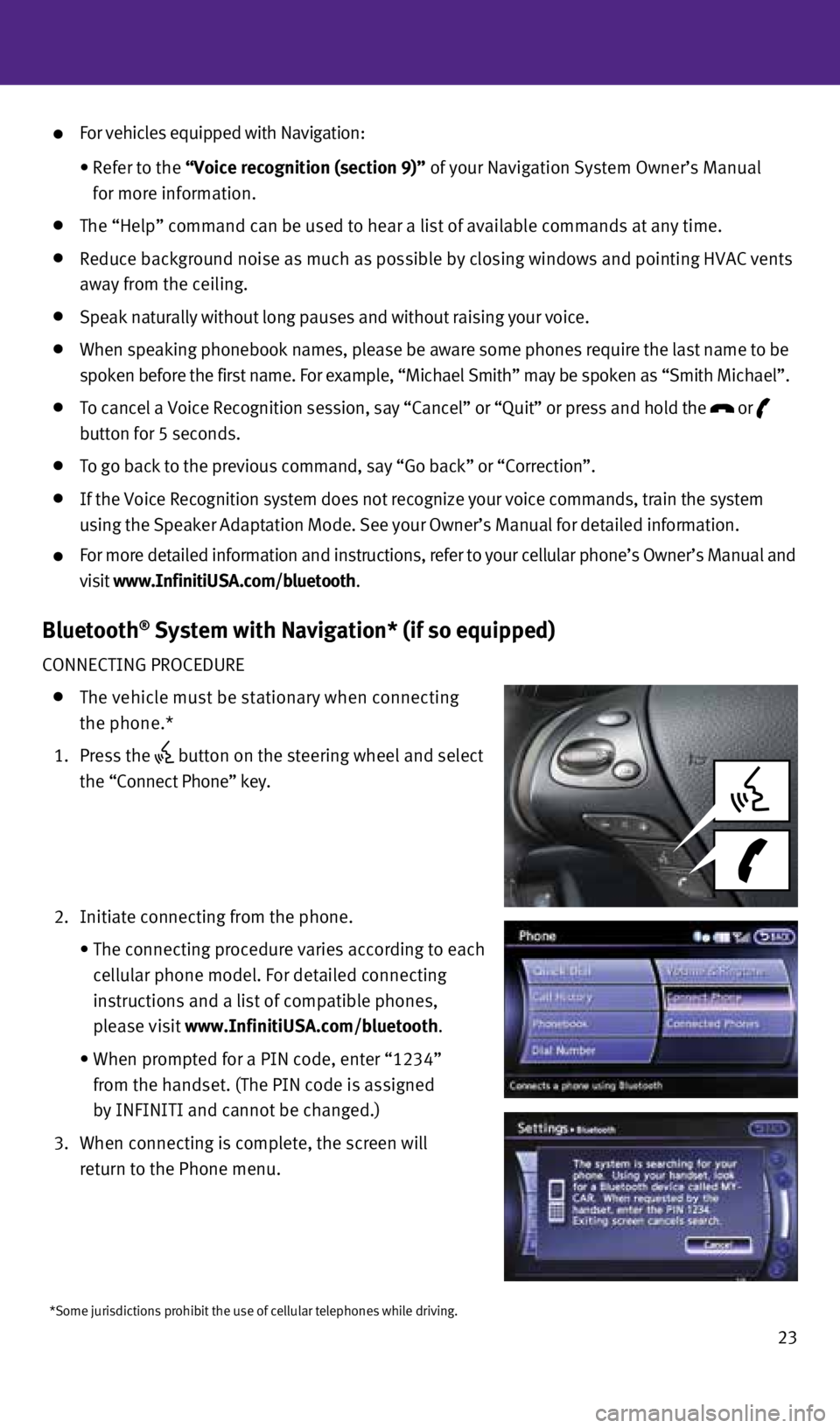
23
*Some jurisdictions prohibit the use of cellular telephones while drivin\
g.
For vehicles equipped with Navigation:
•
Refer to the “Voice recognition (section 9)” of your Navigation System Owner’s Manual
for more information.
The “Help” command can be used to hear a list of available command\
s at any time.
Reduce background noise as much as possible by closing windows and point\
ing HVAC vents
away from the ceiling.
Speak naturally without long pauses and without raising your voice.
When speaking phonebook names, please be aware some phones require the l\
ast name to be
spoken before the first name. For example, “Michael Smith” may be \
spoken as “Smith Michael”.
To cancel a Voice Recognition session, say “Cancel” or “Quit”\
or press and hold the
or
button for 5 seconds.
To go back to the previous command, say “Go back” or “Correctio\
n”.
If the Voice Recognition system does not recognize your voice commands, \
train the system
using the Speaker Adaptation Mode. See your Owner’s Manual for detail\
ed information.
For more detailed information and instructions, refer to your cellular p\
hone’s Owner’s Manual and
visit www.InfinitiUSA.com/bluetooth.
Bluetooth® System with Navigation* (if so equipped)
CONNECTING PROCEDURE
The vehicle must be stationary when connecting
the phone.*
1. Press the
button on the steering wheel and select
the “Connect Phone” key.
2. Initiate connecting from the phone.
• The connecting procedure varies according to each
cellular phone model. For detailed connecting
instructions and a list of compatible phones,
please visit www.InfinitiUSA.com/bluetooth.
• When prompted for a PIN code, enter “1234”
from the handset. (The PIN code is assigned
by INFINITI and cannot be changed.)
3. When connecting is complete, the screen will
return to the Phone menu.
1727653_15b_Infiniti_Q70_QRG_100814.indd 2310/8/14 11:38 AM
Page 28 of 32
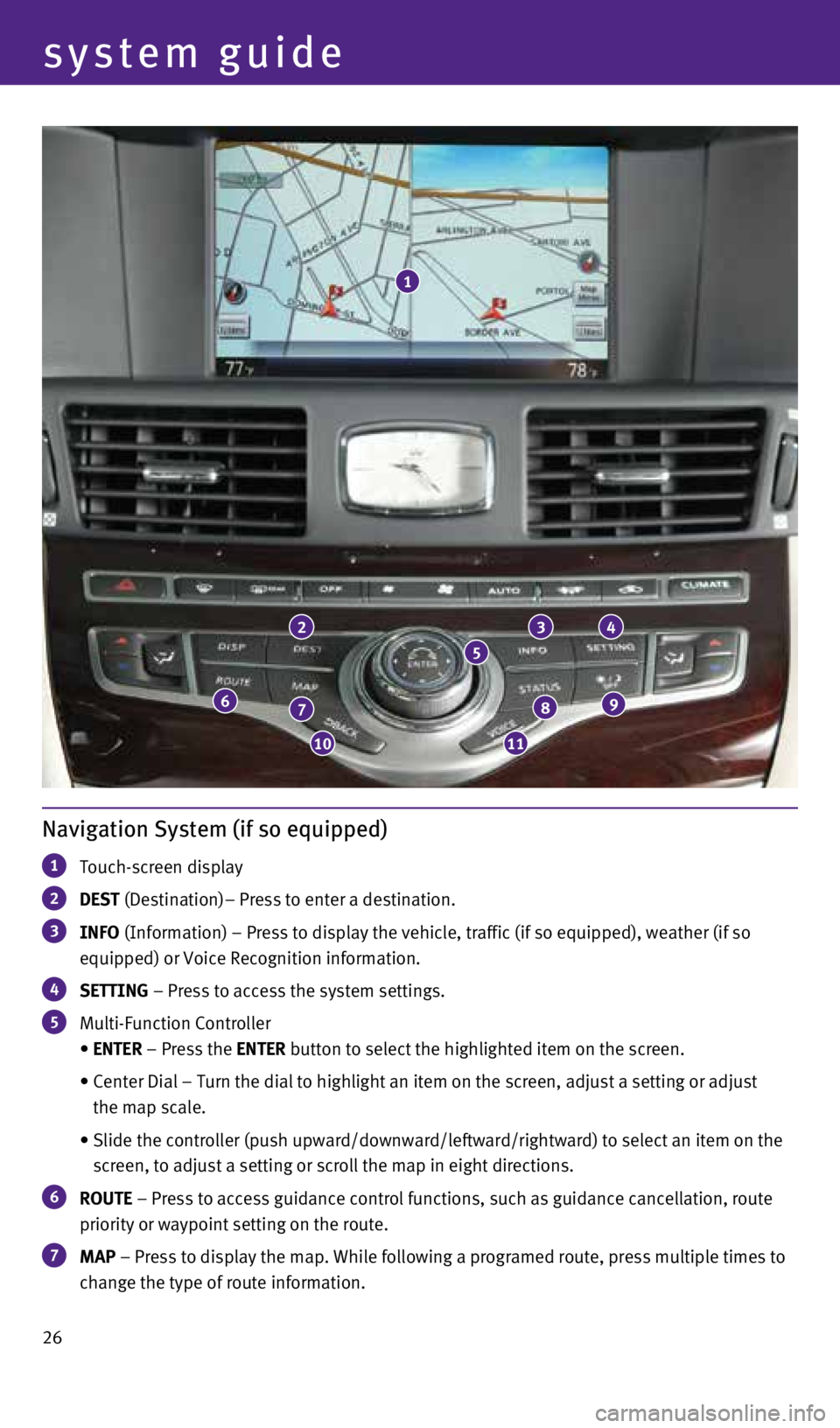
26
system guide
Navigation System (if so equipped)
1 Touch-screen display
2 DEST (Destination)– Press to enter a destination.
3 INFO
(Information) – Press to display the vehicle, traffic (if so equip\
ped), weather (if so
equipped) or Voice Recognition information.
4 SETTING – Press to access the system settings.
5 Multi-Function Controller
• ENTER – Press the ENTER button to select the highlighted item on the screen.
• Center Dial – Turn the dial to highlight an item on the screen, adjus\
t a setting or adjust
the map scale.
• Slide the controller (push upward/downward/leftward/rightward) to sele\
ct an item on the
screen, to adjust a setting or scroll the map in eight directions.
6 ROUTE – Press to access guidance control functions, such as guidance cance\
llation, route
priority or waypoint setting on the route.
7 MAP – Press to display the map. While following a programed route, press\
multiple times to
change the type of route information.
23
5
4
98
1110
76
1
1727653_15b_Infiniti_Q70_QRG_100814.indd 2610/8/14 11:38 AM
Page 32 of 32
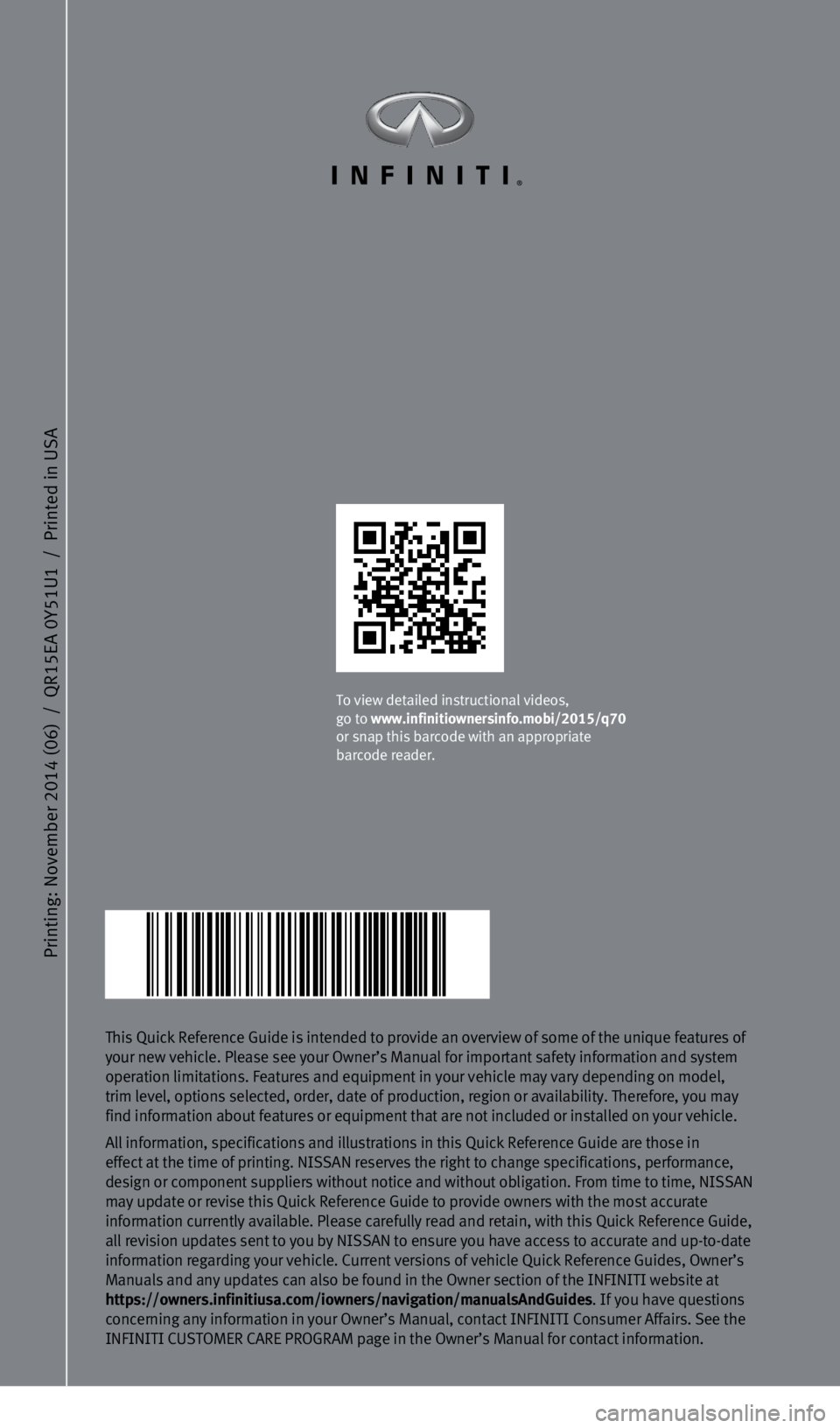
To view detailed instructional videos,
go to www.infinitiownersinfo.mobi/2015/q70
or snap this barcode with an appropriate
barcode reader.
Printing: November 2014 (06) / QR15EA 0Y51U1 / Printed in USA
This Quick Reference Guide is intended to provide an overview of some of\
the unique features of
your new vehicle. Please see your Owner’s Manual for important safety\
information and system
operation limitations. Features and equipment in your vehicle may vary d\
epending on model,
trim level, options selected, order, date of production, region or avail\
ability. Therefore, you may
find information about features or equipment that are not included or in\
stalled on your vehicle.
All information, specifications and illustrations in this Quick Referenc\
e Guide are those in
effect at the time of printing. NISSAN reserves the right to change spec\
ifications, performance,
design or component suppliers without notice and without obligation. Fro\
m time to time, NISSAN
may update or revise this Quick Reference Guide to provide owners with t\
he most accurate
information currently available. Please carefully read and retain, with \
this Quick Reference Guide,
all revision updates sent to you by NISSAN to ensure you have access to \
accurate and up-to-date
information regarding your vehicle. Current versions of vehicle Quick Re\
ference Guides, Owner’s
Manuals and any updates can also be found in the Owner section of the IN\
FINITI website at
https://owners.infinitiusa.com/iowners/navigation/manualsAndGuides. If you have questions
concerning any information in your Owner’s Manual, contact INFINITI C\
onsumer Affairs. See the
INFINITI CUSTOMER CARE PROGRAM page in the Owner’s Manual for contact\
information.
1727653_15b_Infiniti_Q70_QRG_100814.indd 110/8/14 11:35 AM