Page 26 of 32
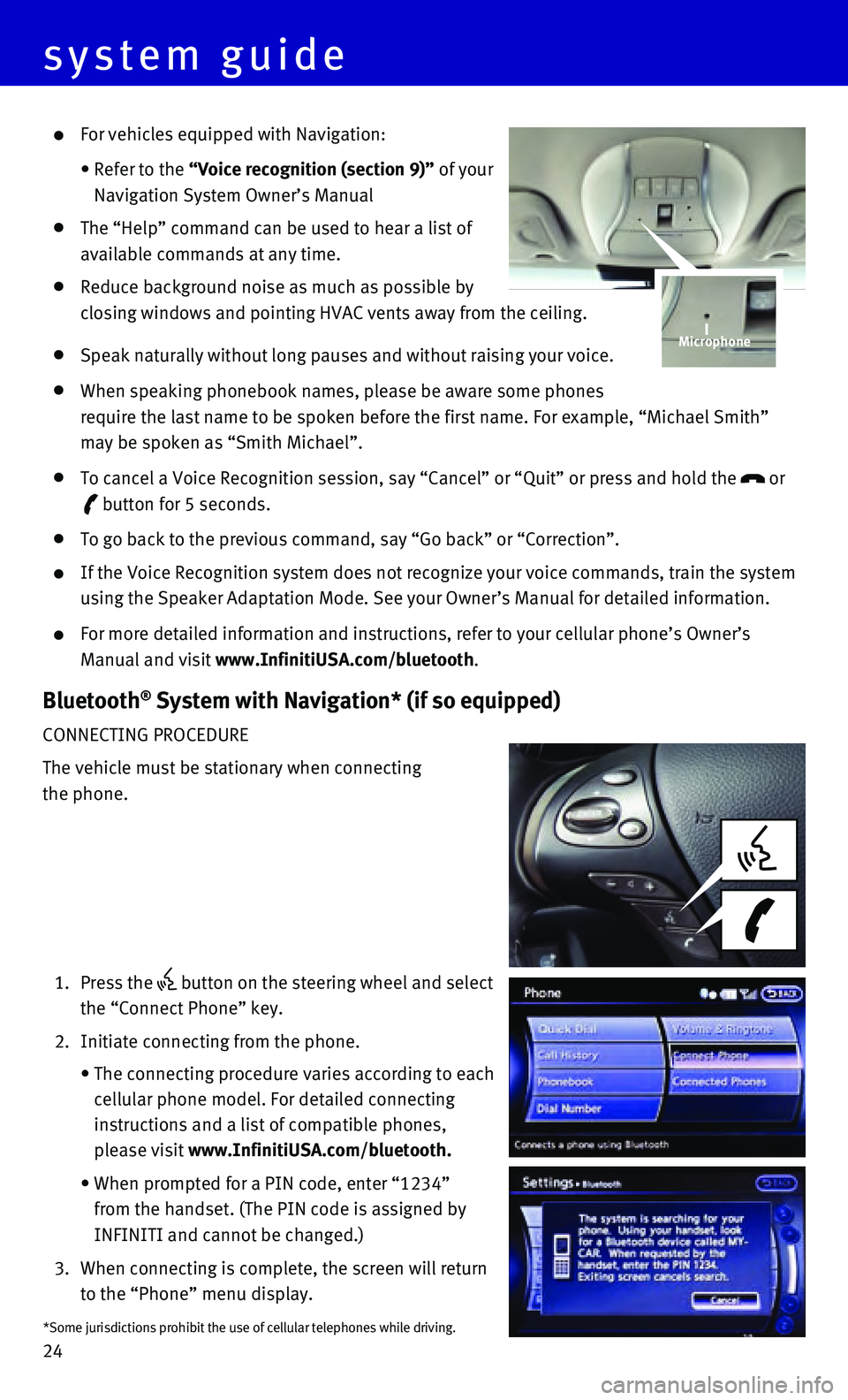
24
For vehicles equipped with Navigation:
• Refer to the “Voice recognition (section 9)” of your
Navigation System Owner’s Manual
The “Help” command can be used to hear a list of
available commands at any time.
Reduce background noise as much as possible by
closing windows and pointing HVAC vents away from the ceiling.
Speak naturally without long pauses and without raising your voice.
When speaking phonebook names, please be aware some phones
require the last name to be spoken before the first name. For example, “\
Michael Smith”
may be spoken as “Smith Michael”.
To cancel a Voice Recognition session, say “Cancel” or “Quit”\
or press and hold the or
button for 5 seconds.
To go back to the previous command, say “Go back” or “Correctio\
n”.
If the Voice Recognition system does not recognize your voice commands, \
train the system
using the Speaker Adaptation Mode. See your Owner’s Manual for detail\
ed information.
For more detailed information and instructions, refer to your cellular p\
hone’s Owner’s
Manual and visit www.InfinitiUSA.com/bluetooth.
Bluetooth® System with Navigation* (if so equipped)
CONNECTING PROCEDURE
The vehicle must be stationary when connecting
the phone.
1. Press the button on the steering wheel and select
the “Connect Phone” key.
2. Initiate connecting from the phone.
• The connecting procedure varies according to each
cellular phone model. For detailed connecting
instructions and a list of compatible phones,
please visit www.InfinitiUSA.com/bluetooth.
• When prompted for a PIN code, enter “1234”
from the handset. (The PIN code is assigned by
INFINITI and cannot be changed.)
3. When connecting is complete, the screen will return
to the “Phone” menu display.
Microphone
*Some jurisdictions prohibit the use of cellular telephones while drivin\
g.
system guide
Page 27 of 32
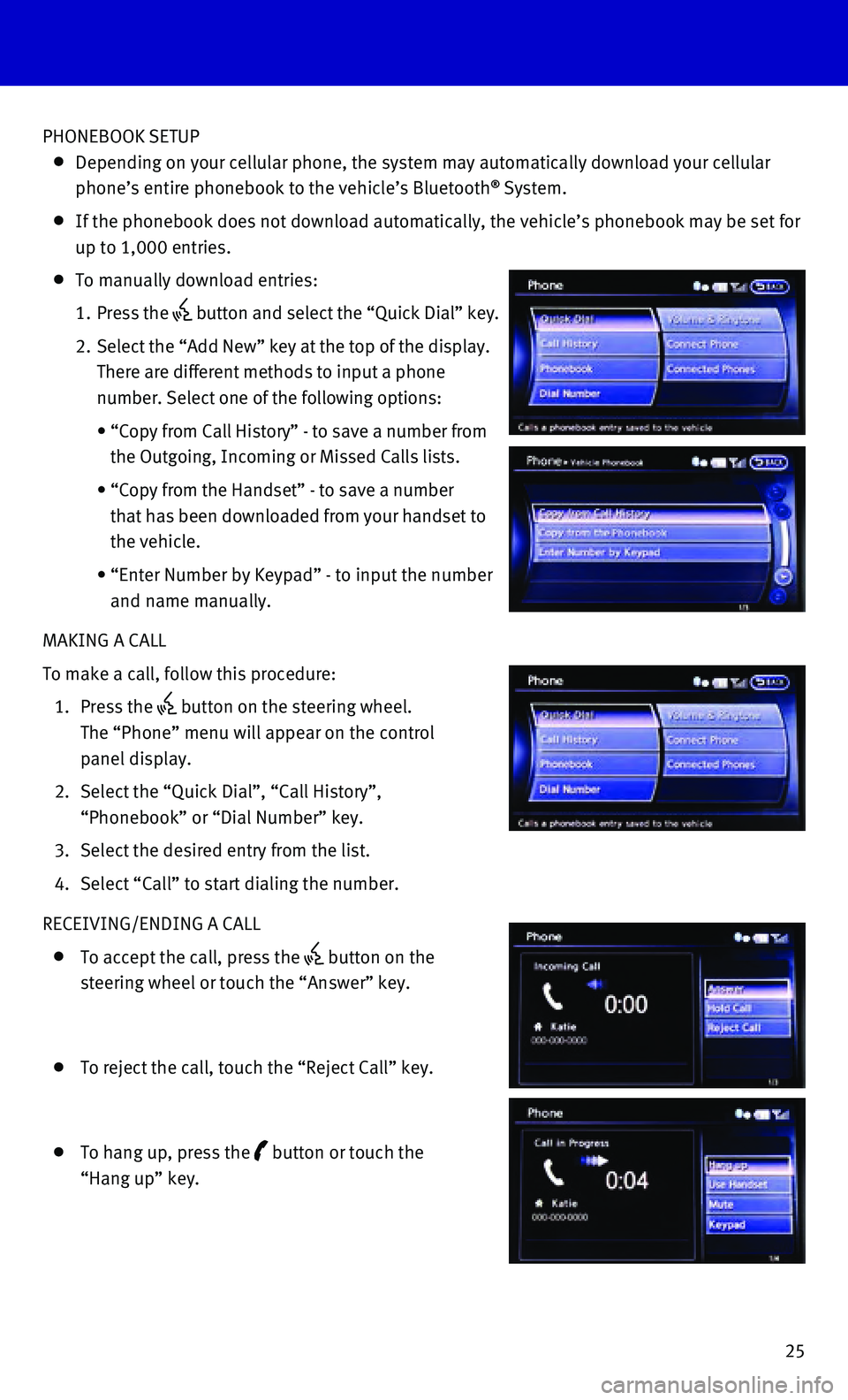
25
PHONEBOOK SETUP
Depending on your cellular phone, the system may automatically download \
your cellular
phone’s entire phonebook to the vehicle’s Bluetooth® System.
If the phonebook does not download automatically, the vehicle’s phone\
book may be set for
up to 1,000 entries.
To manually download entries:
1. Press the button and select the “Quick Dial” key.
2. Select the “Add New” key at the top of the display.
There are different methods to input a phone
number. Select one of the following options:
• “Copy from Call History” - to save a number from
the Outgoing, Incoming or Missed Calls lists.
• “Copy from the Handset” - to save a number
that has been downloaded from your handset to
the vehicle.
• “Enter Number by Keypad” - to input the number
and name manually.
MAKING A CALL
To make a call, follow this procedure:
1. Press the button on the steering wheel.
The “Phone” menu will appear on the control
panel display.
2. Select the “Quick Dial”, “Call History”,
“Phonebook” or “Dial Number” key.
3. Select the desired entry from the list.
4. Select “Call” to start dialing the number.
RECEIVING/ENDING A CALL
To accept the call, press the
button on the
steering wheel or touch the “Answer” key.
To reject the call, touch the “Reject Call” key.
To hang up, press the button or touch the
“Hang up” key.
Page 28 of 32
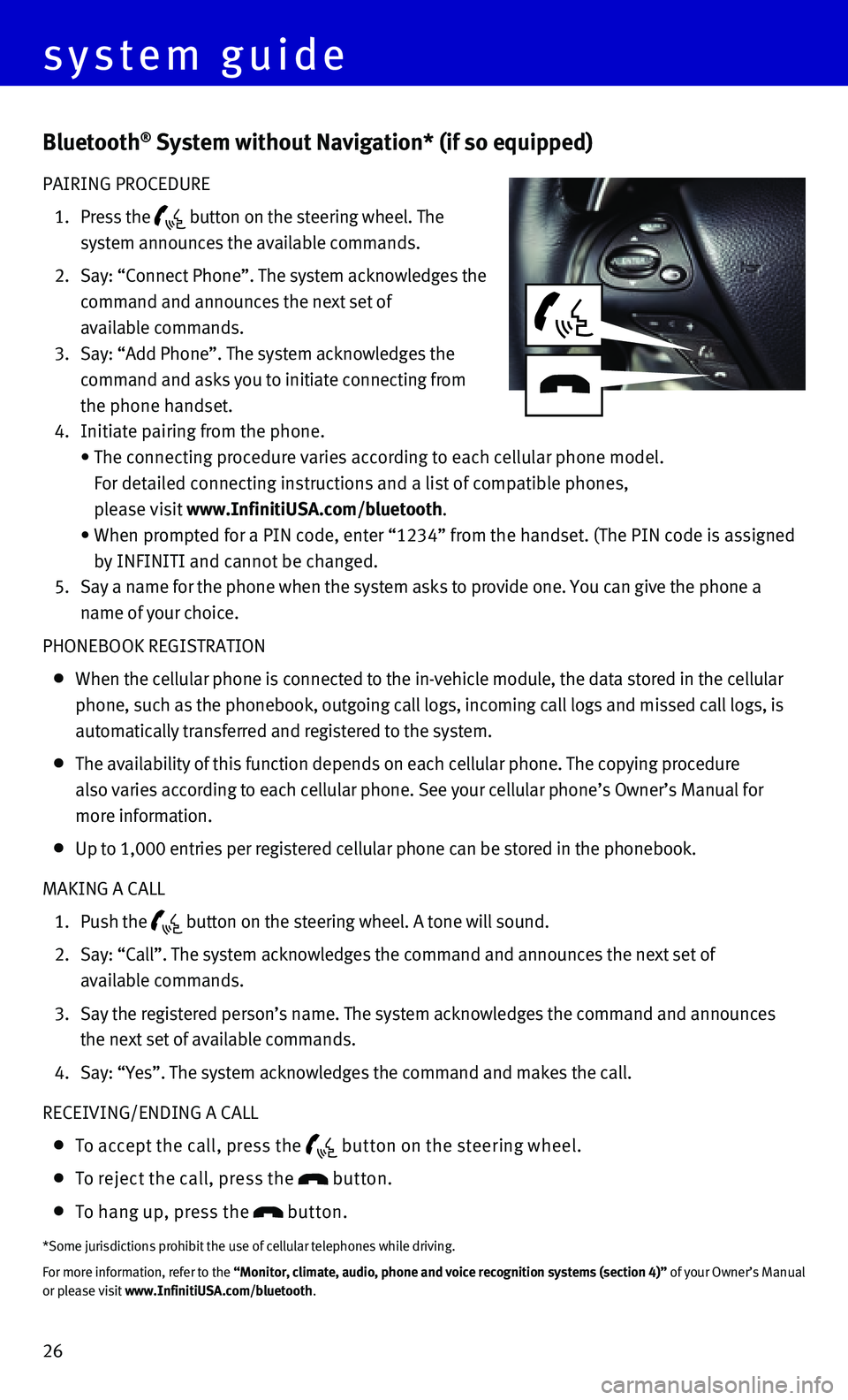
26
Bluetooth® System without Navigation* (if so equipped)
PAIRING PROCEDURE
1. Press the button on the steering wheel. The
system announces the available commands.
2. Say: “Connect Phone”. The system acknowledges the
command and announces the next set of
available commands.
3. Say: “Add Phone”. The system acknowledges the
command and asks you to initiate connecting from
the phone handset.
4. Initiate pairing from the phone.
• The connecting procedure varies according to each cellular phone model.
For detailed connecting instructions and a list of compatible phones,
please visit www.InfinitiUSA.com/bluetooth.
• When prompted for a PIN code, enter “1234” from the handset. (The\
PIN code is assigned
by INFINITI and cannot be changed.
5. Say a name for the phone when the system asks to provide one. You can gi\
ve the phone a
name of your choice.
PHONEBOOK REGISTRATION
When the cellular phone is connected to the in-vehicle module, the data \
stored in the cellular
phone, such as the phonebook, outgoing call logs, incoming call logs and\
missed call logs, is
automatically transferred and registered to the system.
The availability of this function depends on each cellular phone. The co\
pying procedure
also varies according to each cellular phone. See your cellular phone’\
s Owner’s Manual for
more information.
Up to 1,000 entries per registered cellular phone can be stored in the p\
honebook.
MAKING A CALL
1. Push the button on the steering wheel. A tone will sound.
2. Say: “Call”. The system acknowledges the command and announces the\
next set of
available commands.
3. Say the registered person’s name. The system acknowledges the command\
and announces
the next set of available commands.
4. Say: “Yes”. The system acknowledges the command and makes the call\
.
RECEIVING/ENDING A CALL
To accept the call, press the but ton on the steering wheel.
To reject the call, press the button.
To hang up, press the button.
*Some jurisdictions prohibit the use of cellular telephones while drivin\
g.
For more information, refer to the “Monitor, climate, audio, phone and voice recognition systems (secti\
on 4)” of your Owner’s Manual
or please visit www.InfinitiUSA.com/bluetooth.
system guide
Page 30 of 32
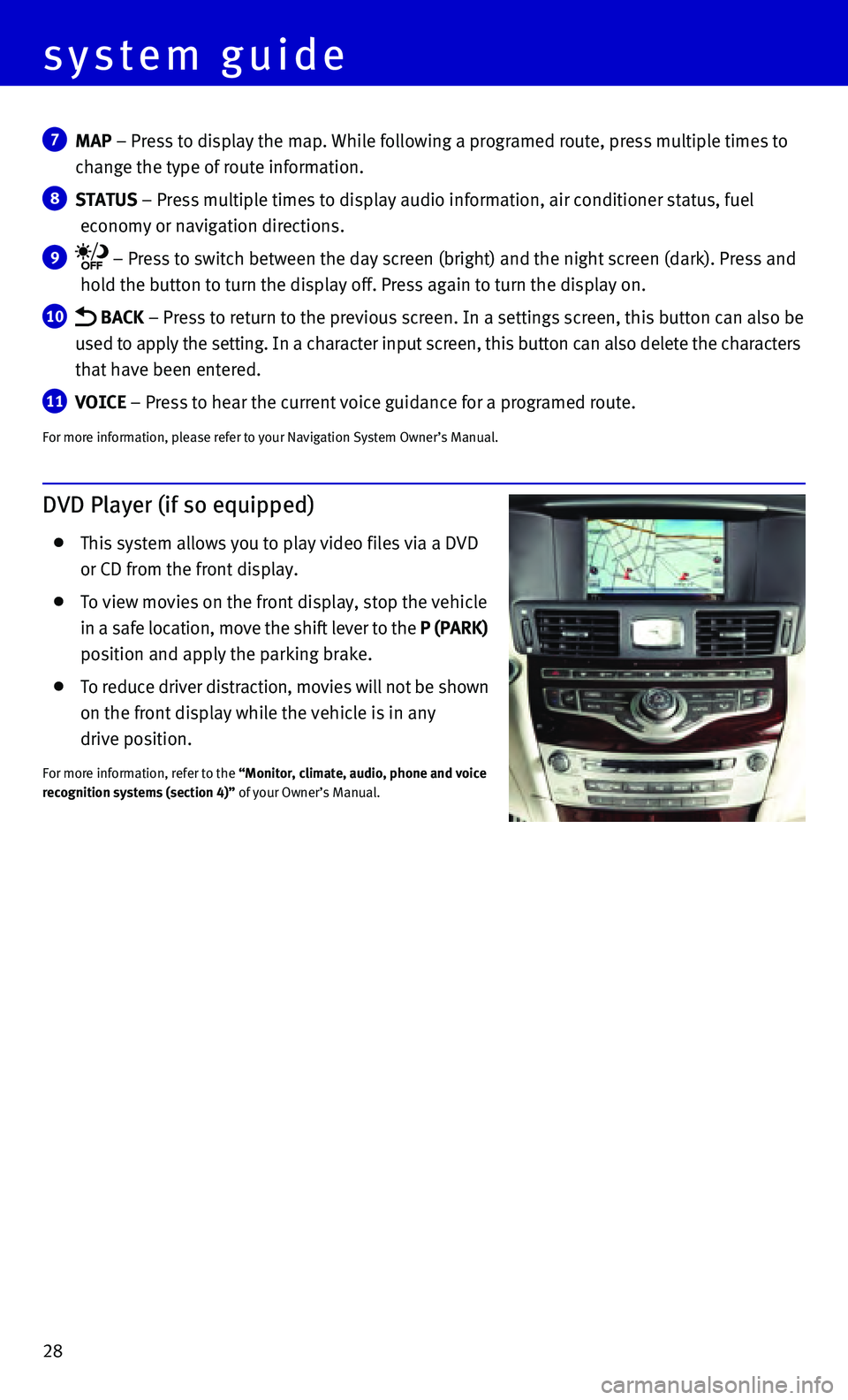
28
7 MAP – Press to display the map. While following a programed route, press\
multiple times to
change the type of route information.
8 STATUS – Press multiple times to display audio information, air conditioner\
status, fuel
economy or navigation directions.
9 – Press to switch between the day screen (bright) and the night sc\
reen (dark). Press and
hold the button to turn the display off. Press again to turn the display\
on.
10 BACK – Press to return to the previous screen. In a settings screen, this\
button can also be
used to apply the setting. In a character input screen, this button can \
also delete the characters
that have been entered.
11 VOICE – Press to hear the current voice guidance for a programed route.
For more information, please refer to your Navigation System Owner’s \
Manual.
DVD Player (if so equipped)
This system allows you to play video files via a DVD
or CD from the front display.
To view movies on the front display, stop the vehicle
in a safe location, move the shift lever to the P (PARK)
position and apply the parking brake.
To reduce driver distraction, movies will not be shown
on the front display while the vehicle is in any
drive position.
For more information, refer to the “Monitor, climate, audio, phone and voice
recognition systems (section 4)” of your Owner’s Manual.
system guide