2015 INFINITI Q60 COUPE light
[x] Cancel search: lightPage 14 of 28

12
first drive features
4 DEFROSTING/DEFOGGING FRONT AND SIDE WINDOWS
Press the defroster control button to turn the system on. The A/C automatically turns
on when the defroster mode is selected. This feature removes humidity fr\
om the air.
Turn the temperature control dial 1 to set the desired temperature.
To defrost the front and side windows, set the temperature controls and \
fan speed
controls to their maximum settings.
5 MODE BUTTON
Press the MODE button
to cycle through the following air flow outlets:
Air flows from the center and side vents.
Air flows from the center, side and foot vents.
Air flows mainly from the foot vents.
Air flows from the defroster and foot vents.
6 DEFROSTING REAR WINDOW AND OUTSIDE MIRRORS
Push the rear window and outside mirror defroster switch to turn the system on or off.
This function automatically turns off after approximately 15 minutes.
7 INTAKE AIR CONTROL BUTTON
AIR RECIRCULATION
Press the intake air control button
to recirculate interior air inside the vehicle. The
indicator light on the
side will illuminate. This system is used to avoid outside
odors and to help adjust the inside vehicle temperature more effectively\
.
The air recirculation mode cannot be activated when the air conditioner \
is in the front
defroster mode
or the front defroster and foot vent mode .
OUTSIDE AIR CIRCULATION
Press the intake air control button to draw outside air into the passenger compartment.
The indicator light on the
side will illuminate.
AUTOMATIC INTAKE AIR CONTROL
In the auto mode, the intake air will be controlled automatically. To ma\
nually control
the intake air, press the intake air control button. To return to the au\
tomatic control
mode, press the intake air control button for about 2 seconds.
8 A/C BUTTON
Press the
A/C button to turn the air conditioner system on or off. This system helps \
cool
and dehumidify the air inside the cabin and defog the windows.
9 OFF BUTTON
Press the OFF button to turn the climate control system off.
For more information, refer to the “Instruments and controls (section 2)” and the “Monitor, climate, audio, phone and voice
recognition systems (section 4)” of your Owner’s Manual.
1811810_15b_Q60_G_Coupe_Convert_QRG_091514.indd 129/15/14 1:26 PM
Page 16 of 28

14
first drive features
Conventional (Fixed Speed) Cruise Control
The cruise control system enables you to set a
constant cruising speed once the vehicle has
reached 25 MPH (40 km/h).
The system will automatically maintain the set speed
until you tap the brake pedal, accelerate, cancel or
turn the system off.
To activate the cruise control, push the ON/OFF
switch 1. The CRUISE indicator light in the
instrument panel will illuminate.
To set a cruising speed, accelerate the vehicle to the desired speed, push the
COAST/SET switch
2 and release. The CRUISE SET indicator light in the instrument panel
will illuminate. Take your foot off the accelerator pedal. Your vehicle \
will maintain the
set speed.
To reset at a faster cruising speed, push and hold the ACCEL/RES switch 3. When the
vehicle attains the desired speed, release the switch.
To reset at a slower cruising speed, push and hold the COAST/SET switch 2. Release the
switch when the vehicle slows to the desired speed.
To cancel the preset speed, tap the brake pedal or push the CANCEL switch 4.
To turn off cruise control, push the ON/OFF switch 1. The CRUISE indicator light
in the
instrument panel will extinguish.
For more information, refer to the “Starting and driving (section 5)” of your Owner’s Manual.
USB (Universal Serial Bus) Connection Port/iPod® Interface
The USB port 1 is located in the center console
under the arm rest.
When a compatible USB memory device or iPod®
is plugged into the USB port, compatible audio
and video files stored on the device can be
played through the vehicle’s audio system and
front display.
For more information, refer to the “Monitor, climate, audio, phone
and voice recognition systems (section 4)” of your Owner’s Manual.1
1
2
34
1811810_15b_Q60_G_Coupe_Convert_QRG_091514.indd 149/15/14 1:26 PM
Page 17 of 28

15
Intelligent Cruise Control (ICC) System (if so equipped)
VEHICLE-TO-VEHICLE DISTANCE CONTROL MODE
To set Vehicle-To-Vehicle Distance Control mode, press
the ON/OFF button
1 for less than 1.5 seconds.
The CRUISE indicator light
2 will illuminate.
Accelerate to the desired speed.
Push down on the
COAST/SET switch 3 and release
it. Cruise control will be set to the desired speed.
Press the distance button 4 repeatedly to change
the set distance between long, middle and short.
When a vehicle is not detected ahead of you in the
lane, the set distance and set vehicle speed indicator
lights will illuminate
5 in set mode.
When a vehicle is detected ahead of you in the lane,
the vehicle ahead detection, set distance and set
vehicle speed indicator lights will illuminate
6 in
set mode.
To reset at a faster cruising speed, push up and hold the ACCEL/RES
switch
7. When the vehicle attains the desired speed, release the switch.
To reset at a slower cruising speed, push down and hold the COAST/SET
switch
3. Release the switch when the vehicle slows to the desired speed.
To cancel the preset speed, push the CANCEL switch 8 or tap the brake pedal. The set
vehicle speed indicator
5 will extinguish.
To turn off cruise control, press the ON/OFF button 1. The CRUISE indicator light 2 in the
instrument panel will extinguish.
To set conventional (fixed speed) cruise control mode:
While cruise control is off, press the ON/OFF
button 1 and hold it down for more than 1.5
seconds. The CRUISE indicator light will illuminate.
Accelerate to the desired speed.
Push down on the
COAST/SET switch and release it. The SET indicator light will illuminate.
Cruise control should be set to the desired speed.
To switch between the two cruise control modes:
When one of the two cruise modes is in use, you must turn the system off\
, and then turn it
on again to select the other cruise control mode.
For more information, refer to the “Starting and driving (section 5)” of your Owner’s Manual.
1
2
3
4
5
6
78
1811810_15b_Q60_G_Coupe_Convert_QRG_091514.indd 159/15/14 1:26 PM
Page 23 of 28
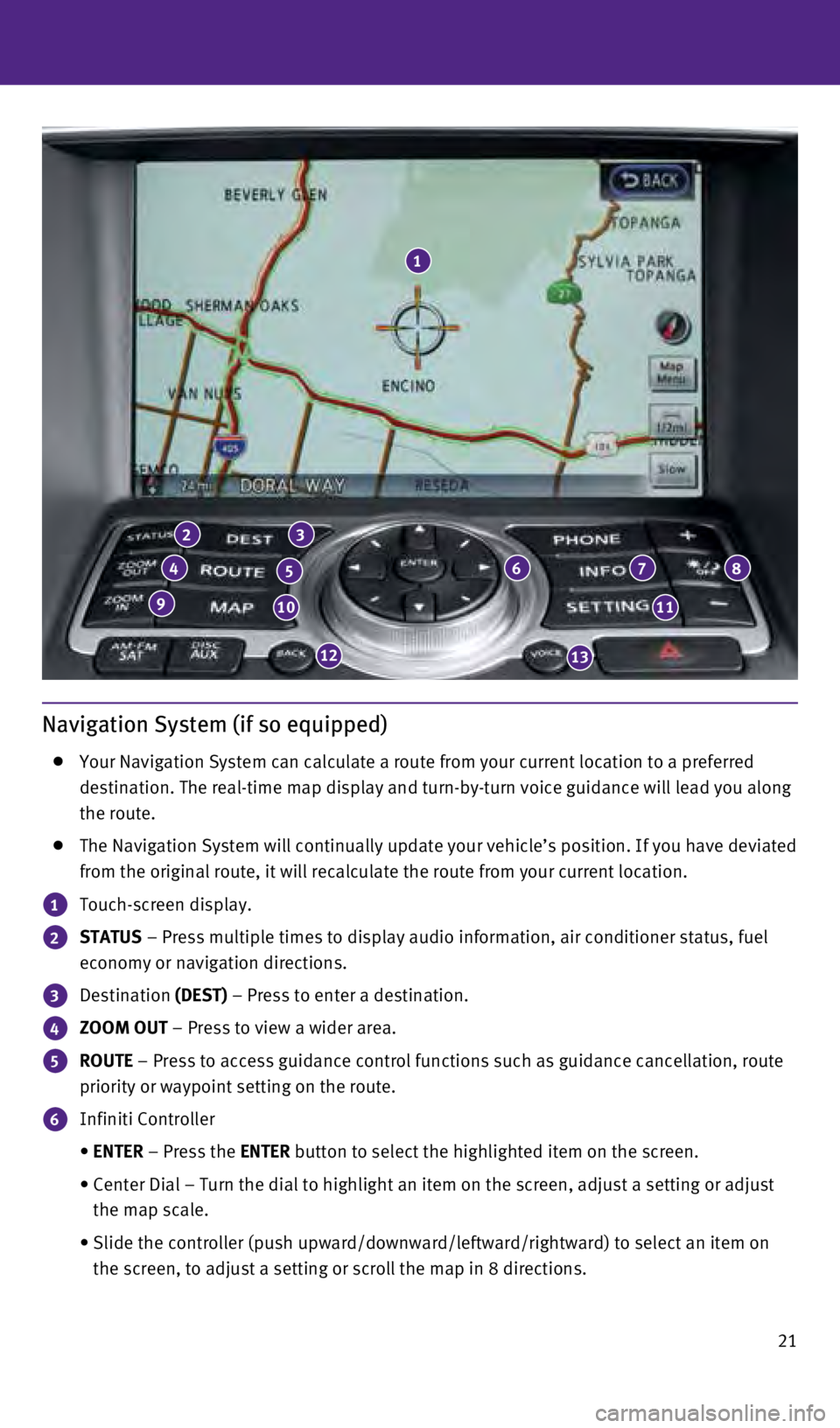
21
Navigation System (if so equipped)
Your Navigation System can calculate a route from your current location \
to a preferred
destination. The real-time map display and turn-by-turn voice guidance w\
ill lead you along
the route.
The Navigation System will continually update your vehicle’s position\
. If you have deviated
from the original route, it will recalculate the route from your current\
location.
1 Touch-screen display.
2 STATUS – Press multiple times to display audio information, air conditioner\
status, fuel
economy or navigation directions.
3 Destination (DEST) – Press to enter a destination.
4 ZOOM OUT – Press to view a wider area.
5 ROUTE – Press to access guidance control functions such as guidance cancell\
ation, route
priority or waypoint setting on the route.
6 Infiniti Controller
•
ENTER
– Press the ENTER button to select the highlighted item on the screen.
•
Center Dial – Turn the dial to highlight an item on the screen, adjus\
t a setting or adjust
the map scale.
•
Slide the controller (push upward/downward/leftward/rightward) to sele\
ct an item on
the screen, to adjust a setting or scroll the map in 8 directions.
1
23
45678
91011
1213
1811810_15b_Q60_G_Coupe_Convert_QRG_091514.indd 219/15/14 1:28 PM
Page 25 of 28

23
HomeLink® Universal Transceiver
The HomeLink® Universal Transceiver can learn and consolidate the functions of up to \
three different hand-held transmitters, operating items such as garage d\
oors, property
gates, outdoor and indoor lights or alarm systems.
To program the HomeLink® Universal Transceiver:
•
Position the handheld transceiver 1-3 in (26-76 mm) away from the Home\
Link surface,
keeping the HomeLink indicator light in view.
•
Press and hold the desired HomeLink button and the handheld transmitter button
simultaneously until the HomeLink indicator light flashes slowly and the\
n rapidly.
•
Both buttons may be released when the indicator light flashes rapidly.
To verify the programing is complete, press and hold the HomeLink button\
and observe the
indicator light:
•
A solid, continuous light indicates the programing is complete and the H\
omeLink button
will activate your device.
•
A blinking light that turns to a solid, continuous light after 2 seconds\
indicates additional
steps are required to complete the programing.
An additional person may make the remaining steps easier. To complete th\
e
programing process:
•
At the receiver of the device that you are programing to the HomeLink bu\
tton, press
and release the “learn” or “smart” button (the name may var\
y by manufacturer but it is
usually located near where the hanging antenna wire is attached to the u\
nit). You have
approximately 30 seconds to initiate the following step.
•
Press and hold the programed HomeLink button for 2 seconds and release.
You may have to repeat the previous two steps up to three times to compl\
ete the
programing process. HomeLink should now activate your device.
For more information, refer to the “Instruments and controls (section 2)” of your Owner’s Manual, the HomeLink website at
www.homelink.com or call 1-800-355-3515.
HOMELINK
1811810_15b_Q60_G_Coupe_Convert_QRG_091514.indd 239/15/14 1:28 PM