Page 19 of 28
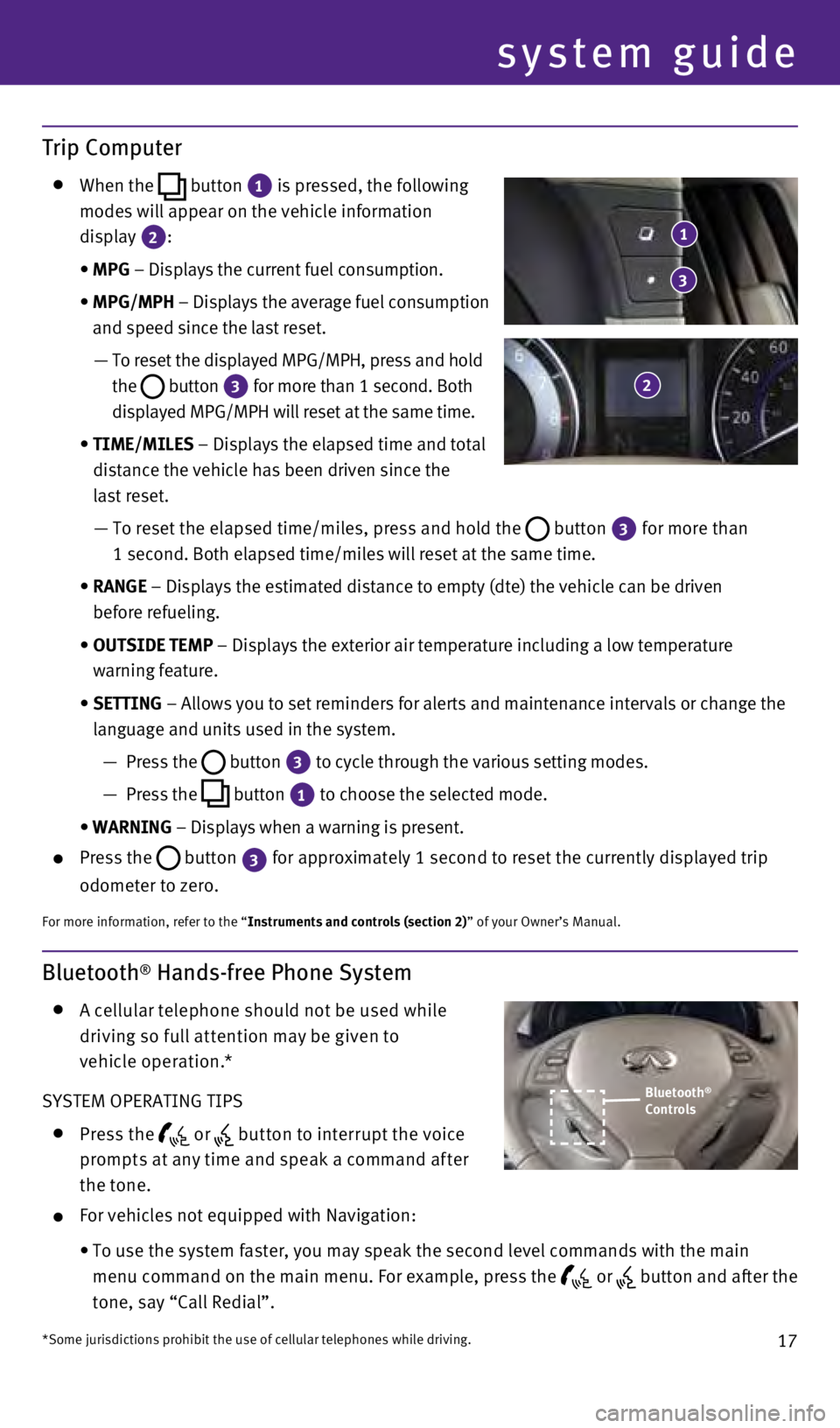
17
Bluetooth® Hands-free Phone System
A c ellular telephone should not be used while
driving so full at tention may be given to
vehicle operation.*
SYSTEM OPERATING TIPS
Press the or but ton to interrupt the voice
prompts at any time and speak a command af ter
the tone.
For vehicles not equipped with Navigation:
•
To use the system faster, you may speak the second level commands with t\
he main
menu command on the main menu. For example, press the
or button and after the
tone, say “Call Redial”.
Trip Computer
When the
button 1
is pressed, the following
modes will appear on the vehicle information
display
2:
•
MPG
– Displays the current fuel consumption.
•
MPG/MPH
– Displays the average fuel consumption
and speed since the last reset.
—
To reset the displayed MPG/MPH, press and hold
the
button 3 for more than 1 second. Both
displayed MPG/MPH will reset at the same time.
•
TIME/MILES
– Displays the elapsed time and total
distance the vehicle has been driven since the
last reset.
—
To reset the elapsed time/miles, press and hold the button 3 for more than
1 second. Both elapsed time/miles will reset at the same time.
•
RANGE
– Displays the estimated distance to empty (dte) the vehicle can b\
e driven
before refueling.
•
OUTSIDE TEMP
– Displays the exterior air temperature including a low temperature
warning feature.
•
SETTING
– Allows you to set reminders for alerts and maintenance intervals o\
r change the
language and units used in the system.
—
Press the button 3
to cycle through the various setting modes.
—
Press the button 1
to choose the selected mode.
•
WARNING
– Displays when a warning is present.
Press the
button
3 for approximately 1 second to reset the currently displayed trip
odometer to zero.
For more information, refer to the “Instruments and controls (section 2)” of your Owner’s Manual.
Bluetooth®
Controls
*Some jurisdictions prohibit the use of cellular telephones while drivin\
g.
system guide
1
2
3
1811810_15b_Q60_G_Coupe_Convert_QRG_091514.indd 179/15/14 1:27 PM
Page 21 of 28
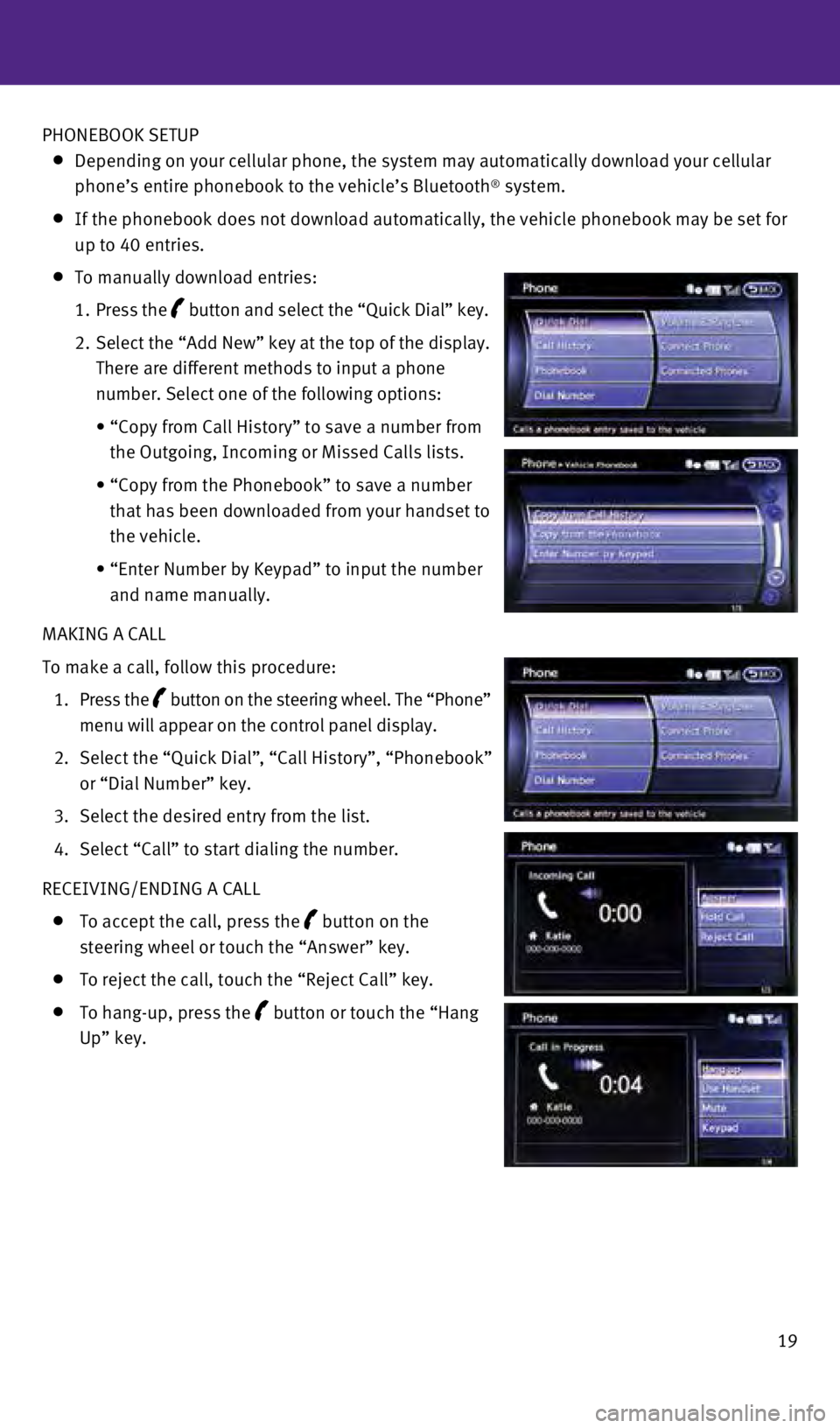
19
PHONEBOOK SETUP
Depending on your cellular phone, the system may automatically download \
your cellular
phone’s entire phonebook to the vehicle’s Bluetooth® system.
If the phonebook does not download automatically, the vehicle phonebook \
may be set for
up to 40 entries.
To manually download entries:
1.
Press the
button and select the “Quick Dial” key.
2.
Select the “Add New” key at the top of the display.
There are different methods to input a phone
number. Select one of the following options:
•
“Copy from Call History” to save a number from
the Outgoing, Incoming or Missed Calls lists.
•
“Copy from the Phonebook” to save a number
that has been downloaded from your handset to
the vehicle.
•
“Enter Number by Keypad” to input the number
and name manually.
MAKING A CALL
To make a call, follow this procedure:
1.
Press the
button on the steering wheel. The “Phone”
menu will appear on the control panel display.
2.
Select the “Quick Dial”
, “Call History”, “Phonebook”
or “Dial Number” key.
3.
Select the desired entry from the list.
4.
Select “Call” to start dialing the number.
RECEIVING/ENDING A CALL
To accept the call, press the button on the
steering wheel or touch the “Answer” key.
To reject the call, touch the “Reject Call” key.
To hang-up, press the button or touch the “Hang
Up” key.
1811810_15b_Q60_G_Coupe_Convert_QRG_091514.indd 199/15/14 1:28 PM
Page 23 of 28
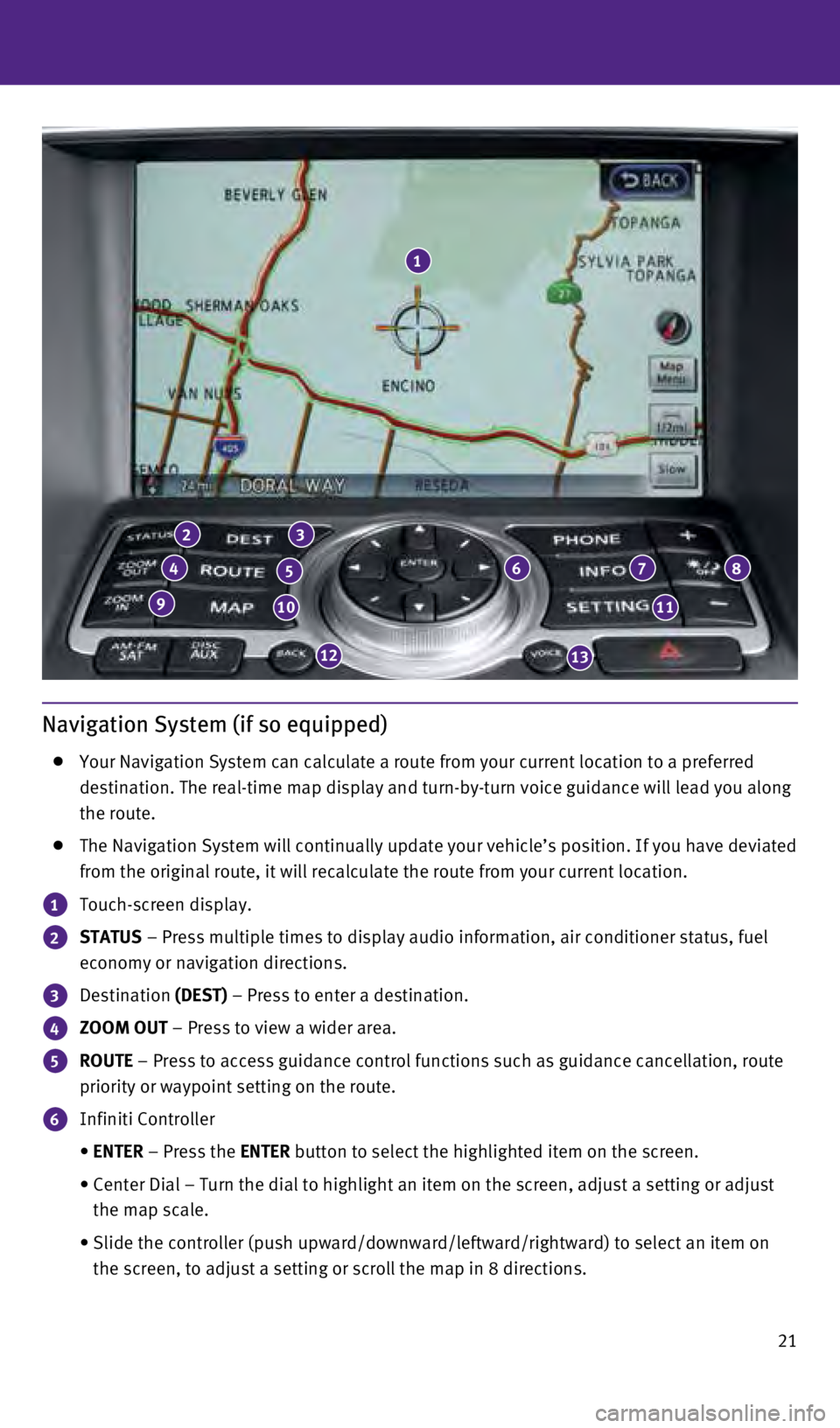
21
Navigation System (if so equipped)
Your Navigation System can calculate a route from your current location \
to a preferred
destination. The real-time map display and turn-by-turn voice guidance w\
ill lead you along
the route.
The Navigation System will continually update your vehicle’s position\
. If you have deviated
from the original route, it will recalculate the route from your current\
location.
1 Touch-screen display.
2 STATUS – Press multiple times to display audio information, air conditioner\
status, fuel
economy or navigation directions.
3 Destination (DEST) – Press to enter a destination.
4 ZOOM OUT – Press to view a wider area.
5 ROUTE – Press to access guidance control functions such as guidance cancell\
ation, route
priority or waypoint setting on the route.
6 Infiniti Controller
•
ENTER
– Press the ENTER button to select the highlighted item on the screen.
•
Center Dial – Turn the dial to highlight an item on the screen, adjus\
t a setting or adjust
the map scale.
•
Slide the controller (push upward/downward/leftward/rightward) to sele\
ct an item on
the screen, to adjust a setting or scroll the map in 8 directions.
1
23
45678
91011
1213
1811810_15b_Q60_G_Coupe_Convert_QRG_091514.indd 219/15/14 1:28 PM
Page 24 of 28
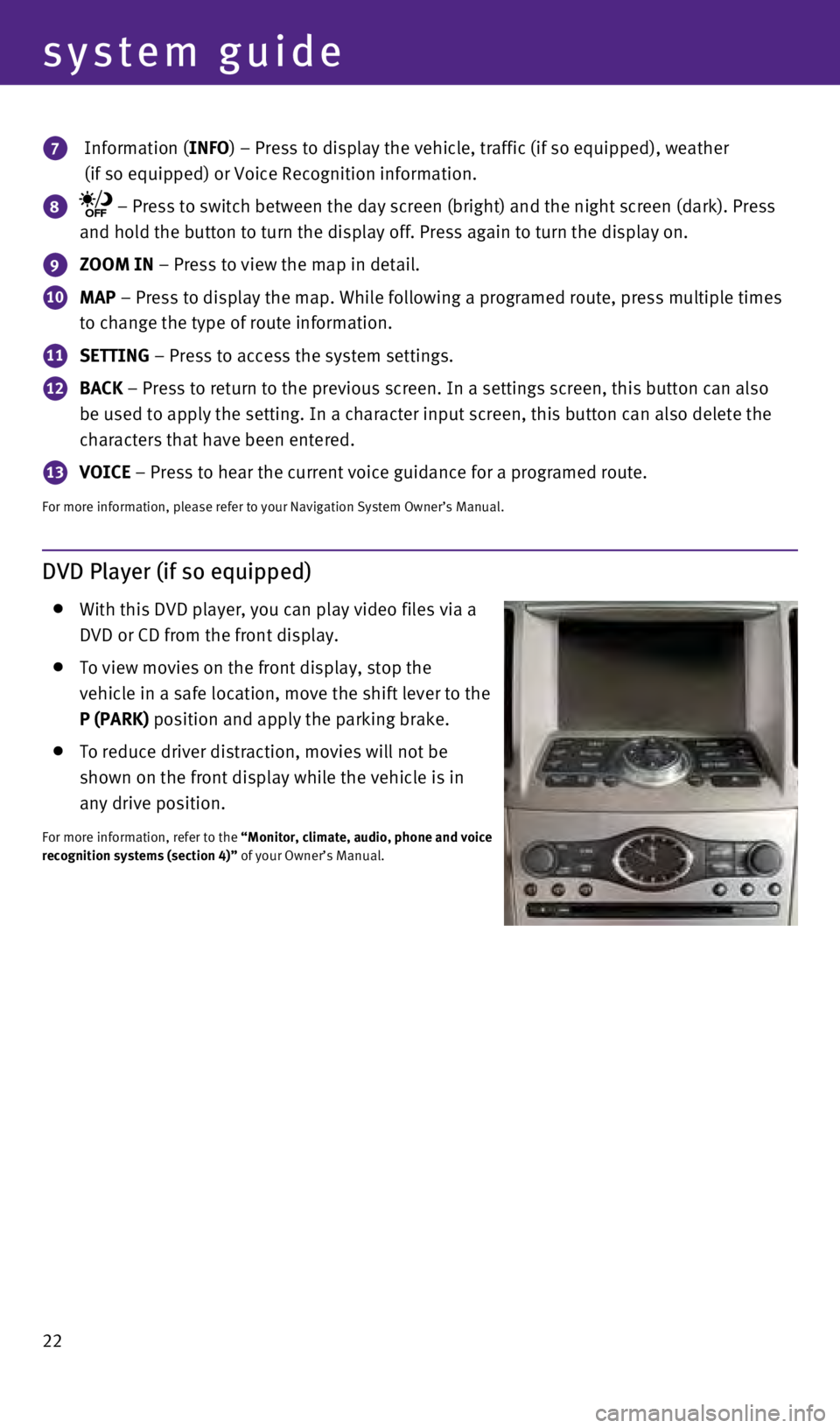
22
system guide
7 Information (INFO) – Press to display the vehicle, traffic (if so equipped), weathe\
r
(if so equipped) or Voice Recognition information.
8 – Press to switch between the day screen (bright) and the night sc\
reen (dark). Press
and hold the button to turn the display off. Press again to turn the dis\
play on.
9 ZOOM IN – Press to view the map in detail.
10 MAP – Press to display the map. While following a programed route, press\
multiple times
to change the type of route information.
11 SETTING – Press to access the system settings.
12 BACK – Press to return to the previous screen. In a settings screen, this\
button can also
be used to apply the setting. In a character input screen, this button c\
an also delete the
characters that have been entered.
13 VOICE – Press to hear the current voice guidance for a programed route.
For more information, please refer to your Navigation System Owner’s \
Manual.
DVD Player (if so equipped)
With this DVD player, you can play video files via a
DVD or CD from the front display.
To view movies on the front display, stop the
vehicle in a safe location, move the shift lever to the
P (PARK) position and apply the parking brake.
To reduce driver distraction, movies will not be
shown on the front display while the vehicle is in
any drive position.
For more information, refer to the “Monitor, climate, audio, phone and voice
recognition systems (section 4)” of your Owner’s Manual.
1811810_15b_Q60_G_Coupe_Convert_QRG_091514.indd 229/15/14 1:28 PM