Page 192 of 504
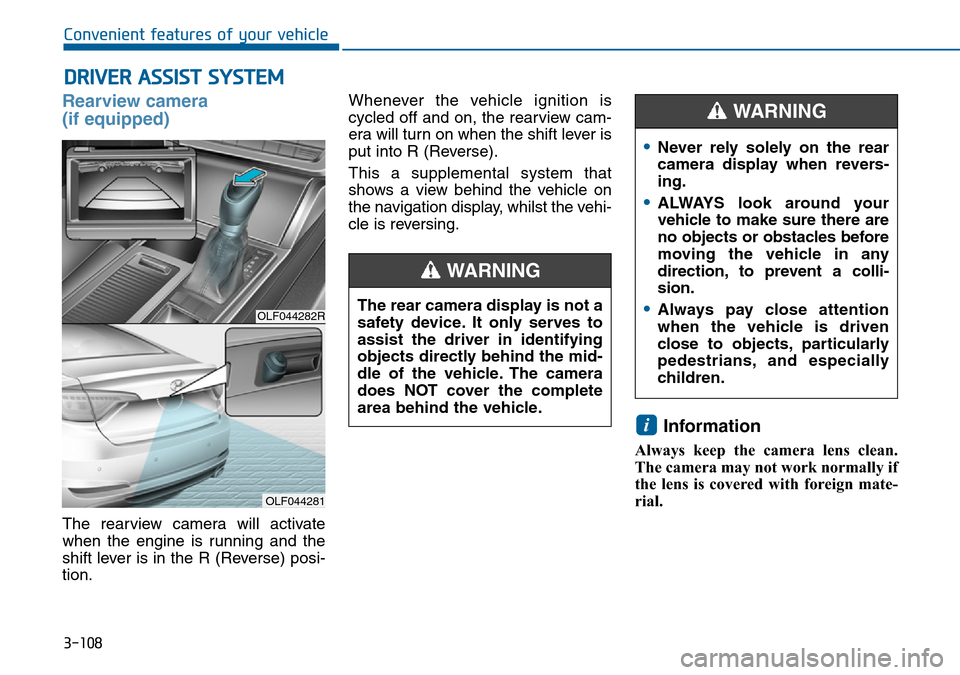
3-108
Convenient features of your vehicle
DRIVER ASSIST SYSTEM
Rearview camera
(if equipped)
The rearview camera will activate
when the engine is running and the
shift lever is in the R (Reverse) posi-
tion.Whenever the vehicle ignition is
cycled off and on, the rearview cam-
era will turn on when the shift lever is
put into R (Reverse).
This a supplemental system that
shows a view behind the vehicle on
the navigation display, whilst the vehi-
cle is reversing.
Information
Always keep the camera lens clean.
The camera may not work normally if
the lens is covered with foreign mate-
rial.
i
OLF044282R
OLF044281
The rear camera display is not a
safety device. It only serves to
assist the driver in identifying
objects directly behind the mid-
dle of the vehicle. The camera
does NOT cover the complete
area behind the vehicle.
WARNING
•Never rely solely on the rear
camera display when revers-
ing.
•ALWAYS look around your
vehicle to make sure there are
no objects or obstacles before
moving the vehicle in any
direction, to prevent a colli-
sion.
•Always pay close attention
when the vehicle is driven
close to objects, particularly
pedestrians, and especially
children.
WARNING
Page 193 of 504
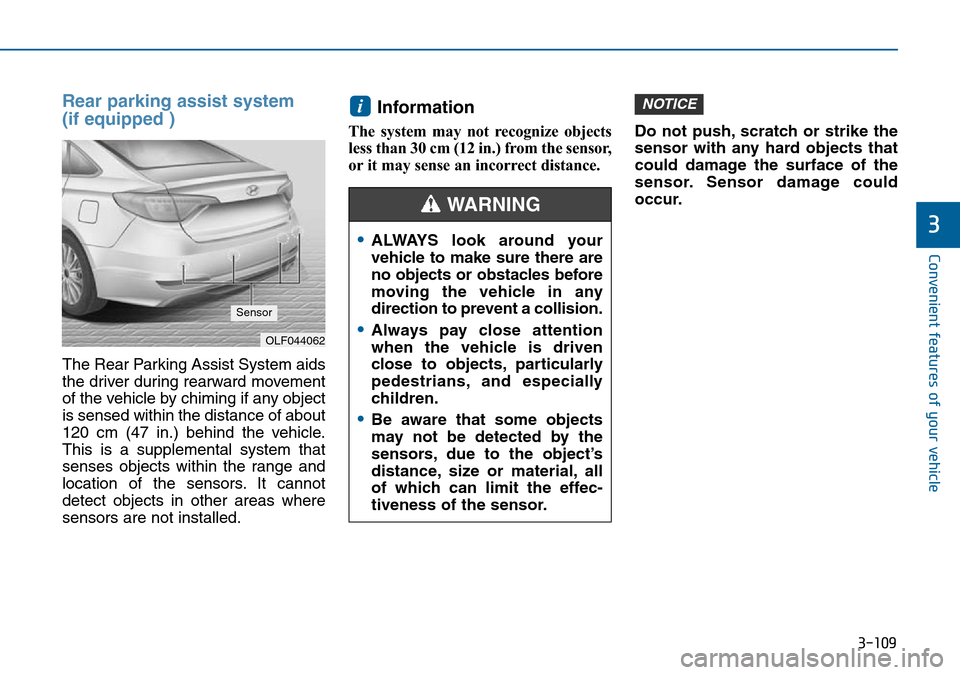
3-109
Convenient features of your vehicle
3
Rear parking assist system
(if equipped )
The Rear Parking Assist System aids
the driver during rearward movement
of the vehicle by chiming if any object
is sensed within the distance of about
120 cm (47 in.) behind the vehicle.
This is a supplemental system that
senses objects within the range and
location of the sensors. It cannot
detect objects in other areas where
sensors are not installed.
Information
The system may not recognize objects
less than 30 cm (12 in.) from the sensor,
or it may sense an incorrect distance.Do not push, scratch or strike the
sensor with any hard objects that
could damage the surface of the
sensor. Sensor damage could
occur.
NOTICEi
OLF044062
Sensor
•ALWAYS look around your
vehicle to make sure there are
no objects or obstacles before
moving the vehicle in any
direction to prevent a collision.
•Always pay close attention
when the vehicle is driven
close to objects, particularly
pedestrians, and especially
children.
•Be aware that some objects
may not be detected by the
sensors, due to the object’s
distance, size or material, all
of which can limit the effec-
tiveness of the sensor.
WARNING
Page 196 of 504
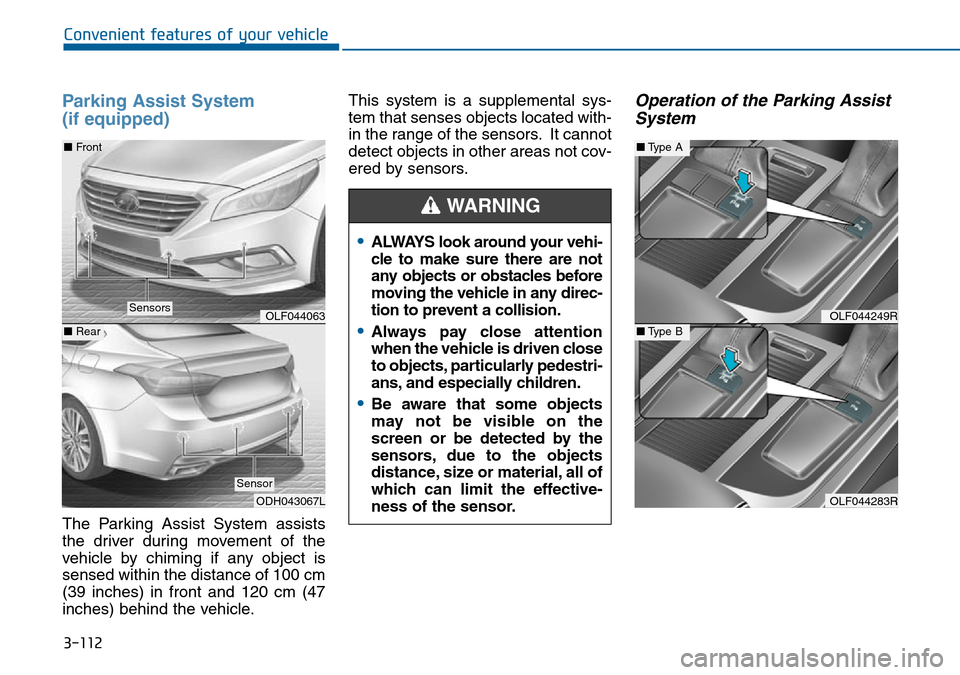
3-112
Convenient features of your vehicle
Parking Assist System
(if equipped)
The Parking Assist System assists
the driver during movement of the
vehicle by chiming if any object is
sensed within the distance of 100 cm
(39 inches) in front and 120 cm (47
inches) behind the vehicle.This system is a supplemental sys-
tem that senses objects located with-
in the range of the sensors. It cannot
detect objects in other areas not cov-
ered by sensors.
Operation of the Parking Assist
System
•ALWAYS look around your vehi-
cle to make sure there are not
any objects or obstacles before
moving the vehicle in any direc-
tion to prevent a collision.
•Always pay close attention
when the vehicle is driven close
to objects, particularly pedestri-
ans, and especially children.
•Be aware that some objects
may not be visible on the
screen or be detected by the
sensors, due to the objects
distance, size or material, all of
which can limit the effective-
ness of the sensor.
WARNING
OLF044249R
OLF044283R
■Type A
■Type BOLF044063
ODH043067L ■Front
■Rear
Sensors
Sensor
Page 223 of 504
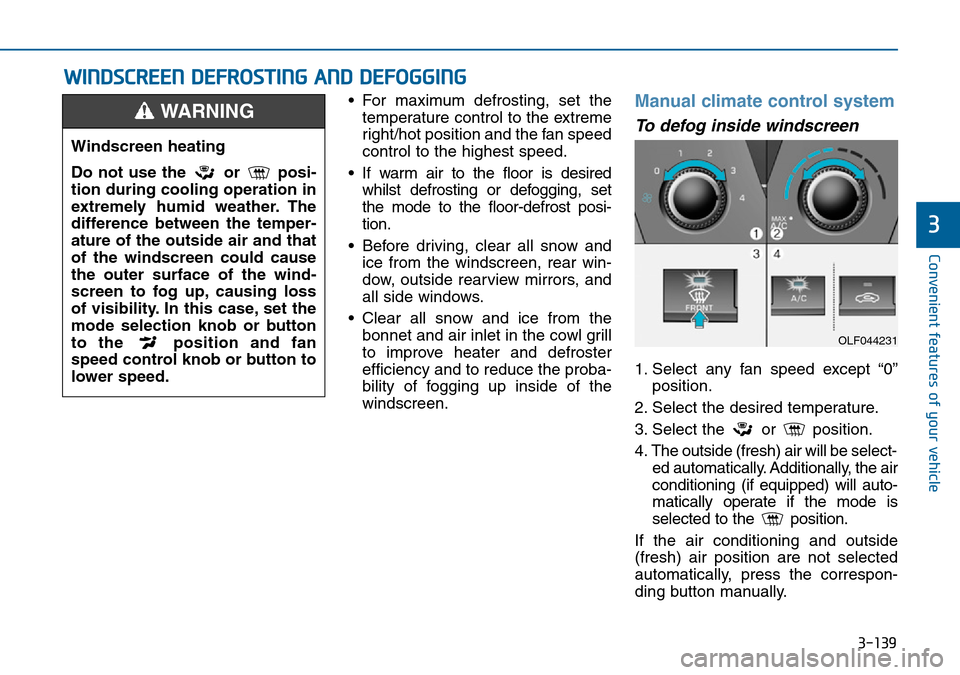
3-139
Convenient features of your vehicle
3
• For maximum defrosting, set the
temperature control to the extreme
right/hot position and the fan speed
control to the highest speed.
• If warm air to the floor is desired
whilst defrosting or defogging, set
the mode to the floor-defrost posi-
tion.
• Before driving, clear all snow and
ice from the windscreen, rear win-
dow, outside rearview mirrors, and
all side windows.
• Clear all snow and ice from the
bonnet and air inlet in the cowl grill
to improve heater and defroster
efficiency and to reduce the proba-
bility of fogging up inside of the
windscreen.Manual climate control system
To defog inside windscreen
1. Select any fan speed except “0”
position.
2. Select the desired temperature.
3. Select the or position.
4. The outside (fresh) air will be select-
ed automatically. Additionally, the air
conditioning (if equipped) will auto-
matically operate if the mode is
selected to the position.
If the air conditioning and outside
(fresh) air position are not selected
automatically, press the correspon-
ding button manually.
WWINDSCREEN DEFROSTING AND DEFOGGING
Windscreen heating
Do not use the or posi-
tion during cooling operation in
extremely humid weather. The
difference between the temper-
ature of the outside air and that
of the windscreen could cause
the outer surface of the wind-
screen to fog up, causing loss
of visibility. In this case, set the
mode selection knob or button
to the position and fan
speed control knob or button to
lower speed.
WARNING
OLF044231
Page 224 of 504
3-140
Convenient features of your vehicle
To defrost outside windscreen
1. Set the fan speed to the highest
(extreme right) position.
2. Set the temperature to the
extreme hot position.
3. Select the position.
4. The outside (fresh) air and air con-
ditioning (if equipped) will be
selected automatically.
Automatic climate control
system
To defog inside windscreen
1. Select the desired fan speed.
2. Select the desired temperature.
3. Press the defroster button ( ).
4. The air-conditioning will turn on
according to the detected ambient
temperature, and the outside
(fresh) air position and higher fan
speed will be selected automati-
cally.If the air-conditioning, outside (fresh)
air position and higher fan speed are
not selected automatically, adjust the
corresponding button or knob manu-
ally.
If the position is selected, lower
fan speed is adjusted to a higher fan
speed.
OLF044232
OLF044233R
■Type A
■Type B
Page 263 of 504
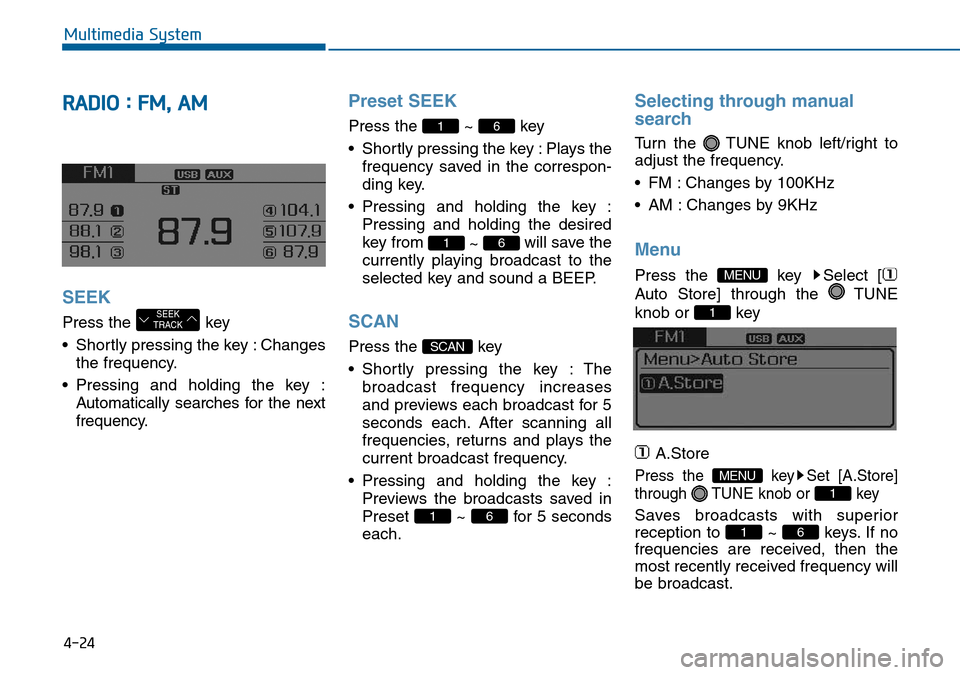
4-24
Multimedia System
RADIO : FM, AM
SEEK
Press the key
• Shortly pressing the key : Changes
the frequency.
• Pressing and holding the key :
Automatically searches for the next
frequency.
Preset SEEK
Press the ~ key
• Shortly pressing the key : Plays the
frequency saved in the correspon-
ding key.
• Pressing and holding the key :
Pressing and holding the desired
key from
~ will save the
currently playing broadcast to the
selected key and sound a BEEP.
SCAN
Press the key
• Shortly pressing the key : The
broadcast frequency increases
and previews each broadcast for 5
seconds each. After scanning all
frequencies, returns and plays the
current broadcast frequency.
• Pressing and holding the key :
Previews the broadcasts saved in
Preset ~ for 5 seconds
each.
Selecting through manual
search
Turn the TUNE knob left/right to
adjust the frequency.
• FM : Changes by 100KHz
• AM : Changes by 9KHz
Menu
Press the key Select [
Auto Store] through the TUNE
knob or key
A.Store
Press the key Set [A.Store]
through TUNE knob or key
Saves broadcasts with superior
reception to ~ keys. If no
frequencies are received, then the
most recently received frequency will
be broadcast.61
1
MENU
1
MENU
61
SCAN
61
61
SEEK
TRACK
Page 268 of 504
4-29
Multimedia System
4
Making a call using the Steering wheel remote
controller
❈The actual feature in the vehicle may differ from the
illustration.
NameDescription
MUTEMutes the sound
MODE• Each time this key is pressed, the mode is changed
in order of FM1 ➟ FM2 ➟ AM➟ CD ➟ USB or iPod
➟ AUX ➟ My Music
• If the media is not connected or a disc is not
inserted, corresponding modes will be disabled.
,VOL-VOL+Raises or lowers speaker volume.
Page 271 of 504
4-32
Multimedia System
Steering-wheel mounted controls
❈The actual feature in the vehicle may differ from the
illustration.
NameDescription
MODE• Each time this key is pressed, the mode is
changed in order of FM1 ➟FM2 ➟AM ➟CD ➟USB or iPod®➟ AUX ➟My Music ➟BT Audio.
• If the media is not connected or a disc is not
inserted, corresponding modes will be disabled.
,VOL-VOL+Used to control volume.
,Mute the microphone during a call.
• When pressed shortly (under 0.8 seconds)
- Radio mode : searches broadcast frequencies
saved to presets.
- Media(CD / USB / iPod
®/ My Music / BT Audio)
modes : changes the track, file or chapter.
• When pressed and held (over 0.8 seconds)
- Radio mode, automatically searches broadcast
frequencies and channels
- Media(CD / USB / iPod
®/ My Music) modes,
rewinds or fast forwards the track or song(file)
- BT Audio mode may not be supported in some
mobile phones.