2015 Hyundai Sonata rear view mirror
[x] Cancel search: rear view mirrorPage 7 of 18

Blue link User’s Manual I 11
10 I Blue link User’s Manual
Using Blue link in your c ar
s tandard r earview Mirror
controls for Blue link in-vehicle voice-response use are located on the
rearview mirror.
• Press the Blue link button
for access to the voice-response
menu of services:
s ervice link
r oadside assistance
Blue link a ccount assistance
• Press the center button
for enhanced navigation services.
Destination s earch Powered by Google.
• Press the
button for sOs emergency a ssistance.*
y ou can end any Blue link call by pressing the same Blue link mirror button
used to start the call.
* you must be an active Blue link subscriber or within the initial
free trial period to receive Blue link services, including emergency
notification services.
r earview Mirror in Homelink®– equipped models
Using Blue link Online
Many Blue link features can be customized, activated, or accessed at
www.MyHyundai.com. This is an important link to getting the most out
of your Blue link system.
• log on to www.MyHyundai.com. Depending on which Blue link
packages you are enrolled in, you will have access to some or all of these
services:
Preferences for Blue link features
Blue link feature overviews
y our Monthly Vehicle Health r eport
r emote s ervices, such as r emote start with climate c ontrol
Inviting secondary Drivers
The primary Blue link subscriber can invite other drivers to create a MyHyundai
account to set their own communication and feature preferences for a shared
Hyundai vehicle, giving each driver their very own Blue link experience.
• From the Blue link menu select Drivers, Invite a s econdary Driver and
provide their name and email address.
• y our invited driver will receive an email with more details on how to
accept your invitation and start using Blue link.
Page 9 of 18

Blue link User’s Manual I 15
14 I Blue link User’s Manual
sOs emergency a ssistance
In the event of an emergency, you can request emergency assistance 24/7, 365
days a year, by pressing the dedicated sOs button in your vehicle.
Using sOs emergency a ssistance
• Press the dedicated sOs button.
• a trained Blue link operator will come on the line and ask about the
nature of the emergency and then dispatch the appropriate emergency
assistance to the scene.
• If you are unable to answer, the operator will advise you that emergency
assistance has been notified and is on the way.
• The operator will remain on the line until help arrives.
• emergency c ontacts can be notified automatically via text messaging
or email. a dditionally, c all center agent can contact your
emergency c ontact, if requested.
(emergency contacts can be set on
www.MyHyundai.com)
Please note: The sOs emergency a ssistance feature is subject to adequate
cellular coverage, signal strength, and battery power, and only available in
the 50 United s tates. you must be an active Blue link subscriber or within the
initial free trial period to receive Blue link services, including sOs emergency
a ssistance services.
s
tandard rearview mirror r
earview mirror in
Homelink
®–equipped models
Bl Ue lInk cOnnec TeD care Packa Ge
automatic c ollision notification and a ssistance
In the event an accident occurs and an airbag deploys, an a utomatic
c ollision notification signal will be automatically transmitted to the Blue link
c ustomer c are center.
• Upon receipt of an a utomatic collision notification, a trained Blue link
response operator will attempt to establish voice communication with
the vehicle occupants and dispatch appropriate services.
• If you are unable to answer, the operator will advise you that
emergency assistance has been notified and is on the way.
• The operator will remain on the line until help arrives.
• emergency c ontacts can be notified automatically via text messaging
or email. a dditionally, the c all center agent can contact your
emergency c ontact, if requested.
(emergency contacts can be set on
www.MyHyundai.com)
Please note: The a utomatic collision notification feature is subject to
adequate cellular coverage, signal strength, and battery power, and
only available in the 50 United s tates. you must be an active Blue link
subscriber or within the initial free trial period to receive Blue link services,
including a utomatic collision notification services.
Page 10 of 18

Blue link User’s Manual I 17
16 I Blue link User’s Manual
Monthly Vehicle Health r eport
Thirty days after your new Hyundai vehicle purchase, you can begin receiving a
comprehensive diagnostic evaluation involving most aspects of your vehicle’s
performance (e.g., systems check, mileage attained, upcoming maintenance,
etc.).
In order to receive your Monthly Vehicle Health r eport, you must first
log on to www.MyHyundai.com, select the Blue link logo for your applicable
vehicle, then select Monthly Vehicle Health r eport.
• Once set up, you will receive vehicle diagnostic reports via the
email address provided in your www.MyHyundai.com notification
settings.
By default, you will receive your Monthly Vehicle r eport on the
same day of the month as your vehicle purchase.
• To review the report online, log on to www.MyHyundai.com and click on
“Vehicle r eport” in the sub menu.
Monthly Vehicle Health r eport (actual monthly vehicle report may appear differently depending upon vehicle and equipment)
assUrance car care FeaTUres
enhanced r oadside assistance
enhanced r oadside assistance works in conjunction with your Hyundai
a ssurance r oadside assistance coverage and enhances your coverage by
transmitting your vehicle information and location to a specially trained
response center for quicker, more efficient assistance.
Using enhanced r oadside assistance
• customers can press the Blue link button and say “r oadside assistance”
to speak to an agent for r oadside assistance.
• a trained Blue link operator will come on the line and ask about
the nature of the situation, then dispatch the appropriate roadside
assistance to the scene.
• With Blue link, the operator may be able to inform roadside assistance
of your exact location.
• The sOs button can also be used for enhanced r oadside assistance.
Please note: The enhanced r oadside assistance feature is subject to
adequate cellular coverage, signal strength, and battery power, and only
available in the 50 United s tates.you must be an active Blue link subscriber
or within the initial free trial period to receive Blue link services, including
enhanced r oadside assistance services.
s
tandard rearview mirror r
earview mirror in
Homelink
®–equipped models
Page 11 of 18

Blue link User’s Manual I 19
18 I Blue link User’s Manual
Features accessible via the
Genesis Intelligent a ssistant
app
On-Demand Diagnostics
This feature provides you with a timely in-vehicle diagnostic evaluation, adding
peace of mind to your drive.
How to Use On-Demand Diagnostics in your Vehicle
• access the feature from the Blue link Menu on your vehicle’s
touchscreen display.
• after the vehicle performs the diagnostic sweep, the system will notify
you if any conditions are found.
• y ou can view the details of any condition found immediately and even
schedule service with a press of a button.
Driving Information
Driving Information enhances your driving experience by readily summarizing
the data gathered from your most recent trip.
How to a ccess Driving Information in your Vehicle
• access the feature from the Blue link Menu on your vehicle’s
touchscreen display.
• Data available includes driving distance, driving time, engine idle time,
speed distributio and charts comparing your vehicle’s acceleration and
deceleration.
• all data is a running average and you can view changes during or after
your most recent trip.
a utomatic Diagnostic Trouble c ode notification
In the event a vehicle system or component malfunction occurs, a utomatic
Diagnostic Trouble c ode (DTc) notification correlates vehicle data and
diagnostics to better inform you of a possible vehicle condition. Using in-
vehicle display alerts, it will indicate the significance of the issue and provide
you with instructions, including appropriate next steps. In addition, this
information is also sent to your preferred Hyundai dealer in order to help with
the repair process.
•
In order to receive notifications, you must first log on to
www.MyHyundai.com, select the Blue link logo for your applicable
vehicle, then select notification s ettings, and set your notification
preference.
•
should a vehicle component malfunction, you will be
automatically notified by your selected methods.
• If needed, you will have the option to call for r oadside assistance and/
or schedule a Hyundai dealership service appointment.
s ervice link
service link allows you to schedule a Hyundai dealership service appointment.
In order to activate this feature, you must first log on to
www.MyHyundai.com and confirm your Preferred Hyundai Dealer.
• s elect My a ccount from the top menu on www.MyHyundai.com menu.
• View your current Preferred Dealer under “My Preferred Dealer”.
• If desired, select “ change Dealer” to the search for dealers in your area using
the Zip c ode/search functions.
• s elect the dealer by clicking the star next to the dealer name.
How to Use s ervice link in your Vehicle
• Press the Blue link button located on your rearview mirror.
• a t the prompt, say “s ervice link.”
• a trained specialist will offer to make a dealership service appointment.
The agent will ask for information needed in order to schedule the
appointment appropriately.
• y our Preferred Dealer will be notified or your appointment and may contact
you if needed.
•
a n email reminder with the appointment will also be sent to you.
Page 17 of 18
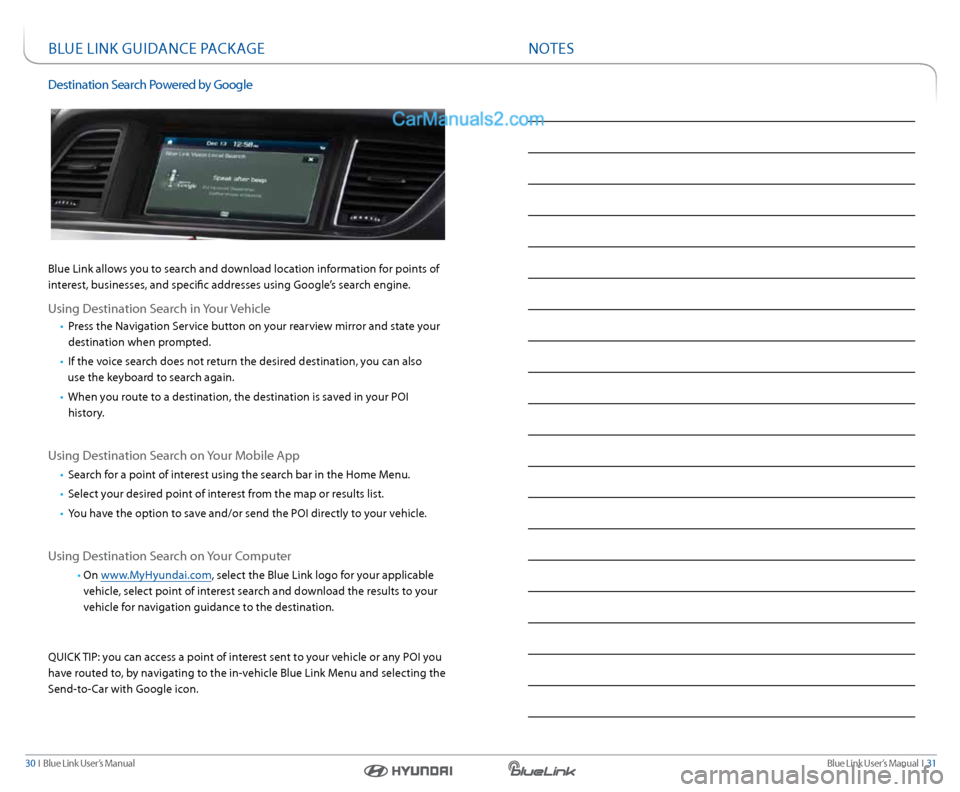
Blue link User’s Manual I 31
30 I Blue link User’s Manual
nOTenOTes
Bl Ue lInk GUID ance PackaGe
Destination search Powered by Google
Blue link allows you to search and download location information for points of
interest, businesses, and specific addresses using Google’s search engine.
Using Destination s earch in your Vehicle
• Press the navigation s ervice button on your rearview mirror and state your
destination when prompted.
• If the voice search does not return the desired destination, you can also
use the keyboard to search again.
• When you route to a destination, the destination is saved in your POI
history.
Using Destination s earch on your Mobile a pp
• search for a point of interest using the search bar in the Home Menu.
• select your desired point of interest from the map or results list.
• you have the option to save and/or send the POI directly to your vehicle.
Using Destination s earch on your c omputer
• On www.MyHyundai.com, select the Blue link logo for your applicable
vehicle, select point of interest search and download the results to your
vehicle for navigation guidance to the destination.
QUIck TIP: you can access a point of interest sent to your vehicle or any POI you
have routed to, by navigating to the in-vehicle Blue link Menu and selecting the
s end-to- car with Google icon.