Page 2 of 22

Steering
wheel
adjustment
Page06
Instrument
cluster
Page14-15
Navigation
Page26
Head lights
and fog
lights
Page08
Climate
control
Page18-19
Drver's
main
controls
Page07
Wiper and
washer
Page09
TransmissionPage36
Table of contents
Automatic transmission 36
Automatic Emergency Braking (AEB) 35
Auto Hold 34
AUX, USB and iPod port 27
Blind Spot Detection system (BSD) 38
Blue Link Telematics system 21-23
Bluetooth operational tips 24
Bluetooth phone pairing 20
Central control panel 28
Child - protector rear door lock 12
Climate control 18-19\
Climate control system seat 31
Clock adjustment 29
Cruise control/advaced smart Cruise control 40
Drive mode integrated control system 39
Driver position memory system 05
Driver's main controls 07
Electronic Stability Control (ESC) 37
Electric Parking Brake (EPB) 34
Engine start / stop button 05
Front seat 03
Fuel filler lid 07
Headlights and fog lights 08
Headrest adjustment 04
Head up display 17
Heated steering wheel 32
Homelink wireless control system 13
Instrument cluster 14-15
Interior lights 10
Lane Keeping Assist System (LKAS) 37
LCD display control 16
LCD display modes 16
Navigation 26
Paddle shifter 36
Panoramic Sunroof 10
Parking assist system (PAS) 33
Parking Guide system 33
Rearview camera 32
Rear window curtain 30
Seat belt adjustment 04
Seat warmer 31
Smart key 02
Steering wheel adjustment 06
Steering wheel audio control 24
Tire Pressure Monitoring System (TPMS) 35
Trunk 11
Voice recognition tips 25
Wipers and washer 09
Engine start/
stop button
Page05
Cruise control/
Advanced smart
cruise control
Page40
AUX,USB
and iPOD
Page27
Driver position
memory system
Page05
* Some vehicles may not be equipped
with all the listed features.
Use this Quick Reference Guide to learn
about the features that will enhance your
enjoyment of your Hyundai. More
detailed information about these features
are available in your Owner’s Manual.
FREQUENTLY ASKED QUESTIONS
• Pair phone to your vehicle. Refer to page 20.
WARNING!
To reduce the risk of serious injury to yourself and others,
read and understand the important SAFETY INFORMATION
in your Owner’s Manual.
Page 7 of 22
Quick Reference Guide I 11
FEATURES AND CONTROLS
10 I Quick Reference Guide
PANORAMIC SUNROOF
Sunshade
Sliding the sunroof
Tilting the sunroof
INTERIOR LIGHTS
Type A
Type B
1
1
1
1
2
2
3
3
Press the button
to open the trunk.
Power trunk:
To close, press and
hold until trunk is closed
securely.
TRUNK
Trunk main control button
Press to open.
Smart key needs to be
within range.
Use the mechanical key.
Trunk open button
Pressing the buttoncloses the power
trunk automatically.
Power trunk close button
Pressing the buttonwith the smart key
closes and locks all
doors and power trunk
automatically.
Power Trunk lock button
Pressing the buttonfor more than 1
second opens the
power trunk
automatically.
Trunk open button on
the smart key
GENESIS
HYUNDAI
Front Map Lamp ( )
Push the switch to turn the map
lamp on or off.
1
Front Door Lamp ( )
Lights will turn on when any door
is open.
2
Front Room Lamp ( )
Push the switch to turn the room
lamp on or off.
3
Page 14 of 22
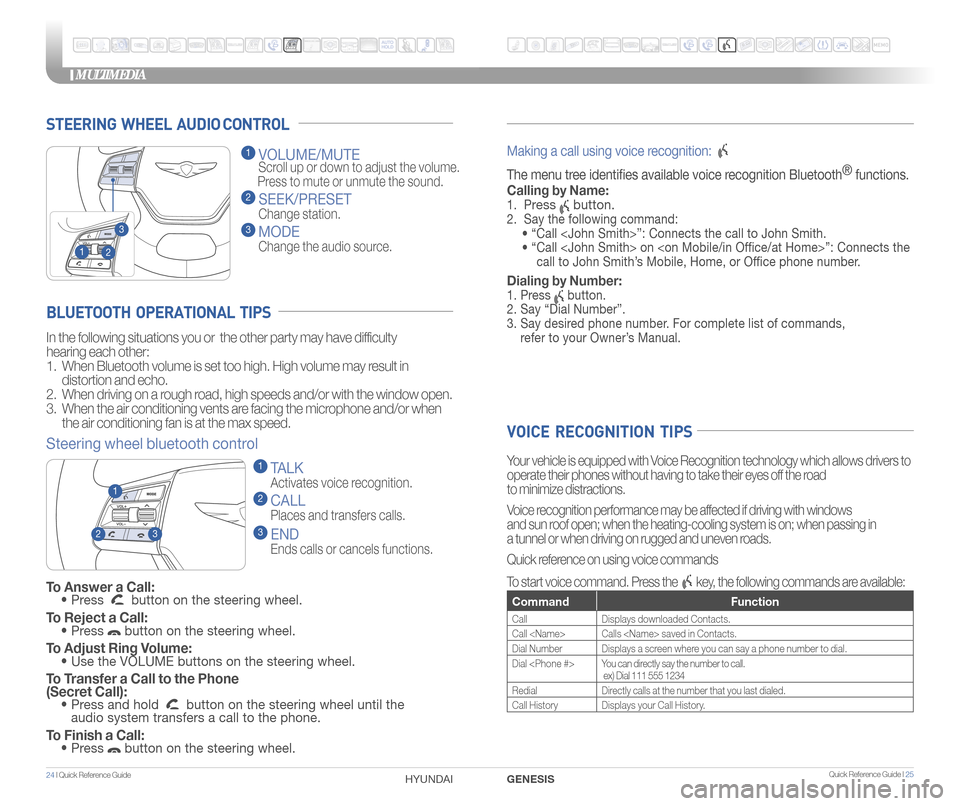
STEERING WHEEL AUDIO CONTROL
2
3
1
1 VOLUME/MUTE
Scroll up or down to adjust the volume.
Press to mute or unmute the sound.
2 SEEK/PRESET
Change station.
3 MODE
Change the audio source.
To Answer a Call: • Press button on the steering wheel.
To Reject a Call: • Press button on the steering wheel.
To Adjust Ring Volume: • Use the VOLUME buttons on the steering wheel.
To Transfer a Call to the Phone
(Secret Call):
• Press and hold button on the steering wheel until the
audio system transfers a call to the phone.
To Finish a Call: • Press button on the steering wheel.
BLUETOOTH OPERATIONAL TIPS
In the following situations you or the other party may have difficulty
hearing each other:
1. When Bluetooth volume is set too high. High volume may result in
distortion and echo.
2. When driving on a rough road, high speeds and/or with the window open.
3. When the air conditioning vents are facing the microphone and/or when
the air conditioning fan is at the max speed.
Steering wheel bluetooth control
1 TALK
Activates voice recognition.
2 CALL
Places and transfers calls.
3 END
Ends calls or cancels functions.
23
1
Making a call using voice recognition:
The menu tree identifes available voice recognition Bluetooth ®
functions.
Calling by Name:
1. Press button.
2. Say the following command:
• “Call ”: Connects the call to John Smith.
• “ Call on ”: Connects the
call to John Smith’s Mobile, Home, or Offce phone number.
Dialing by Number:
1. Press button.
2. Say “Dial Number”.
3. Say desired phone number. For complete list of commands,
refer to your Owner’s Manual.
VOICE RECOGNITION TIPS
Your vehicle is equipped with Voice Recognition technology which allows drivers to
operate their phones without having to take their eyes off the road
to minimize distractions.
Voice recognition performance may be affected if driving with windows
and sun roof open; when the heating-cooling system is on; when passing in
a tunnel or when driving on rugged and uneven roads.
Quick reference on using voice commands
To start voice command. Press the
key, the following commands are available:
Command Function
CallDisplays downloaded Contacts.
Call Calls saved in Contacts.
Dial Number Displays a screen where you can say a phone number to dial.
Dial You can directly say the number to call.
ex) Dial 111 555 1234
Redial Directly calls at the number that you last dialed.
Call History Displays your Call History.
MULTIMEDIA
24 I Quick Reference Guide HYUNDAI Quick Reference Guide I 25GENESIS