2015 Hyundai Genesis buttons
[x] Cancel search: buttonsPage 4 of 22

GETTING STARTED
Quick Reference Guide I 0504 I Quick Reference Guide
HEADREST ADJUSTMENT
To Raise Headrest:
Pull headrest up.
To Lower Headrest:
Press lock button while pressing
down on headrest.
To Adjust Headrest Forward:
Pull forward to 1 of 3 positions
To Adjust Backward:
Pull it fully forward to the farthest
position and release it.
To Raise Center Headrest:
Rotate headrest forward.
Lift headrest up.
To Lower Center Headrest:
Press lock button while pressing
down on headrest.
Press button to rotate headrest
down.
GENESIS
HYUNDAI
With the ignition OFF and foot OFF of
brake pedal, press the engine start /
stop button.
• Once for ACC(Accessory) mode.
• Twice for ON mode.
• Three times for OFF.
ENGINE START/STOP BUTTON
To start the engine in any mode(including OFF), press
the engine start / stop button while pressing the brake pedal.
To shut the engine OFF, place shift lever in P(Park) and press
the engine start / stop button again.
Emergency situations
Shut off engine while drving
Press engine start/stop button for more than 2 seconds or 3 times
consecutively within 3 seconds.
Restart engine while driving
Press engine start/stop button with shift lever in N(Neutral).
Storing
1. Adjust the driver’s seat, outside
rearview mirrors, steering wheel,
instrument panel illumination and head
up display.
2. Press the SET button. The system
will beep once.
3. Press one of the memory buttons
(1 or 2) within 5 seconds.
The system will beep twice.
Recalling
Press the desired memory button
(1 or 2). The system will beep once.
DRIVER POSITION MEMORY SYSTEM
NOTE : Transmission must be in P(Park).
SEAT BELT ADJUSTMENT (Front seat)
Pull up to raise.
Press button and
push down to lower.
A
A
Rear center headrest
Page 8 of 22
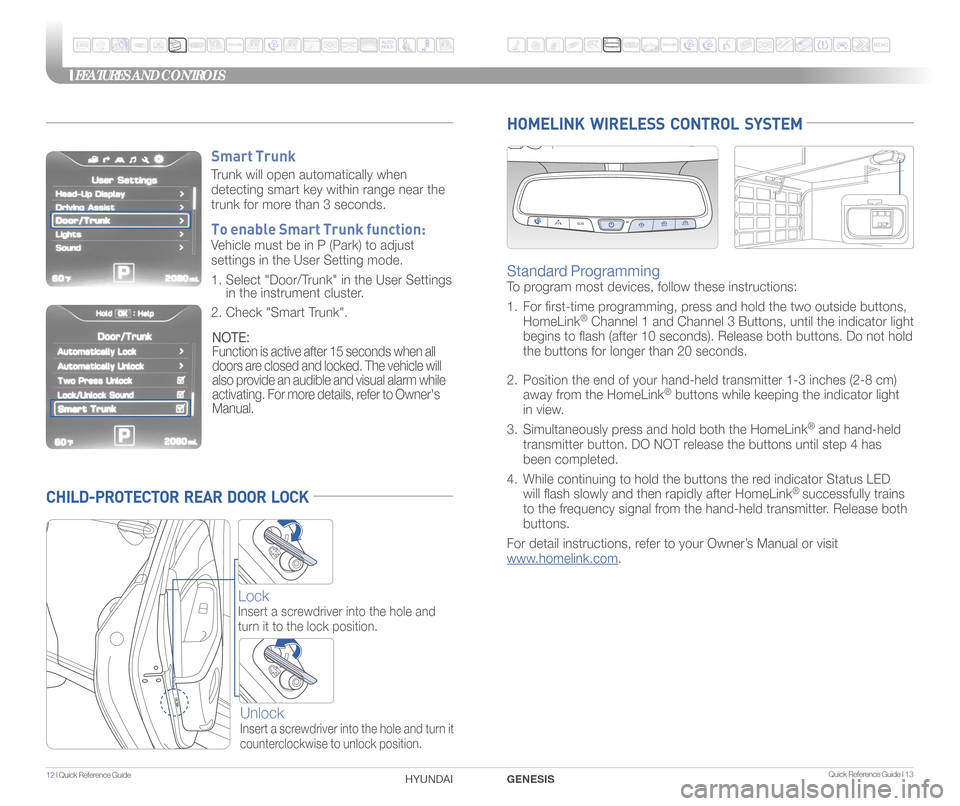
Quick Reference Guide I 13
FEATURES AND CONTROLS
12 I Quick Reference Guide
CHILD-PROTECTOR REAR DOOR LOCK
Lock
Insert a screwdriver into the hole and
turn it to the lock position.
Unlock
Insert a screwdriver into the hole and turn it
counterclockwise to unlock position.
HOMELINK WIRELESS CONTROL SYSTEM
Standard Programming
To program most devices, follow these instructions:
1. For �rst-time programming, press and hold the two outside buttons,
HomeLink
® Channel 1 and Channel 3 Buttons, until the indicator light
begins to �ash (after 10 seconds). Release both buttons. Do not hol\
d
the buttons for longer than 20 seconds.
2. Position the end of your hand-held transmitter 1-3 inches (2-8 cm)
away from the HomeLink
® buttons while keeping the indicator light
in view.
3. Simultaneously press and hold both the HomeLink
® and hand-held
transmitter button. DO NOT release the buttons until step 4 has
been completed.
4. While continuing to hold the buttons the red indicator Status LED
will �ash slowly and then rapidly after HomeLink
® successfully trains
to the frequency signal from the hand-held transmitter. Release both
buttons.
For detail instructions, refer to your Owner’s Manual or visit
www.homelink.com.
GENESIS
HYUNDAI
Smart Trunk
Trunk will open automatically when
detecting smart key within range near the
trunk for more than 3 seconds.
To enable Smart Trunk function:
Vehicle must be in P (Park) to adjust
settings in the User Setting mode.
1. Select "Door/Trunk" in the User Settings
in the instrument cluster.
2. Check "Smart Trunk".
NOTE:
Function is active after 15 seconds when all
doors are closed and locked. The vehicle will
also provide an audible and visual alarm while
activating. For more details, refer to Owner's
Manual.
Page 14 of 22
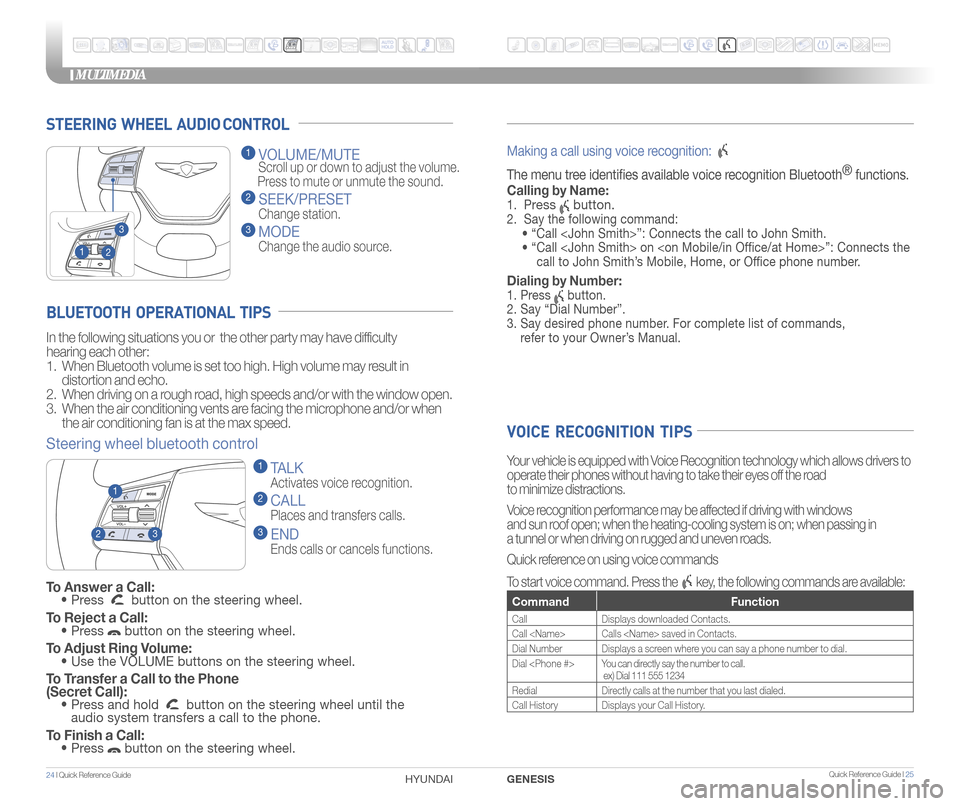
STEERING WHEEL AUDIO CONTROL
2
3
1
1 VOLUME/MUTE
Scroll up or down to adjust the volume.
Press to mute or unmute the sound.
2 SEEK/PRESET
Change station.
3 MODE
Change the audio source.
To Answer a Call: • Press button on the steering wheel.
To Reject a Call: • Press button on the steering wheel.
To Adjust Ring Volume: • Use the VOLUME buttons on the steering wheel.
To Transfer a Call to the Phone
(Secret Call):
• Press and hold button on the steering wheel until the
audio system transfers a call to the phone.
To Finish a Call: • Press button on the steering wheel.
BLUETOOTH OPERATIONAL TIPS
In the following situations you or the other party may have difficulty
hearing each other:
1. When Bluetooth volume is set too high. High volume may result in
distortion and echo.
2. When driving on a rough road, high speeds and/or with the window open.
3. When the air conditioning vents are facing the microphone and/or when
the air conditioning fan is at the max speed.
Steering wheel bluetooth control
1 TALK
Activates voice recognition.
2 CALL
Places and transfers calls.
3 END
Ends calls or cancels functions.
23
1
Making a call using voice recognition:
The menu tree identifes available voice recognition Bluetooth ®
functions.
Calling by Name:
1. Press button.
2. Say the following command:
• “Call
• “ Call
call to John Smith’s Mobile, Home, or Offce phone number.
Dialing by Number:
1. Press button.
2. Say “Dial Number”.
3. Say desired phone number. For complete list of commands,
refer to your Owner’s Manual.
VOICE RECOGNITION TIPS
Your vehicle is equipped with Voice Recognition technology which allows drivers to
operate their phones without having to take their eyes off the road
to minimize distractions.
Voice recognition performance may be affected if driving with windows
and sun roof open; when the heating-cooling system is on; when passing in
a tunnel or when driving on rugged and uneven roads.
Quick reference on using voice commands
To start voice command. Press the
key, the following commands are available:
Command Function
CallDisplays downloaded Contacts.
Call
Dial Number Displays a screen where you can say a phone number to dial.
Dial
ex) Dial 111 555 1234
Redial Directly calls at the number that you last dialed.
Call History Displays your Call History.
MULTIMEDIA
24 I Quick Reference Guide HYUNDAI Quick Reference Guide I 25GENESIS
Page 16 of 22
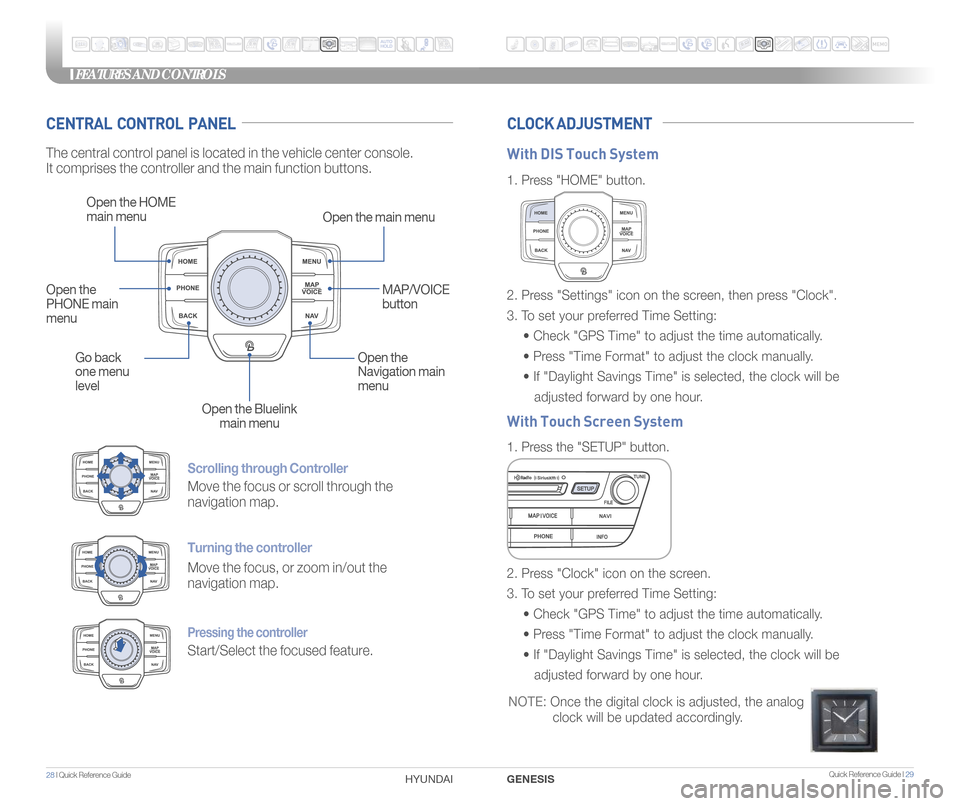
Quick Reference Guide I 29
FEATURES AND CONTROLS
28 I Quick Reference Guide GENESIS
HYUNDAI
Scrolling through Controller
Move the focus or scroll through the
navigation map.
Turning the controller
Move the focus, or zoom in/out the
navigation map.
Pressing the controller
Start/Select the focused feature.
CENTRAL CONTROL PANEL CLOCK ADJUSTMENT
The central control panel is located in the vehicle center console.
It comprises the controller and the main function buttons.
Open the HOME
main menu
Open the main menu
Go back
one menu
level Open the
Navigation main
menu
Open the Bluelink main menu
Open the
PHONE main
menu
MAP/VOICE
button
1.
Press "HOME" button.
1. Press the "SETUP" button.
2. Press "Settings" icon on the screen, then press "Clock".
3. To set your preferred Time Setting:
• Check "GPS Time" to adjust the time automatically.
• Press "Time Format" to adjust the clock manually.
• If "Daylight Savings Time" is selected, the clock will be
adjusted forward by one hour.
2. Press "Clock" icon on the screen.
3. To set your preferred Time Setting:
• Check "GPS Time" to adjust the time automatically.
• Press "Time Format" to adjust the clock manually.
• If "Daylight Savings Time" is selected, the clock will be
adjusted forward by one hour.
With DIS Touch System
With Touch Screen System
NOTE: Once the digital clock is adjusted, the analog
clock will be updated accordingly.