2015 Hyundai Elantra service
[x] Cancel search: servicePage 3 of 16

Blue link User’s Manual I 3
2 I Blue link User’s Manual
3 Blue link Packages
Blue link services come in three packages:
Connected Care
remote
• r emote services:
– r emote Door l ock
– r emote Door Unlock
– r emote Horn/lights
– r emote Vehicle start*
– Car Finder
1
– Parking Meter r eminder1
• Vehicle safeguard:
– stolen Vehicle recovery
– stolen Vehicle slowdown
– Vehicle Immobilization
– Valet a lert
– Panic notification
– alarm notification
– Geo-Fence
– speed a lert
– Curfew a lert
• Car Care:
– automatic Diagnostics Trouble Code notification
– Maintenance a lert
– Monthly Vehicle Health r eport
– recall a dvisor
– service link
• s
afety:
– automatic Collison notification and a ssistance
– enhanced r oadside assist
– sOs emergency a ssist
Guidance
• Destination s earch Powered by Google
• Point of Interest Web s earch & Download
• Turn-by-Turn navigation**
Purchasing Packages
Owners can subscribe to Blue link packages in the following groupings:
• Connected Care
• Connected Care + r emote
• Connected Care + r emote + Guidance
Cancelling Packages
When selling or trading in your vehicle, you are entitled to a refund of
any unused portion of your subscription. Please call 855-2-Bluelink
(855-225-8354) to notify Hyundai at the time you relinquish ownership of
your vehicle.
* not available on all models ** not a vailable on Vehicles with Factory navigation
1available via Blue link Mobile a pp only
enrollment begins with creating an account in MyHyundai.com, the Hyundai
owner website that you can use to access your Blue link preferences as well as
a number of other ownership tools.
you can do this at your dealership or at home.
If you have not done so already, go to www.MyHyundai.com and select “register”.
On the reGIsTra TIOn screen, you will provide basic information about you
and your vehicle that will be automatically populated into your Blue link
enrollment and Preferences screens. Please note that you will need your Vehicle
Identification number (VIn) to complete this step.
a fter the enrollment process, you can learn about the more than 20 features
and the associated packages—at www.Hyundaibluelink.com, and try them
during your free trial periods. In order to setup feature preferences, log on to
your Blue link account on www.MyHyundai.com.
Free Trial Periods***
Packages standard Period Blue link Trial with a
uto
r enewal**
Blue link Connected Care 1 year*n/a
Blue link r emote n/a3 mos
Blue link Guidance n/a3 mos
The Blue link Connected Care package is standard for 1 year from the vehicle
date of first-use and is transferrable to subsequent owners during the period.
Please note: Hyundai Blue link s ervice is only available in the 50 United s tates. remote
and Guidance are only available with an active Connected Care package and
a credit card on file.
*The 1 year period starts with vehicle date of first use.
**a credit card is required for a r emote and Guidance trial and any removal of the credit
card during the trial will cancel the subscription and any remaining trial time.
***a vailable to new customers beginning May 16, 2013.
enrOllInG In BlUe lInk
Page 5 of 16

Blue link User’s Manual I 7
6 I Blue link User’s Manual
Bl Ue lInk Fea TUres OVerVIeW
Preferences access to Feature
Website In-Vehicle Website Mobile
app
CONNECTED CARE PACKAGE
Safety:
a utomatic Collision notification
and a ssistance X*
sOs emergency a ssistance X*
enhanced r oadside assistance X*
Car Care:
a utomatic Diagnostics Trouble
Code notification X
X
Maintenance a lerts XX
r ecall a dvisor XX
s ervice link X*
Monthly Vehicle Health r eportX X
REMOTE PACKAGE
Remote Services:
r emote Door Unlock/l ock XX
r emote Horn/lights XX
r emote Vehicle start** X
Car Finder
1X
Parking Meter r eminder1X
Vehicle Safeguard:
s tolen Vehicle recovery Pop Up
s tolen Vehicle slowdown X
Vehicle Immobilization X
Valet a lert XXXX
Panic notification X
a larm notification X
Geo-Fence XXX
speed a lert XXX
Curfew a lert XXX
GUIDANCE PACKAGE
Destination s earch Powered by
Google X
POI Download from Web Vehicle
Display s creen X
X
Turn-by-Turn navigation XX
*live Operator **not available on all models 1Mobile app-only feature
notifications and Messages
Phone
855-2-Bluelink B y Te x tBy
email Displayed on
MyHyundai.com
(855-225-8354)
X
X XX
X XX
X X
X XXWeb pg & a lert History
X XXWeb pg & a lert History
X XXWeb pg & a lert History
X* XXalert History
X*
X*
XXalert History
X XWeb pg & a lert History
X Xalert History
X Xalert History
X Xalert History
X Xalert History
Page 6 of 16

Blue link User’s Manual I 9
8 I Blue link User’s Manual
aCCessInG BlUe lInk Fea TUres
Blue link Mobile a pplication
you can download the Blue link mobile app to your
compatible smart phone from the following sites:
• iPhone
® — apple® app s tore
• android
® — Google Play
Please note for r emote Vehicle start:
• remote Vehicle s tart is only available for Push Button s tart-equipped
vehicles with an a utomatic Transmission or Dual Clutch Transmission
(DCT ).
• see page 21 of this manual for additional information about r emote
Vehicle s tart.
Once it is downloaded to your smart phone, here’s how to operate the
Blue link Mobile a pp.
• When you first open this application after
downloading, you will need to enter your
www.MyHyundai.com login ID and password
authentication.
• after log-in, select your vehicle.
• swipe left or right to find the remote service you
would like to use or use the quick access bar below
the buttons.
• y ou will be required to input your Blue link Personal Identification
number (PIn).
(s ee page 5 of this manual for PIn setup instructions.)
• y ou will then see a message from is tatus, “(name of service) Processing”
followed by a message “(name of s ervice) successful”. If there is a network
connection issue, you will be prompted to try your request again.
• Menu button in upper right provides list of features.
Using r emote s ervices by Phone
In addition to using the smart Phone Mobile a pplication, you can simply call
Blue link to request r emote services.
• Dial 855-2-Bluelink (855-225-8354)
• The interactive voice recognition system will require:
The account holder’s primary phone number
The account PIn
s can to see list of
compatible devices and
to download the app.
Page 7 of 16

Blue link User’s Manual I 11
10 I Blue link User’s Manual
In-car a pplication
r earview Mirror in Homelink
®– equipped models
In-car a pplication
s tandard r earview Mirror
Controls for Blue link in-vehicle voice-response use are located on the
rearview mirror. (s ee facing page for menu of in-vehicle services.)
• Press the Blue link button
for access to the voice-response
menu of services (see menu choices on facing page). you have
two options:
y ou can say “Main Menu” for a listing of all main menu choices.
y ou can directly select any of the listed menu items by saying
its name.
• Press the center button
for enhanced navigation services.
s elections:
establish a new navigation route with a saved destination
Manage your current navigation route
Manage system setup options
• Press the sOs button
for sOs emergency a ssistance.*
y ou can end any Blue link call by pressing the same Blue link mirror button
used to start the call.
* you must be an active Blue link subscriber or within the initial
free trial period to receive Blue link services, including emergency
notification services.
key to Feature a vailability
Connected Care Package
remote Package
Guidance Package
In-Car Voice r esponse Commands
Page
new Destination 28
s ervice link 18
r oadside a ssistance 15
Valet a lert 25
Help
Cancel
Page 8 of 16
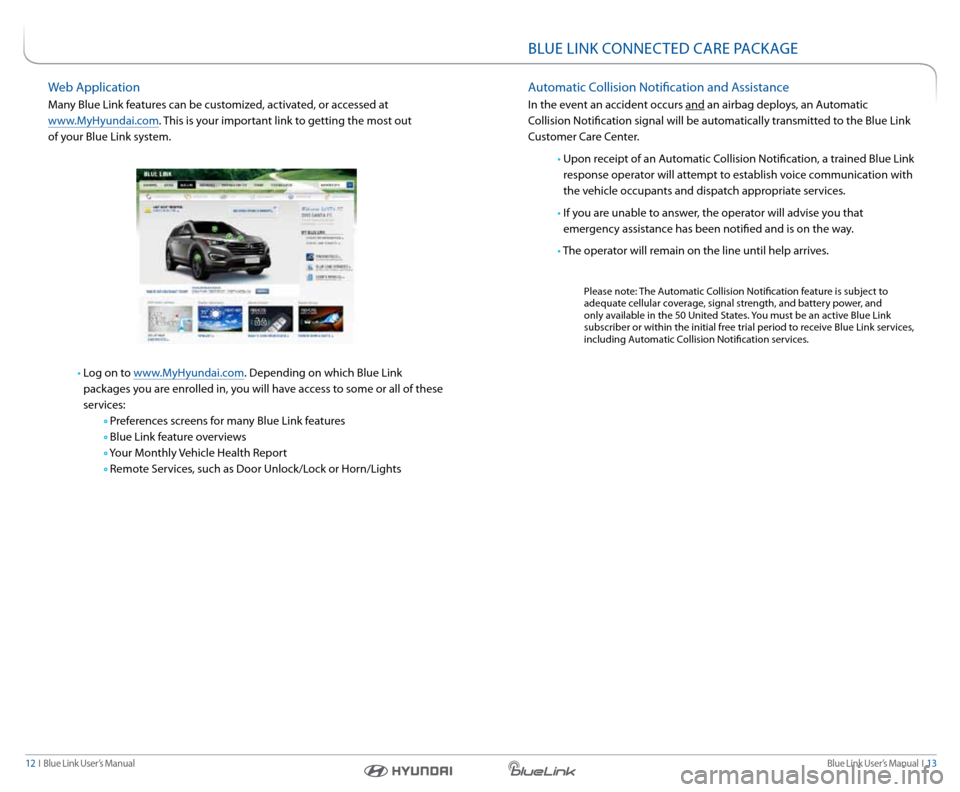
Blue link User’s Manual I 13
12 I Blue link User’s Manual
BlUe lInk COnneCTeD Care Pa CkaGe
automatic Collision notification and a ssistance
In the event an accident occurs and an airbag deploys, an a utomatic
Collision notification signal will be automatically transmitted to the Blue link
Customer Care Center.
• Upon receipt of an a utomatic Collision notification, a trained Blue link
response operator will attempt to establish voice communication with
the vehicle occupants and dispatch appropriate services.
• If you are unable to answer, the operator will advise you that
emergency assistance has been notified and is on the way.
• The operator will remain on the line until help arrives.
Please note: The a utomatic Collision notification feature is subject to
adequate cellular coverage, signal strength, and battery power, and
only available in the 50 United s tates. you must be an active Blue link
subscriber or within the initial free trial period to receive Blue link services,
including a utomatic Collision notification services.
Web application
Many Blue link features can be customized, activated, or accessed at
www.MyHyundai.com. This is your important link to getting the most out
of your Blue link system.
• log on to www.MyHyundai.com. Depending on which Blue link
packages you are enrolled in, you will have access to some or all of these
services:
Preferences screens for many Blue link features
Blue link feature overviews
y our Monthly Vehicle Health r eport
r emote s ervices, such as Door Unlock/l ock or Horn/lights
Page 9 of 16
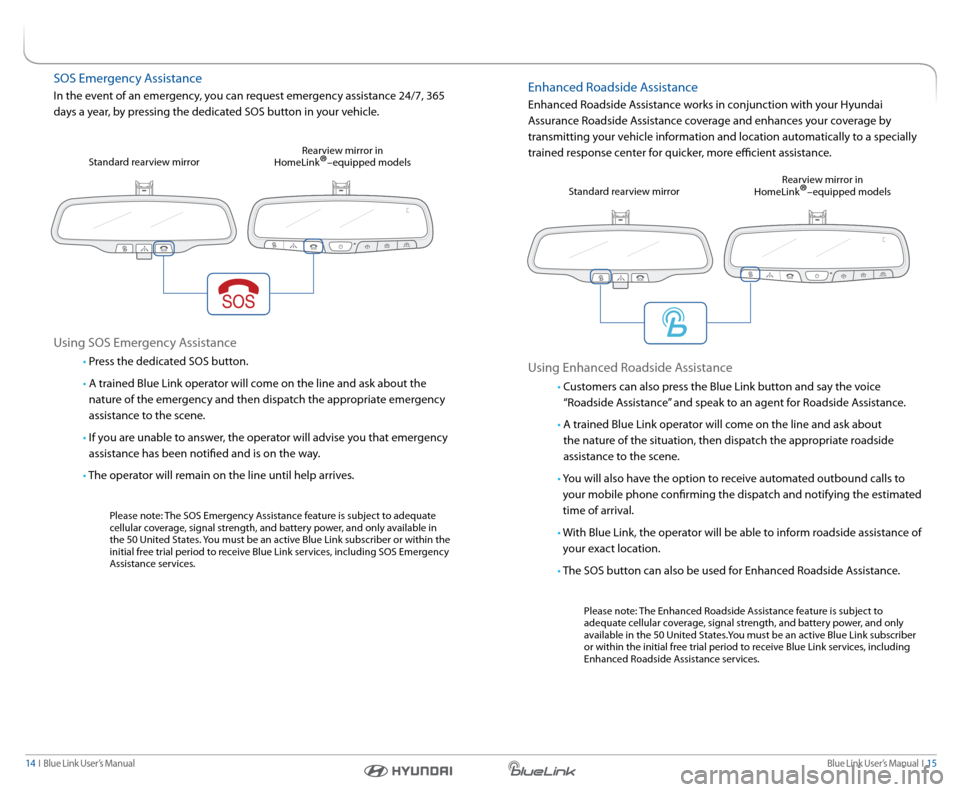
Blue link User’s Manual I 15
14 I Blue link User’s Manual
sOs emergency a ssistance
In the event of an emergency, you can request emergency assistance 24/7, 365
days a year, by pressing the dedicated sOs button in your vehicle.
Using sOs emergency a ssistance
• Press the dedicated sOs button.
• a trained Blue link operator will come on the line and ask about the
nature of the emergency and then dispatch the appropriate emergency
assistance to the scene.
• If you are unable to answer, the operator will advise you that emergency
assistance has been notified and is on the way.
• The operator will remain on the line until help arrives.
Please note: The sOs emergency a ssistance feature is subject to adequate
cellular coverage, signal strength, and battery power, and only available in
the 50 United s tates. you must be an active Blue link subscriber or within the
initial free trial period to receive Blue link services, including sOs emergency
a ssistance services.
s
tandard rearview mirror r
earview mirror in
Homelink
®–equipped models
enhanced r oadside assistance
enhanced r oadside assistance works in conjunction with your Hyundai
a ssurance r oadside assistance coverage and enhances your coverage by
transmitting your vehicle information and location automatically to a specially
trained response center for quicker, more efficient assistance.
Using enhanced r oadside assistance
• Customers can also press the Blue link button and say the voice
“r oadside a ssistance” and speak to an agent for r oadside assistance.
• a trained Blue link operator will come on the line and ask about
the nature of the situation, then dispatch the appropriate roadside
assistance to the scene.
• y ou will also have the option to receive automated outbound calls to
your mobile phone confirming the dispatch and notifying the estimated
time of arrival.
• With Blue link, the operator will be able to inform roadside assistance of
your exact location.
• The sOs button can also be used for enhanced r oadside assistance.
Please note: The enhanced r oadside assistance feature is subject to
adequate cellular coverage, signal strength, and battery power, and only
available in the 50 United s tates.you must be an active Blue link subscriber
or within the initial free trial period to receive Blue link services, including
enhanced r oadside assistance services.
s
tandard rearview mirror r
earview mirror in
Homelink
®–equipped models
Page 10 of 16

Blue link User’s Manual I 17
16 I Blue link User’s Manual
Monthly Vehicle Health r eport
Thirty days after your new Hyundai vehicle purchase, you can begin receiving a
comprehensive diagnostic evaluation involving most aspects of your vehicle’s
performance (e.g., systems check, mileage attained, upcoming maintenance,
etc.).
In order to receive your Monthly Vehicle Health r eport, you must first
log on to www.MyHyundai.com, select the Blue link logo for your applicable
vehicle, then select Blue link Preferences and make your selections on the
Monthly Vehicle Health r eport page.
• Once set up, you will receive vehicle diagnostic reports via the
email address provided in your www.MyHyundai.com notification
preferences.
By default, you will receive your Monthly Vehicle Health r eport on
the same day of the month as your vehicle purchase.
• To review the report online, log on to www.MyHyundai.com and click on
“Vehicle r eport” in the sub menu.
Monthly Vehicle Health r eport screen (actual monthly vehicle health report may appear differently depending upon vehicle and equipment)
automatic Diagnostic Trouble Code notification
In the event a vehicle system or component malfunction occurs, a utomatic
Diagnostic Trouble Code (DTC) notification correlates vehicle data and
diagnostics to better inform you of a possible vehicle condition. Using a
combination of in-vehicle display alerts and guided voice messages, it will
indicate the significance of the issue and provide you with instructions,
including appropriate next steps. In addition, this information is also sent to
your preferred Hyundai dealer in order to help with the repair process.
•
In order to activate this feature, you must first log on to
www.MyHyundai.com, select the Blue link logo for your applicable
vehicle, then select Blue link Preferences, and set your notification
preference under notifications for a utomated DTC notification.
•
should a vehicle component malfunction, you will be
automatically notified by your selected methods.
• If required, you will have the choice to call for r oadside assistance
and/or schedule a Hyundai dealership service appointment.
Maintenance a lert
This feature helps you keep your Hyundai vehicle in optimum running order
by notifying you in advance of regularly scheduled maintenance intervals.
notification is made via your choice of text messaging, email, or phone call.
•
In order to activate this feature, you must first log on to
www.MyHyundai.com, select the Blue link logo for your applicable
vehicle, then select Blue link Preferences, and set your alert
preferences under notifications for Maintenance a lert notification.
•
Once activated, you will automatically be notified, by your
selected methods, when your vehicle is due for regularly scheduled
maintenance and be offered assistance in scheduling an appointment
with your local Hyundai dealer.
COnneCTeD Care Fea TUres
Page 11 of 16
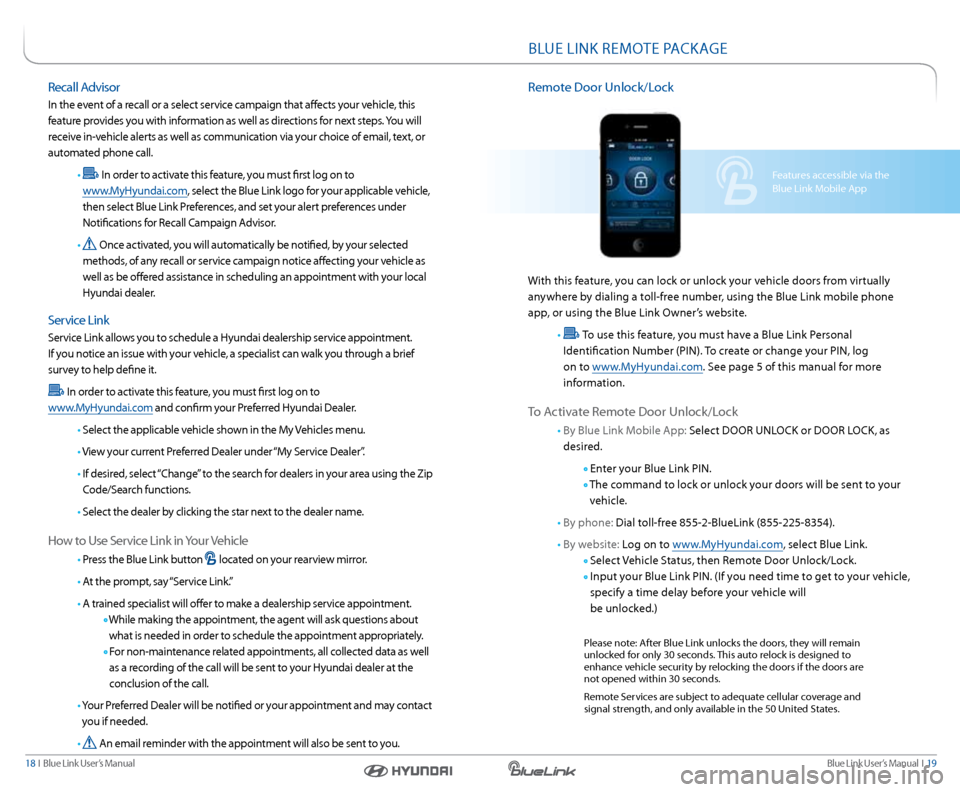
Blue link User’s Manual I 19
18 I Blue link User’s Manual
Features accessible via the
Blue link Mobile a pp
BlUe lInk reMOTe PaCka Ge
remote Door Unlock/l ock
With this feature, you can lock or unlock your vehicle doors from virtually
anywhere by dialing a toll-free number, using the Blue link mobile phone
app, or using the Blue link Owner’s website.
•
To use this feature, you must have a Blue link Personal
Identification number (PIn). To create or change your PIn, log
on to www.MyHyundai.com. s ee page 5 of this manual for more
information.
To a ctivate r emote Door Unlock/l ock
• By Blue link Mobile a pp: select DOOr Unl OCk or DOOr lOCk, as
desired.
enter your Blue link PIn.
The command to lock or unlock your doors will be sent to your
vehicle.
• By phone: Dial toll-free 855-2-Bluelink (855-225-8354).
• By website: l og on to www.MyHyundai.com, select Blue link.
s elect Vehicle s tatus, then remote Door Unlock/l ock.
Input your Blue link PIn. (If you need time to get to your vehicle,
specify a time delay before your vehicle will
be unlocked.)
Please note: a fter Blue link unlocks the doors, they will remain
unlocked for only 30 seconds. This auto relock is designed to
enhance vehicle security by relocking the doors if the doors are
not opened within 30 seconds.
r emote services are subject to adequate cellular coverage and
signal strength, and only available in the 50 United s tates.
recall a dvisor
In the event of a recall or a select service campaign that affects your vehicle, this
feature provides you with information as well as directions for next steps. you will
receive in-vehicle alerts as well as communication via your choice of email, text, or
automated phone call.
•
In order to activate this feature, you must first log on to
www.MyHyundai.com, select the Blue link logo for your applicable vehicle,
then select Blue link Preferences, and set your alert preferences under
notifications for r ecall Campaign advisor.
•
Once activated, you will automatically be notified, by your selected
methods, of any recall or service campaign notice affecting your vehicle as
well as be offered assistance in scheduling an appointment with your local
Hyundai dealer.
s ervice link
service link allows you to schedule a Hyundai dealership service appointment.
If you notice an issue with your vehicle, a specialist can walk you through a brief
survey to help define it.
In order to activate this feature, you must first log on to
www.MyHyundai.com and confirm your Preferred Hyundai Dealer.
• s elect the applicable vehicle shown in the My Vehicles menu.
• View your current Preferred Dealer under “My s ervice Dealer”.
• If desired, select “Change” to the search for dealers in your area using the Zip
Code/s earch functions.
• s elect the dealer by clicking the star next to the dealer name.
How to Use s ervice link in your Vehicle
• Press the Blue link button located on your rearview mirror.
• a t the prompt, say “s ervice link.”
• a trained specialist will offer to make a dealership service appointment.
While making the appointment, the agent will ask questions about
what is needed in order to schedule the appointment appropriately.
For non-maintenance related appointments, all collected data as well
as a recording of the call will be sent to your Hyundai dealer at the
conclusion of the call.
• y our Preferred Dealer will be notified or your appointment and may contact
you if needed.
•
a n email reminder with the appointment will also be sent to you.