Page 2 of 325
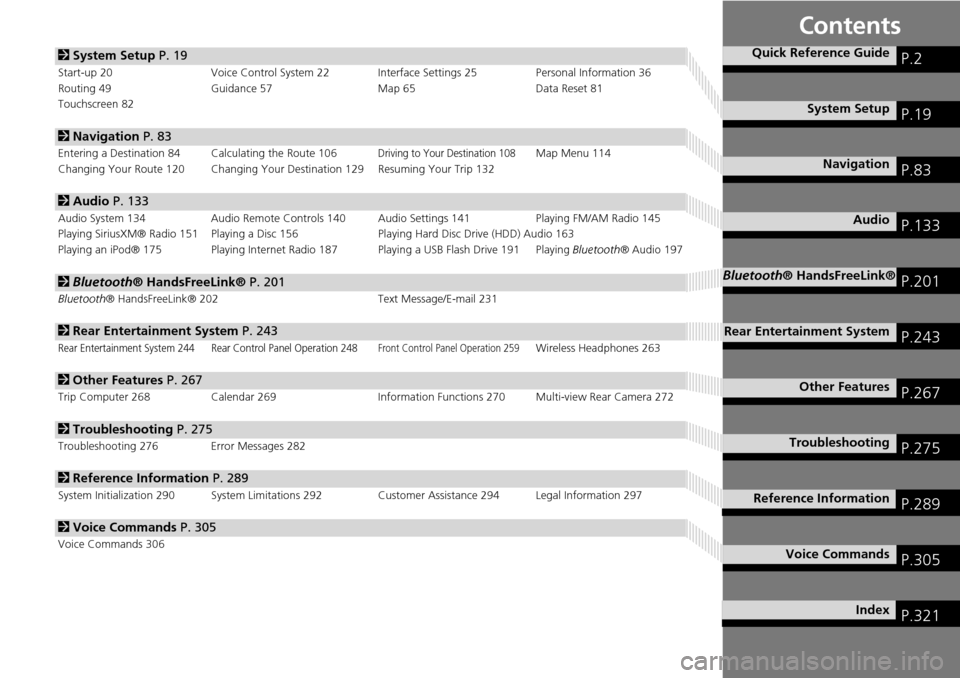
Contents
2System Setup P. 19
Start-up 20 Voice Control System 22 Interface Settings 25 Personal Information 36
Routing 49 Guidance 57 Map 65Data Reset 81
Touchscreen 82
2 Navigation P. 83
Entering a Destination 84 Calculating the Route 106Driving to Your Destination 108Map Menu 114
Changing Your Route 120 Changing Your De stination 129 Resuming Your Trip 132
2Audio P. 133
Audio System 134 Audio Remote Controls 140 Audio Settings 141 Playing FM/AM Radio 145
Playing SiriusXM® Radio 151 Playing a Disc 156 Playing Hard Disc Drive (HDD) Audio 163
Playing an iPod® 175 Playing Internet Radio 187 Playing a USB Flash Drive 191 Playing Bluetooth® Audio 197
2Bluetooth® HandsFreeLink® P. 201
Bluetooth® HandsFreeLink® 202 Text Message/E-mail 231
2Rear Entertainment System P. 243
Rear Entertainment System 244 Rear Control Panel Operation 248Front Control Panel Operation 259Wireless Headphones 263
2Other Features P. 267
Trip Computer 268 Calendar 269 Information Functions 270 Multi-view Rear Camera 272
2Troubleshooting P. 275
Troubleshooting 276 Error Messages 282
2Reference Information P. 289
System Initialization 290 System Limitations 292 Customer Assistance 294 Legal Information 297
2Voice Commands P. 305
Voice Commands 306
Quick Reference GuideP.2
System SetupP.19
NavigationP.83
AudioP.133
Bluetooth® HandsFreeLink®P.201
Rear Entertainment SystemP.243
Other FeaturesP.267
TroubleshootingP.275
Reference InformationP.289
Voice CommandsP.305
IndexP.321
Page 7 of 325
6
Quick Reference GuideTouchscreen Basic Operation
Select to change an audio
source.
Shortcuts (P138)
Audio Source
Presets
To listen to a stored station,
select 1-6 (AM) or 1-12 (FM).
Source List Icons
Select to store a station. Select to display the menu
items.
Menu Items
More
AM, FM, SiriusXM®, Pandora® , AhaTM
bn
: Select the preset station (AM/FM/Pandora®/AhaTM) or category (SiriusXM®).
cx : Select to search the selected band for a station with
a strong signal. (AM/FM)
Select the channel. In channel mode, select and hold to change the channel rapidly. (SiriusXM®) Select a song (Pandora®) or a contents (AhaTM).
CD, HDD, USB flash drive, Bluetooth® Audio
bn : Select n to skip to the next folder, and b to skip to the beginnig of the previous folder.
cx : Select to change tracks. Select and hold to move rapidly within a track.
iPod®
Album bar : Select an album. cx : Select to change tracks. Select and hold to move rapidly within a track.
Shortcut icons
Page 20 of 325

19
System Setup
This section describes the start-up procedure and the navigation andsetup functions.
Start-up.............................................................. 20
Voice Control System ........................................ 22
Command Input .............................................. 22
Voice Recognition ............................................ 23
Interface Settings .............................................. 25
Personal Information ........................................ 36
Address Book ................................................... 37
Home Address ................................................. 42
PIN Numbers .................................................... 43
Previous Destination ......................................... 44
Category History .............................................. 45
Download POI .................................................. 46
Routing .............................................................. 49
Route Preference.............................................. 50
Unverified Routing ........................................... 51
Traffic Rerouting .............................................. 53
Edit POI Search Radius Along Route ................. 54
Avoided Area ................................................... 55 Guidance
............................................................ 57
Guidance Mode ............................................... 58
Street Name Guidance ..................................... 60
Non-map screens ............................................. 61
Guidance Point................................................. 63
Estimated Time................................................. 64
Map ..................................................................... 65
Showing Icons on Map ..................................... 67
Color................................................................ 69
View (Map Orientation) .................................... 72
3D Angle Adjustment ....................................... 73
Straight Line Guide........................................... 73
Current Location .............................................. 74
Map Legend ..................................................... 75
Display Tracking ............................................... 79
Correct Vehicle Position.................................... 80
Data Reset .......................................................... 81
Defaulting All the Settings ................................ 81 Touchscreen
....................................................... 82
Changing the Screen Settings .......................... 82
Page 28 of 325

27
Interface SettingsClock Adjustment
System Setup
Clock Adjustment
HSETTINGS button System Settings Clock
Set the automatic adjustment of the sy stem clock for daylight saving and
international time zones.
Rotate i to select an item. Press u.
The following items are available:
• Clock/Wallpaper Type : Changes the clock display ty pe and the wallpaper type.
2
Setting the Clock Type P. 28
• Clock Adjustment : Adjust the current time manually.
2
Setting the Clock P. 28
• Clock Format : Sets the time notation to either 12-hour clock (12H, factory
default) or 24-hour clock (24H).
• Auto Time Zone : The navigation syst em automatically adju sts the clock when
driving through different time zones.
On (factory default): Adjusts the clock automatically.
Off : Disables the feature.
• Auto Daylight : The navigation system automati cally adjusts the clock (“spring
ahead” or “fall back” by one hour) when a daylight saving time change occurs.
On (factory default): Adjusts the clock automatically.
Off : Disables the feature.
• Clock Reset : Resets the settings of all items in the Clock group.
1Clock Adjustment
Auto Time Zone
If you live and work in two different time zones,
you may want to turn Auto Time Zone to OFF.
When driving near a time zone boundary, the
displayed time zone ma y fluctuate between the
two zone times.
Auto Daylight
This function is not activated in areas that have
not adopted daylight saving time, even if you
have set Auto Daylight to ON .
You can turn the clock di splay in the navigation
screen on and off.
2 Header Clock Display P. 35
Page 44 of 325

43
Personal InformationPIN Numbers
System Setup
PIN Numbers
HSETTINGS button Navi Settings Personal Info PIN Number
Set a four-digit PIN for protecting personal addresses and your home address. Once
you set a PIN, you are prompted to enter it whenever you access a personal address
or a home address.
1.Rotate i to select the PIN to
create. Press u.
2. Rotate i to select a digit to
enter. Press u to select OK.
Repeat to enter a new four-digit
PIN.
3. Re-enter the new PIN, when
prompted, to confirm the number
you just entered. Press u to select
OK .
If you have not entered the
same number both times, an
“INCORRECT PIN” message is
displayed. Enter your PIN again.
1PIN Numbers
PIN
Personal Identification Number (PIN) is a
password used to access personal data.
PINs are optional. If you choose to use a PIN,
keep a note of the number in a secure location. If
you forget your PIN, a dealer will have to reset
the navigation system a nd all of your stored
information will be erased . The factory default is
no PIN.
If you want to stop using a PIN, move
r to select
Turn off PIN entry . Press u.
Page 82 of 325
81
System Setup
Data Reset
Defaulting All the Settings
HSETTINGS button System Settings Others Factory Data Reset
Reset all the menu and customized settings as the factory defaults. 1.Rotate i to select Yes. Press u.
The confirmation message will
appear.
2. Rotate i to select Yes. Press
again to reset the settings.
The confirmation message will
appear. Press to select OK.
1Defaulting All the Settings
When you transfer the vehicle to a third party,
reset all settings to default and delete all
personal data.
The following settings will be reset:
•Routing & Guidance: Rer outing, Unverified
Area Routing, Traf fic Rerouting, Edit Waypoint
Search Area, Guidance Mode, Street Name
Guidance
•Route Preference
Page 139 of 325
138
Audio SystemSetting Audio Shortcuts
Audio
Setting Audio Shortcuts
You can store up to six radio stations, and HDD audio album/play lists when playing
AM, FM, or SiriusXM® Radio, or HDD audio.1.Select Shortcuts .
2. Tune to a radio station or select a
song.
2 Playing FM/AM Radio P. 145
2 Playing SiriusXM® Radio P. 151
2 Playing Hard Disc Drive (HDD)
Audio P. 163
3.Select Edit or No Entry.
If you select No Entry, go to step
5.
4. Select Add.
5. Select the preset icon you want to
store the station or song to.
■Storing a station or song
1 Setting Audio Shortcuts
You can also preset a st ation or song by pressing
and holding the preset icon you want to store
that station or song after step 3.
Page 140 of 325
139
Audio SystemSetting Audio Shortcuts
Audio
1.Select Shortcuts .
2. Select Edit.
3. Select Delete .
4. Select the preset icon with the radio st ation or a song you want to delete.
■Deleting a preset station or song