Page 202 of 453
201
uuAudio System Basic Operation uPlaying the AM/FM Radio
Features
■Radio text
Displays the radio text informat ion of the selected RDS station.
1. Select MENU .
2. Select View Radio Text .
■Scan
Samples each of the strongest stations on the selected band for 10 seconds.
1. Select MENU .
2. Select Scan.
To turn off scan, select Cancel.
15 US FIT-31T5A6000.book 201 ページ 2014年3月6日 木曜日 午後7時5分
Page 203 of 453
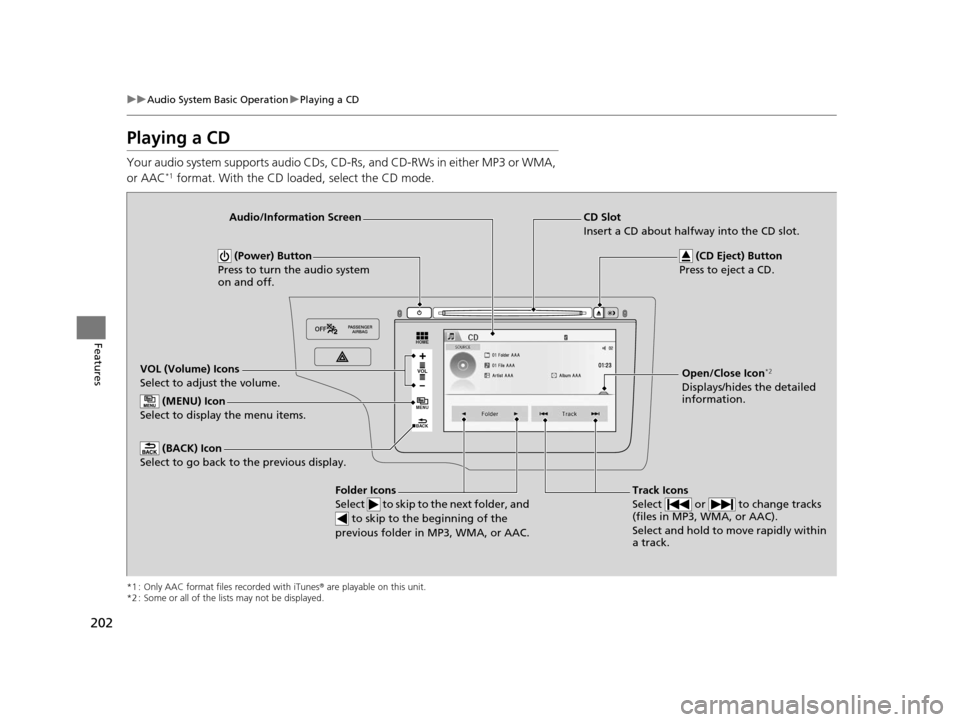
202
uuAudio System Basic Operation uPlaying a CD
Features
Playing a CD
Your audio system supports audio CDs, CD-Rs, and CD-RWs in either MP3 or WMA,
or AAC*1 format. With the CD loaded, select the CD mode.
*1 : Only AAC format files recorded with iTunes ® are playable on this unit.
*2 : Some or all of the lists may not be displayed.
VOL
HOME
MENU
BACK�N�O�>�d��N�O�>�d�‡�Š�ƒ�>�_�_�_
�_� �_�Š�€�“�‹�>�_�_�_VOL (Volume) Icons
Select to adjust the volume. (BACK) Icon
Select to go back to the previous display.
Track Icons
Select or to change tracks
(files in MP3, WMA, or AAC).
Select and hold to move rapidly within
a track.
(Power) Button
Press to turn the audio system
on and off.
Open/Close Icon*2
Displays/hides the detailed
information.
(MENU) Icon
Select to display the menu items.
Audio/Information Screen
Folder Icons
Select to skip to the next folder, and to skip to the beginning of the
previous folder in MP3, WMA, or AAC.
(CD Eject) Button
Press to eject a CD.
CD Slot
Insert a CD about halfway into the CD slot.
15 US FIT-31T5A6000.book 202 ページ 2014年3月6日 木曜日 午後7時5分
Page 204 of 453
Continued203
uuAudio System Basic Operation uPlaying a CD
Features
1. Select MENU and select Music Search .
2. Select a folder.
3. Select a track.
■How to Select a File from the Music Search List (MP3/WMA/
AAC)1Playing a CD
NOTICE
Do not use CDs with adhesive labels. The label can
cause the CD to jam in the unit.
WMA files protected by di gital rights management
(DRM) cannot be played.
The audio system displays Unplayable File, then
skips to the next file.
Text data appears on the di splay under the following
circumstances:
•When you select a new folder, file, or track.
•When you change the audio mode to CD.
•When you insert a CD.
If you eject the CD but do not remove it from the slot,
the system reloads the CD automatically after several
seconds.
Track
Selection Folder
Selection
15 US FIT-31T5A6000.book 203 ページ 2014年3月6日 木曜日 午後7時5分
Page 206 of 453
205
uuAudio System Basic Operation uPlaying an iPod
Continued
Features
Playing an iPod
Connect the iPod using your dock connector to the USB port, then select the iPod
mode.
2 USB Port(s) P. 163
*1 : Some or all of the lists may not be displayed.
VOL
HOME
MENU
BACK
USB Indicator
Appears when an iPod is connected.
Songs Icons
Select or to change songs.
Select and hold to move rapidly within a
song.
Audio/Information Screen
Cover Art
VOL (Volume) Icons
Select to adjust the volume.
(BACK) Icon
Select to go back to the previous display.
(Power) Button
Press to turn the audio system
on and off.
(MENU) Icon
Select to display the menu items.
Open/Close Icon*1
Displays/hides the detailed
information.
15 US FIT-31T5A6000.book 205 ページ 2014年3月6日 木曜日 午後7時5分
Page 207 of 453
uuAudio System Basic Operation uPlaying an iPod
206
Features
1. Select MENU and select Music Search .
2. Select the items on that menu.
■How to Select a Song from the Music Search List1How to Select a Song from the Music Search List
Available operating functi ons vary on models or
versions. Some functions ma y not be available on the
vehicle’s audio system.
If there is a problem, you may see an error message
on the audio/information screen. 2 iPod/USB Flash Drive P. 220
If you operate the musi c app on your iPhone/iPod
while the phone is connecte d to the display audio
system, you may no longer be able to operate the
same app on the display audi o. Reconnect the device
if necessary.
Track
Selection Folder
Selection
15 US FIT-31T5A6000.book 206 ページ 2014年3月6日 木曜日 午後7時5分
Page 209 of 453
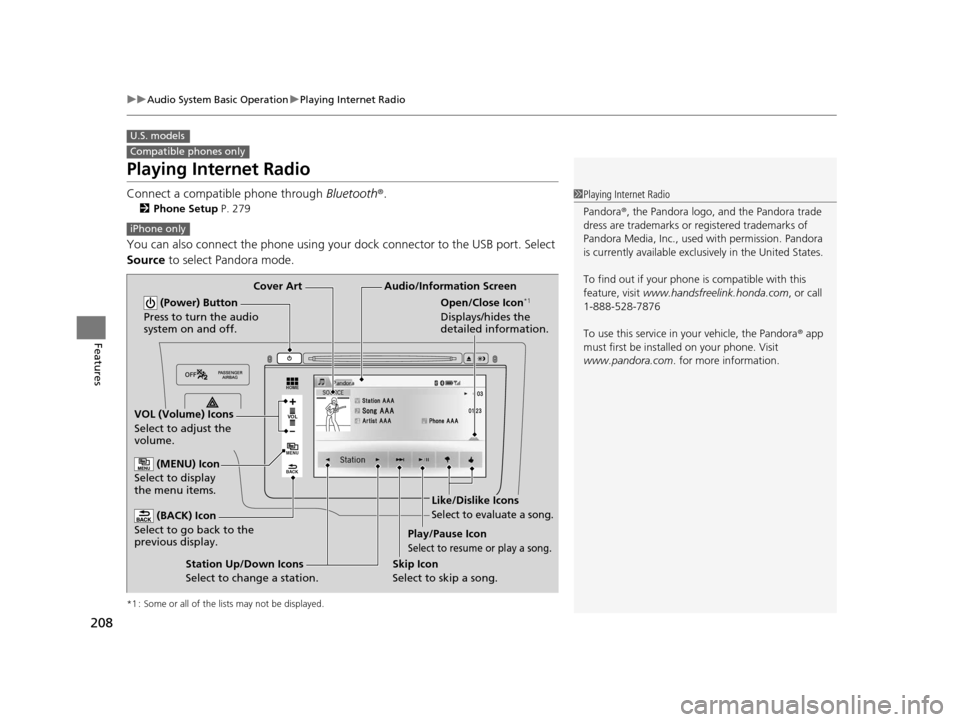
208
uuAudio System Basic Operation uPlaying Internet Radio
Features
Playing Internet Radio
Connect a compatible phone through Bluetooth®.
2Phone Setup P. 279
You can also connect the phone using your dock connector to the USB port. Select
Source to select Pandora mode.
*1 : Some or all of the lists may not be displayed.
U.S. models
Compatible phones only
1Playing Internet Radio
Pandora ®, the Pandora logo, and the Pandora trade
dress are trademarks or registered trademarks of
Pandora Media, Inc., used with permission. Pandora
is currently available exclusively in the United States.
To find out if your phone is compatible with this
feature, visit www.handsfreelink.honda.com , or call
1-888-528-7876
To use this service in your vehicle, the Pandora ® app
must first be installed on your phone. Visit
www.pandora.com . for more information.
iPhone only
VOL
HOME
MENU
BACK
Audio/Information Screen
Cover Art
VOL (Volume) Icons
Select to adjust the
volume.
(BACK) Icon
Select to go back to the
previous display.
(Power) Button
Press to turn the audio
system on and off.
(MENU) Icon
Select to display
the menu items.
Play/Pause Icon
Select to resume or play a song.
Open/Close Icon*1
Displays/hides the
detailed information.
Station Up/Down Icons
Select to change a station. Skip Icon
Select to skip a song.
Like/Dislike Icons
Select to evaluate a song.
15 US FIT-31T5A6000.book 208 ページ 2014年3月6日 木曜日 午後7時5分
Page 211 of 453
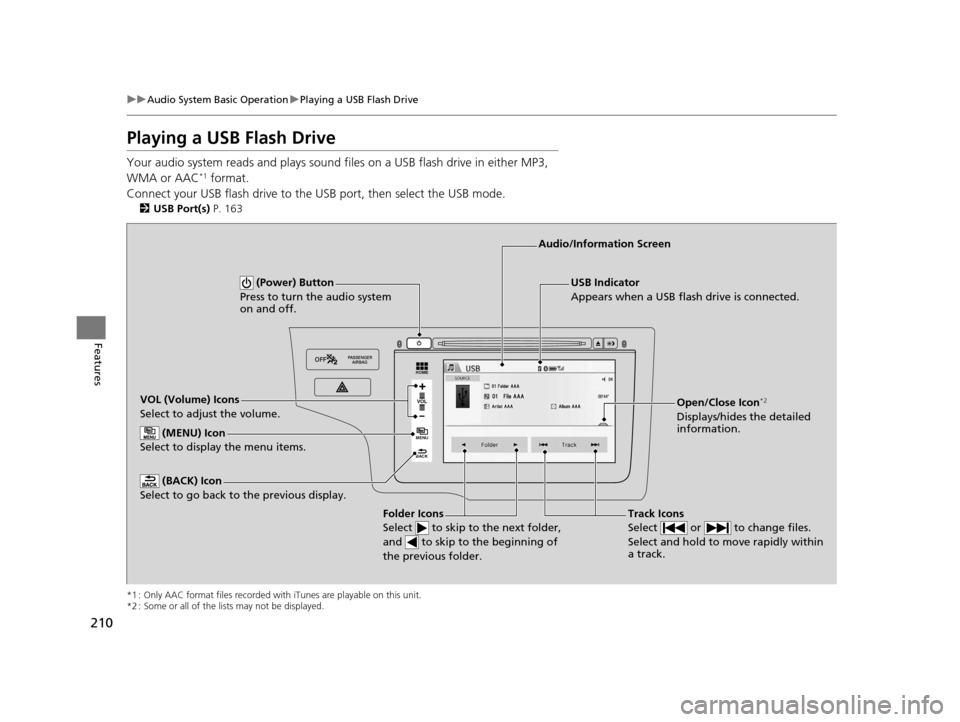
210
uuAudio System Basic Operation uPlaying a USB Flash Drive
Features
Playing a USB Flash Drive
Your audio system reads and plays sound fi les on a USB flash drive in either MP3,
WMA or AAC*1 format.
Connect your USB flash drive to the USB port, then select the USB mode.
2USB Port(s) P. 163
*1 : Only AAC format files recorded with iTunes are playable on this unit.
*2 : Some or all of the lists may not be displayed.
VOL
HOME
MENU
BACK
USB Indicator
Appears when a USB flash drive is connected.
Track Icons
Select or to change files.
Select and hold to move rapidly within
a track.
Audio/Information Screen
VOL (Volume) Icons
Select to adjust the volume. (BACK) Icon
Select to go back to the previous display.
(Power) Button
Press to turn the audio system
on and off.
Open/Close Icon*2
Displays/hides the detailed
information.
(MENU) Icon
Select to display the menu items.
Folder Icons
Select to skip to the next folder,
and to skip to the beginning of
the previous folder.
15 US FIT-31T5A6000.book 210 ページ 2014年3月6日 木曜日 午後7時5分
Page 212 of 453
Continued211
uuAudio System Basic Operation uPlaying a USB Flash Drive
Features
1. Select MENU and select Music Search .
2. Select a folder.
3. Select a track.
■How to Select a File from the Music Research List1Playing a USB Flash Drive
Use the recommended USB flash drives.
2 General Information on the Audio System
P. 223
Files in WMA format prot ected by digital rights
management (DRM) are not played.
The audio system displays Unplayable File, and then
skips to the next file.
If there is a problem, you may see an error message
on the audio/information screen.
2 iPod/USB Flash Drive P. 220
Track
Selection Folder
Selection
15 US FIT-31T5A6000.book 211 ページ 2014年3月6日 木曜日 午後7時5分