Page 218 of 453
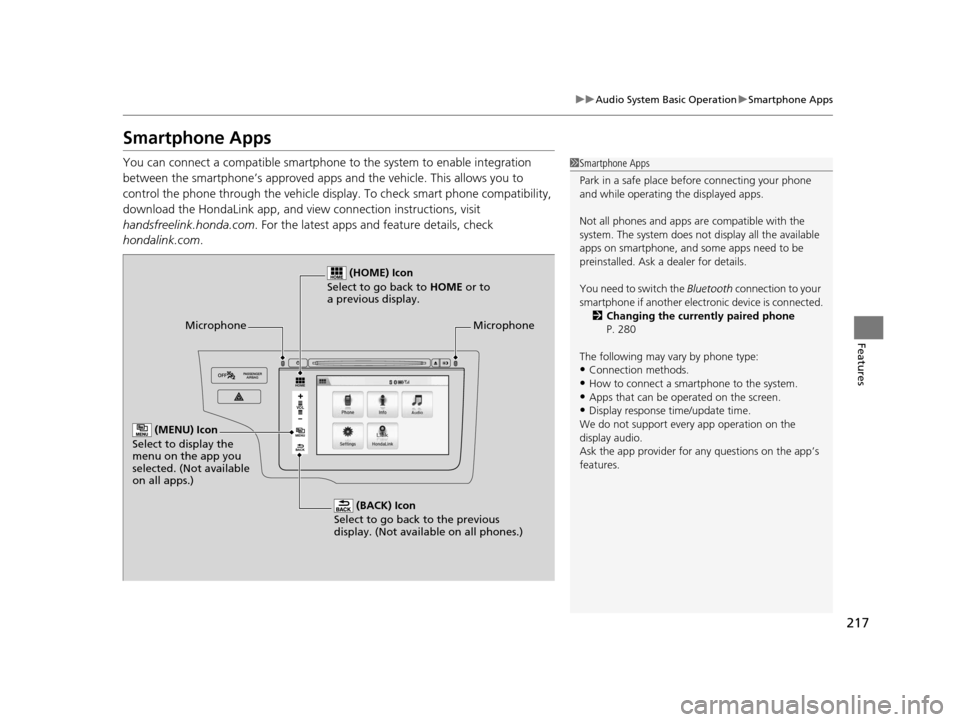
217
uuAudio System Basic Operation uSmartphone Apps
Features
Smartphone Apps
You can connect a compatible smartphone to the system to enable integration
between the smartphone’s appr oved apps and the vehicle. This allows you to
control the phone through the vehicle display. To check smart phone compatibility,
download the HondaLink app, and view connection instructions, visit
handsfreelink.honda.com . For the latest apps and feature details, check
hondalink.com .1Smartphone Apps
Park in a safe place be fore connecting your phone
and while operating the displayed apps.
Not all phones and apps ar e compatible with the
system. The system does not display all the available
apps on smartphone, and so me apps need to be
preinstalled. Ask a dealer for details.
You need to switch the Bluetooth connection to your
smartphone if another electr onic device is connected.
2 Changing the currently paired phone
P. 280
The following may vary by phone type:
•Connection methods.
•How to connect a smartphone to the system.•Apps that can be operated on the screen.
•Display response ti me/update time.
We do not support every app operation on the
display audio.
Ask the app provider for an y questions on the app’s
features.VO L
HOME
MENU
BACK
Microphone
(BACK) Icon
Select to go back to the previous
display. (Not available on all phones.)
(HOME) Icon
Select to go back to HOME or to
a previous display.
(MENU) Icon
Select to display the
menu on the app you
selected. (Not available
on all apps.)
Microphone
15 US FIT-31T5A6000.book 217 ページ 2014年3月6日 木曜日 午後7時5分
Page 219 of 453
218
uuAudio System Basic Operation uSiri Eyes Free
Features
Siri Eyes Free
You can talk to Siri using the Talk button on the steering wheel when your iPhone is
paired to Bluetooth ® HandsFreeLink ®.
2 Phone Setup P. 279
■Using Eyes Free
1Siri Eyes Free
Siri is a trademark of Apple Inc.
Check Apple Inc. website for features available for
Siri.
When operating the vehicle, only use Siri through the
Talk button.
1 Using Eyes Free
Some commands work only on specific phone
features or apps.
(Hang-up/back) button:
Press to deactivate Siri.
(Talk) button:
Press and hold until the display changes as shown.
Appears
when Siri is
activated in
Eyes Free
While in Eyes Free:
The display remains the same.
No feedback or commands
appear.
15 US FIT-31T5A6000.book 218 ページ 2014年3月6日 木曜日 午後7時5分
Page 223 of 453
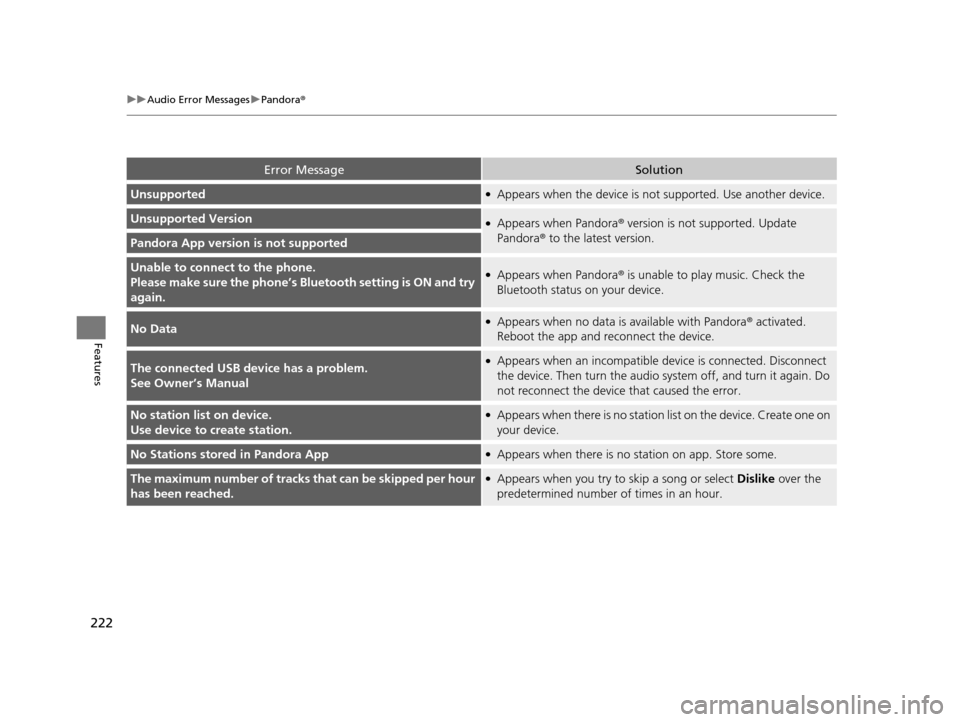
222
uuAudio Error Messages uPandora®
Features
Error MessageSolution
Unsupported●Appears when the device is no t supported. Use another device.
Unsupported Version●Appears when Pandora® version is not supported. Update
Pandora ® to the latest version.
Pandora App version is not supported
Unable to connec t to the phone.
Please make sure the phone’s Bl uetooth setting is ON and try
again.●Appears when Pandora ® is unable to play music. Check the
Bluetooth status on your device.
No Data●Appears when no data is available with Pandora® activated.
Reboot the app and reconnect the device.
The connected USB device has a problem.
See Owner’s Manual●Appears when an incompatible de vice is connected. Disconnect
the device. Then turn the audio syst em off, and turn it again. Do
not reconnect the device that caused the error.
No station list on device.
Use device to create station.●Appears when there is no station list on the device. Create one on
your device.
No Stations stored in Pandora App●Appears when there is no station on app. Store some.
The maximum number of tracks that can be skipped per hour
has been reached.●Appears when you try to skip a song or select Dislike over the
predetermined number of times in an hour.
15 US FIT-31T5A6000.book 222 ページ 2014年3月6日 木曜日 午後7時5分
Page 228 of 453
227
uuCustomized Features u
Continued
Features
■Customization Flow
Press the MENU/CLOCK button.
Clock Adjustment
SettingsBluetoothAdd New Device
Connect an Audio Device
Display AdjustmentBrightness
Contrast
Black Level
Rear CameraCamera Guideline
15 US FIT-31T5A6000.book 227 ページ 2014年3月6日 木曜日 午後7時5分
Page 230 of 453
229
uuCustomized Features u
Continued
Features
Press the button and rotate to select Phone Setup, then press .
RingtoneFixed
Mobile Phone
Bluetooth SetupAdd New Device
Connect a Phone
Connect an Audio Device
Disconnect All Devices
Delete Device
Pass-Key
Speed Dial
Caller ID InfoName Priority
Number Priority
System Clear
15 US FIT-31T5A6000.book 229 ページ 2014年3月6日 木曜日 午後7時5分
Page 231 of 453
230
uuCustomized Features u
Features
■List of customizable options
*1 : Default Setting
Setup
GroupCustomizable FeaturesDescriptionSelectable Settings
Clock AdjustmentAdjust Clock.
2 Clock P. 88—
Settings Bluetooth
Add New Device Pairs a new phone to HFL, edits and deletes a
paired phone, and create a code for a paired
phone.
2
Phone Setup P. 254
—
Connect an Audio
Device Connects, disconnects or pairs a
Bluetooth®
Audio device to HFL. —
Display
Adjustment Brightness
Changes the brightness of the audio/
information screen.
—
Contrast Changes the contrast of the audio/
information screen. —
Black Level Changes the black level of the audio/
information screen. —
Rear
Camera Camera Guideline Selects whether the guidelines come on the
audio/information screen.
On
*1/
Off
15 US FIT-31T5A6000.book 230 ページ 2014年3月6日 木曜日 午後7時5分
Page 233 of 453
232
uuCustomized Features u
Features
*1 : Default Setting
Setup
GroupCustomizable FeaturesDescriptionSelectable Settings
Phone
Setup
Bluetooth
Setup
Add New DevicePairs a new phone to HFL.
2 Phone Setup P. 254—
Connect a Phone
Pairs a new phone or connects a paired phone
to HFL.
2Phone Setup P. 254
—
Connect an Audio
DeviceConnects a Bluetooth® Audio device to HFL.—
Disconnect All DevicesDisconnects a paired phone from HFL.—
Delete DeviceDeletes a paired phone.—
Pass-KeyInputs and changes a code for a paired phone.—
Speed DialEdits, adds or deletes a speed dial entry.
2Speed Dial P. 261—
RingtoneSelects the ring tone.Fixed*1/Mobile Phone
Caller ID InfoPrioritizes the caller’s name or phone number
as the caller ID.Name Priority*1/ Number
Priority
System ClearCancels/Resets all customized items in the
Phone Setup group as default.—
15 US FIT-31T5A6000.book 232 ページ 2014年3月6日 木曜日 午後7時5分
Page 236 of 453
235
uuCustomized Features u
Continued
Features
*1 : May change depending on your currently selected source.
Sound
Color
Tint
Audio
Audio Source Pop-Up
[Your selected media] Cover Art*1
Color
Display Adjustment*1DisplayBrightness
Contrast
Black Level
Aspect Ratio Adjustment*1
Change Bluetooth Audio Device*1
Bluetooth Device List*1
Default
15 US FIT-31T5A6000.book 235 ページ 2014年3月6日 木曜日 午後7時5分