Page 164 of 453
163
uuAudio System uUSB Port(s)
Features
USB Port(s)
1. Open the cover.
2. Install the iPod dock connector or the USB
flash drive to the USB port.1USB Port(s)
•Do not leave the iPod or USB flash drive in the
vehicle. Direct sunlight and high temperatures may
damage it.
•We recommend using an ex tension cable with the
USB port.
•Do not connect the iPod or USB flash drive using a
hub.
•Do not use a device such as a card reader or hard
disk drive, as the device or your files may be
damaged.
•We recommend backing up yo ur data before using
the device in your vehicle.
•Displayed messages may vary depending on the
device model and software version.
If the audio system does not recognize the iPod, try
reconnecting it a few times or reboot the device. To
reboot, follow the manufac turer’s instructions
provided with the iPod or visit www.apple.com/ipod.
USB Port
USB Port*
* Not available on all models
15 US FIT-31T5A6000.book 163 ページ 2014年3月6日 木曜日 午後7時5分
Page 165 of 453
164
uuAudio System uHDMI ® Port*
Features
HDMI ® Port*
1. Open the cover.
2. Install the HDMI ® cable to the HDMI ® port.1 HDMI ® Port*
•Do not leave the HDMI ® connected device in the
vehicle. Direct sunlight and high temperatures may
damage it.
•We recommend backing up yo ur data before using
the device in your vehicle.
•Displayed messages may vary depending on the
device model and software version.
The terms HDMI and HDMI High-Definition
Multimedia Interface, and the HDMI Logo are
trademarks or registered trademarks of HDMI
Licensing LLC in the United States and other
countries.
HDMI Port
* Not available on all models
15 US FIT-31T5A6000.book 164 ページ 2014年3月6日 木曜日 午後7時5分
Page 166 of 453
165
uuAudio System uAuxiliary Input Jack*
Features
Auxiliary Input Jack*
Use the jack to connect standard audio devices.
1.Open the AUX cover.
2. Connect a standard audio device to the
input jack using a 1/8 inch (3.5 mm) stereo
miniplug.
u The audio system auto matically switches
to the AUX mode.1 Auxiliary Input Jack*
To switch the mode, pres s any of the audio mode
buttons. You can return to the AUX mode by
pressing the CD/AUX button.
* Not available on all models
15 US FIT-31T5A6000.book 165 ページ 2014年3月6日 木曜日 午後7時5分
Page 167 of 453
166
uuAudio System uAudio Antenna
Features
Audio Antenna
Your vehicle is equipped with a removable
antenna at the rear of the roof.1Audio Antenna
NOTICE
Before using a
Page 168 of 453
167
uuAudio System uAudio System Theft Protection
Features
Audio System Theft Protection
The audio system is disabled when it is disconnected from the power source, such as
when the battery is disconnected or goes dead. In certain conditions, the system
may display ENTER CODE
*2/Enter code*3. If this occurs, r eactivate the audio
system.
■Reactivating the audio system
1. Turn the ignition switch to ON
(w*1.
2. Turn on the audio system.
3. Press and hold the audio system powe r button for more than two seconds.
u The audio system is reac tivated when the audio co ntrol unit establishes a
connection with the vehicl e control unit. If the control unit fails to recognize
the audio unit, you must go to a deal er and have the audio unit checked.
*1 : Models with the smart entry system have an ENGINE START/STOP button instead of an ignition switch.
*2 : Models with color audio system.
*3 : Models with display audio system.
15 US FIT-31T5A6000.book 167 ページ 2014年3月6日 木曜日 午後7時5分
Page 169 of 453
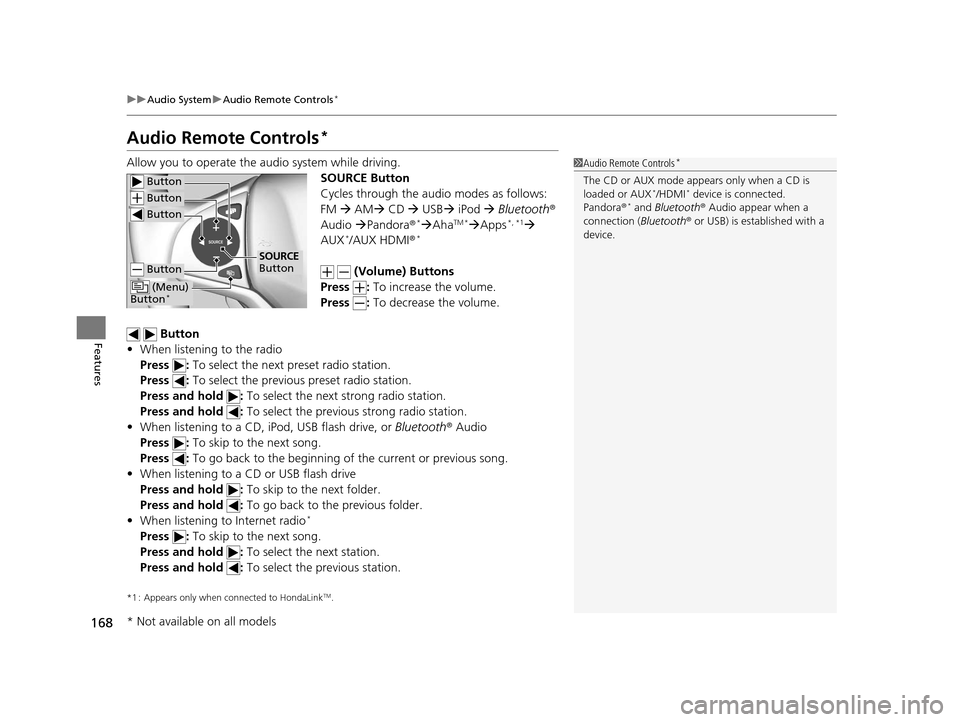
168
uuAudio System uAudio Remote Controls*
Features
Audio Remote Controls*
Allow you to operate the au dio system while driving.
SOURCE Button
Cycles through the audio modes as follows:
FM AM CD USB iPod Bluetooth ®
Audio Pandora®
*AhaTM *Apps*, *1
AUX*/AUX HDMI ®*
(Volume) Buttons
Press : To increase the volume.
Press : To decrease the volume.
Button
• When listening to the radio
Press : To select the next preset radio station.
Press : To select the previous preset radio station.
Press and hold : To select the next strong radio station.
Press and hold : To select the previous strong radio station.
• When listening to a CD, iPod, USB flash drive, or Bluetooth® Audio
Press : To skip to the next song.
Press : To go back to the beginning of the current or previous song.
• When listening to a CD or USB flash drive
Press and hold : To skip to the next folder.
Press and hold : To go back to the previous folder.
• When listening to Internet radio
*
Press : To skip to the next song.
Press and hold : To select the next station.
Press and hold : To select the previous station.
*1 : Appears only when co nnected to HondaLinkTM.
1Audio Remote Controls*
The CD or AUX mode appears only when a CD is
loaded or AUX*/HDMI* device is connected.
Pandora ®* and Bluetooth ® Audio appear when a
connection (Bluetooth ® or USB) is established with a
device.
Button
Button
Button
Button
(Menu)
Button*
SOURCE
Button
* Not available on all models
15 US FIT-31T5A6000.book 168 ページ 2014年3月6日 木曜日 午後7時5分
Page 170 of 453
169
uuAudio System uAudio Remote Controls*
Features
Steering Wheel (Menu) Button
• When listening to the radio
Press : To display the menu items. You can select Scan, Save Preset , or
Seek.
• When listening to a CD or USB flash drive
Press : To display the menu items. You can select Scan, Repeat , or Random .
• When listening to an iPod
Press : To display the menu items. You can select Repeat or Shuffle .
• When listening to a Bluetooth® Audio
Press : To display the menu items. You can select Pause or Play .
• When listening to a Pandora ®
*
Press : To display the menu items. You can select Bookmark, or Play/Pause.
1Audio Remote Controls*
The button is available only when the audio
mode is FM, AM, CD, USB, iPod, Pandora ®*, AhaTM *,
or Bluetooth ® Audio.
Models with display audio system
* Not available on all models
15 US FIT-31T5A6000.book 169 ページ 2014年3月6日 木曜日 午後7時5分
Page 171 of 453

170
Features
Audio System Basic Operation
To use the audio system, the ignition switch must be in ACCESSORY (q or ON (w.
Use the selector knob or MENU/CLOCK
button to access some audio functions.
Press to switch between the normal and
extended display fo r some functions.
Selector knob: Rotate left or right to scroll
through the available choices. Press to set
your selection.
MENU/CLOCK button: Press to select any
mode.
The available mode includes the wallpaper,
display, clock, langu age setup, and play
modes. Play modes can be also selected from
scan, random, rep eat, and so on.
(Back) button: Press to go back to the previous display.
button: Press to select the sound setting mode.
button: Press to change the audio/information screen brightness.
Press , then adjust th e brightness using .
u Each time you press , the mode switches between the daytime mode,
nighttime mode and OFF mode.
Models with color audio system1Audio System Basic Operation
These indications are used to show how to operate
the selector knob.
Rotate to select.
Press to enter.
Menu Items 2 Adjust Clock P. 89
2 Wallpaper Setup P. 173
2 Display Setup P. 176
2 Scan P. 178, 181, 187
2 Play Mode P. 181, 184, 187
2 RDS Settings P. 178
2 Bluetooth P. 230, 254
One of the operating system s used in this unit is
eCos.
For software license terms and condition, visit their
website (eCos license URL:
http://ecos.sourceware.org/license-overview.html )
For source code disclo sure and other details
regarding eCos, visit:
http://www.hondaopensource2.com
Press the SOURCE, , , or button on the
steering wheel to cha nge any audio setting.
2 Audio Remote Controls
* P. 168
Models with audio remote controls
(Back)
Button
Selector Knob MENU/
CLOCK
Button
Button
(Sound)
Button
Menu Display
* Not available on all models
15 US FIT-31T5A6000.book 170 ページ 2014年3月6日 木曜日 午後7時5分