2015 HONDA CROSSTOUR radio controls
[x] Cancel search: radio controlsPage 4 of 573

Contents
Child Safety P. 54Exhaust Gas Hazard P. 66Safety Labels P. 67
Opening and Closing the Tailgate P. 105 Security System P. 107 Opening and Closing the Windows P. 110
Operating the Switches Around the Steering Wheel P. 114 Adjusting the Mirrors P. 130
Interior Lights/Interior Convenience Items P. 142 Heating and Cooling System
* P. 154
Audio Error Messages P. 268General Information on the Audio System P. 276
Bluetooth ® HandsFreeLink ® P. 319, 331, 366 Compass* P. 404, 406
When Driving P. 420 Braking P. 449
Refueling P. 456 Fuel Economy P. 459Accessories and Modifications P. 460
Maintenance Under the Hood P. 469 Replacing Light Bulbs P. 484
Checking and Maintaining Tires P. 497 Battery P. 506 Remote Transmitter Care P. 507
Cleaning P. 510
Engine Does Not Start P. 525 Jump Starting P. 528 Shift Lever Does Not Move P. 531
Fuses P. 538 Emergency Towing P. 542
When You Cannot Open the Tailgate P. 544
Devices that Emit Radio Waves P. 551 Reporting Safety Defects P. 552
Authorized Manuals P. 557 Customer Service Information P. 558
Quick Reference GuideP. 4
Safe DrivingP. 27
Instrument PanelP. 69
ControlsP. 87
FeaturesP. 163
DrivingP. 409
MaintenanceP. 461
Handling the UnexpectedP. 515
InformationP. 545
IndexP. 562
15 CROSSTOUR-31TP66500.book 3 ページ 2014年7月31日 木曜日 午後3時23分
Page 18 of 573

17
Quick Reference Guide
Features (P 163)
Audio Remote Controls
(P 168)
●
(+ / (- Button
Press to adjust the volume up/down.
● SOURCE Button
Press to change the audio mode: FM/AM/
CD/SiriusXM ®
*/HDD*/USB/iPod/Bluetooth/
Pandora ®*/AhaTM */AUX.
● / Button
Radio: Press to change the preset station.
Press and hold to select the next or
previous strong station.
CD/HDD
*/USB device:
Press to skip to the beginning of
the next song or return to the
beginning of the current song.
Press and hold to change a folder.
( + / (- / / Button
SOURCE
Button
Audio System (P169, 182, 215)
(P169)Audio system without touch screen
RETURN Button
FM
Button
SCAN Button
Selector Knob
AM
Button
VOL
/PWR
(Volume/Power)
Knob
CD Button AUX Button
CD Slot
(CD Eject)
Button
Preset Buttons
( 1- 6)
TITLE
Button
/ (Skip)
Bar
MENU Button
LOAD Button
FOLDER Bar A.SEL
(Auto Select)
Button
* Not available on all models
15 CROSSTOUR-31TP66500.book 17 ページ 2014年7月31日 木曜日 午後3時23分
Page 94 of 573

93
uuLocking and Unlocking the Doors uLow Smart Entry Remote Signal Strength*
Controls
Low Smart Entry Remote Signal Strength*
The vehicle transmits radio waves to loca te the smart entry remote when locking/
unlocking the doors and tailgate, or to start the engine.
In the following cases, locking/unlocking the doors and tailgate, or starting the
engine may be inhibited or operation may be unstable:
• Strong radio waves are being transmitted by nearby equipment.
• You are carrying the smart entry remo te together with telecommunications
equipment, laptop computers, ce ll phones, or wireless devices.
• A metallic object is touching or covering the smart entry remote.1Low Smart Entry Remote Signal Strength*
Communication between the smart entry remote and
the vehicle consumes the smart entry remote’s
battery.
Battery life is about two years, but this varies
depending on regularity of use.
The battery is consumed whenever the smart entry
remote is receivi ng strong radio wave s. Avoid placing
it near electrical appliances such as televisions and
personal computers.
* Not available on all models
15 CROSSTOUR-31TP66500.book 93 ページ 2014年7月31日 木曜日 午後3時23分
Page 165 of 573
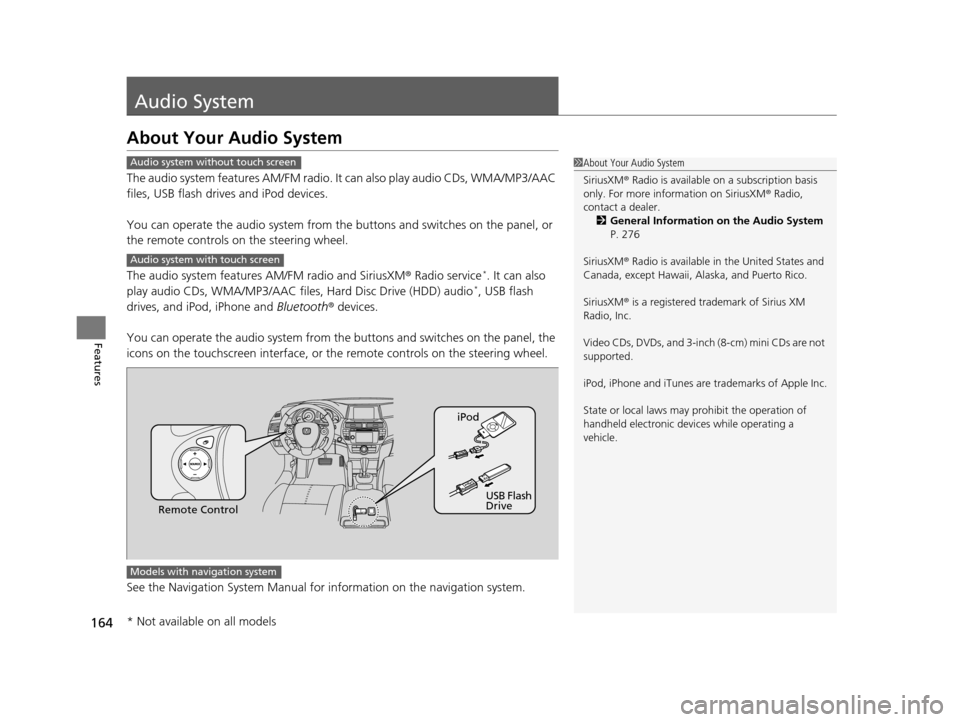
164
Features
Audio System
About Your Audio System
The audio system features AM/FM radio. It can also play audio CDs, WMA/MP3/AAC
files, USB flash drives and iPod devices.
You can operate the audio system from the buttons and switches on the panel, or
the remote controls on the steering wheel.
The audio system features AM/FM radio and SiriusXM ® Radio service
*. It can also
play audio CDs, WMA/MP3/AAC files, Hard Disc Drive (HDD) audio*, USB flash
drives, and iPod, iPhone and Bluetooth® devices.
You can operate the audio system from the buttons and switches on the panel, the
icons on the touchscreen in terface, or the remote controls on the steering wheel.
See the Navigation System Manual for in formation on the navigation system.
1About Your Audio System
SiriusXM ® Radio is available on a subscription basis
only. For more information on SiriusXM ® Radio,
contact a dealer.
2 General Information on the Audio System
P. 276
SiriusXM ® Radio is available in the United States and
Canada, except Ha waii, Alaska, and Puerto Rico.
SiriusXM ® is a registered trademark of Sirius XM
Radio, Inc.
Video CDs, DVDs, and 3-inch (8-cm) mini CDs are not
supported.
iPod, iPhone and iTunes are trademarks of Apple Inc.
State or local laws may pr ohibit the operation of
handheld electronic devi ces while operating a
vehicle.Audio system without touch screen
Audio system with touch screen
Remote Control iPod
USB Flash
Drive
Models with navigation system
* Not available on all models
15 CROSSTOUR-31TP66500.book 164 ページ 2014年7月31日 木曜日 午後3時23分
Page 169 of 573
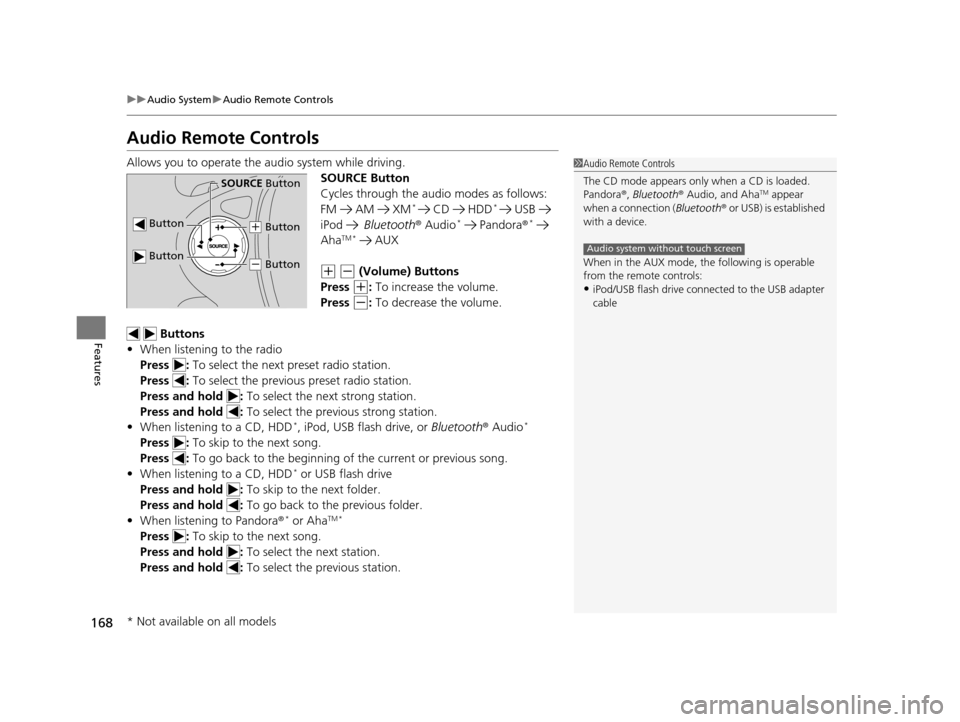
168
uuAudio System uAudio Remote Controls
Features
Audio Remote Controls
Allows you to operate the audio system while driving.
SOURCE Button
Cycles through the audio modes as follows:
FM AM XM
* CD HDD* USB
iPod Bluetooth ® Audio* Pandora ®*
AhaTM * AUX
(+ (- (Volume) Buttons
Press
(+: To increase the volume.
Press
(-: To decrease the volume.
Buttons
• When listening to the radio
Press : To select the next preset radio station.
Press : To select the previous preset radio station.
Press and hold : To select the next strong station.
Press and hold : To select the previous strong station.
• When listening to a CD, HDD
*, iPod, USB flash drive, or Bluetooth® Audio*
Press : To skip to the next song.
Press : To go back to the beginning of the current or previous song.
• When listening to a CD, HDD
* or USB flash drive
Press and hold : To skip to the next folder.
Press and hold : To go back to the previous folder.
• When listening to Pandora ®
* or AhaTM *
Press : To skip to the next song.
Press and hold : To select the next station.
Press and hold : To select the previous station.
1Audio Remote Controls
The CD mode appears only when a CD is loaded.
Pandora ®, Bluetooth ® Audio, and Aha
TM appear
when a connection ( Bluetooth® or USB) is established
with a device.
When in the AUX mode, the following is operable
from the remote controls:
•iPod/USB flash drive connect ed to the USB adapter
cable
Audio system without touch screen
Button
SOURCE Button
Button
(+ Button
(- Button
* Not available on all models
15 CROSSTOUR-31TP66500.book 168 ページ 2014年7月31日 木曜日 午後3時23分
Page 173 of 573

uuAudio System Basic Operation uPlaying AM/FM Radio
172
Features
Provides text data information related to your selected RDS-capable FM station.
■RDS INFO ON
Press the TITLE button while listening to an RDS capable station. RDS INFO ON
appears, and the station name is displayed.
■To find an RDS station from your selected program category 1.Press the FOLDER bar to display and select
an RDS category.
2. Use SKIP or SCAN to select an RDS station.
■Radio Data System (RDS)1Playing AM/FM Radio
The ST indicator appears on the display indicating
stereo FM broadcasts.
Stereo reproduction in AM is not available.
Switching the Audio Mode
Press the SOURCE button on the steering wheel.
2 Audio Remote Controls P. 168
You can store six AM stations and twelve FM stations
into the preset button memory. FM1 and FM2 let you
store six stations each.
Auto Select function scans and stores up to six AM
stations and twelve FM stat ions with a strong signal
into the preset button memory.
If you do not like the stati ons auto select has stored,
you can manually store your preferred frequencies.
RDS Category
15 CROSSTOUR-31TP66500.book 172 ページ 2014年7月31日 木曜日 午後3時23分
Page 195 of 573
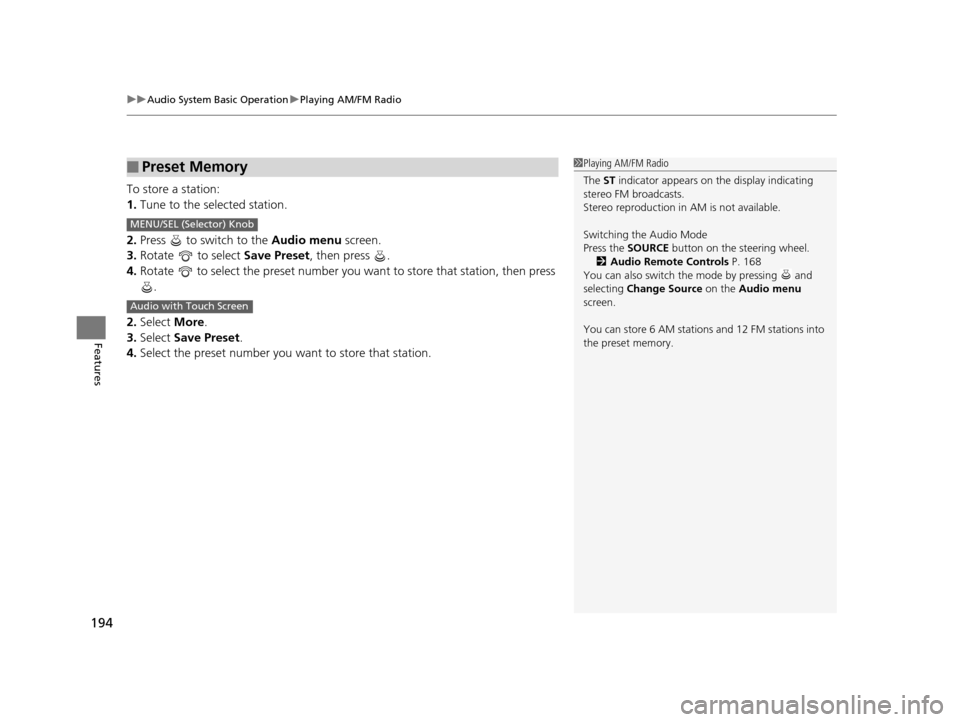
uuAudio System Basic Operation uPlaying AM/FM Radio
194
Features
To store a station:
1. Tune to the selected station.
2. Press to switch to the Audio menu screen.
3. Rotate to select Save Preset, then press .
4. Rotate to select the preset number you want to store that station, then press
.
2. Select More.
3. Select Save Preset .
4. Select the preset number you wa nt to store that station.
■Preset Memory1Playing AM/FM Radio
The ST indicator appears on the display indicating
stereo FM broadcasts.
Stereo reproduction in AM is not available.
Switching the Audio Mode
Press the SOURCE button on the steering wheel.
2 Audio Remote Controls P. 168
You can also switch the mode by pressing and
selecting Change Source on the Audio menu
screen.
You can store 6 AM stations and 12 FM stations into
the preset memory.
MENU/SEL (Selector) Knob
Audio with Touch Screen
15 CROSSTOUR-31TP66500.book 194 ページ 2014年7月31日 木曜日 午後3時23分
Page 199 of 573

uuAudio System Basic Operation uPlaying SiriusXM ® Radio*
198
Features
1. Select the SiriusXM® mode.
2 Audio Remote Controls P. 168
2 Audio with Touch Screen P. 183
2.Press to switch to the Audio menu screen.
3. Rotate to select XM Tune Mode, then press .
4. Rotate to select Channel Mode or Category Mode , then press .
5. Rotate to select Channel List, then press .
6. Rotate to select a channel from a list, then press .
2. Select More.
3. Select XM Tune Mode .
4. Select Channel Mode or Category Mode .
5. Select a channel using the , , , icons on the tune mode screen or the
preset numbers ( 1-12 ) on the preset mode screen.
■To Play the SiriusXM ® Radio1 Playing SiriusXM ® Radio*
In the channel mode, all available channels are
selectable. In the categor y mode, you can select a
channel within a ca tegory (Jazz, Rock, Classical, etc.).
There may be instances when SiriusXM ® Radio does
not broadcast all the data fi elds (artist name, title).
This does not indicate a problem with your audio
system.
MENU/SEL (Selector) Knob
Audio with Touch Screen
* Not available on all models
15 CROSSTOUR-31TP66500.book 198 ページ 2014年7月31日 木曜日 午後3時23分