2015 HONDA CROSSTOUR USB port
[x] Cancel search: USB portPage 165 of 573
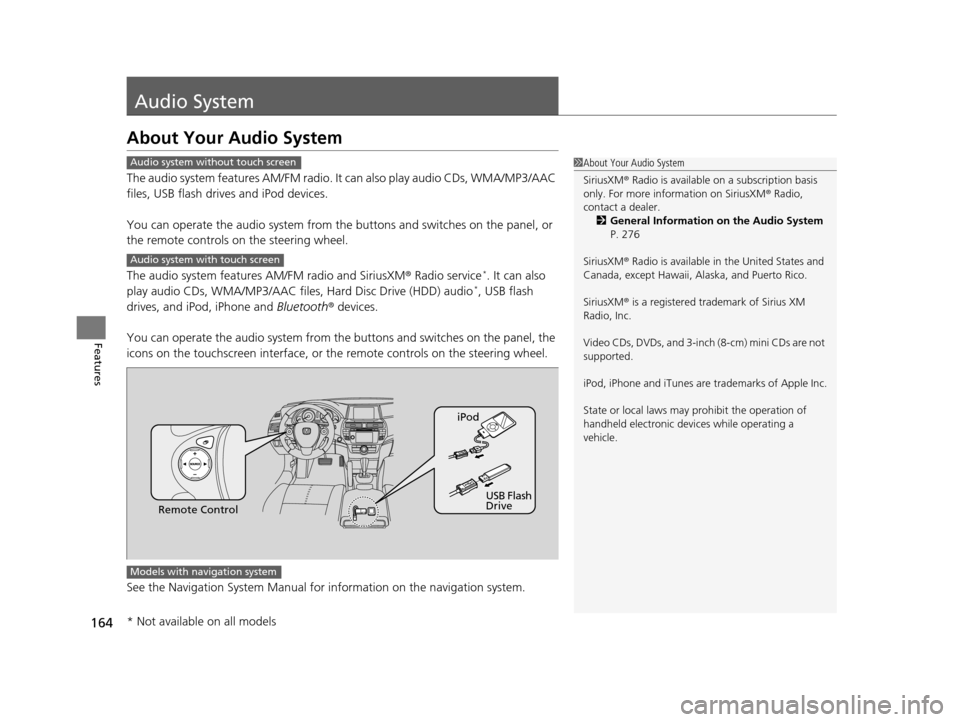
164
Features
Audio System
About Your Audio System
The audio system features AM/FM radio. It can also play audio CDs, WMA/MP3/AAC
files, USB flash drives and iPod devices.
You can operate the audio system from the buttons and switches on the panel, or
the remote controls on the steering wheel.
The audio system features AM/FM radio and SiriusXM ® Radio service
*. It can also
play audio CDs, WMA/MP3/AAC files, Hard Disc Drive (HDD) audio*, USB flash
drives, and iPod, iPhone and Bluetooth® devices.
You can operate the audio system from the buttons and switches on the panel, the
icons on the touchscreen in terface, or the remote controls on the steering wheel.
See the Navigation System Manual for in formation on the navigation system.
1About Your Audio System
SiriusXM ® Radio is available on a subscription basis
only. For more information on SiriusXM ® Radio,
contact a dealer.
2 General Information on the Audio System
P. 276
SiriusXM ® Radio is available in the United States and
Canada, except Ha waii, Alaska, and Puerto Rico.
SiriusXM ® is a registered trademark of Sirius XM
Radio, Inc.
Video CDs, DVDs, and 3-inch (8-cm) mini CDs are not
supported.
iPod, iPhone and iTunes are trademarks of Apple Inc.
State or local laws may pr ohibit the operation of
handheld electronic devi ces while operating a
vehicle.Audio system without touch screen
Audio system with touch screen
Remote Control iPod
USB Flash
Drive
Models with navigation system
* Not available on all models
15 CROSSTOUR-31TP66500.book 164 ページ 2014年7月31日 木曜日 午後3時23分
Page 190 of 573
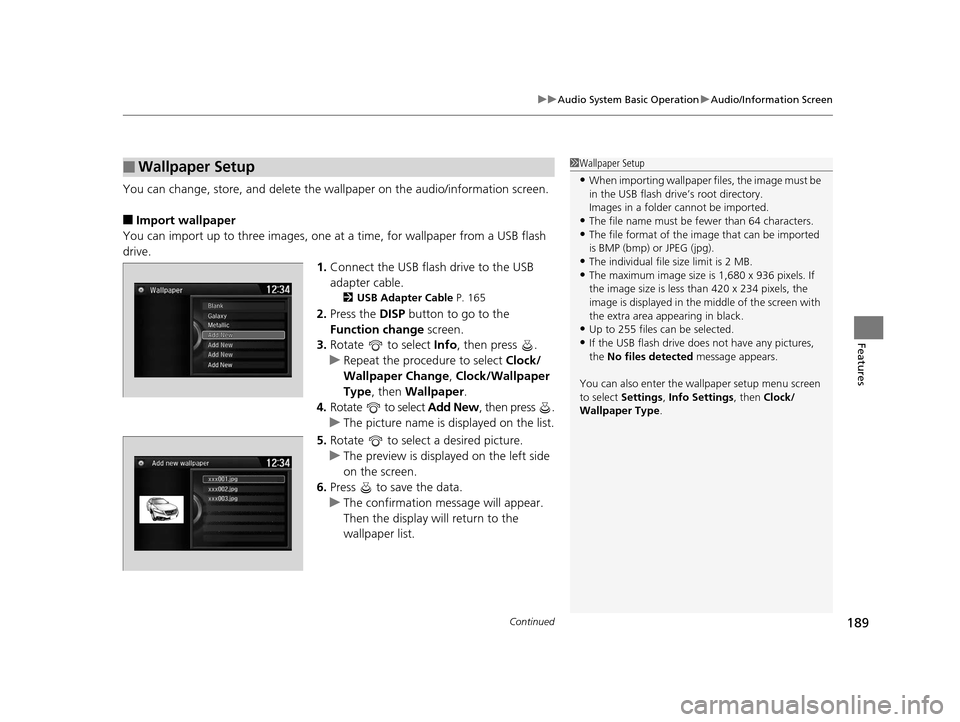
Continued189
uuAudio System Basic Operation uAudio/Information Screen
Features
You can change, store, and delete the wa llpaper on the audio/information screen.
■Import wallpaper
You can import up to three images, one at a time, for wallpaper from a USB flash
drive.
1.Connect the USB flash drive to the USB
adapter cable.
2 USB Adapter Cable P. 165
2.Press the DISP button to go to the
Function change screen.
3. Rotate to select Info, then press .
u Repeat the procedure to select Clock/
Wallpaper Change , Clock/Wallpaper
Type, then Wallpaper.
4. Rotate to select Add New, then press .
u The picture name is displayed on the list.
5. Rotate to select a desired picture.
u The preview is displayed on the left side
on the screen.
6. Press to save the data.
u The confirmation message will appear.
Then the display will return to the
wallpaper list.
■Wallpaper Setup1Wallpaper Setup
•When importing wallpaper files, the image must be
in the USB flash drive’s root directory.
Images in a folder cannot be imported.
•The file name must be fewer than 64 characters.•The file format of the im age that can be imported
is BMP (bmp) or JPEG (jpg).
•The individual file size limit is 2 MB.•The maximum image size is 1,680 x 936 pixels. If
the image size is less than 420 x 234 pixels, the
image is displayed in the middle of the screen with
the extra area appearing in black.
•Up to 255 files can be selected.
•If the USB flash drive doe s not have any pictures,
the No files detected message appears.
You can also enter the wallpaper setup menu screen
to select Settings, Info Settings , then Clock/
Wallpaper Type .
15 CROSSTOUR-31TP66500.book 189 ページ 2014年7月31日 木曜日 午後3時23分
Page 221 of 573
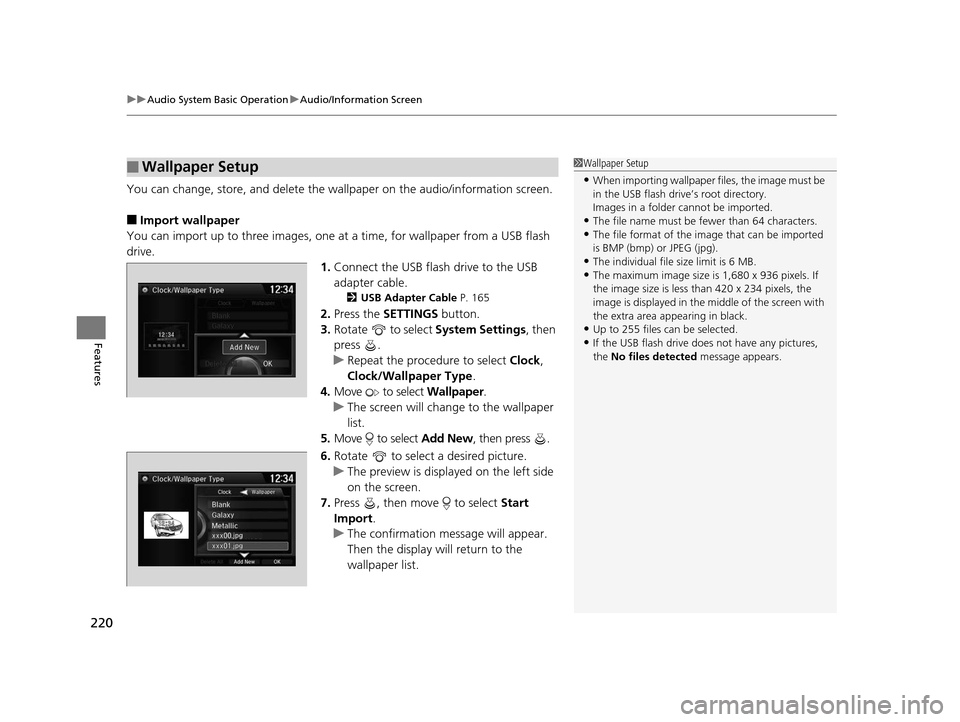
uuAudio System Basic Operation uAudio/Information Screen
220
Features
You can change, store, and delete the wa llpaper on the audio/information screen.
■Import wallpaper
You can import up to three images, one at a time, for wallpaper from a USB flash
drive.
1.Connect the USB flash drive to the USB
adapter cable.
2 USB Adapter Cable P. 165
2.Press the SETTINGS button.
3. Rotate to select System Settings, then
press .
u Repeat the procedure to select Clock,
Clock/Wallpaper Type .
4. Move to select Wallpaper.
u The screen will change to the wallpaper
list.
5. Move to select Add New, then press .
6. Rotate to select a desired picture.
u The preview is displayed on the left side
on the screen.
7. Press , then move to select Start
Import .
u The confirmation message will appear.
Then the display will return to the
wallpaper list.
■Wallpaper Setup1Wallpaper Setup
•When importing wallpaper files, the image must be
in the USB flash drive’s root directory.
Images in a folder cannot be imported.
•The file name must be fewer than 64 characters.•The file format of the im age that can be imported
is BMP (bmp) or JPEG (jpg).
•The individual file size limit is 6 MB.•The maximum image size is 1,680 x 936 pixels. If
the image size is less than 420 x 234 pixels, the
image is displayed in the middle of the screen with
the extra area appearing in black.
•Up to 255 files can be selected.
•If the USB flash drive doe s not have any pictures,
the No files detected message appears.
15 CROSSTOUR-31TP66500.book 220 ページ 2014年7月31日 木曜日 午後3時23分
Page 272 of 573
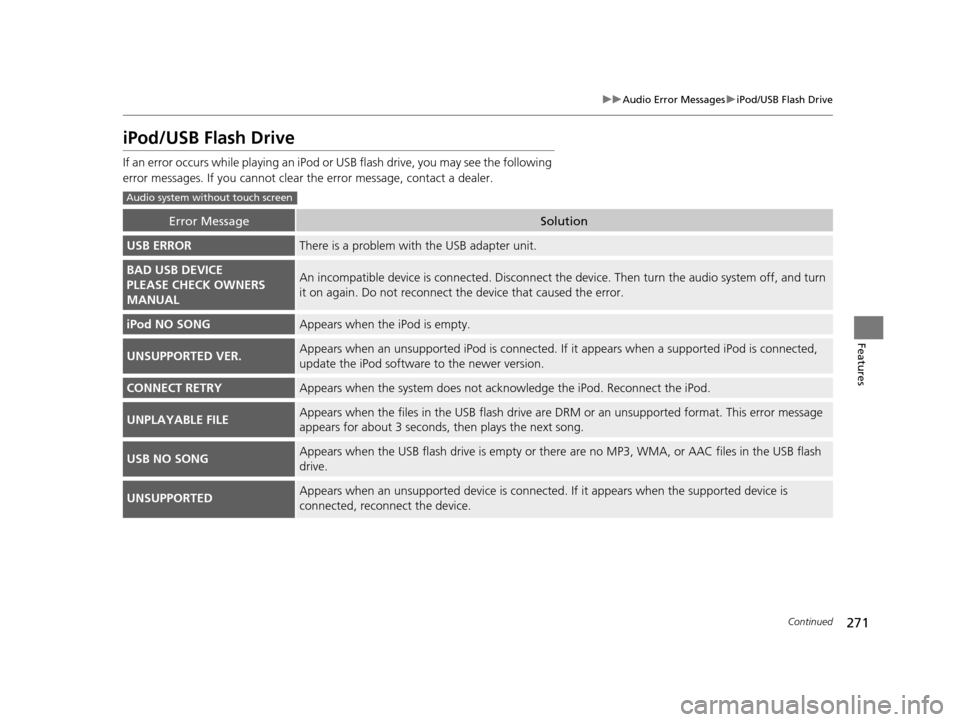
271
uuAudio Error Messages uiPod/USB Flash Drive
Continued
Features
iPod/USB Flash Drive
If an error occurs while playing an iPod or USB flash drive, you may see the following
error messages. If you cannot clear the error message, contact a dealer.
Error MessageSolution
USB ERRORThere is a problem with the USB adapter unit.
BAD USB DEVICE
PLEASE CHECK OWNERS
MANUALAn incompatible device is connecte d. Disconnect the device. Then turn the audio system off, and turn
it on again. Do not reconnect the device that caused the error.
iPod NO SONGAppears when the iPod is empty.
UNSUPPORTED VER.Appears when an unsupported iPod is connected. If it appears when a supported iPod is connected,
update the iPod software to the newer version.
CONNECT RETRYAppears when the system does not acknowledge the iPod. Reconnect the iPod.
UNPLAYABLE FILEAppears when the files in the USB flash drive are DRM or an unsupported format. This error message
appears for about 3 seconds, then plays the next song.
USB NO SONGAppears when the USB flash drive is empty or there are no MP3, WMA, or AAC files in the USB flash
drive.
UNSUPPORTEDAppears when an unsupported device is connected. If it appears when the supported device is
connected, reconnect the device.
Audio system without touch screen
15 CROSSTOUR-31TP66500.book 271 ページ 2014年7月31日 木曜日 午後3時23分
Page 273 of 573
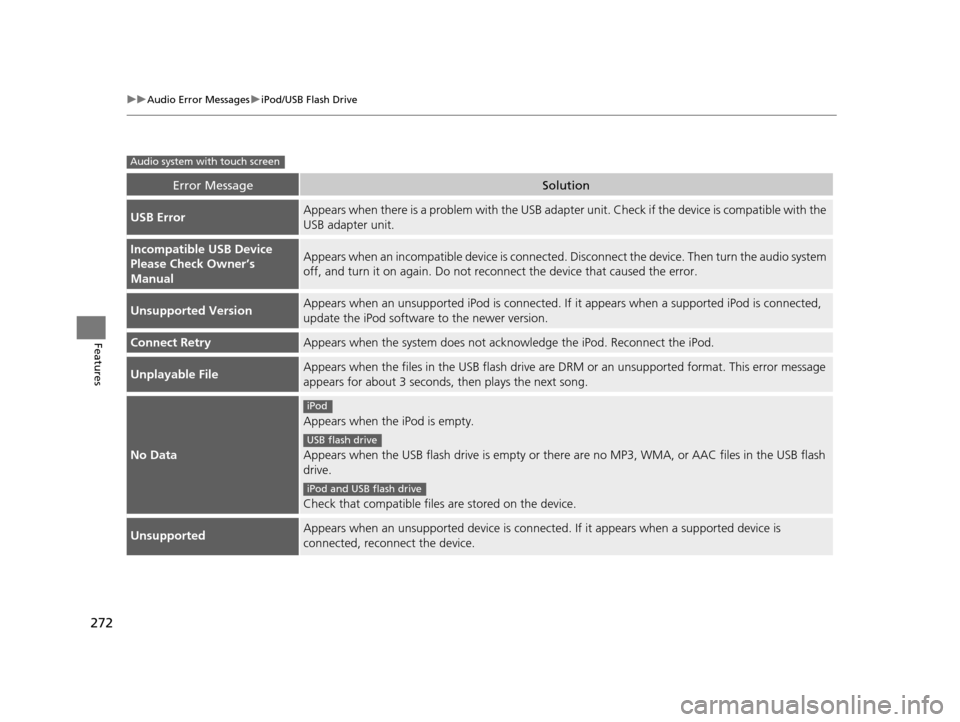
272
uuAudio Error Messages uiPod/USB Flash Drive
Features
Error MessageSolution
USB ErrorAppears when there is a problem with the USB adapter unit. Check if the device is compatible with the
USB adapter unit.
Incompatible USB Device
Please Check Owner’s
ManualAppears when an incompatible device is connected. Disconnect the device. Then turn the audio system
off, and turn it on again. Do not reco nnect the device that caused the error.
Unsupported VersionAppears when an unsupported iPod is connected. If it appears when a supported iPod is connected,
update the iPod software to the newer version.
Connect RetryAppears when the system does not ac knowledge the iPod. Reconnect the iPod.
Unplayable FileAppears when the files in the USB flash drive are DRM or an unsupported format. This error message
appears for about 3 seconds, then plays the next song.
No Data
Appears when the iPod is empty.
Appears when the USB flash drive is empty or ther e are no MP3, WMA, or AAC files in the USB flash
drive.
Check that compatible files are stored on the device.
UnsupportedAppears when an unsupported device is connect ed. If it appears when a supported device is
connected, reconnect the device.
Audio system with touch screen
iPod
USB flash drive
iPod and USB flash drive
15 CROSSTOUR-31TP66500.book 272 ページ 2014年7月31日 木曜日 午後3時23分
Page 280 of 573
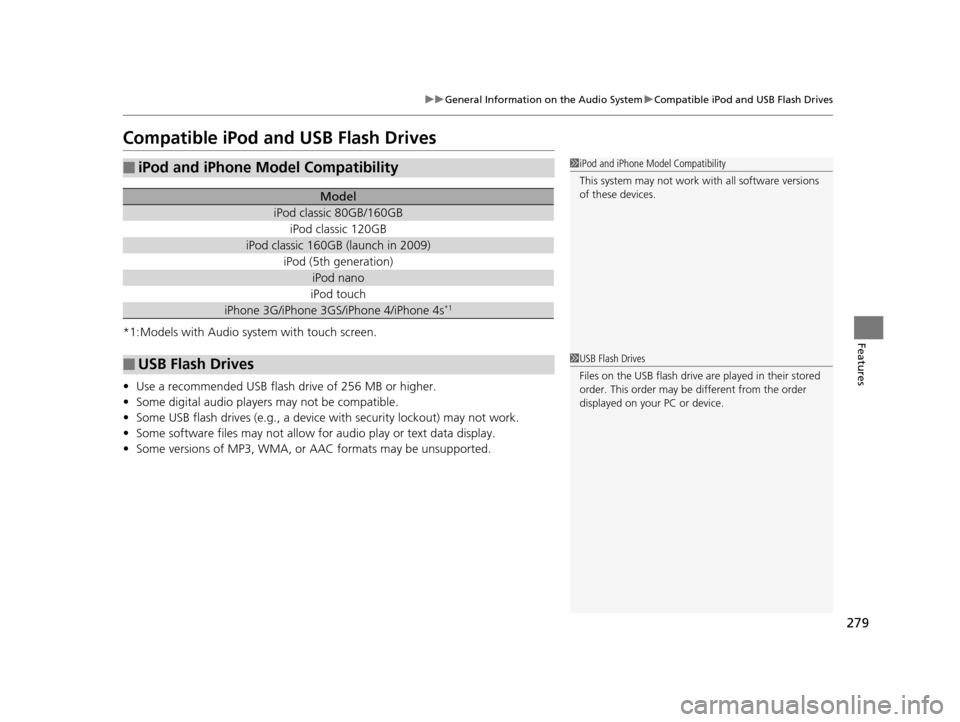
279
uuGeneral Information on the Audio System uCompatible iPod and USB Flash Drives
Features
Compatible iPod and USB Flash Drives
*1:Models with Audio system with touch screen.
• Use a recommended USB flash drive of 256 MB or higher.
• Some digital audio players may not be compatible.
• Some USB flash drives (e.g., a device with security lockout) may not work.
• Some software files may not allow for audio play or text data display.
• Some versions of MP3, WMA, or AAC formats may be unsupported.
■iPod and iPhone Model Compatibility
Model
iPod classic 80GB/160GB
iPod classic 120GB
iPod classic 160GB (launch in 2009)
iPod (5th generation)
iPod nano
iPod touch
iPhone 3G/iPhone 3GS/iPhone 4/iPhone 4s*1
■USB Flash Drives
1iPod and iPhone Model Compatibility
This system may not work with all software versions
of these devices.
1USB Flash Drives
Files on the USB flash drive are played in their stored
order. This order may be different from the order
displayed on your PC or device.
15 CROSSTOUR-31TP66500.book 279 ページ 2014年7月31日 木曜日 午後3時23分