Page 222 of 573
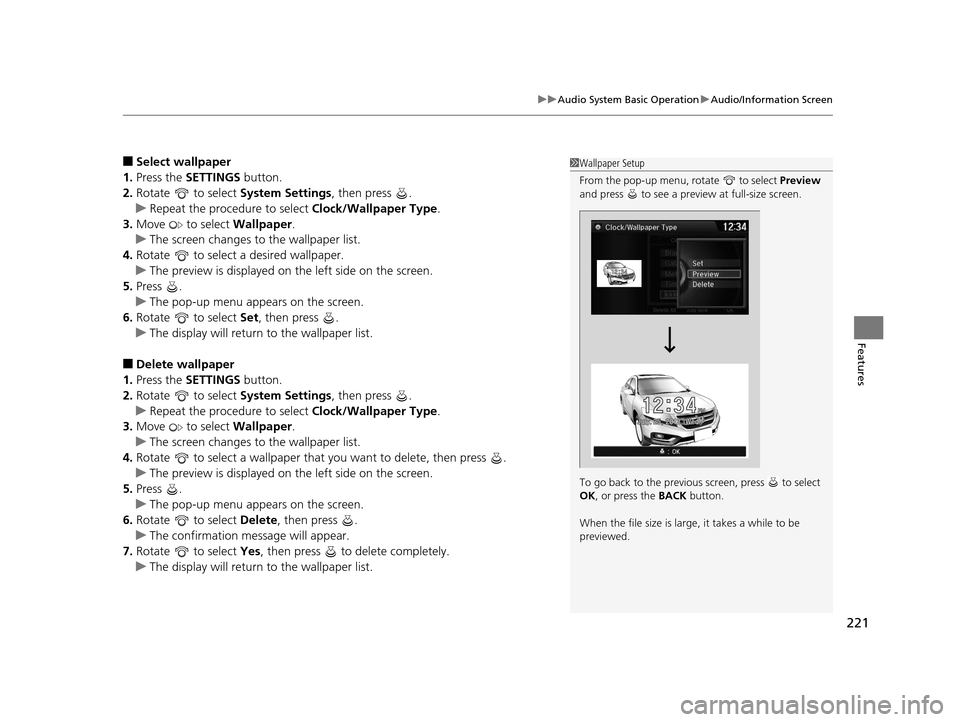
221
uuAudio System Basic Operation uAudio/Information Screen
Features
■Select wallpaper
1. Press the SETTINGS button.
2. Rotate to select System Settings, then press .
u Repeat the procedure to select Clock/Wallpaper Type .
3. Move to select Wallpaper.
u The screen changes to the wallpaper list.
4. Rotate to select a desired wallpaper.
u The preview is displayed on the left side on the screen.
5. Press .
u The pop-up menu appears on the screen.
6. Rotate to select Set, then press .
u The display will return to the wallpaper list.
■Delete wallpaper
1. Press the SETTINGS button.
2. Rotate to select System Settings, then press .
u Repeat the procedure to select Clock/Wallpaper Type .
3. Move to select Wallpaper.
u The screen changes to the wallpaper list.
4. Rotate to select a wallpaper that you want to delete, then press .
u The preview is displayed on the left side on the screen.
5. Press .
u The pop-up menu appears on the screen.
6. Rotate to select Delete, then press .
u The confirmation me ssage will appear.
7. Rotate to select Yes, then press to delete completely.
u The display will return to the wallpaper list.
1Wallpaper Setup
From the pop-up menu, rotate to select Preview
and press to see a preview at full-size screen.
To go back to the previous screen, press to select
OK , or press the BACK button.
When the file size is large, it takes a while to be
previewed.
15 CROSSTOUR-31TP66500.book 221 ページ 2014年7月31日 木曜日 午後3時23分
Page 226 of 573

225
uuAudio System Basic Operation uVoice Control Operation
Continued
Features
The system accepts these commands on the
Voice Portal screen.
• Call Your contact name
• Call Phone Number
• Find nearest POI category name
• Go home
• Route menu
• Cancel route
The system accepts these commands on any
screen.
• Call by number
• Call by name
• Call Phone Number
• Call Your contact name
Contacts that are imported from your
phone to the vehicle ar e all made available
by voice. Voice Tags ca n also be recorded
for each of your Speed Dial entries.
■Voice Portal Commands
■Phone Commands
2 Refer to the Navigation System Manual
The system accepts these commands on any
screen.
•Trip computer
• Traffic information
• Display clock
• Display wallpaper
■Navigation Commands
■Info CommandsWhen the (Talk) button is pressed,
available voice commands appear on the
screen.
For a complete list of commands, say “Voice
Help” after the beep.
■On Screen Commands
15 CROSSTOUR-31TP66500.book 225 ページ 2014年7月31日 木曜日 午後3時23分
Page 283 of 573
282
uuCustomized Features*u
Features
■Customization flow
Models without navigation system
Clock Format
Background Color
Header Clock Display
Factory Data Reset
Clock Adjustment
Press and hold the DISP button.
Language
Default
Edit Pairing Code
Bluetooth
Bluetooth Device List
Brightness
Contrast
Black Level
Beep
Clock/
Wallpaper TypeClock Type
Wallpaper
System
Settings
Bluetooth
Display
Clock
Others
Display Operation Restriction Tips
Voice Recognition
15 CROSSTOUR-31TP66500.book 282 ページ 2014年7月31日 木曜日 午後3時23分
Page 285 of 573
284
uuCustomized Features*u
Features
*1:May change depending on your currently selected source.
Wallpaper
Source Select Popup
Clock Type
Sound
Default
Cover Art*1
Connect Bluetooth Audio Device*1
Bluetooth Device List*1
Default
Clock Adjustment
Clock Format
Audio
Settings
Clock/
Wallpaper Type
Info
Settings
15 CROSSTOUR-31TP66500.book 284 ページ 2014年7月31日 木曜日 午後3時23分
Page 289 of 573
288
uuCustomized Features*u
Features
System Device Information
Factory Data Reset
Background Color
Header Clock Display
Clock Reset
Auto Time Zone*
Auto Daylight*
Clock
Clock Adjustment
Clock Format
Clock
Units
Language
Voice Command Tips
Others
Wallpaper
Clock/Wallpaper
Type
* Not available on all models
15 CROSSTOUR-31TP66500.book 288 ページ 2014年7月31日 木曜日 午後3時23分
Page 293 of 573
292
uuCustomized Features*u
Features
Auto Daylight*
Clock Reset
Info Screen Preference
Clock Format
Auto Time Zone*
Clock/Wallpaper Type
Clock Adjustment
Clock
Default
Others
Info
Settings
Navi
SettingsSee the Navigation System Manual.
* Not available on all models
15 CROSSTOUR-31TP66500.book 292 ページ 2014年7月31日 木曜日 午後3時23分
Page 295 of 573
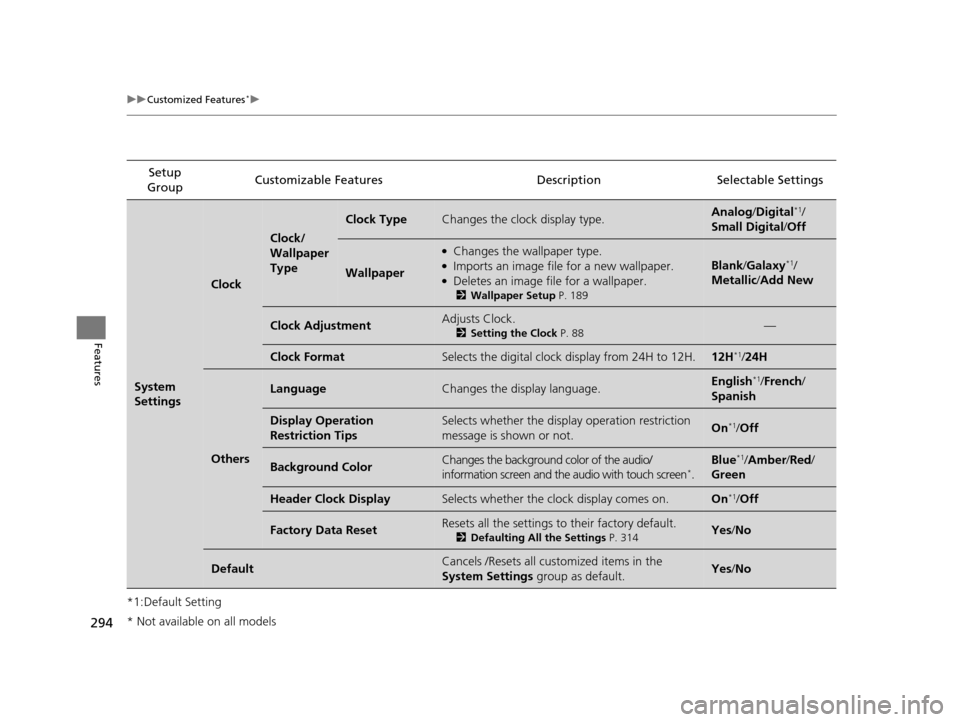
294
uuCustomized Features*u
Features
*1:Default SettingSetup
Group Customizable Features Descri
ption Selectable Settings
System
Settings
Clock
Clock/
Wallpaper
Type
Clock TypeChanges the clock display type.Analog/Digital*1/
Small Digital /Off
Wallpaper
●Changes the wallpaper type.●Imports an image file for a new wallpaper.●Deletes an image file for a wallpaper.
2 Wallpaper Setup P. 189
Blank/Galaxy*1/
Metallic /Add New
Clock AdjustmentAdjusts Clock.
2 Setting the Clock P. 88—
Clock FormatSelects the digital clock display from 24H to 12H.12H*1/24H
Others
LanguageChanges the display language.English*1/French /
Spanish
Display Operation
Restriction TipsSelects whether the display operation restriction
message is shown or not.On*1/ Off
Background ColorChanges the background color of the audio/
information screen and the audio with touch screen*.
Blue*1/Amber /Red/
Green
Header Clock DisplaySelects whether the clock display comes on.On*1/ Off
Factory Data ResetResets all the settings to their factory default.
2 Defaulting All the Settings P. 314Yes/No
DefaultCancels /Resets all customized items in the
System Settings group as default.Yes/No
* Not available on all models
15 CROSSTOUR-31TP66500.book 294 ページ 2014年7月31日 木曜日 午後3時23分
Page 300 of 573
299
uuCustomized Features*u
Continued
Features
Setup
Group Customizable Features
DescriptionSelectable Settings
Info
Settings Clock/
Wall-
paper
type
Clock Type
See System Settings on P. 293 to P. 294
Wallpaper
Clock Adjustment
Clock Format
Default Cancels/Resets all customized items in the
Info
Settings group as default. Yes
/No
15 CROSSTOUR-31TP66500.book 299 ページ 2014年7月31日 木曜日 午後3時23分