Page 337 of 573
336
uuBluetooth ® HandsFreeLink ®u HFL Menus
Features
■Phone screen
1.Press the DISP button.
2. Rotate to select Phone, then press .
Display the last 20 outgoing, incoming and missed calls.
Select a phone number from the call history to store as a
speed dial number.Call
History*1
Speed Dial*1
All
Manual Input
Dialed
Received
Display the last 20 outgoing calls.
Display the last 20 incoming calls.
New Entry
Import from Call History
Import from PhonebookSelect a phone number from the phonebook to store as a
speed dial number.Enter a phone number to store as a speed dial number.
More Speed DialsDisplay another paired phone’s speed dial list.
*1: Appears only when a pho ne is connected to HFL.
MissedDisplay the last 20 missed calls.
Dial*1
Redial*1Enter a phone number to dial.
Redial the last number dialed in the phone’s history.
(Existing entry list)Dial the selected number in the speed dial list.
15 CROSSTOUR-31TP66500.book 336 ページ 2014年7月31日 木曜日 午後3時23分
Page 338 of 573
337
uuBluetooth ® HandsFreeLink ®u HFL Menus
Continued
Features
See the previous message.
Text/Email*1
Read/Stop
Select Account*
Previous Message
Next MessageSee the next message.System reads received message aloud, or
stop message from being read.
Phonebook*1 Display the paired phone’s phonebook.
Message is read
aloud.
Reply
Call
Reply to a received message using one of
six fixed phrases.
Make a call to the sender.
Select a message
and press .
Select a mail or text message account.
*1: Appears only when a phone is connected to HFL.
* Not available on all models
15 CROSSTOUR-31TP66500.book 337 ページ 2014年7月31日 木曜日 午後3時23分
Page 339 of 573
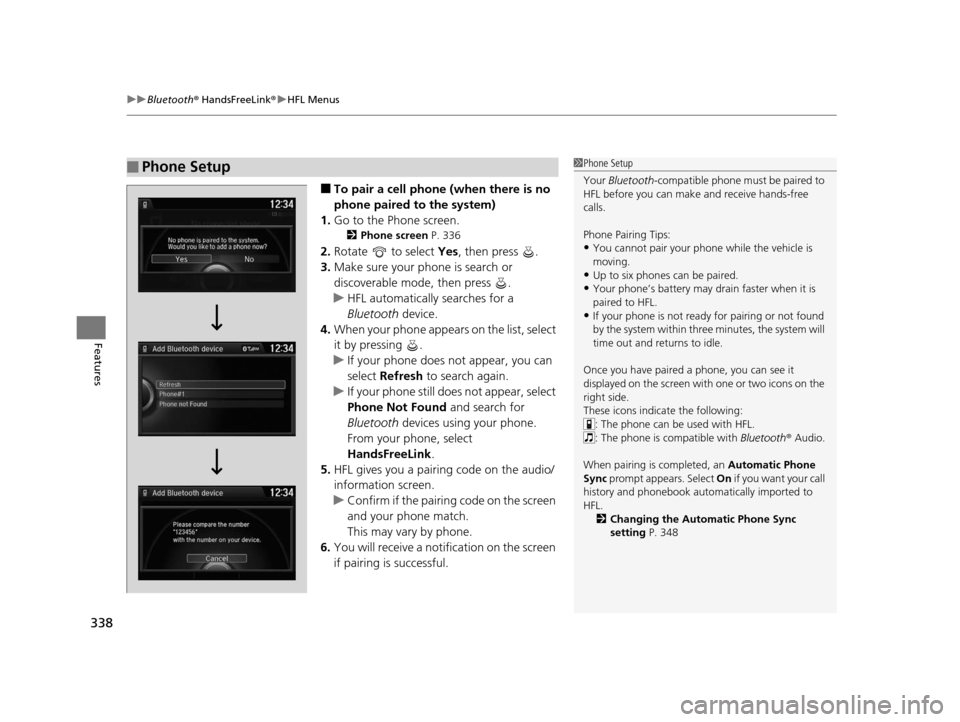
uuBluetooth ® HandsFreeLink ®u HFL Menus
338
Features
■To pair a cell phone (when there is no
phone paired to the system)
1. Go to the Phone screen.
2 Phone screen P. 336
2.Rotate to select Yes, then press .
3. Make sure your phone is search or
discoverable mode, then press .
u HFL automatically searches for a
Bluetooth device.
4. When your phone appears on the list, select
it by pressing .
u If your phone does not appear, you can
select Refresh to search again.
u If your phone still does not appear, select
Phone Not Found and search for
Bluetooth devices using your phone.
From your phone, select
HandsFreeLink .
5. HFL gives you a pairing code on the audio/
information screen.
u Confirm if the pairing code on the screen
and your phone match.
This may vary by phone.
6. You will receive a notifi cation on the screen
if pairing is successful.
■Phone Setup1 Phone Setup
Your Bluetooth -compatible phone must be paired to
HFL before you can make and receive hands-free
calls.
Phone Pairing Tips:
•You cannot pair your phone while the vehicle is
moving.
•Up to six phones can be paired.
•Your phone’s battery may dr ain faster when it is
paired to HFL.
•If your phone is not ready for pairing or not found
by the system within three minutes, the system will
time out and returns to idle.
Once you have paired a phone, you can see it
displayed on the screen with one or two icons on the
right side.
These icons indicate the following: : The phone can be used with HFL.
: The phone is compatible with Bluetooth ® Audio.
When pairing is completed, an Automatic Phone
Sync prompt appears. Select On if you want your call
history and phonebook au tomatically imported to
HFL. 2 Changing the Automatic Phone Sync
setting P. 348
15 CROSSTOUR-31TP66500.book 338 ページ 2014年7月31日 木曜日 午後3時23分
Page 348 of 573
Continued347
uuBluetooth ® HandsFreeLink ®u HFL Menus
Features
You can change the ring tone setting.
1.Go to the Phone Settings screen.
2Phone Settings screen P. 333
2.Rotate to select Phone, then press .
u Repeat the procedure to select Ring
Tone .
3. Rotate to select Fixed, Mobile Phone
or Off , then press .
You can display a caller’s picture on an incoming call screen. 1.Go to the Phone Settings screen.
2Phone Settings screen P. 333
2.Rotate to select Phone, then press .
u Repeat the procedure to select Use
Contact Photo .
3. Rotate to select On or Off , then press
.
■Ring Tone1 Ring Tone
Fixed: The fixed ring tone sounds from the speaker.
Mobile Phone: The ring tone stored in the
connected cell phone sounds from the speaker.
Off: No ring tones sound from the speaker.
■Use Contact Photo
15 CROSSTOUR-31TP66500.book 347 ページ 2014年7月31日 木曜日 午後3時23分
Page 360 of 573
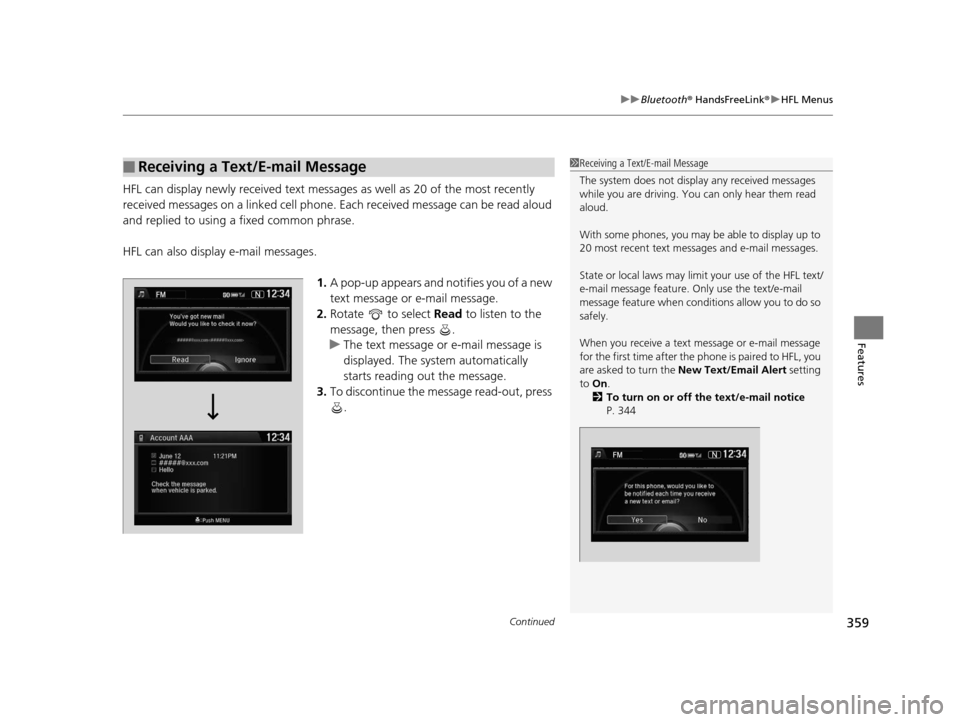
Continued359
uuBluetooth ® HandsFreeLink ®u HFL Menus
Features
HFL can display newly received text messages as well as 20 of the most recently
received messages on a linked cell phone. Each received message can be read aloud
and replied to using a fixed common phrase.
HFL can also display e-mail messages.
1.A pop-up appears and notifies you of a new
text message or e-mail message.
2. Rotate to select Read to listen to the
message, then press .
u The text message or e-mail message is
displayed. The system automatically
starts reading out the message.
3. To discontinue the message read-out, press
.
■Receiving a Text/E-mail Message1Receiving a Text/E-mail Message
The system does not display any received messages
while you are driving. You can only hear them read
aloud.
With some phones, you may be able to display up to
20 most recent text messa ges and e-mail messages.
State or local laws may limi t your use of the HFL text/
e-mail message feature. Only use the text/e-mail
message feature when conditions allow you to do so
safely.
When you receive a text message or e-mail message
for the first time after the phone is paired to HFL, you
are asked to turn the New Text/Email Alert setting
to On .
2 To turn on or off the text/e-mail notice
P. 344
15 CROSSTOUR-31TP66500.book 359 ページ 2014年7月31日 木曜日 午後3時23分
Page 362 of 573
Continued361
uuBluetooth ® HandsFreeLink ®u HFL Menus
Features
■Displaying text messages
1. Go to the Phone screen.
2 Phone screen P. 336
2.Rotate to select Text/Email, then press
.
u Select account if necessary.
3. Rotate to select a message, then press
.
u The text message is displayed. The
system automatically starts reading the
message aloud.
■Displaying Messages1Displaying Messages
The icon appears next to an unread message.
If you delete a message on the phone, the message is
also deleted in the system. If you send a message
from the system, the message goes to your phone’s
outbox.
To see the previous or next message, press on the
text message screen. From the pop-up menu, rotate
to select Previous Message or Next Message ,
then press .
Message List
Text Message
15 CROSSTOUR-31TP66500.book 361 ページ 2014年7月31日 木曜日 午後3時23分
Page 363 of 573
uuBluetooth ® HandsFreeLink ®u HFL Menus
362
Features
■Displaying e-mails
1. Go to the Phone screen.
2 Phone screen P. 336
2.Rotate to select Text/Email, then press
.
u Select account if necessary.
3. Rotate to select a folder, then press .
4. Rotate to select a message, then press
.
u The e-mail message is displayed. The
system automatically starts reading the
message aloud.
1Displaying e-mails
Received text messages and e-mail messages may
appear in the message list screen at the same time. In
this case, text messages are titled No Subject.
Message List
E-mail Folder List
15 CROSSTOUR-31TP66500.book 362 ページ 2014年7月31日 木曜日 午後3時23分
Page 364 of 573
Continued363
uuBluetooth ® HandsFreeLink ®u HFL Menus
Features
■Using the Stop or Read option
1. Go to the text message or e-mail message
screen.
u The system automatically starts reading
the message aloud.
2 Displaying Messages P. 361
2.Press to have the pop-up menu appear
on the screen.
3. Rotate to select Stop or Read , then
press .
1 Using the Stop or Read option
This option changes to:
•Stop while the text/e-mail message is read out.
Select this option to disc ontinue the message read
out.
•Read when the system has finished reading out the
text/e-mail message, or after you selected Stop.
Select this option to hear the system read out the
selected message.
15 CROSSTOUR-31TP66500.book 363 ページ 2014年7月31日 木曜日 午後3時23分