2015 HONDA CR-V reset
[x] Cancel search: resetPage 4 of 81

| 1
VISUAL INDEX
Quickly locate items in the vehicle’s interior.
Steering Wheel and Nearby Controls
1 Lights/turn signals/LaneWatch
button* p. 39, p. 40, p. 107
2 SEL/RESET knob* p. 28
Brightness control p. 39
3 Wipers/washers p. 41
4 Cruise control*/Adaptive cruise control
(ACC)* buttons p. 101, p. 102
5 Lane Keeping Assist System (LKAS)
button p. 105
6 Horn
7 Voice recognition buttons p. 74,
p. 78, p. 86
8 Audio controls p. 55
i-MID button* p. 57
9 Instrument panel p. 24
10 Information display* p. 28
Multi-Information Display (MID)* p. 29
11 INFO buttons* p. 29
SEL/RESET button* p. 29
12 Hood release handle p. 125
13 Fuel fi ll door handle p. 110
14 ENGINE START/STOP button* p. 97
15 ECON button* p. 100
16 Vehicle Stability Assist (VSA®) OFF
button p. 100
Lane Departure Warning (LDW)
button* p. 104
Power tailgate button* p. 36
Tire Pressure Monitoring System
(TPMS) button* p. 115
Collision Mitigation Braking System™
(CMBS™) button* p. 106
Heated windshield button* p. 51
VISUAL INDEX
*if equipped
*if equipped
92
567111213
1815341014
16
Models with touchscreen
Basic HFL Operation ....................... 78
Pairing a Phone ............................... 80
Making a Call .................................. 81
SMS Text Messaging and E-Mail* ... 83
HondaLink™ Assist ........................ 84
Siri™ Eyes Free ............................... 84
NAVIGATION* .................................. 85
Entering a Destination ................... 88
Routing .............................................. 90
DRIVING ............................................ 92
Before Driving ................................. 92
Maximum Load Limit ...................... 94
Towing a Trailer .............................. 96
Starting to Drive .............................. 97
Braking ............................................. 99
Vehicle Stability Assist (VSA
®), aka
Electronic Stability Control (ESC)
System ............................................. 100
Eco Assist System ......................... 100
Cruise Control* .............................. 101
Adaptive Cruise Control (ACC)* ... 102
Lane Departure Warning (LDW)* ... 104
Lane Keeping Assist System
(LKAS)* ............................................ 105
Collision Mitigation Braking
System™ (CMBS™)* .................... 106
LaneWatch™* ............................... 107
Multi-View Rear Camera* ........... 108
Multi-View Rear Camera* ........... 109
Refueling ........................................ 110
HANDLING THE UNEXPECTED ... 111
Smart Entry Remote Battery Strength ....111
Jump Starting ................................ 111 Shift Lever Does Not Move ......... 112
Overheating .................................... 113
Emergency Engine Stop* ............. 114
Emergency Towing ....................... 114
Tire Pressure Monitoring System
(TPMS) ............................................ 115
Changing a Flat Tire ...................... 116
Fuse Locations ............................... 119
MAINTENANCE ............................. 122
Safety Precautions ....................... 122
Maintenance Minder™................ 123
Under the Hood .............................. 125
Engine Oil ....................................... 126
Engine Coolant .............................. 128
Checking the Battery .................... 129
Window Washer Fluid ................. 129
Changing Wiper Blades ............... 130
Tire Information ............................. 132
Tire Labeling .................................. 135
DOT Tire Quality Grading ............. 136
Tire Pressure Monitoring System
(TPMS) - Required Federal
Explanation .................................... 138
Testing of Readiness Codes ........ 139
SPECIFICATIONS ........................... 140
CUSTOMER INFORMATION ......... 141
Frequently Asked Questions/
Troubleshooting ............................ 141
Contact Us ...................................... 142
Honda Roadside Assistance ....... 143
Warranty Coverages ..................... 143
VOICE COMMAND INDEX ............ 144
INDEX .............................................. 151
Page 18 of 81

28 || 29
INSTRUMENT PANEL
INSTRUMENT PANEL
Information Display*
Consists of several displays that provide you with useful information.
Information Displays
Press the select/reset knob to change displays.
Instant fuel economy,
odometer, trip
meter A, outside temperature
Engine oil life Instant fuel economy,
average fuel B, trip meter B, outside temperature Instant fuel
economy,
range, trip
meter A, outside temperature
Instant fuel economy, average fuel A, trip meter A, outside temperature
*if equipped
Multi-Information Display (MID)*
Consists of several displays that provide you with useful information.
Main Displays
Press the Info buttons to change main displays.
Lower DisplaysPress the SEL/RESET button to change lower displays.
Odometer,
Outside temperature Trip A,
Outside temperature Trip B,
Outside temperature
023456miles73°FA02345.6miles73°FB02345.6miles73°F
*if equipped
Select/reset knob
Off Instant fuel economy Average fuel economy A Range
Elapsed time A
A verage speed A
V ehicle settings
Info
buttons
SEL/RESET
button
Oil life
Page 19 of 81

30 || 31
INSTRUMENT PANEL
INSTRUMENT PANEL
Changing Settings Using the MID
Use the Info and SEL/RESET buttons to operate the Vehicle Settings menu in the
MID. The vehicle must be in Park (P) to enter the menu.
Press the Info buttons
to scroll to the V ehicle
Settings screen. Press the
SEL/RESET button to enter
the menu.
Info buttons: Scroll through
menu options.
SEL/RESET button: Select a
menu option.
Customized Features
Use the Vehicle Menu in the i-MID to customize certain features, such as the
display , the trip computer , and door locking/unlocking. Use the steering wheel
controls to make and enter selections when the vehicle is stopped.
Changing Settings Using the Touchscreen*
Select items on the touchscreen to make selections.
1. Select SETTINGS.
2. Select an option (Clock/Info, Audio, Bluetooth, Phone, Camera, System, \
or Navi*).
3. Select a setting option, and make your preferred changes.
4. Press BACK to exit the menus.
*if equipped
+ Button
Press to scroll upwards.
Button
Press to go back to the
previous display .
- Button
Press to scroll downards. SOURCE Button
Press to set your selection.
Button
Press to go to the next
display .
MENU Button
Press to go to V ehicle Menu.
Page 27 of 81

46 || 47
VEHICLE CONTROLS
VEHICLE CONTROLS
Adjusting the Steering Wheel
The steering wheel height and distance from your body can be adjusted so\
that you
can comfortably grip the steering wheel in an appropriate driving postur\
e.
1. Pull up the steering wheel adjustment lever.
2. Move the steering wheel up or down, and in
or out.
3. Push down the steering wheel adjustment lever to lock the steering wheel in position.
Adjusting the steering wheel position while driving may cause you to los\
e
control of the vehicle and be seriously injured in a crash.
Adjust the steering wheel only when the vehicle is stopped.
WARNING
Driving Position Memory System*
You can store two driver’s seat positions into memory when the vehicle is on using
the buttons on the driver’s door.
1. Adjust the seat to your preferred position.
2. Press SET.
3. Press and hold memory button 1 or 2. You will hear two beeps when the memory is set.
4. Press one of the memory buttons to recall previously stored positions.
Lumbar positions cannot be stored.
When you unlock and open the driver’s door with a remote transmitter, the seat
adjusts automatically to one of the two preset positions.
Memory
button 1
Memory
button 2
SET button
*if equipped
Rear Seats
Fold down rear seats to allow for additional storage space.
Folding Down Rear Seats1. Store the center seat belt. Insert the latch plate into the slot on the side of the anchor buckle.
Retract the seat belt into the holder on the ceiling
(see page 8).
2. Lower the center head restraint to its lowest position. Put the armrest back into the seat-back.
3. From the rear door side: Pull the release strap. From the cargo area side: Pull the release lever.
Make sure all items in the cargo area or items
extending to the rear seats are properly secured.
Loose items can fl y forward if you have to brake
hard.
Returning Seats to the Upright Position
1. Pull the seat-back up and push back into place until you hear a click.
2. Push the head restraint up to its original position.
3. Pull the seat cushion up and push it down into its original position.
Lever
To adjust
To lockLever
Page 31 of 81
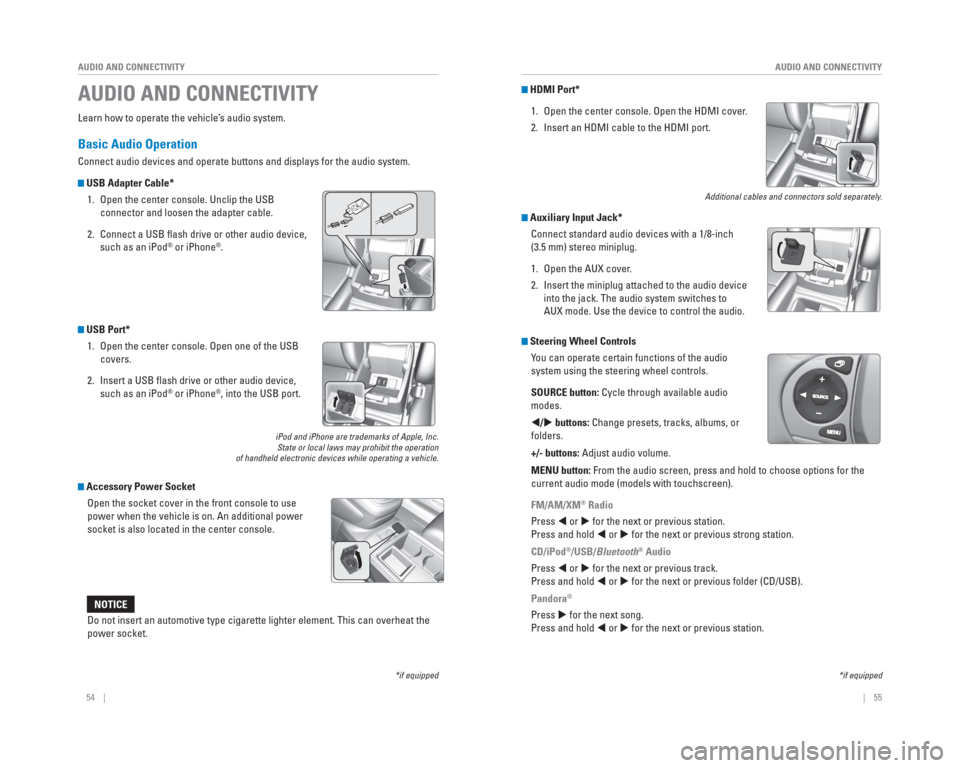
54 || 55
AUDIO AND CONNECTIVITY
AUDIO AND CONNECTIVITY
Learn how to operate the vehicle’s audio system.
Basic Audio Operation
Connect audio devices and operate buttons and displays for the audio sys\
tem.
USB Adapter Cable*
1. Open the center console. Unclip the USB connector and loosen the adapter cable.
2. Connect a USB fl ash drive or other audio device, such as an iPod
® or iPhone®.
USB Port* 1. Open the center console. Open one of the USB covers.
2. Insert a USB fl ash drive or other audio device, such as an iPod
® or iPhone®, into the USB port.
iPod and iPhone are trademarks of Apple, Inc.State or local laws may prohibit the operation
of handheld electronic devices while operating a vehicle.
Accessory Power Socket
Open the socket cover in the front console to use
power when the vehicle is on. An additional power
socket is also located in the center console.
AUDIO AND CONNECTIVITY
*if equipped*if equipped
HDMI Port*
1. Open the center console. Open the HDMI cover.
2. Insert an HDMI cable to the HDMI port.
Additional cables and connectors sold separately.
Auxiliary Input Jack*Connect standard audio devices with a 1/8-inch
(3.5 mm) stereo miniplug.
1. Open the AUX cover.
2. Insert the miniplug attached to the audio device into the jack. The audio system switches to
AUX mode. Use the device to control the audio.
Steering Wheel Controls You can operate certain functions of the audio
system using the steering wheel controls.
SOURCE button: Cycle through available audio
modes.
/ buttons: Change presets, tracks, albums, or
folders.
+/- buttons: Adjust audio volume.
MENU button: From the audio screen, press and hold to choose options for the
current audio mode (models with touchscreen).
FM/AM/XM
® Radio
Press or for the next or previous station.
Press and hold or for the next or previous strong station.
CD/iPod
®/USB/Bluetooth® Audio
Press or for the next or previous track.
Press and hold or for the next or previous folder (CD/USB).
Pandora
®
Press for the next song.
Press and hold or for the next or previous station.Do not insert an automotive type cigarette lighter element. This can ove\
rheat the
power socket.
NOTICE
Page 33 of 81
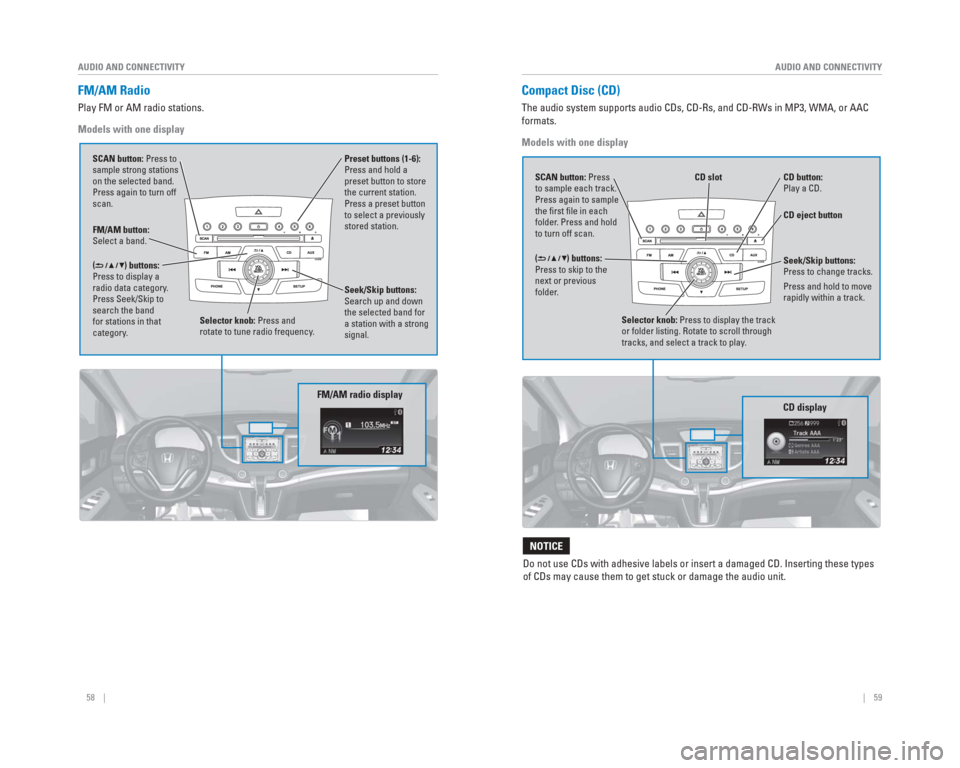
58 || 59
AUDIO AND CONNECTIVITY
AUDIO AND CONNECTIVITY
FM/AM Radio
Play FM or AM radio stations.
Models with one display
FM/AM button:
Select a band. Preset buttons (1-6):
Press and hold a
preset button to store
the current station.
Press a preset button
to select a previously
stored station.
Seek/Skip buttons:
Search up and down
the selected band for
a station with a strong
signal.
Selector knob: Press and
rotate to tune radio frequency.
SCAN button: Press to
sample strong stations
on the selected band.
Press again to turn off
scan.
(
) buttons:
Press to display a
radio data category.
Press Seek/Skip to
search the band
for stations in that
category.
FM/AM radio display
Compact Disc (CD)
The audio system supports audio CDs, CD-Rs, and CD-RWs in MP3, WMA, or A\
AC
formats.
Models with one display
CD eject button
CD slot
CD button:
Play a CD.
Do not use CDs with adhesive labels or insert a damaged CD. Inserting th\
ese types
of CDs may cause them to get stuck or damage the audio unit.
NOTICE
Selector knob: Press to display the track
or folder listing. Rotate to scroll through
tracks, and select a track to play .
CD display
() buttons:
Press to skip to the
next or previous
folder. SCAN button: Press
to sample each track.
Press again to sample
the fi rst fi le in each
folder. Press and hold
to turn off scan.Seek/Skip buttons:
Press to change tracks.
Press and hold to move
rapidly within a track.
Page 35 of 81
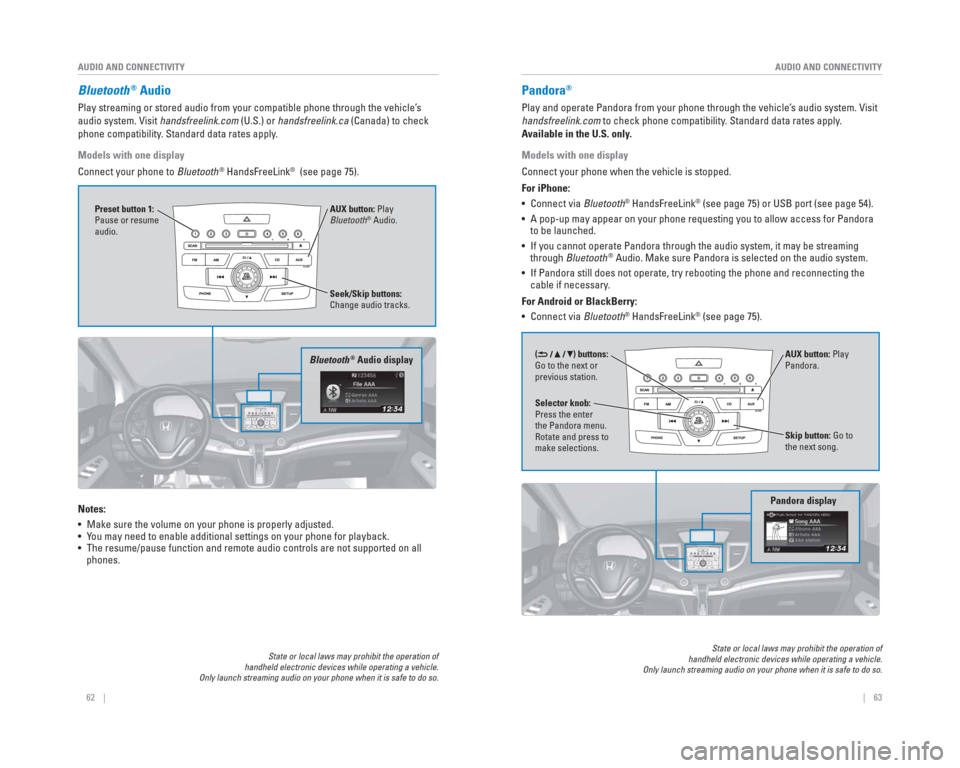
62 || 63
AUDIO AND CONNECTIVITY
AUDIO AND CONNECTIVITY
Bluetooth® Audio
Play streaming or stored audio from your compatible phone through the ve\
hicle’s
audio system. Visit handsfreelink.com (U.S.) or handsfreelink.ca (Canada) to check
phone compatibility. Standard data rates apply.
Models with one display
Connect your phone to Bluetooth
® HandsFreeLink® (see page 75).
Notes:
• Make sure the volume on your phone is properly adjusted.
• You may need to enable additional settings on your phone for playback.
• The resume/pause function and remote audio controls are not supported on\
all phones.
State or local laws may prohibit the operation of
handheld electronic devices while operating a vehicle.
Only launch streaming audio on your phone when it is safe to do so.
Seek/Skip buttons:
Change audio tracks. AUX button: Play
Bluetooth
® Audio.
Preset button 1:
Pause or resume
audio.
Bluetooth® Audio display
Pandora®
Play and operate Pandora from your phone through the vehicle’s audio system. Visit
handsfreelink.com to check phone compatibility. Standard data rates apply.
Available in the U.S. only.
Models with one display
Connect your phone when the vehicle is stopped.
For iPhone:
• Connect via
Bluetooth
® HandsFreeLink® (see page 75) or USB port (see page 54).
• A pop-up may appear on your phone requesting you to allow access for Pan\
dora to be launched.
• If you cannot operate Pandora through the audio system, it may be stream\
ing through Bluetooth
® Audio. Make sure Pandora is selected on the audio system.
• If Pandora still does not operate, try rebooting the phone and reconnect\
ing the cable if necessary.
For Android or BlackBerry:
• Connect via Bluetooth
® HandsFreeLink® (see page 75).
Pandora display
Skip button: Go to
the next song.
Selector knob:
Press the enter
the Pandora menu.
Rotate and press to
make selections. AUX button: Play
Pandora.
() buttons:
Go to the next or
previous station.
State or local laws may prohibit the operation of
handheld electronic devices while operating a vehicle.
Only launch streaming audio on your phone when it is safe to do so.
Page 37 of 81
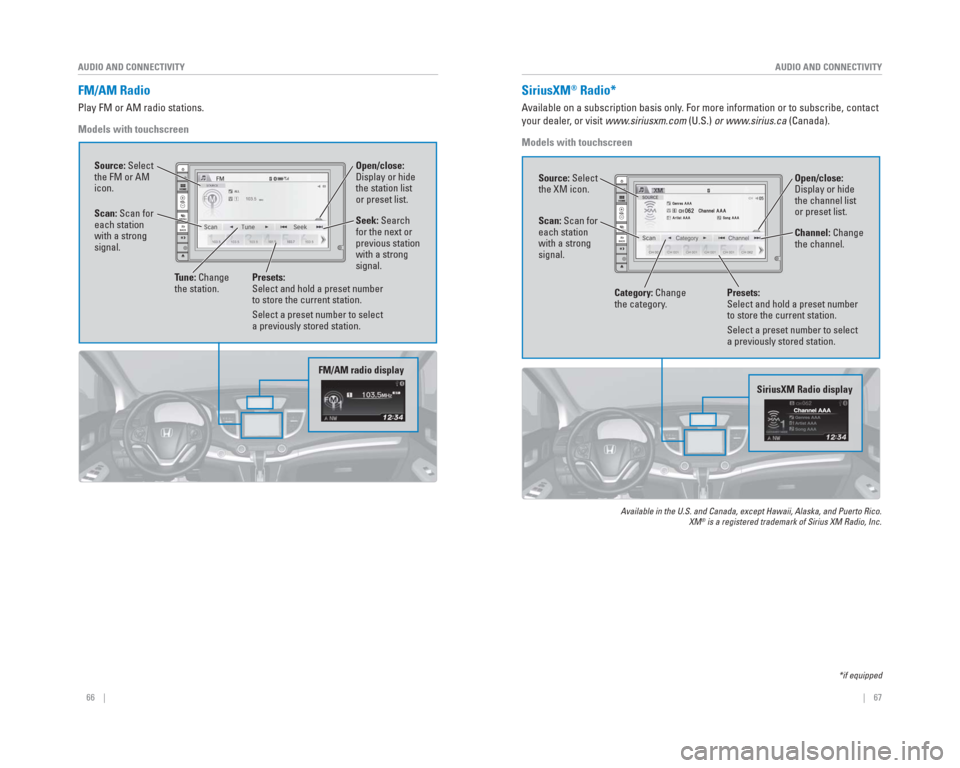
66 || 67
AUDIO AND CONNECTIVITY
AUDIO AND CONNECTIVITY
FM/AM Radio
Play FM or AM radio stations.
Models with touchscreen
FM/AM radio display
Source: Select
the FM or AM
icon.
Tune: Change
the station. Seek: Search
for the next or
previous station
with a strong
signal. Open/close:
Display or hide
the station list
or preset list.
Scan: Scan for
each station
with a strong
signal.
Presets:
Select and hold a preset number
to store the current station.
Select a preset number to select
a previously stored station.
SiriusXM Radio display
Open/close:
Display or hide
the channel list
or preset list.
SiriusXM® Radio*
Available on a subscription basis only. For more information or to subscribe, contact
your dealer, or visit www.siriusxm.com (U.S.) or www.sirius.ca (Canada).
Models with touchscreen
Available in the U.S. and Canada, except Hawaii, Alaska, and Puerto Rico.\
XM® is a registered trademark of Sirius XM Radio, Inc.
Source: Select
the XM icon.
Category: Change
the category. Channel: Change
the channel.
Scan: Scan for
each station
with a strong
signal.
Presets:
Select and hold a preset number
to store the current station.
Select a preset number to select
a previously stored station.
*if equipped