2015 HONDA CIVIC COUPE display
[x] Cancel search: displayPage 28 of 79
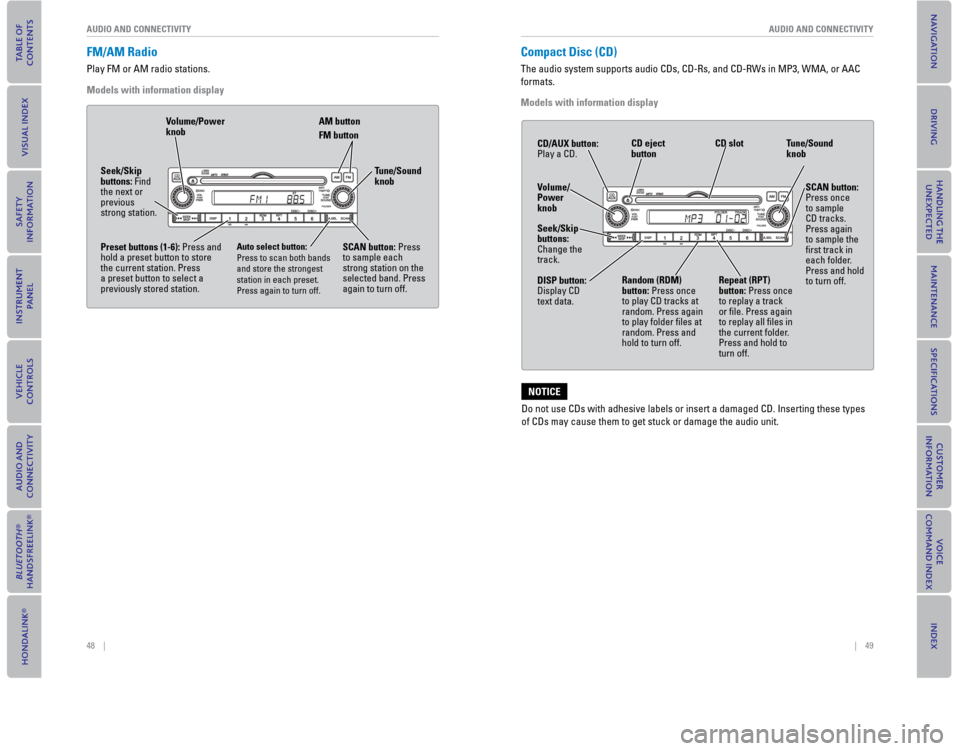
48 || 49
AUDIO AND CONNECTIVITY
AUDIO AND CONNECTIVITY
FM/AM Radio
Play FM or AM radio stations.
Models with information display
Volume/Power
knob AM button
FM button
Tune/Sound
knob
SCAN button: Press
to sample each
strong station on the
selected band. Press
again to turn off.
Auto select button:
Press to scan both bands
and store the strongest
station in each preset.
Press again to turn off.
Seek/Skip
buttons: Find
the next or
previous
strong station.
Preset buttons (1-6): Press and
hold a preset button to store
the current station. Press
a preset button to select a
previously stored station.
Compact Disc (CD)
The audio system supports audio CDs, CD-Rs, and CD-RWs in MP3, WMA, or A\
AC
formats.
Models with information display
Do not use CDs with adhesive labels or insert a damaged CD. Inserting th\
ese types
of CDs may cause them to get stuck or damage the audio unit.
NOTICE
Volume/
Power
knob CD eject
button
CD slot Tune/Sound
knob
SCAN button:
Press once
to sample
CD tracks.
Press again
to sample the
fi rst track in
each folder.
Press and hold
to turn off.
Random (RDM)
button: Press once
to play CD tracks at
random. Press again
to play folder fi les at
random. Press and
hold to turn off.
Seek/Skip
buttons:
Change the
track. CD/AUX button:
Play a CD.
DISP button:
Display CD
text data.
Repeat (RPT)
button: Press once
to replay a track
or fi le. Press again
to replay all fi les in
the current folder.
Press and hold to
turn off.
Page 29 of 79
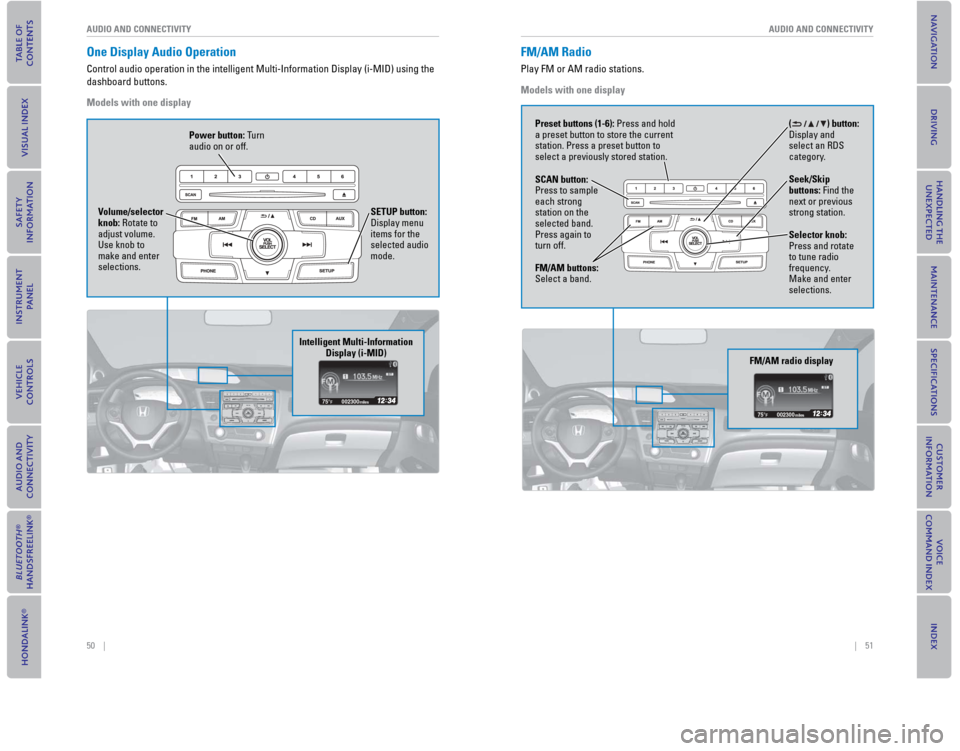
50 || 51
AUDIO AND CONNECTIVITY
AUDIO AND CONNECTIVITY
One Display Audio Operation
Control audio operation in the intelligent Multi-Information Display (i\
-MID) using the
dashboard buttons.
Models with one display
Intelligent Multi-Information
Display (i-MID)
002300
75°F miles
Volume/selector
knob: Rotate to
adjust volume.
Use knob to
make and enter
selections. SETUP button:
Display menu
items for the
selected audio
mode.
Power button: Turn
audio on or off.
FM/AM Radio
Play FM or AM radio stations.
Models with one display
() button:
Display and
select an RDS
category.
Seek/Skip
buttons: Find the
next or previous
strong station.
Selector knob:
Press and rotate
to tune radio
frequency.
Make and enter
selections.
Preset buttons (1-6): Press and hold
a preset button to store the current
station. Press a preset button to
select a previously stored station.
FM/AM buttons:
Select a band. SCAN button:
Press to sample
each strong
station on the
selected band.
Press again to
turn off.
FM/AM radio display
002300
75°F miles
Page 30 of 79
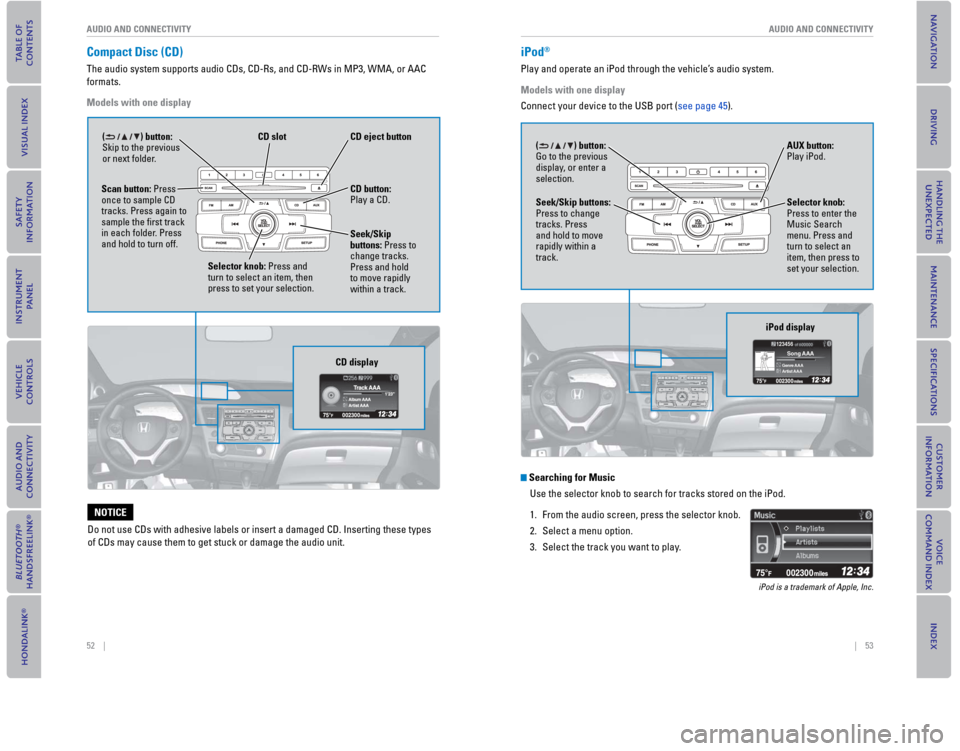
52 || 53
AUDIO AND CONNECTIVITYAUDIO AND CONNECTIVITY
Compact Disc (CD)
The audio system supports audio CDs, CD-Rs, and CD-RWs in MP3, WMA, or AAC
formats.
Models with one display
CD display
CD button: Play a CD.
CD eject buttonCD slot
Selector knob: Press and turn to select an item, then press to set your selection.
Scan button: Press once to sample CD tracks. Press again to sample the fi rst track in each folder. Press and hold to turn off.Seek/Skip buttons: Press to change tracks. Press and hold to move rapidly within a track.
() button: Skip to the previous or next folder.
Do not use CDs with adhesive labels or insert a damaged CD. Inserting these types
of CDs may cause them to get stuck or damage the audio unit.
NOTICE
iPod®
Play and operate an iPod through the vehicle’s audio system.
Models with one display
Connect your device to the USB port (see page 45).
Searching for Music
Use the selector knob to search for tracks stored on the iPod.
1. From the audio screen, press the selector knob.
2. Select a menu option.
3. Select the track you want to play.
iPod is a trademark of Apple, Inc.
iPod display
123456
Genre AAASong AAA
Artist AAA
() button: Go to the previous display, or enter a selection.
Selector knob: Press to enter the Music Search menu. Press and turn to select an item, then press to set your selection.
Seek/Skip buttons: Press to change tracks. Press and hold to move rapidly within a track.
AUX button: Play iPod.
Page 31 of 79

54 || 55
AUDIO AND CONNECTIVITYAUDIO AND CONNECTIVITY
USB Flash Drive
Play and operate a USB fl ash drive through the vehicle’s audio system.
Models with one display
Connect your device to the USB port (see page 45).
Searching for Music
Use the selector knob to search for tracks stored on the USB fl ash drive.
1. From the audio screen, press the selector knob.
2. Select a folder.
3. Select the track you want to play.
() button: Go to the next folder or beginning of the previous folder.Selector knob: Press to enter the folder list. Press and turn to select an item, then press to set your selection.
Seek/Skip buttons: Press to change tracks. Press and hold to move rapidly within a track.
SCAN button: Press once to sample tracks. Press again to sample the fi rst track in each folder. Press and hold to turn off.
AUX button: Play a connected USB drive.
USB display
00230075°Fmiles
Genre AAA1’23’’File AAA
Artist AAA
123 456
122:Folder CCC
123:Folder AAA
121:Folder BBB
Bluetooth® Audio
Play streaming or stored audio from your compatible phone through the vehicle’s
audio system. Visit handsfreelink.com (U.S.) or handsfreelink.ca (Canada) to check
phone compatibility. Standard data rates apply.
Models with one display
Connect your phone to Bluetooth® HandsFreeLink (®see page 68).
Notes:
• Make sure the volume on your phone is properly adjusted.
• You may need to enable additional settings on your phone for playback.
• The resume/pause function and remote audio controls are not supported on all phones.
Selector knob: Press to display the device name.
AUX button: Play Bluetooth® Audio.
Seek/Skip buttons: Press to change tracks.
Bluetooth Audio display
123456
Genre AAAFile AAA
Artist AAA
State or local laws may prohibit the operation ofhandheld electronic devices while operating a vehicle. Only launch streaming audio on your phone when it is safe to do so.
Page 32 of 79

56 || 57
AUDIO AND CONNECTIVITYAUDIO AND CONNECTIVITY
Pandora®
Play and operate Pandora from your phone through the vehicle’s audio system. Visit
handsfreelink.com to check phone compatibility. Standard data rates apply.
Available in the U.S. only.
Models with one display
Connect your phone when the vehicle is stopped.
For iPhone:
• Connect via Bluetooth® HandsFreeLink (®see page 68) or USB port (see page 45).
• A pop-up may appear on your phone requesting you to allow access for Pandorato be launched.
• If you cannot operate Pandora through the audio system, it may be streaming through Bluetooth® Audio. Make sure Pandora is selected on the audio system.
• If Pandora still does not operate, try rebooting the phone and reconnecting thecable if necessary.
For Android or BlackBerry:
• Connect via Bluetooth® HandsFreeLink (®see page 68).
State or local laws may prohibit the operation ofhandheld electronic devices while operating a vehicle. Only launch streaming audio on your phone when it is safe to do so.
Selector knob: Press to enter Pandora menu. Press and turn to select an item, then press to set your selection.
AUX button: Play Pandora.
Skip button: Go to the next song.
Pandora display
button: Go to the next or previous station.
Touchscreen Operation
Use simple gestures—including touching, swiping, and scrolling—to operate certain
audio functions.
Some items may be grayed out during driving to reduce the potential for distraction.
You can select them when the vehicle is stopped or use voice commands*.
Wearing gloves may limit or prevent touchscreen response.
Models with touchscreen
Power button: Turn audio on or off.HOME(screen shown)
MENU: Display menu items for the selected screen.
BACK: Go back to the previous screen.
button: Change screen brightness.
Settings: Choose Audio for options.
HondaLink™: View apps when your phone is connected through HondaLink**.
Audio: Display current audio information.Volume
*if equipped
**HondaLink can be accessed only if the app is installed on your smartphone, and the phone is connected to the system (see page 58).
Page 33 of 79
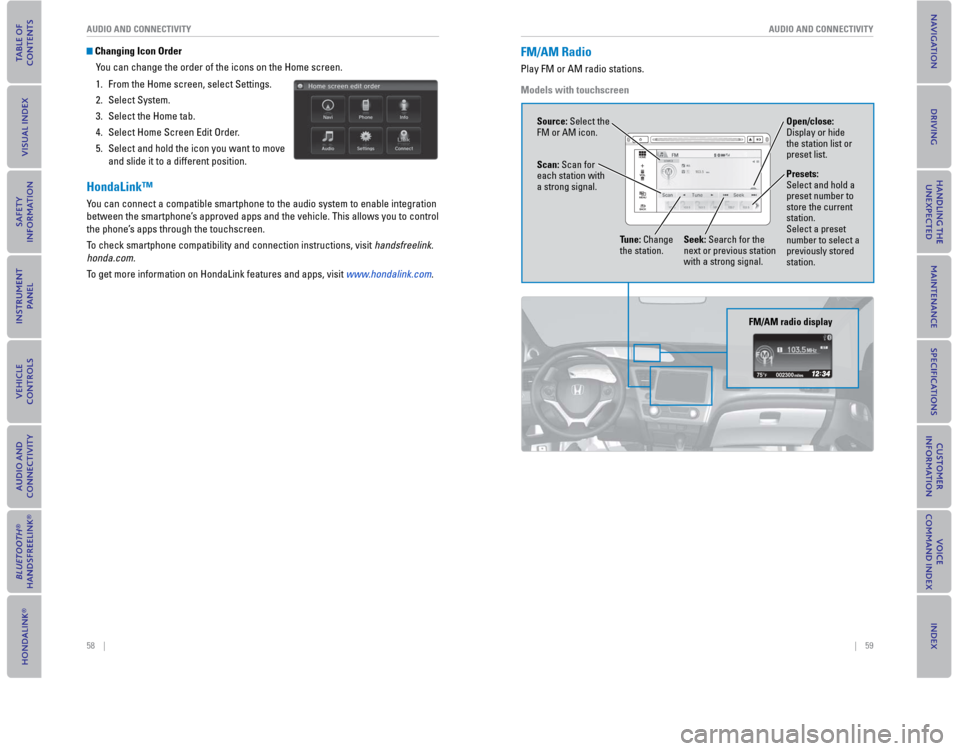
58 || 59
AUDIO AND CONNECTIVITYAUDIO AND CONNECTIVITY
Changing Icon Order
You can change the order of the icons on the Home screen.
1. From the Home screen, select Settings.
2. Select System.
3. Select the Home tab.
4. Select Home Screen Edit Order.
5. Select and hold the icon you want to move
and slide it to a different position.
HondaLink™
You can connect a compatible smartphone to the audio system to enable integration
between the smartphone’s approved apps and the vehicle. This allows you to control
the phone’s apps through the touchscreen.
To check smartphone compatibility and connection instructions, visit handsfreelink.
honda.com.
To get more information on HondaLink features and apps, visit www.hondalink.com.
FM/AM Radio
Play FM or AM radio stations.
Models with touchscreen
Source: Select the FM or AM icon.
Tune: Change the station.Seek: Search for the next or previous station with a strong signal.
FM/AM radio display
00230075°Fmiles
Scan: Scan for each station with a strong signal.
Open/close: Display or hide the station list or preset list.
Presets: Select and hold apreset number tostore the currentstation.Select a presetnumber to select apreviously storedstation.
Page 34 of 79
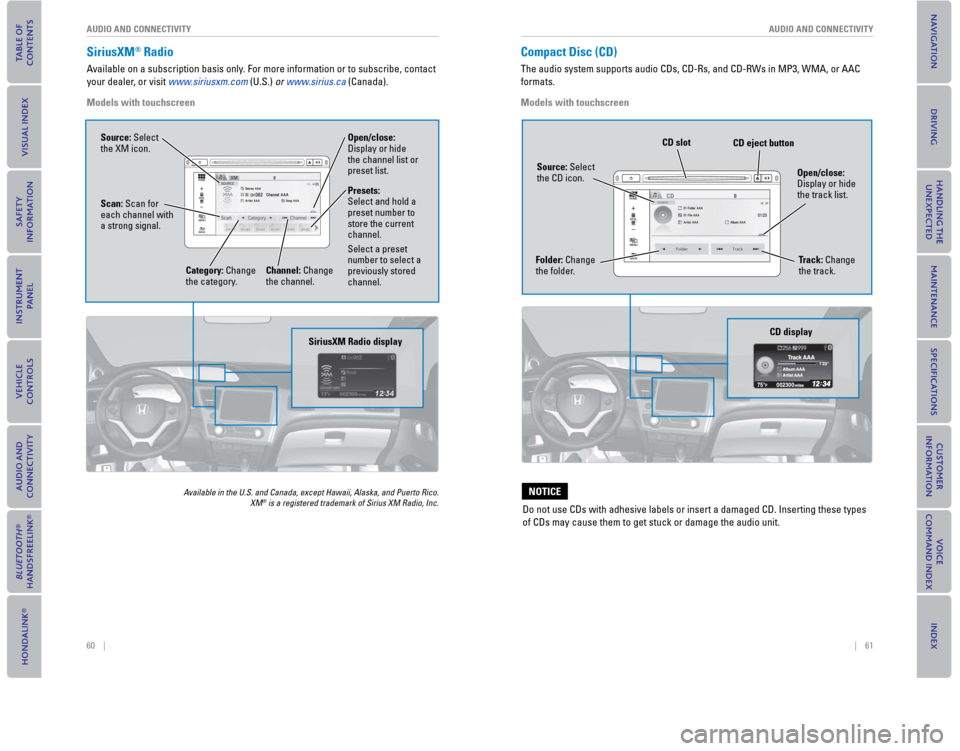
60 || 61
AUDIO AND CONNECTIVITYAUDIO AND CONNECTIVITY
SiriusXM® Radio
Available on a subscription basis only. For more information or to subscribe, contact
your dealer, or visit www.siriusxm.com (U.S.) or www.sirius.ca (Canada).
Models with touchscreen
Available in the U.S. and Canada, except Hawaii, Alaska, and Puerto Rico. XM® is a registered trademark of Sirius XM Radio, Inc.
SiriusXM Radio display
Presets: Select and hold a preset number to store the current channel.
Select a preset number to select a previously stored channel.
Source: Select the XM icon.
Category: Change the category.Channel: Change the channel.
Scan: Scan for each channel with a strong signal.
Open/close: Display or hide the channel list or preset list.
Compact Disc (CD)
The audio system supports audio CDs, CD-Rs, and CD-RWs in MP3, WMA, or AAC
formats.
Models with touchscreen
Do not use CDs with adhesive labels or insert a damaged CD. Inserting these types
of CDs may cause them to get stuck or damage the audio unit.
NOTICE
Source: Select the CD icon.
Folder: Change the folder.
Open/close: Display or hide the track list.
Track: Change the track.
CD eject buttonCD slot
CD display
Page 35 of 79
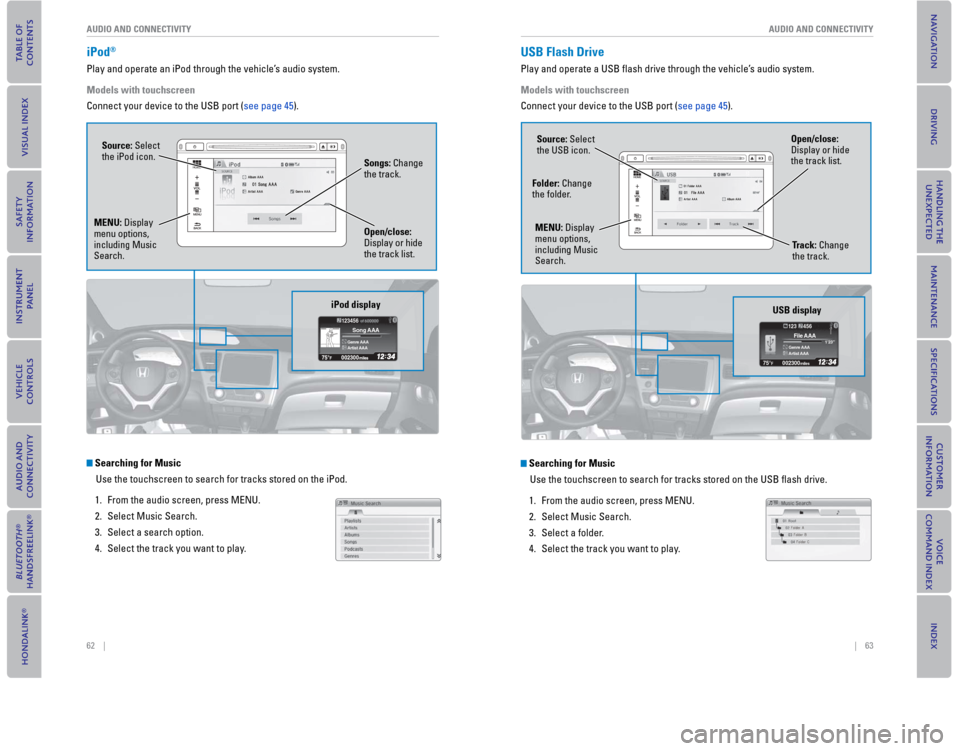
62 || 63
AUDIO AND CONNECTIVITYAUDIO AND CONNECTIVITY
iPod®
Play and operate an iPod through the vehicle’s audio system.
Models with touchscreen
Connect your device to the USB port (see page 45).
Searching for Music
Use the touchscreen to search for tracks stored on the iPod.
1. From the audio screen, press MENU.
2. Select Music Search.
3. Select a search option.
4. Select the track you want to play.
iPod display
123456
Genre AAASong AAA
Artist AAA
Source: Select the iPod icon.
Open/close: Display or hide the track list.
MENU: Display menu options, including Music Search.
Songs: Change the track.
USB Flash Drive
Play and operate a USB fl ash drive through the vehicle’s audio system.
Models with touchscreen
Connect your device to the USB port (see page 45).
Searching for Music
Use the touchscreen to search for tracks stored on the USB fl ash drive.
1. From the audio screen, press MENU.
2. Select Music Search.
3. Select a folder.
4. Select the track you want to play.
USB display
00230075°Fmiles
Genre AAA1’23’’File AAA
Artist AAA
123 456
Source: Select the USB icon.
Folder: Change the folder.
Track: Change the track.
MENU: Display menu options, including Music Search.
Open/close: Display or hide the track list.