Page 185 of 441
184Features
Audio System Basic OperationTo use the audio system function, the power mode must be in ACCESSORY or ON.HOME: Select to go to the HOME screen.
2Switching the Display P. 185MENU: Touch to select any mode.
The available mode includes Change Source,
Station List , Save Preset , Music Search ,
and play modes. Play modes can be also
selected from Scan, Random/Repeat , and so
on.
BACK: Select to go back to the previous
display when it is displayed.
button:
Press to change the audio/information screen
brightness.
Press once and select
(-
or
(+
to make
an adjustment. u Each time you press , the mode
switches among the daytime mode,
nighttime mode and OFF mode.
Models with display audio system
1Audio System Basic Operation
Audio Menu Items
2 Station List P. 192
2 Music Search P. 195, 198, 203, 206
2 Random/Repeat P. 196, 204
2 Scan P. 193, 196, 204
Button
HOME
BACK
MENU
Page 188 of 441

Continued
187
uuAudio System Basic Operation uAudio/Information Screen
Features
You can change, store, and delete the wallpaper on the audio/information screen.■Import wallpaper
You can import up to five images, one at a time, for wallpaper from a USB flash
drive. 1.Connect the USB flash drive to the USB port
or the USB adapter cable.
2 USB/HDMI ® Port
* P. 161
2 USB Adapter Cable P. 162
2.Select Settings to go to the Settings
screen.
3. Select Info.
4. Select Clock/Wallpaper Type , then the
Wallpaper tab.
5. Select Add New .
u The picture name is displayed on the list.
6. Select a desired picture.
u The preview is displayed on the left side
on the screen.
7. Select Start Import to save the data.
u The display will return to the wallpaper
list.
■
Wallpaper Setup
1Wallpaper Setup•When importing wallpaper files, the image must be
in the USB flash drive’s root directory.
Images in a folder cannot be imported.•The file name must be fewer than 64 characters.•The file format of the image that can be imported
is BMP (bmp) or JPEG (jpg).•The individual file size limit is 5 MB.•The maximum image size is 4,096 × 4,096 pixels. If
the image size is less than 800 × 480 pixels, the
image is displayed in the middle of the screen with
the extra area appearing in black.•Up to 255 files can be selected.•If the USB flash drive does not have any pictures,
the No files detected message appears.
* Not available on all models
Page 193 of 441

uuAudio System Basic Operation uPlaying AM/FM Radio
192Features
To store a station:
1. Tune to the selected station.
2. Select MENU .
3. Select Save Preset .
4. Select the preset number for the station you want to store.
You can also store a preset station by the following procedure.
1. Select open/close icon to display a channel list.
2. Select Preset tab.
3. Press and hold the preset number for the station you want to store until you hear
a beep.
Provides text data information related to your selected RDS-capable FM station.■To find an RDS station from Station List
1. Select MENU while listening to an FM station.
2. Select Station List .
3. Select a station.■Manual update
Updates your available station list at any time.
1. Select MENU while listening to an FM station.
2. Select Station List .
3. Select Refresh .■
Preset Memory
■
Radio Data System (RDS)
1Playing AM/FM Radio
The ST indicator appears on the display indicating
stereo FM broadcasts.
Stereo reproduction in AM is not available.
Switching the Audio Mode
Press the SOURCE button on the steering wheel or
select SOURCE on the list.
2 Audio Remote Controls P. 164
You can also switch the mode by selecting Change
Source on the MENU screen.
You can store 6 AM stations and 12 FM stations into
the preset memory.1 Radio Data System (RDS)
When you select an RDS-capable FM station, the RDS
automatically turns on, and the frequency display
changes to the station name. However, when the
signals of that station become weak, the display
changes from the station name to the frequency.
Page 206 of 441
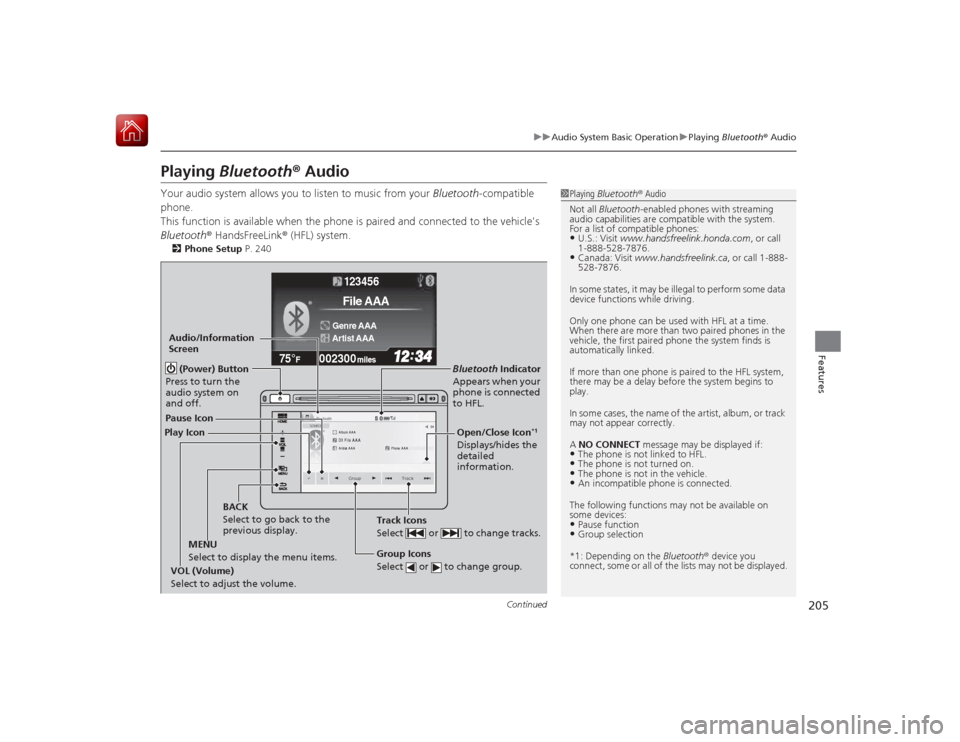
205
uuAudio System Basic Operation uPlaying Bluetooth ® Audio
Continued
Features
Playing Bluetooth ® AudioYour audio system allows you to listen to music from your Bluetooth-compatible
phone.
This function is available when the phone is paired and connected to the vehicle's
Bluetooth ® HandsFreeLink ® (HFL) system.2Phone Setup P. 240
1Playing Bluetooth ® Audio
Not all Bluetooth-enabled phones with streaming
audio capabilities are compatible with the system.
For a list of compatible phones:•U.S.: Visit www.handsfreelink.honda.com , or call
1-888-528-7876.•Canada: Visit www.handsfreelink.ca , or call 1-888-
528-7876.
In some states, it may be illegal to perform some data
device functions while driving.
Only one phone can be used with HFL at a time.
When there are more than two paired phones in the
vehicle, the first paired phone the system finds is
automatically linked.
If more than one phone is paired to the HFL system,
there may be a delay before the system begins to
play.
In some cases, the name of the artist, album, or track
may not appear correctly.
A NO CONNECT message may be displayed if:•The phone is not linked to HFL.•The phone is not turned on.•The phone is not in the vehicle.•An incompatible phone is connected.
The following functions may not be available on
some devices:•Pause function•Group selection
*1: Depending on the Bluetooth® device you
connect, some or all of the lists may not be displayed.
�_� �_�Š�€�“�‹�>�_�_�_�N�O�>�d�‡�Š�ƒ�>�_�_�_
�n�†�
�Û
�Û
002300
75°
F miles
123456Genre AAAFile AAAArtist AAA
Track Icons
Select or to change tracks.
Bluetooth Indicator
Appears when your
phone is connected
to HFL.
(Power) Button
Press to turn the
audio system on
and off.
Audio/Information
Screen
Play Icon Pause Icon
BACK
Select to go back to the
previous display.
MENU
Select to display the menu items. Group Icons
Select or to change group.VOL (Volume)
Select to adjust the volume.
Open/Close Icon
*1
Displays/hides the
detailed
information.
Page 231 of 441
230
uuCustomized Features
*u
Features
*1:Default SettingSetup
Group Customizable Features Description Selectable SettingsCamera
Rear
Camera
Fixed Guideline
Selects whether the fixed guidelines come on the
rear camera monitor.
On
*1/
Off
Dynamic Guideline
Selects whether the dynamic guidelines come on
the rear camera monitor.
On
*1/Off
Default
Cancels/Resets all customized items in the Rear
Camera group as default.
Yes/No
Lane-
Watch
*
Show with Turn Signal
Selects whether the LaneWatch display comes on
when you move the turn signal lever to the
passenger side.
On
*1/Off
Display Time after Turn
Signal Off
Changes the length of time the LaneWatch
display stays on after you pull the turn signal lever
back.
0 second
*1/2 seconds
Reference Lines
Selects whether the reference lines come on the
LaneWatch monitor.
On
*1/ Off
Default
Cancels/Resets all customized items in the
LaneWatch group as default.
Yes/No
* Not available on all models
Page 244 of 441
Continued
243
uuBluetooth ® HandsFreeLink ®u HFL Menus
Features
■To change the pairing code setting
1.Press the PHONE button or the button.
u Rotate to select Phone Setup, then
press .
2. Rotate to select Connection, then press
.
3. Rotate to select Pairing Code, then
press .
4. Rotate to select Fixed or Random , then
press .
1 To change the pairing code setting
The default pairing code is 0000 until you change the
setting.
To create your own, select Fixed, and delete the
current code, then enter a new one.
For a randomly generated pairing code each time you
pair a phone, select Random .
002300
75°
F miles
Speed Dial Connection
Pairing Code Delete a Phone
Page 272 of 441

Continued
271
uuBluetooth ® HandsFreeLink ®u HFL Menus
Features
■Changing the curr ently paired phone
1. Go to the Phone settings screen.2Phone settings screen P. 266
2.Select Connect Phone .
3. Select a phone to connect.
u HFL disconnects the current phone and
starts searching for another paired
phone.■To change the pairing code setting
1. Select Settings .
2. Select Bluetooth .
u Repeat the procedure to select
Bluetooth tab, then Edit Pairing Code .
3. Select Fixed or Random .
1Changing the currently paired phone
If no other phones are found or paired when trying to
switch to another phone, HFL will inform you that the
original phone is reconnected again.
To pair other phones, select Add Bluetooth Device
from the Connect Phone screen.1To change the pairing code setting
The default pairing code is 0000 until you change the
setting.
To create your own, select Fixed, and delete the
current code, then enter a new one.
For a randomly generated pairing code each time you
pair a phone, select Random .
Page 312 of 441
311
uuWhen Driving uShifting
Continued
Driving
ShiftingFully depress the clutch pedal to operate the shift lever and change gears, then
slowly release the pedal.
Depress the clutch pedal, and pause for a few seconds before shifting into
(R
, or
shift into one of the forward gears for a moment. This stops the gears so they do not
“grind.”
■
Shift Lever OperationManual transmission models
1 ShiftingNOTICEDo not shift to
(R before the vehicle comes to a
complete stop.
Shifting to
( R before stopping can damage the
transmission.
NOTICEBefore downshifting, make sure the engine will not
go into the tachometer's red zone. Should this occur,
it can severely damage your engine.
There is a metallic part on the shift lever. If you leave
the vehicle park ed outside for a long time on a hot
day, be careful before moving the shift lever. Because
of heat, the shift lever may be extremely hot. If the
outside temperature is low, the shift lever may feel
cold.