2015 HONDA CIVIC COUPE fuel
[x] Cancel search: fuelPage 60 of 253

Continued59
uuMap uMap Legend
System SetupDisplay or hide all icons on the map sc reen, with the exception of Honda/Acura
Dealer icons which are always shown.
■ Landmark icon
■Map Icons and Functions
Type Icon di
splay
control Icon
s electable Icon
s earchable
Honda/Acura dealerAlways onYesYes
Hospital Yes Yes Yes
SchoolYesYesYes
ATM Yes Yes Yes
Fuel station (Gas or CNG)YesYesYes
Restaurants Yes Yes Yes
Post officeYesYesYes
Grocery store Yes Yes Yes
Hotel/LodgingYesYesYes
Police station No icon No Yes
Shopping, Tourist attraction,
BankNo iconNoYes
Parking garage Yes Yes Yes
Parking lotYesYesYes
Freeway exit info. Yes Yes No
1 Map Icons and Functions
You can display or hide the icons using voice
commands on the map screen (e.g., say “ Display
hospital ”).
2 Map Display Command s P. 234
Some icons, like police stat ions, are not shown, but
you can still locate the nearest one with the Find
Nearest voice command (e.g., say “ Find nearest
police station ”).
2 Find Place Command s P. 235
Icon di splay control
Icons that can be displayed or hidden.
2 Showing Icon s on the Map P. 51
Icon selectable
Icons that can be selected as a destination.
Icon searchable
Icons that can be searched using the Find Nearest
voice command.
15 CIVIC NAVI-31TR38300.book 59 ページ 2014年8月7日 木曜日 午前11時49分
Page 109 of 253

uuMap Menu uDirections
108
Navigation
H HOME uNavi u (Map menu) (on map) uDirection su Exit Info
Display a list of the freeway exits for the route. You can view freeway exit
information (whether the exit is near fuel stations, restaurants, ATMs, etc.) and add
new destinations or waypoints to the calculated route.
1.Select an exit from the list.
2. Select a list item.
u Select or to display
information for different exits.
u The location is displayed on the
Calculate Route screen.
2 Calculating the Route P. 98
■Freeway Exit Information1
Freeway Exit Information
“Display Freeway Exit Information ”
You can scroll the map and select a (freeway exit
information) icon on the map screen to display the
freeway exit information. The icon is only
displayed if there is exit information available.
Icons are displayed only at 1/4, 1/2, or 1 mile (400,
800, or 1600 m) scale. 2 Map Scale and Function s P. 58
The system provides freeway exit information only in
the U.S.
15 CIVIC NAVI-31TR38300.book 108 ページ 2014年8月7日 木曜日 午前11時49分
Page 199 of 253
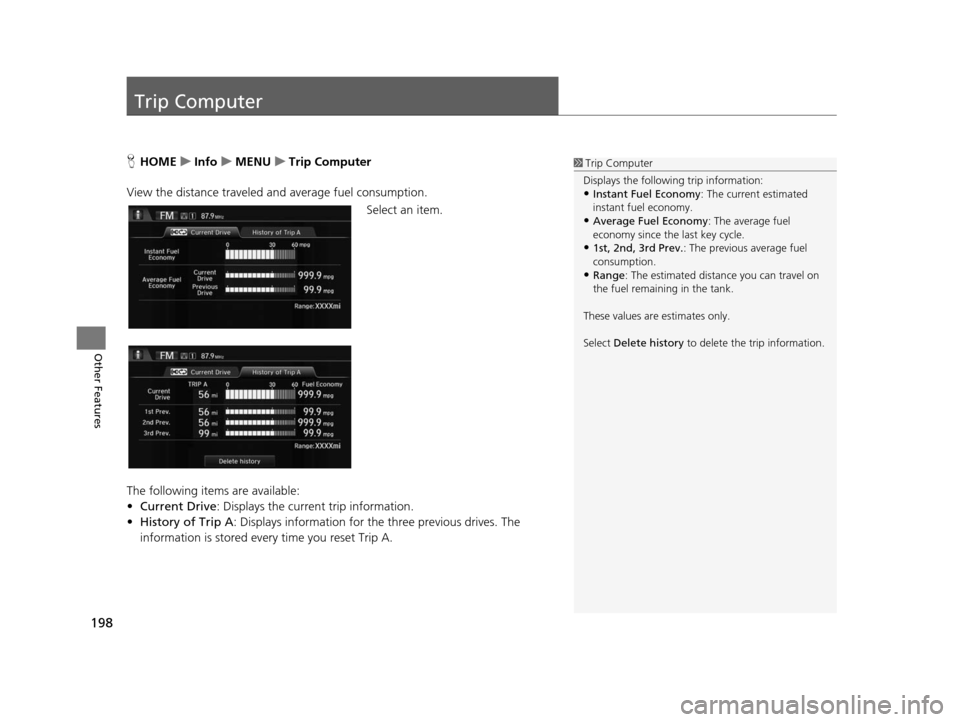
198
Other Features
Trip Computer
HHOME uInfo uMENU uTrip Computer
View the distance traveled and average fuel consumption. Select an item.
The following items are available:
• Current Drive : Displays the current trip information.
• History of Trip A : Displays information for th e three previous drives. The
information is stored every time you reset Trip A.1 Trip Computer
Displays the following trip information:
•Instant Fuel Economy : The current estimated
instant fuel economy.
•Average Fuel Economy : The average fuel
economy since the last key cycle.
•1st, 2nd, 3rd Prev. : The previous average fuel
consumption.
•Range : The estimated distan ce you can travel on
the fuel remaining in the tank.
These values are estimates only.
Select Delete history to delete the trip information.
15 CIVIC NAVI-31TR38300.book 198 ページ 2014年8月7日 木曜日 午前11時49分
Page 200 of 253
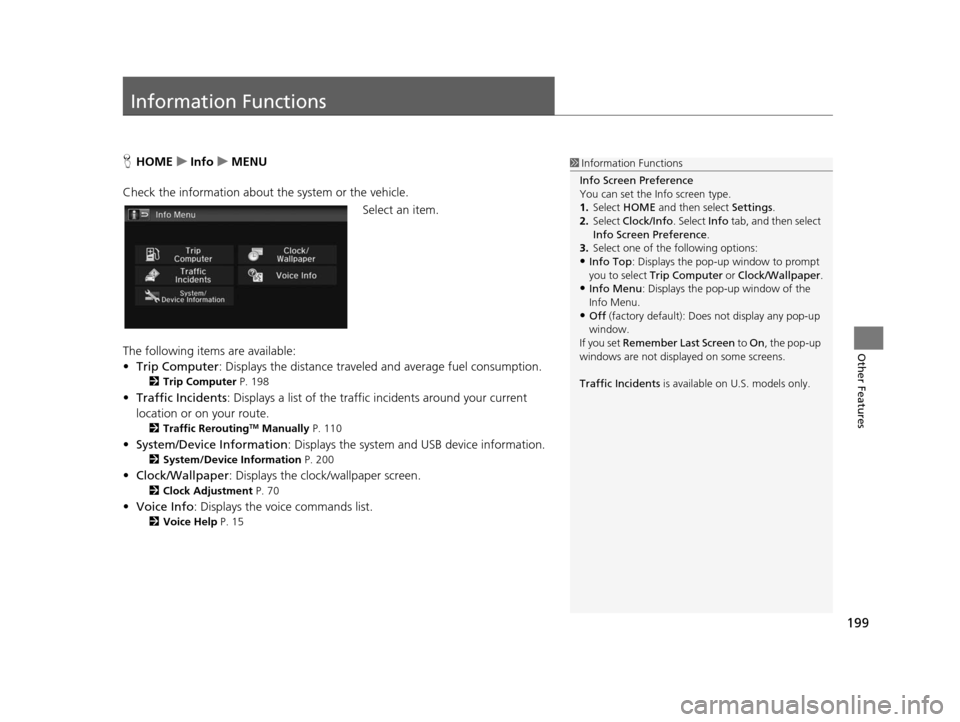
199
Other Features
Information Functions
HHOME uInfo uMENU
Check the information about th e system or the vehicle.
Select an item.
The following items are available:
• Trip Computer : Displays the distance traveled and average fuel consumption.
2Trip Computer P. 198
•Traffic Incidents : Displays a list of the traffic incidents around your current
location or on your route.
2 Traffic ReroutingTM Manually P. 110
•System/Device Information : Displays the system and USB device information.
2System/Device Information P. 200
•Clock/Wallpaper : Displays the clock/wallpaper screen.
2Clock Adju stment P. 70
•Voice Info : Displays the voice commands list.
2Voice Help P. 15
1Information Functions
Info Screen Preference
You can set the Info screen type.
1. Select HOME and then select Settings.
2. Select Clock/Info . Select Info tab, and then select
Info Screen Preference .
3. Select one of the following options:
•Info Top : Displays the pop-up window to prompt
you to select Trip Computer or Clock/Wallpaper.
•Info Menu: Displays the pop-up window of the
Info Menu.
•Off (factory default): Does not display any pop-up
window.
If you set Remember Last Screen to On , the pop-up
windows are not displayed on some screens.
Traffic Incidents is available on U.S. models only.
15 CIVIC NAVI-31TR38300.book 199 ページ 2014年8月7日 木曜日 午前11時49分
Page 236 of 253

235
uuVoice Commands uNavigation Commands
Continued
Voice Commands
Display north up
Display heading up
Display 3D map
Display zoom in
Display zoom out
Display (specify scale):
1/20 mile (80 m) scale
1/8 mile (200 m) scale
1/4 mile (400 m) scale
1/2 mile (800 m) scale
1 mile (1600 m) scale
2 mile (3 km) scale
5 mile (8 km) scale
15 mile (24 km) scale
50 mile (80 km) scale
150 mile (240 km) scale
350 mile (560 km) scale
1000 mile (1600 km) scale
Max zoom in
Max zoom out
■ Map Scale Commands
Find nearest
(specify place):
Fuel and auto
ACURA dealers
HONDA dealers
CNG station public
*1
CNG station membership*1
Gas station
Hydrogen station
Auto parts & electronics
Auto repair & maintenance
Car wash & detailing
Motorcycle dealers
Other car dealers
Roadside assistance
ATM and bank
ATM
Bank
Check cashing
Community
Business
City hall
Civic center
Convention center
Court house
Higher education
Library
■ Find Place CommandsPost office
School
Emergency room
Hospital
Police station
Veterinarian
Lodging
Bed & breakfast
Hotel
Recreation
Amusement park
Golf course
Historical monument
Marina
Movie theater
Museum
Park
Performing arts
Sports complex
Tourist attraction
Restaurant
American restaurant
Californian restaurant
Chinese restaurant
Coffee shop
Continental restaurant
Fast food
French restaurant
15 CIVIC NAVI-31TR38300.book 235 ページ 2014年8月7日 木曜日 午前11時49分
Page 245 of 253

244
Voice Commands
List of Categories
*1:CNG station is displayed only on Compressed Natural Gas (CNG) models.
Fuel/Auto LodgingShopping
All Types (Fuel/Auto) Auto Repair & Maintenanc e All Types (Lodging) Hotel/Motel All Types (Shopping)Office Supplies/Electronics
Acura DealersCar Wash & Detailing Bed & Breakfast Accessories/JewelryPharmacy/Drug Store
Honda DealersMotorcycle DealersRecreationAuto Parts & ElectronicsPet Food/Supplies
Gas Station*1Other Car Dealers All Types (Recreati on) Museum Books/Music/Video Sewing/Linen
Hydrogen Station Roadside Assistance Amusement Park
Park/Recreation AreaClothing Shoes/Bags
Auto Parts & Electronics Golf Course Performing Arts
GroceriesSporting Goods
ATM/BankHistorical MonumentSports Complex Home Improvement Toys/Arts/Crafts
All Types (ATM/Bank) Bank Marina Tour ist Attraction Mall/Department Store
ATM Check Cashing/Money Trans Movie Theater
Travel
Community Restaurant
All Types (Travel)Parking Garage/House
All Types (Community) Court HouseAll Types (Restaurant)Indian Airport Parking Lot
Business Higher EducationAmericanItalian Automobile Club Rental Car Agency
City Hall LibraryCafé/Coffee Shop Japanese Bed & Breakfast Resort
Civic/Community Center Post Office Californian KoreanBus StationRest Area
Convention/Exhibition CentSchool ChineseMexicanCamping Ski Area
EmergencyContinental PizzaCommuter Rail StationTourist Attraction
All Types (Emergency) Police Station Fast Food Seafood Ferry Terminal Tourist Information
Honda Roadside Assistance Roadside Assistan ce French Thai Hotel/Motel Train Station
Hospital Veterinarian German Vegetarian Named Place Travel Agency Greek Vietnamese Park & Ride Truck Stop/PlazaOther
15 CIVIC NAVI-31TR38300.book 244 ページ 2014年8月7日 木曜日 午前11時49分
Page 247 of 253

246
Index
Clock Adjustment....................................... 70
Adjust Time ............................................... 75
Auto Daylight ............................................ 70
Auto Time Zone ......................................... 70
Clock Display ............................................. 70
Clock Format ............................................. 70
Clock Location ........................................... 71
Resetting ................................................... 75
Clock Reset .................................................. 71
Clock/Wallpaper Type
Clock ......................................................... 71
Wallpaper .................................................. 72
Color (Day) .................................................. 53
Color (Night) ............................................... 53
Community (Place Category) ..................... 91
Connect Phone .......................................... 171
Continue Trip To ....................................... 123
Contrast ....................................................... 65
Coordinate .................................................. 95
Correct Vehicle Position ............................. 62
Current Location ......................................... 56
Current Position
Editing Address Book ................................. 30
Setting Destination .................................... 96
Customize .................................................... 51
D
Delete This Device .................................... 175
Destination List Adding Waypoint .................................... 113
Editing ..................................................... 116
Detour ....................................................... 118 Dial
............................................................ 185
Directions .................................................. 107
Disc Playing .................................................... 141
Voice Commands List .............................. 238
Display Mode .............................................. 25
Display Settings .......................................... 65
E
Edit Device Name ..................................... 174
Edit Go Home 1 .......................................... 33
Edit Go Home 2 .......................................... 33
Edit Home Entry ......................................... 98
Edit Pairing Code ...................................... 173
Edit POI Search Radius Along Route ......... 43
Edit Speed Dial ......................................... 177
Edit/Delete Entry ................................ 98, 123
Emergency (Place Category) ...................... 91
Enhanced Voice Guidance ......................... 46
Error Messages Bluetooth ® HandsFreeLink ®..................... 219
Disc Player ............................................... 215
iPod/USB Flash Drive ................................ 218
Navigation System ................................... 214
Pandora ®................................................. 216
Smartphone Connection ......................... 220
Exit Info. .................................................... 108
F
Factory Data Reset ..................................... 78 FM/AM Radio
Playing .................................................... 133
Voice Commands List.............................. 237
Folder
Disc ........................................................ 142
USB Flash Drive ....................................... 159
Folder List
Disc ........................................................ 143
Fuel/Auto (Place Category) ........................ 91
G
Go Home 1................................................. 12
Go Home 1 PIN ........................................... 34
Go Home 2 ................................................. 12
Go Home 2 PIN ........................................... 34
Group
Bluetooth ® Audio ................................... 163
Guidance .................................................... 46
Guidance Mode .......................................... 47
H
Hang Up................................................... 187
HD Radio Mode ........................................ 131
Heading-Up ................................................ 54
HOME ....................................................... 4, 7
HOME Screen ............................................... 7
Honda Customer Service ......................... 226
HondaLink Assist ...................................... 195
15 CIVIC NAVI-31TR38300.book 246 ページ 2014年8月7日 木曜日 午前11時49分