Page 44 of 253
43
uuRouting uEdit POI Search Radius Along Route
System Setup
Edit POI Search Radiu s Along Route
HHOME uSetting su Navigation uRouting uEdit POI Search Radiu s
Along Route
Select the distance from your highlighted ro ute line (on either side of your route)
that the system will search for a waypoint.
2Adding Waypoint s P. 112
You can specify a different search dist ance for freeways and surface streets.
1.Select an option.
2. Select a search distance.
3. Select OK.
The following options are available:
• On Freeways : 1, 2, 5, or 10 miles (1.6, 3, 8, or 16 km) can be set. Factory default
is 2 miles (3 km).
• On Surface Streets : 1/2, 1, 2, or 5 miles (80 m, 1.6, 3, or 8 km) can be set.
Factory default is 1/2 mile (80 m).
1 Edit POI Search Radius Along Route
The search distance does not affect the search range
used for the Find Nearest voice commands (e.g., say
“Find nearest gas station ”).
15 CIVIC NAVI-31TR38300.book 43 ページ 2014年8月7日 木曜日 午前11時49分
Page 45 of 253
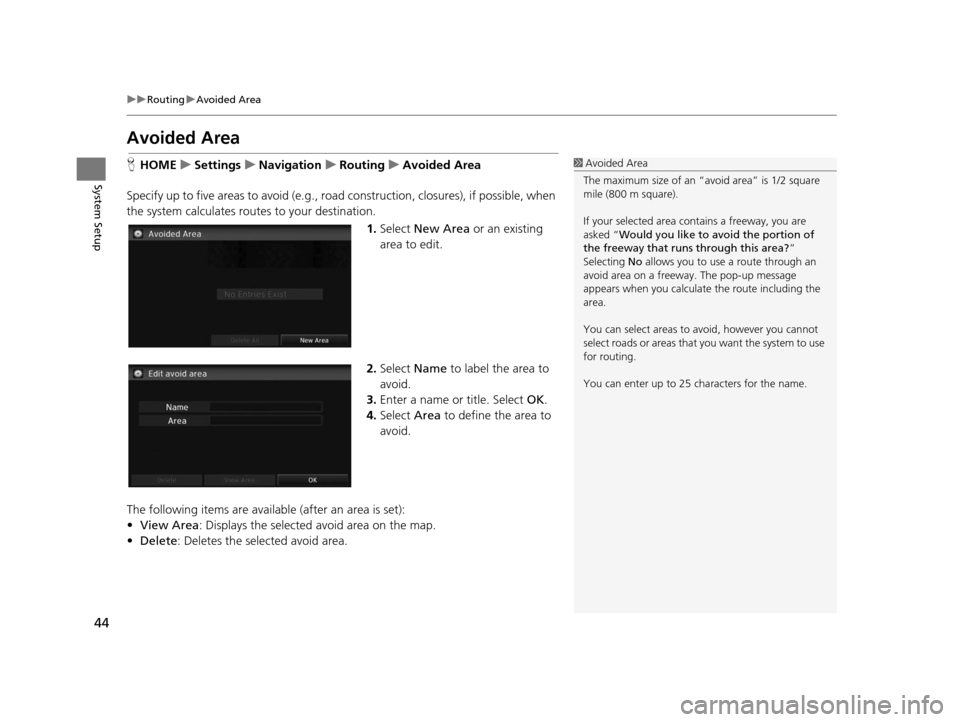
44
uuRouting uAvoided Area
System Setup
Avoided Area
H HOME uSetting su Navigation uRouting uAvoided Area
Specify up to five areas to avoid (e.g., road construction, closures), if possible, when
the system calculates routes to your destination.
1.Select New Area or an existing
area to edit.
2. Select Name to label the area to
avoid.
3. Enter a name or title. Select OK.
4. Select Area to define the area to
avoid.
The following items are availa ble (after an area is set):
• View Area : Displays the selected avoid area on the map.
• Delete: Deletes the selected avoid area.1Avoided Area
The maximum size of an “a void area” is 1/2 square
mile (800 m square).
If your selected area contains a freeway, you are
asked “Would you like to avoid the portion of
the freeway that runs through this area? ”
Selecting No allows you to use a route through an
avoid area on a freeway . The pop-up message
appears when you calculat e the route including the
area.
You can select areas to avoid, however you cannot
select roads or areas that you want the system to use
for routing.
You can enter up to 25 ch aracters for the name.
15 CIVIC NAVI-31TR38300.book 44 ページ 2014年8月7日 木曜日 午前11時49分
Page 47 of 253
46
System Setup
Guidance
HHOME uSetting su Navigation uGuidance
Choose various settings that determine th e navigation system functionality during
route guidance.
Select an item.
The following items are available:
• Guidance Mode : Sets whether to display only the map screen or a split
map/guidance screen.
2 Guidance Mode P. 47
•Enhanced Voice Guidance : Sets whether to read out certain routing points (if
stored in the database) during voice guidance.
On : Voice guidance includes certain routing points.
Off (factory default): Disables the feature.
15 CIVIC NAVI-31TR38300.book 46 ページ 2014年8月7日 木曜日 午前11時49分
Page 48 of 253
47
uuGuidance uGuidance Mode
Continued
System Setup
Guidance Mode
H HOME uSetting su Navigation uGuidance uGuidance Mode
Select the display mode for the map and guidance screens. 1.Select an option.
2. Select OK.
The following items are available:
• 1 (Map) (factory default): Displays only the map screen. When you approach a
guidance point, the next guidance point appears.1 Guidance Mode
The guidance mode can also be selected from the
map menu, or selecti ng the orientation icon.
2 Map Menu P. 105
You can also change the ma p orientation (north-up,
heading-up, or 3D). 2 View (Map Orientation) P. 54
12 3
Near the next
guidance point
Map screen Next Maneuver screen
Next guidance point
15 CIVIC NAVI-31TR38300.book 47 ページ 2014年8月7日 木曜日 午前11時49分
Page 50 of 253
49Continued
System Setup
Map
HHOME uSetting su Navigation uMap
Select the landmark icons to display on the map, change the orientation of the map,
display your current location, and learn the meaning of the icons, colors, and
symbols displayed on the map.
Select an item.
The following items are available:
• Show Icon on Map : Selects the icons to display on the map.
2Showing Icons on the Map P. 51
•Color (Day) : Selects the color of the map for the Day mode.
2Color (Day) P. 53
•Color (Night) : Selects the color of th e map for the Night mode.
2Color (Night) P. 53
•View : Selects the map orientation (No rth-up, Heading-up, or 3D map).
2View (Map Orientation) P. 54
•3D Angle Adjustment : Adjusts the viewing angle for the 3D map.
23D Angle Adju stment P. 55
•Straight Line Guide : Sets whether to display a straight guideline to the
destination or waypoint.
2 Straight Line Guide P. 55
15 CIVIC NAVI-31TR38300.book 49 ページ 2014年8月7日 木曜日 午前11時49分
Page 52 of 253

51
uuMap uShowing Icons on the Map
Continued
System Setup
Showing Icon s on the Map
H HOME uSetting su Navigation uMap uShow Icon on Map
Select the icons that ar e displayed on the map.
1.Select an icon.
2. Select an option.
u Repeat step 1 and 2 as
necessary.
3. Select OK.
The following options are available:
• All On : Displays the traffic or landmark icons.
2Map Screen Legend P. 10
2 Traffic ReroutingTM P. 109
•Customize : Fine-tunes the icon display.
2Fine-tuning the Icon s P. 52
• Off : Hides the traffic or landmark icons.
1Showing Icons on the Map
You can display or hide the icons using voice
commands on the map screen (e.g., say “ Display
hospital ”).
2 Map Display Command s P. 234
If there are no icon that can be fine-tuned, On is
displayed instead of All On.
Select All On at the bottom of the screen to select all
icons, and select All Off to deselect all icons.
CNG Station is displayed instead of Gas Station on
Compressed Natural Gas (CNG) models.
U.S. models
15 CIVIC NAVI-31TR38300.book 51 ページ 2014年8月7日 木曜日 午前11時49分
Page 53 of 253
uuMap uShowing Icons on the Map
52
System SetupH HOME uSetting su Navigation uMap uShow Icon on Map
Icons in some categories can be fine-tuned to display or hide.
1.Select an icon, and then select
Customize .
2. Select the icons to display on the
map.
u Selecting toggles the icon
display on or off.
u Repeat the procedure as
necessary.
3. Select OK.
■Fine-tuning the Icons1
Fine-tuning the Icons
Select All On to select all icons, and select All Off to
deselect all icons.
CNG Station is displayed only on Compressed
Natural Gas (CNG) models.
U.S. models
15 CIVIC NAVI-31TR38300.book 52 ページ 2014年8月7日 木曜日 午前11時49分
Page 54 of 253
53
uuMap uColor
System Setup
Color
Set separate map colors for Day and Night modes.
H HOME uSetting su Navigation uMap uColor (Day)
1. Select a color for the Day mode.
2. Select OK.
H HOME uSetting su Navigation uMap uColor (Night)
1. Select a color for the Night mode.
2. Select OK.
■Color (Day)
1
Color (Day)
The factory default is set to White.
■Color (Night)1
Color (Night)
The factory default is set to Blue.
15 CIVIC NAVI-31TR38300.book 53 ページ 2014年8月7日 木曜日 午前11時49分