Page 25 of 253
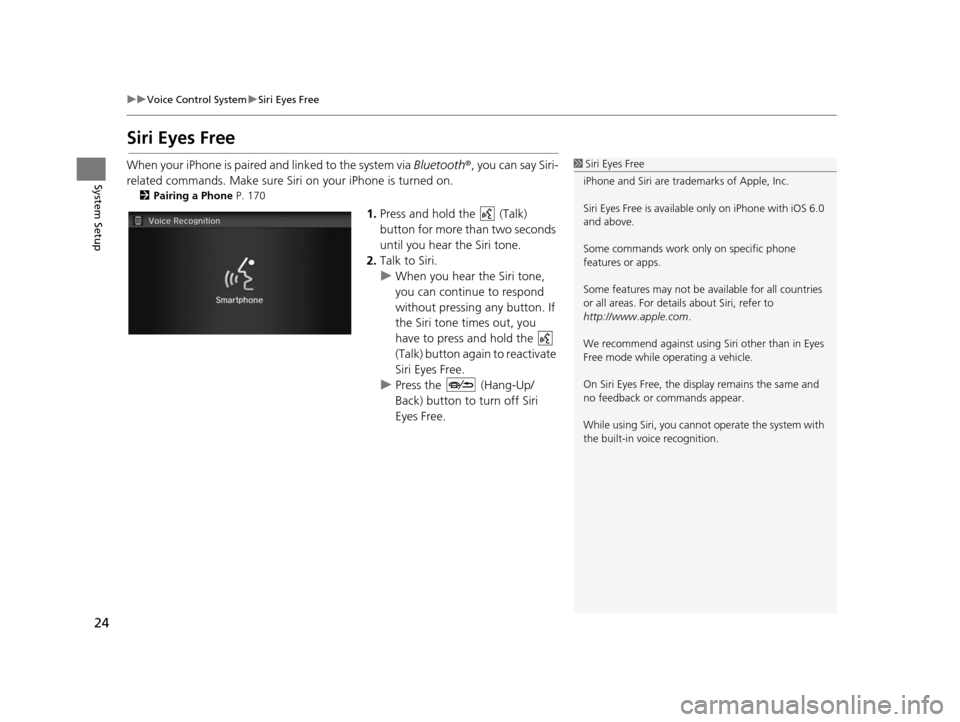
24
uuVoice Control System uSiri Eyes Free
System Setup
Siri Eyes Free
When your iPhone is paired and linked to the system via Bluetooth ®, you can say Siri-
related commands. Make sure Siri on your iPhone is turned on.
2Pairing a Phone P. 170
1.Press and hold the (Talk)
button for more than two seconds
until you hear the Siri tone.
2. Talk to Siri.
u When you hear the Siri tone,
you can continue to respond
without pressing any button. If
the Siri tone times out, you
have to press and hold the
(Talk) button again to reactivate
Siri Eyes Free.
u Press the (Hang-Up/
Back) button to turn off Siri
Eyes Free.
1Siri Eyes Free
iPhone and Siri are trademarks of Apple, Inc.
Siri Eyes Free is availabl e only on iPhone with iOS 6.0
and above.
Some commands work only on specific phone
features or apps.
Some features may not be available for all countries
or all areas. For detail s about Siri, refer to
http://www.apple.com .
We recommend against using Si ri other than in Eyes
Free mode while operating a vehicle.
On Siri Eyes Free, the display remains the same and
no feedback or commands appear.
While using Siri, you cannot operate the system with
the built-in voice recognition.
15 CIVIC NAVI-31TR38300.book 24 ページ 2014年8月7日 木曜日 午前11時49分
Page 30 of 253
Continued29
uuPersonal Information uAddress Book
System SetupH HOME uSetting su Navigation uPer sonal Info uAddre ss Book
This section explains how to enter the name and address. 1.Select the driver to add the new
address.
2. Select Add New Address .
3. Select an item.
The following items are available:
• Name: Edits the name of the entry.
• Address : Edits the address of the entry.
• Phone No. : Edits the phone number of the entry.
• Category : Specifies the category of the entry.
■Adding an Address Book Entry1
Adding an Address Book Entry
If you do not give the address a name, one is
automatically assigned (e.g., Address 001). You can
re-enter, edit, or make changes to any entry.
“Address ” is the only required field.
15 CIVIC NAVI-31TR38300.book 29 ページ 2014年8月7日 木曜日 午前11時49分
Page 31 of 253

uuPersonal Information uAddress Book
30
System Setup
4. Select Name.
5. Enter a name or title. Select OK.
6. Select Address .
7. Select an item for specifying the
address.
8. Select OK when you are done
creating the entry.
The following items are available:
• Address : Enter an address on the characte r input screen when prompted.
2Address P. 82
•Place Name : Enter the name of a place/landmark.
2Place Name P. 88
•Place Phone Number : Enter the phone number of a place/landmark.
2Place Phone Number P. 90
•Place Category : Select a category to search for a place/landmark (e.g., Banking,
Lodging).
2 Place Category P. 91
•Previous Destination : Select a previous destination.
2Previou s Destination P. 93
•Current Position : Select your current location.
• More Search Methods : Displays additional search method entries.
2Entering a Destination P. 80
1Adding an Address Book Entry
When you use Place Name, Place Phone Number
or Place Category , the phone number is
automatically entered.
15 CIVIC NAVI-31TR38300.book 30 ページ 2014年8月7日 木曜日 午前11時49分
Page 32 of 253
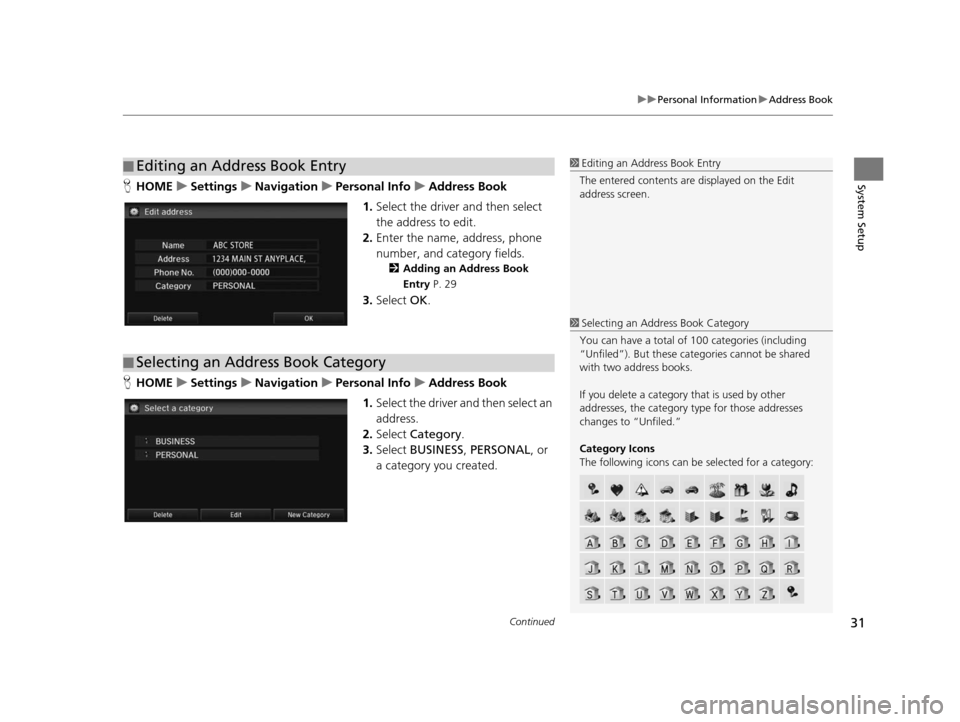
Continued31
uuPersonal Information uAddress Book
System SetupH HOME uSetting su Navigation uPer sonal Info uAddre ss Book
1. Select the driver and then select
the address to edit.
2. Enter the name, address, phone
number, and category fields.
2 Adding an Addre ss Book
Entry P. 29
3.Select OK.
H HOME uSetting su Navigation uPer sonal Info uAddre ss Book
1. Select the driver and then select an
address.
2. Select Category .
3. Select BUSINESS , PERSONAL , or
a category you created.
■ Editing an Address Book Entry1
Editing an Address Book Entry
The entered contents are displayed on the Edit
address screen.
■ Selecting an Address Book Category
1
Selecting an Addr ess Book Category
You can have a total of 100 categories (including
“Unfiled”). But these cate gories cannot be shared
with two address books.
If you delete a category that is used by other
addresses, the category type for those addresses
changes to “Unfiled.”
Category Icon s
The following icons can be selected for a category:
15 CIVIC NAVI-31TR38300.book 31 ページ 2014年8月7日 木曜日 午前11時49分
Page 34 of 253
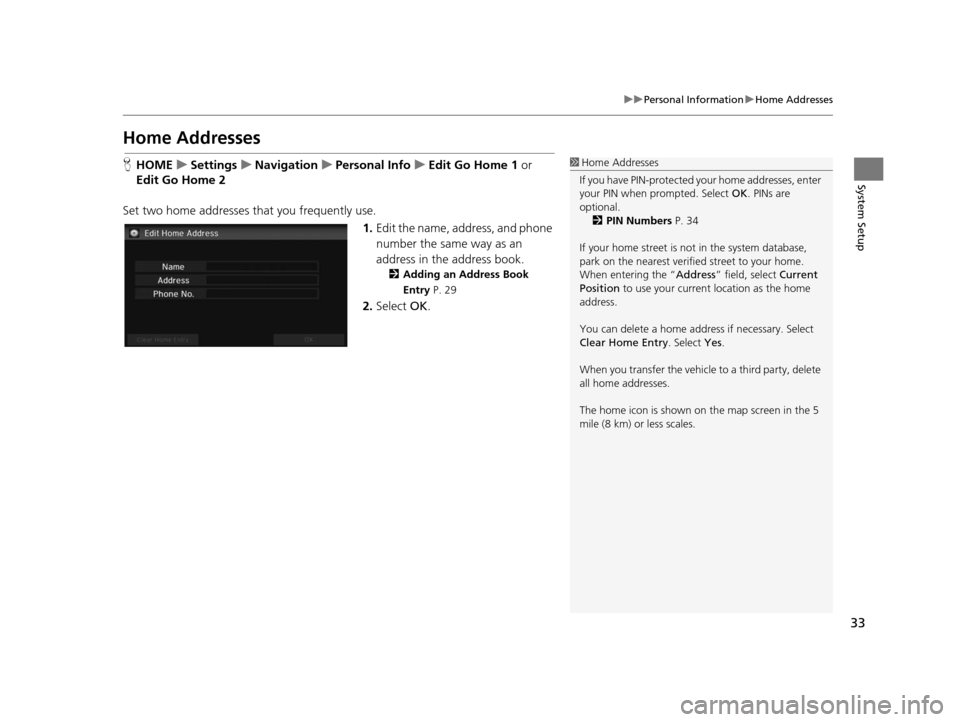
33
uuPersonal Information uHome Addresses
System Setup
Home Address es
HHOME uSetting su Navigation uPer sonal Info uEdit Go Home 1 or
Edit Go Home 2
Set two home addresses that you frequently use. 1.Edit the name, address, and phone
number the same way as an
address in the address book.
2 Adding an Addre ss Book
Entry P. 29
2.Select OK.
1Home Addresses
If you have PIN-pr otected your home addresses, enter
your PIN when prompted. Select OK. PINs are
optional.
2 PIN Number s P. 34
If your home street is not in the system database,
park on the nearest verified street to your home.
When entering the “ Address” field, select Current
Position to use your current location as the home
address.
You can delete a home addr ess if necessary. Select
Clear Home Entry . Select Yes.
When you transfer the vehicle to a third party, delete
all home addresses.
The home icon is shown on the map screen in the 5
mile (8 km) or less scales.
15 CIVIC NAVI-31TR38300.book 33 ページ 2014年8月7日 木曜日 午前11時49分
Page 57 of 253
56
uuMap uCurrent Location
System Setup
Current Location
H HOME uSetting su Navigation uMap uCurrent Location
Display and save your current location for future use as a destination. The address,
latitude, longitude, and elevation of your current location are displayed.
1.Select Address Book .
2. Select the user to save the
location.
3. Edit the name, phone number,
and category.
2 Address Book P. 28
4.Select OK.
1Current Location
“Display Current Location ” (on Voice Portal
screen)
You can also save the curre nt location by saying
“Register the Current Location ”, or selecting the
vehicle icon on the map.
If you have PIN-protecte d your address book, enter
your PIN when prompted. Select OK. PINs are
optional. 2 PIN Number s P. 34
Saving your current loca tion does not change or
cancel your current route.
15 CIVIC NAVI-31TR38300.book 56 ページ 2014年8月7日 木曜日 午前11時49分
Page 64 of 253
63
System Setup
System Settings
HHOME uSetting su System
Select an item.
The following items are available:
• Home: Changes the setting for the HOME screen.
Home Screen Edit Order : Changes the position of icons on the HOME screen.
2Home Screen Edit Order P. 64
•Display : Adjusts the screen’s preferences and change the background color of
the menu screen.
2 Display Setting s P. 65
•Sound/Beep : Changes the system sound and beep settings.
2Sound and Beep Setting s P. 67
• Voice Recog : Changes the setting for the voice control system and modifies
Song By Voice and phonebook voice commands.
2 Voice Recognition Setting s P. 69
•Clock : Sets the automatic adjustment of the system clock for daylight saving and
international time zones.
2 Clock Adju stment P. 70
•Others: Sets other basic settings for the system.
2 Other Settings P. 76
1System Settings
Select All to see the all items in a list.
15 CIVIC NAVI-31TR38300.book 63 ページ 2014年8月7日 木曜日 午前11時49分
Page 70 of 253

69
System Setup
Voice Recognition Settings
HHOME uSetting su System uVoice Recog
Select an item.
The following items are available:
• Voice Prompt : Turns the voice prompt on or off.
On (factory default): Provides voice prompts when using the voice command
system.
Off : Disables the feature.
• Volume: Adjusts the voice prompt volume level.
2 Volume Setting P. 68
•Song by Voice : Turns the Song By VoiceTM on or off.
2Song By VoiceTM (SBV) P. 151
On (factory default): Song by Voice commands are available.
Off : Disables the feature.
• Song by Voice Phonetic Modification : Modifies voice commands for music
stored in the iPod or USB flash drive.
2 Phonetic Modification P. 152
•Phonebook Ph onetic Modification : Modifies voice commands for names in the
phonebook.
2 Phonebook Phonetic Modification P. 180
•Automatic Phone Sync : Imports the phonebook and call history of the paired
phone automatically.
2 Automatic Phone Sync P. 176
15 CIVIC NAVI-31TR38300.book 69 ページ 2014年8月7日 木曜日 午前11時49分