2015 HONDA ACCORD HYBRID ESP
[x] Cancel search: ESPPage 180 of 569

179Features
Audio System Basic OperationTo use the audio system function, the power mode must be in ACCESSORY or ON.Use the selector knob or MENU button to
access some audio functions.
Press to switch between the normal and
extended display for some functions.
Selector knob: Rotate left or right to scroll
through the available choices. Press to set
your selection.
MENU button: Press to select any mode.
The available mode includes Change Source,
Station List , Save Preset , Radio Text,
Music Search, and play modes. Play modes
can be also selected from Scan, Random/
Repeat, and so on.
BACK button: Press to go back to the
previous display.
button: Press to change the audio/
information screen brightness.
Press once and make an adjustment. u Each time you press , the mode
switches between the daytime mode,
nighttime mode and OFF mode.Models with one display
1Audio System Basic Operation
These indications are used to show how to operate
the selector knob.
Rotate to select.
Press to enter.
Audio Menu Items
2 Station List P. 187
2 Radio text P. 187
2 Music Search P. 189, 192, 197
2 Scan P. 187, 190, 198
2 Random/Repeat P. 190, 193, 198
This product includes software codes licensed under
the conditions stated by the copyright holder.
For license conditions and the copy of the
corresponding source code, visit: http://
www.hondaopensource1.com/001
Button
Selector Knob
MENU Button
BACK Button
Page 238 of 569

237
uuAudio System Basic Operation uAudio/Information Screen
Continued
Features
Audio/Information ScreenDisplays the audio status and wallpaper. From this screen, you can go to various
setup options.
Press the (display) button to change the display.■
Switching the Display
1Switching the Display
You can also use the AUDIO, NAV, PHONE and
INFO buttons to go to the corresponding display.
(Display) Button
Audio
Info
Audio/Information Screen
Navigation
Phone
AUDIO Button
NAV ButtonPHONE Button
INFO Button
Page 247 of 569

246
uuAudio System Basic Operation uVoice Control Operation
Features
■HDD commands
• Hard Disk Drive play
• Hard Disk Drive play track # (#: 1 to 30)
• Hard Disk Drive skip forward
• Hard Disk Drive skip back
• Hard Disk Drive album up
*2
•Hard Disk Drive album down
*2
•Hard Disk Drive track up
• Hard Disk Drive track down
• Hard Disk Drive playlist up
*2
•Hard Disk Drive playlist down
*2
•Hard Disk Drive track random
*1
•Hard Disk Drive track repeat
*1
•Hard Disk Drive track scan
*1
•Hard Disk Drive normal play
• What am I listening to?
• Who am I listening to?
• Who is this?
• What’s playing?
• Who’s playing?
• What album is this?
*1: These commands toggle the function
on and off, so the command may not match
your intended action.
*2: These commands are available only in
the corresponding playback mode.
For example, “Artist” commands are
available only in “Artist” mode.
■Radio commands
• Audio on
*1
•Audio off
*1
•Radio on
*1
•Radio off
*1
•Radio select FM
• Radio select AM
• Radio tune to # FM
(#: frequency from 87.7 to 107.9)
• Radio tune to # AM
(#: frequency from 530 [five thirty] to
1710 [seventeen ten])
• Radio seek up
• Radio seek down
• Radio next station
• Radio preset # (#: 1 to 12)
• Radio FM preset # (#: 1 to 12)
• Radio AM preset # (#: 1 to 6)
• Radio scan
*1
•Radio select XM
• XM channel #
(#: 0 to 255 [two fifty five])
• XM channel down
• XM category up
• XM category down
• XM preset # (#: 1 to 12)
• XM scan
*1
•XM category mode
• XM channel mode *1: These commands toggle the function
on and off, so the command may not match
your intended action.
NOTE:
Radio volume levels cannot be controlled
using voice control.
■Disc commands
• Disc play
• Disc play track # (#: 1 to 30)
• Disc skip forward
• Disc skip back
• Disc track random
*1
•Disc track repeat
*1
•Disc track scan
*1
•Disc folder up
• Disc folder down
• Disc folder random
*1
•Disc folder repeat
*1
•Disc folder scan
*1
•Disc normal play
*1: These commands toggle the function
on and off, so the command may not match
your intended action.
Page 339 of 569

uuBluetooth ® HandsFreeLink ®u Using HFL
338Features
(Pick-up) button: Press to display the phone menu on half of the screen, or to
answer an incoming call.
(Hang-up/back) button: Press to end a call or to cancel a command.
(Talk) button: Press to call a number with a stored voice tag, a phonebook
name, or a number.
Selector knob: Rotate to select an item on the screen, then press .
To go to the Phone screen:
1. Press the DISP button to switch the display to the Function Change screen.
2. Rotate to select Phone, then press .
1Bluetooth ® HandsFreeLink ®
Bluetooth ® Wireless Technology
The Bluetooth ® word mark and logos are registered
trademarks owned by Bluetooth SIG, Inc., and any
use of such marks by Honda Motor Co., Ltd., is under
license. Other trademarks and trade names are those
of their respective owners.
HFL Limitations
An incoming call on HFL will interrupt the audio
system when it is playing. It will resume when the call
is ended.
Models with two displays
Talk Button
Volume up
Microphone
Hang-up/Back Button
Pick-up
Button
Volume down
Selector
Knob
DISP
Button
Page 365 of 569
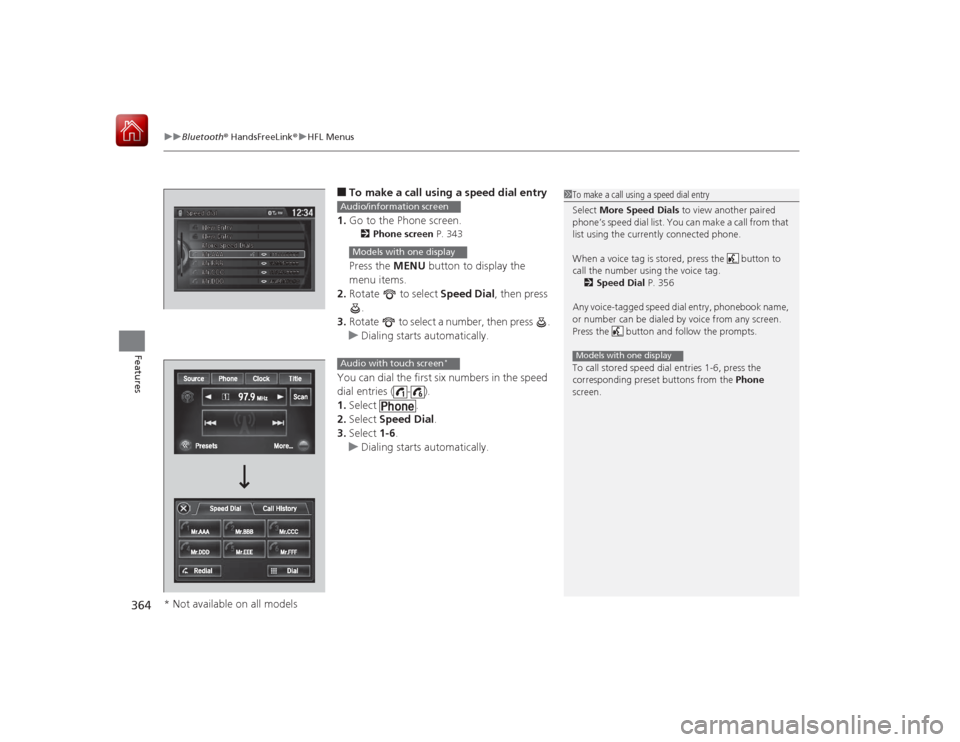
uuBluetooth ® HandsFreeLink ®u HFL Menus
364Features
■To make a call using a speed dial entry
1. Go to the Phone screen.2 Phone screen P. 343Press the MENU button to display the
menu items.
2. Rotate to select Speed Dial, then press
.
3. Rotate to select a number, then press .
u Dialing starts automatically.
You can dial the first six numbers in the speed
dial entries ( - ).
1. Select .
2. Select Speed Dial .
3. Select 1-6.
u Dialing starts automatically.
1To make a call using a speed dial entry
Select More Speed Dials to view another paired
phone’s speed dial list. You can make a call from that
list using the currently connected phone.
When a voice tag is stored, press the button to
call the number using the voice tag. 2 Speed Dial P. 356
Any voice-tagged speed dial entry, phonebook name,
or number can be dialed by voice from any screen.
Press the button and follow the prompts.
To call stored speed dial entries 1-6, press the
corresponding preset buttons from the Phone
screen.Models with one display
Audio/information screenModels with one displayAudio with touch screen
*
* Not available on all models
Page 376 of 569

375
uuBluetooth ® HandsFreeLink ®u Using HFL
Features
The audio/information screen notifies you when there is an incoming call.
Certain manual functions are disabled or
inoperable while the vehicle is in motion.
You cannot select a grayed-out option until
the vehicle is stopped.
Only previously stored speed dial entries with
voice tags, phonebook names, or numbers
can be called using voice commands while the
vehicle is in motion.
2Speed Dial P. 392
■
HFL Status Display
1Bluetooth ® HandsFreeLink ®
Bluetooth ® Wireless Technology
The Bluetooth® word mark and logos are registered
trademarks owned by Bluetooth SIG, Inc., and any
use of such marks by Honda Motor Co., Ltd., is under
license. Other trademarks and trade names are those
of their respective owners.
HFL Limitations
An incoming call on HFL will interrupt the audio
system when it is playing. It will resume when the call
is ended.1 HFL Status Display
The information that appears on the audio/
information screen varies between phone models.
You can change the system language to English,
French, or Spanish.
2 Customized Features P. 297
■
Limitations for Manual OperationBluetooth IndicatorComes on when your
phone is connected to HFL.
Signal Strength
HFL Mode Battery Level
Status
Roam Status
Caller’s Name
Caller’s Number
Disabled Option
Page 424 of 569
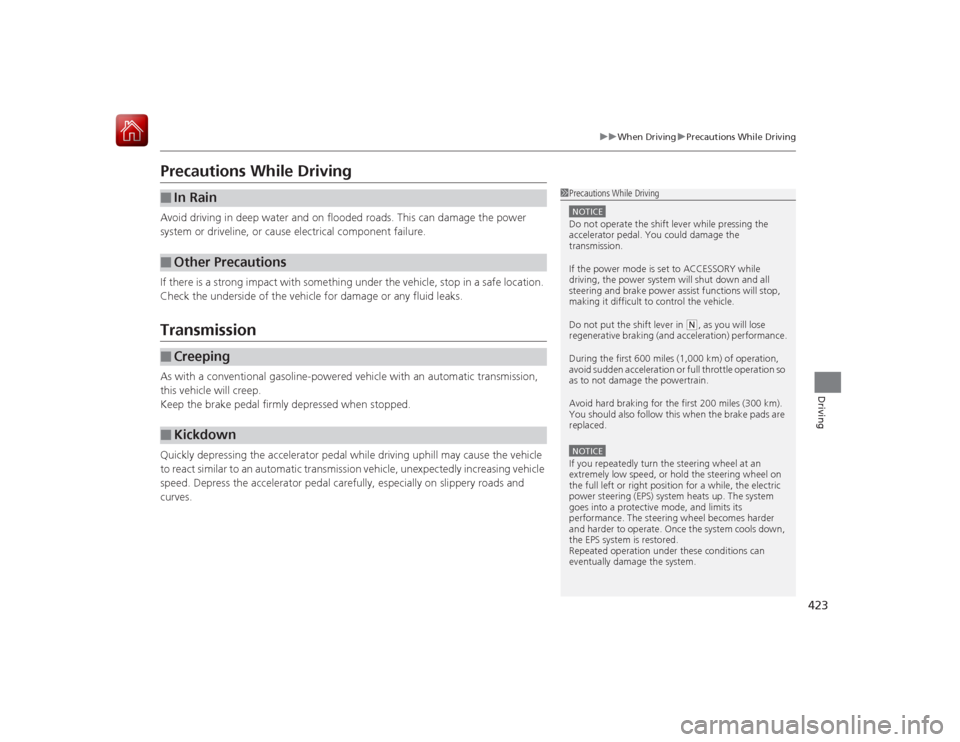
423
uuWhen Driving uPrecautions While Driving
Driving
Precautions While DrivingAvoid driving in deep water and on flooded roads. This can damage the power
system or driveline, or cause electrical component failure.
If there is a strong impact with something under the vehicle, stop in a safe location.
Check the underside of the vehicle for damage or any fluid leaks.TransmissionAs with a conventional gasoline-powered vehicle with an automatic transmission,
this vehicle will creep.
Keep the brake pedal firmly depressed when stopped.
Quickly depressing the accelerator pedal while driving uphill may cause the vehicle
to react similar to an automatic transmission vehicle, unexpectedly increasing vehicle
speed. Depress the accelerator pedal carefully, especially on slippery roads and
curves.■
In Rain
■
Other Precautions
■
Creeping
■
Kickdown
1 Precautions While DrivingNOTICEDo not operate the shift lever while pressing the
accelerator pedal. You could damage the
transmission.
If the power mode is set to ACCESSORY while
driving, the power system will shut down and all
steering and brake power assist functions will stop,
making it difficult to control the vehicle.
Do not put the shift lever in
(N, as you will lose
regenerative braking (and acceleration) performance.
During the first 600 miles (1,000 km) of operation,
avoid sudden acceleration or full throttle operation so
as to not damage the powertrain.
Avoid hard braking for the first 200 miles (300 km).
You should also follow this when the brake pads are
replaced.
NOTICEIf you repeatedly turn the steering wheel at an
extremely low speed, or hold the steering wheel on
the full left or right position for a while, the electric
power steering (EPS) system heats up. The system
goes into a protective mode, and limits its
performance. The steering wheel becomes harder
and harder to operate. Once the system cools down,
the EPS system is restored.
Repeated operation under these conditions can
eventually damage the system.
Page 434 of 569

Continued
433
uuWhen Driving uAdaptive Cruise Control (ACC)
*
Driving
The radar sensor monitors the distance between your vehicle and a vehicle ahead of
you. When the sensor detects a change in distance, the system responds it by
accelerating or braking your vehicle in order to maintain the set speed and following
distance as necessary.■
When in Operation
1 When in Operation
If the vehicle ahead of you slows down abruptly, or if
another vehicle cuts in front of you, the beeper
sounds and a message appears on the multi-
information display to alert you to brake.
Depress the brake pedal, and keep an appropriate
distance from the vehicle ahead.
Even if the distance between your vehicle and the
vehicle ahead is short, FCW may not alert you or ACC
may start accelerating your vehicle under the
following circumstances:•The vehicle ahead of you is going at almost the
same speed as, or faster than your vehicle.•A vehicle cuts in front of you is going faster than
your vehicle, gradually distancing itself from you.
If you do not want to hear a beep when the system
detects a vehicle, or when the vehicle goes out of
ACC range, you can change the pre-running detect
car beep setting. 2 Customized Features P. 104, 297
Beep
■When ACC detects a
vehicle within ACC range:
■When the vehicle goes
out of ACC range:
The beeper sounds once and
the vehicle icon appears on the
multi-information display. The beeper sounds once
and the vehicle icon on the
multi-information display
becomes a dotted-line
contour.
ACC Range: 328 ft. (100 m)