Page 321 of 557

320
uuBluetooth ® HandsFreeLink ®u HFL Menus
Features
■Phone screen
1.Press the PHONE button.
2. Press the MENU button to display the
menu items.
1. Press the DISP button.
2. Rotate to select Phone, then press .
Models with one displayModels with two displays
Display the last 20 outgoing, incoming and missed calls.
Select a phone number from the call history to store as a
speed dial number.
Call
History
*1
Speed Dial
*1
All
Manual Input
DialedReceived
Display the last 20 outgoing calls.
Display the last 20 incoming calls.
New Entry
Import from Call HistoryImport from Phonebook
Select a phone number from the ph onebook to store as a
speed dial number. Enter a phone number to store as a speed dial number.
More Speed Dials
Display another paired phone’s speed dial list.
*1: Appears only when a phone is connected to HFL.
Missed
Display the last 20 missed calls.
Dial
*1
Redial
*1
Enter a phone number to dial.
Redial the last number dialed in the phone’s history.
(Existing entry list)
Dial the selected number in the speed dial list.
Page 322 of 557
321
uuBluetooth ® HandsFreeLink ®u HFL Menus
Continued
Features
See the previous message.
Text Message
*1, *2
Text/Email
*1, *3
Read/Stop
Select Account
*
Previous MessageNext Message
See the next message.System reads received message aloud, or
stop message from being read.
Phonebook
*1
Display the paired phone’s phonebook.
Message is read
aloud.
ReplyCall
Reply to a received message using one of
six fixed phrases.
Make a call to the sender.
Select a message
and press .
Select a text/e-mail message account.
*1: Appears only when a phone is connected to HFL.
*2: Models with one display
*3: Models with two displays
* Not available on all models
Page 323 of 557
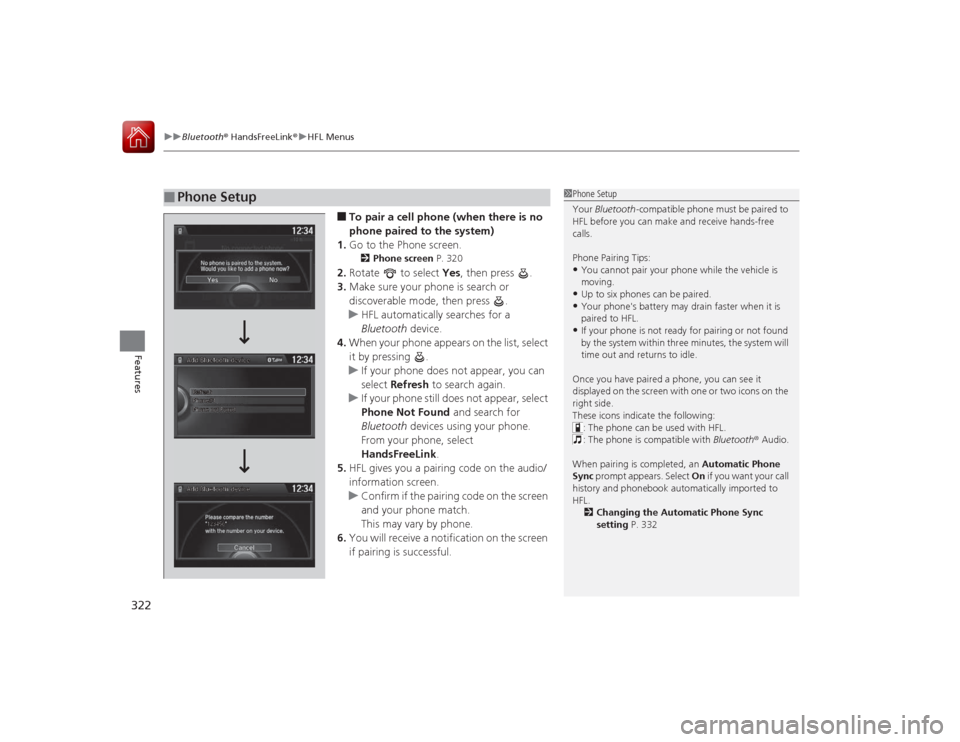
uuBluetooth ® HandsFreeLink ®u HFL Menus
322Features
■To pair a cell phone (when there is no
phone paired to the system)
1. Go to the Phone screen.2 Phone screen P. 320
2.Rotate to select Yes, then press .
3. Make sure your phone is search or
discoverable mode, then press .
u HFL automatically searches for a
Bluetooth device.
4. When your phone appears on the list, select
it by pressing .
u If your phone does not appear, you can
select Refresh to search again.
u If your phone still does not appear, select
Phone Not Found and search for
Bluetooth devices using your phone.
From your phone, select
HandsFreeLink .
5. HFL gives you a pairing code on the audio/
information screen.
u Confirm if the pairing code on the screen
and your phone match.
This may vary by phone.
6. You will receive a notification on the screen
if pairing is successful.
■
Phone Setup
1Phone Setup
Your Bluetooth -compatible phone must be paired to
HFL before you can make and receive hands-free
calls.
Phone Pairing Tips:•You cannot pair your phone while the vehicle is
moving.•Up to six phones can be paired.•Your phone's battery may drain faster when it is
paired to HFL.•If your phone is not ready for pairing or not found
by the system within three minutes, the system will
time out and returns to idle.
Once you have paired a phone, you can see it
displayed on the screen with one or two icons on the
right side.
These icons indicate the following: : The phone can be used with HFL.
: The phone is compatible with Bluetooth ® Audio.
When pairing is completed, an Automatic Phone
Sync prompt appears. Select On if you want your call
history and phonebook automatically imported to
HFL.
2 Changing the Automatic Phone Sync
setting P. 332
Page 325 of 557
uuBluetooth ® HandsFreeLink ®u HFL Menus
324Features
■To change the pairing code setting
1. Press the SETTINGS button.
1. Press and hold the DISP button.
2. Rotate to select System Settings, then
press .
u Repeat the procedure to select
Bluetooth , then Edit Pairing Code .
3. Rotate to select Fixed or Random ,
then press .
1 To change the pairing code setting
The pairing code may be six or four digits depending
on your phone.
The default pairing code is 0000 until you change the
setting.
To create your own, select Fixed, and delete the
current code, then enter a new one.
For a randomly generated pairing code each time you
pair a phone, select Random .
Edit Pairing Code
Models with one displayModels with two displaysAll models
Page 328 of 557
327
uuBluetooth ® HandsFreeLink ®u HFL Menus
Continued
Features
■To turn on or off the text/e-mail
message function
1. Go to the Phone Settings screen.2Phone Settings screen P. 317
2.Rotate to select Text Message, then
press .
u Repeat the procedure to select Enable
Text Message.
u A pop-up menu appears on the screen.
2. Rotate to select Text/Email , then press
.
u Repeat the procedure to select Enable
Text/Email.
u A pop-up menu appears on the screen.
3. Rotate to select On or Off , then press
.
■
To Set Up a Text/E-Mail Message Options
Models with one displayModels with two displaysAll models
Page 329 of 557
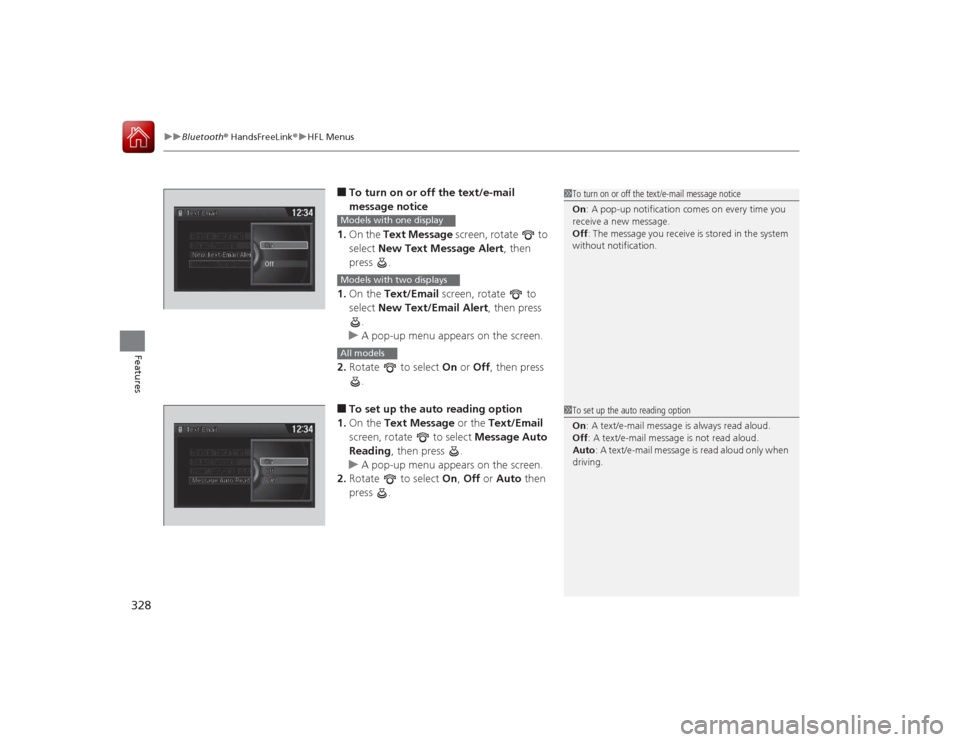
uuBluetooth ® HandsFreeLink ®u HFL Menus
328Features
■To turn on or off the text/e-mail
message notice
1. On the Text Message screen, rotate to
select New Text Message Alert , then
press .
1. On the Text/Email screen, rotate to
select New Text/Email Alert , then press
.
u A pop-up menu appears on the screen.
2. Rotate to select On or Off , then press
.■To set up the auto reading option
1. On the Text Message or the Text/Email
screen, rotate to select Message Auto
Reading , then press .
u A pop-up menu appears on the screen.
2. Rotate to select On, Off or Auto then
press .
1 To turn on or off the text/e-mail message notice
On : A pop-up notification comes on every time you
receive a new message.
Off : The message you receive is stored in the system
without notification.
Models with one displayModels with two displaysAll models
1 To set up the auto reading option
On : A text/e-mail message is always read aloud.
Off : A text/e-mail message is not read aloud.
Auto : A text/e-mail message is read aloud only when
driving.
Page 332 of 557
Continued
331
uuBluetooth ® HandsFreeLink ®u HFL Menus
Features
You can change the ring tone setting.
1.Go to the Phone Settings screen.
2Phone Settings screen P. 317
2.Rotate to select Phone, then press .
u Repeat the procedure to select Ring
Tone .
3. Rotate to select Fixed, Mobile Phone
or Off , then press .
You can display a caller’s picture on an incoming call screen. 1.Go to the Phone Settings screen.
2Phone Settings screen P. 317
2.Rotate to select Phone, then press .
u Repeat the procedure to select Use
Contact Photo .
3. Rotate to select On or Off , then press
.
■
Ring Tone
1 Ring Tone
Fixed: The fixed ring tone sounds from the speaker.
Mobile Phone : The ring tone stored in the
connected cell phone sounds from the speaker.
Off : No ring tones sound from the speaker.
■
Use Contact PhotoModels with two displays
Page 334 of 557
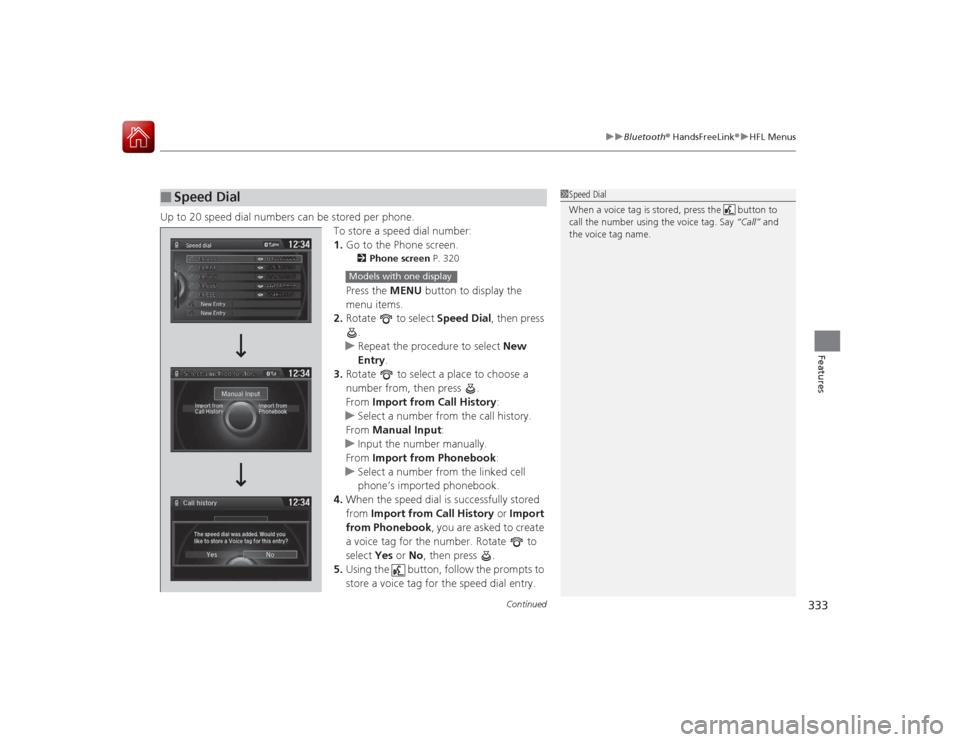
Continued
333
uuBluetooth ® HandsFreeLink ®u HFL Menus
Features
Up to 20 speed dial numbers can be stored per phone.
To store a speed dial number:
1.Go to the Phone screen.
2 Phone screen P. 320Press the MENU button to display the
menu items.
2. Rotate to select Speed Dial, then press
.
u Repeat the procedure to select New
Entry .
3. Rotate to select a place to choose a
number from, then press .
From Import from Call History :
u Select a number from the call history.
From Manual Input :
u Input the number manually.
From Import from Phonebook :
u Select a number from the linked cell
phone’s imported phonebook.
4. When the speed dial is successfully stored
from Import from Call History or Import
from Phonebook , you are asked to create
a voice tag for the number. Rotate to
select Yes or No, then press .
5. Using the button, follow the prompts to
store a voice tag for the speed dial entry.
■
Speed Dial
1Speed Dial
When a voice tag is stored, press the button to
call the number using the voice tag. Say “Call” and
the voice tag name.
Mr.AAA
111AAA####
555EEE#### 444DDD#### 333CCC####
222BBB####
Mr.EEE Mr.DDD
Mr.CCC
Mr.BBB
Select a method to store
Models with one display