Page 1 of 20
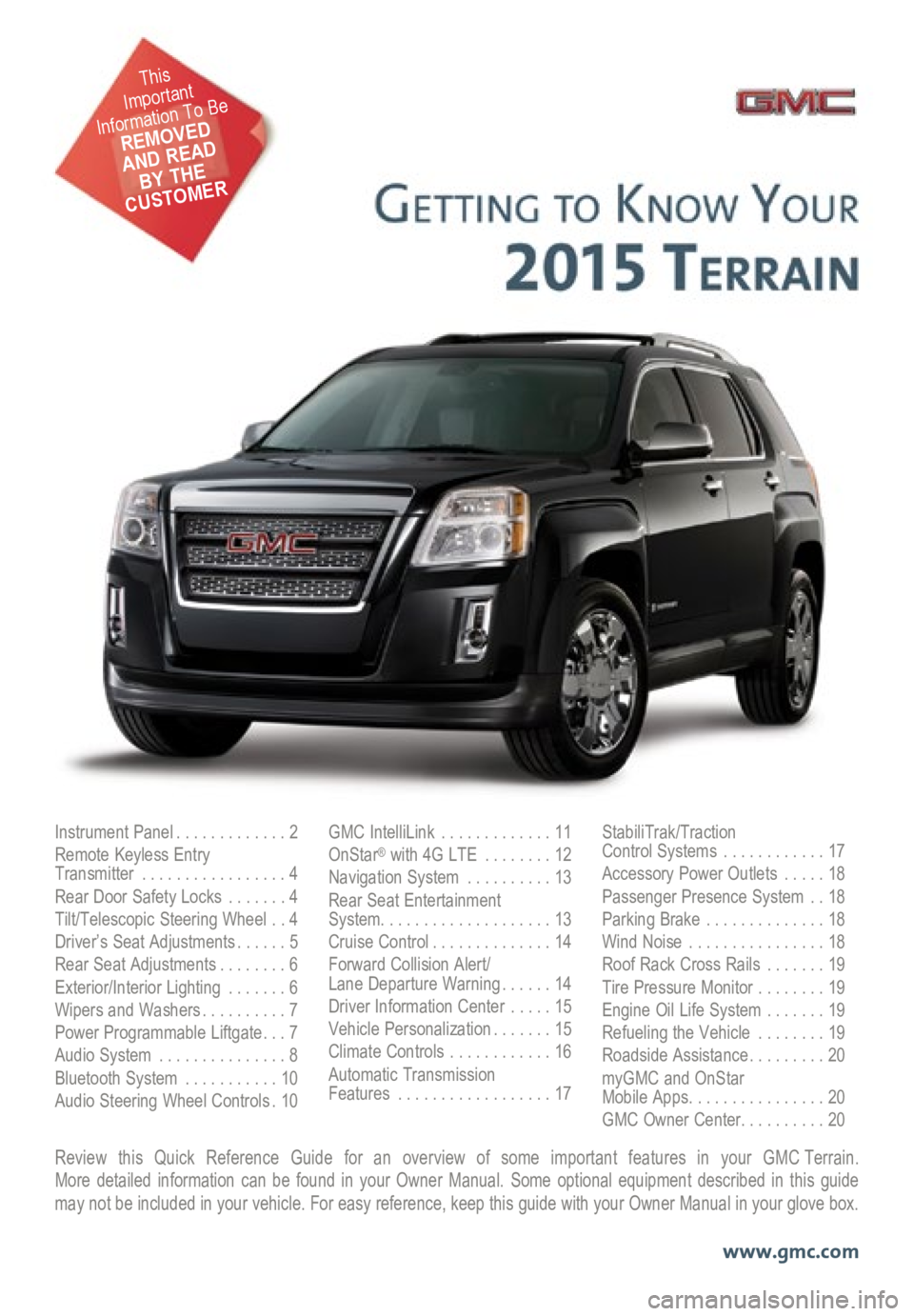
Review this Quick Reference Guide for an overview of some important features in your GMC Terrain. More detailed information can be found in your Owner Manual. Some option\
al equipment described in this guide
may not be included in your vehicle. For easy reference, keep this guide\
with your Owner Manual in your glove box.
www.gmc.com
Instrument Panel .............2
Remote Keyless Entry
Transmitter ................. 4
Rear Door Safety Locks .......4
Tilt/Telescopic Steering Wheel ..4
Driver’s Seat Adjustments ......5
Rear Seat Adjustments ........6
Exterior/Interior Lighting .......6
Wipers and Washers .......... 7
Power Programmable Liftgate ... 7
Audio System ............... 8
Bluetooth System ...........10
Audio Steering Wheel Controls . 10GMC IntelliLink
............. 11
OnStar® with 4G LTE ........12
Navigation System ..........13
Rear Seat Entertainment
System .................... 13
Cruise Control .............. 14
Forward Collision Alert/
Lane Departure Warning ...... 14
Driver Information Center .....15
Vehicle Personalization .......15
Climate Controls ............16
Automatic Transmission
Features .................. 17StabiliTrak/Traction
Control Systems ............17
Accessory Power Outlets .....18
Passenger Presence System ..18
Parking Brake .............. 18
Wind Noise ................ 18
Roof Rack Cross Rails .......19
Tire Pressure Monitor ........19
Engine Oil Life System .......19
Refueling the Vehicle ........19
Roadside Assistance .........20
myGMC and OnStar
Mobile Apps ................ 20
GMC Owner Center .......... 20
This
Important
Information To Be
REMOVED
AND READ
BY THE
CUSTOMER
Page 2 of 20
2
Turn Signal Lever/
Exterior Lamp Control Driver
Information Center
Tilt/Telescopic Steering Wheel Lever Windshield
Wipers Lever
Instrument Panel
Illumination Control
Cruise Control
Buttons
Instrument Panel
Safety Belt
Reminder
Check Engine
Low Tire Pressure
Brake System
Warning
Antilock Brake
System Warning
Charging System
Oil Pressure
Airbag Readiness
Security
Fog Lamps
Cruise Control On/Set
Traction Control Off
StabiliTrak/Traction
Control Off
StabiliTrak/Traction Control Warning
Lights On Audio Steering
Wheel Controls
F
Express-Down
Power
Windows (All) Power Door
Locks Button
Instrument Cluster Symbols
Page 13 of 20
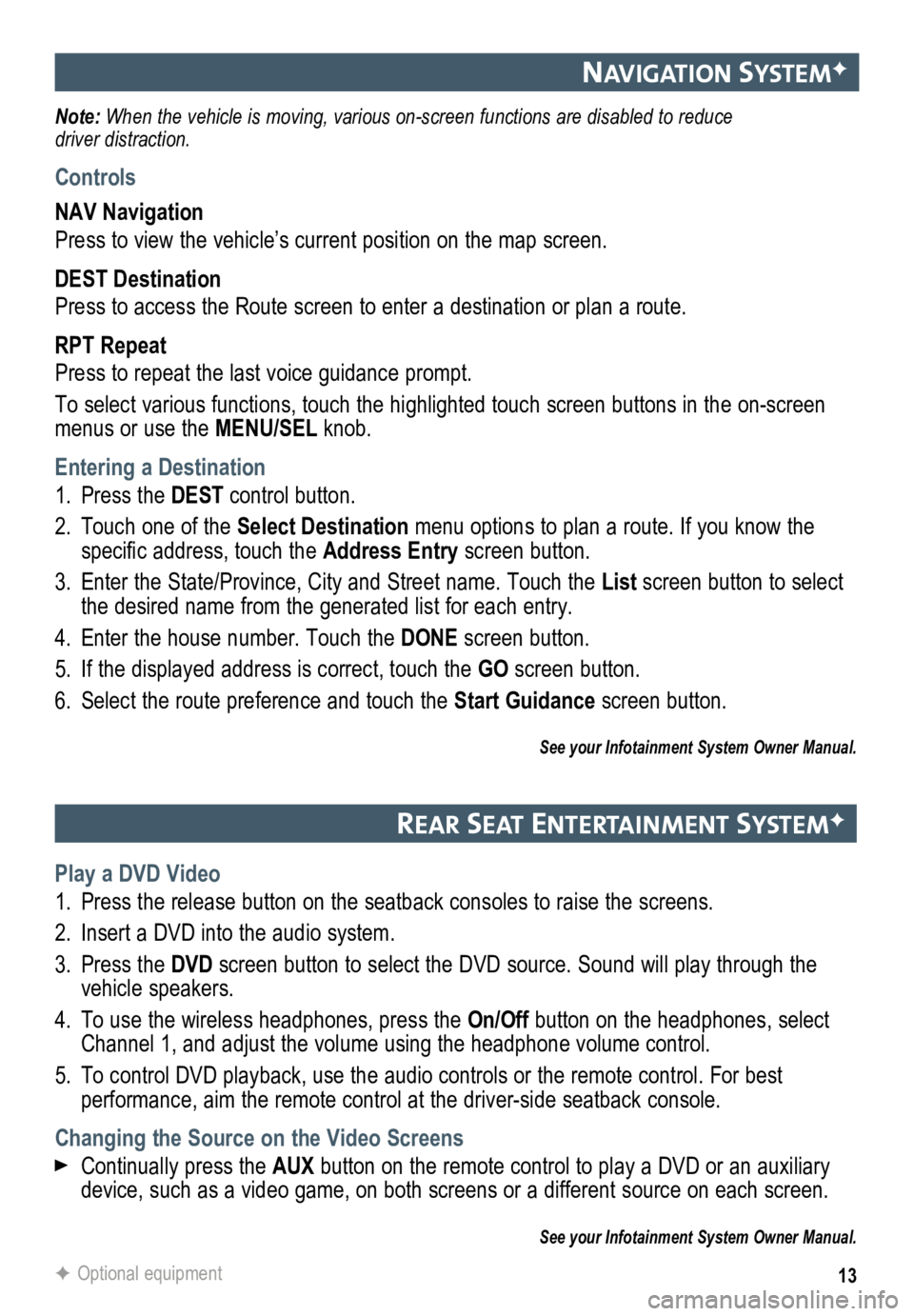
13
navIgatIon systemF
Note: When the vehicle is moving, various on-screen functions are disabled to reduce
driver distraction.
Controls
NAV Navigation
Press to view the vehicle’s current position on the map screen.
DEST Destination
Press to access the Route screen to enter a destination or plan a route.
RPT Repeat
Press to repeat the last voice guidance prompt.
To select various functions, touch the highlighted touch screen buttons in the on-screen
menus or use the MENU/SEL knob.
Entering a Destination
1. Press the DEST control button.
2. Touch one of the Select Destination menu options to plan a route. If you know the
specific address, touch the Address Entry screen button.
3. Enter the State/Province, City and Street name. Touch the List screen button to select
the desired name from the generated list for each entry.
4. Enter the house number. Touch the DONE screen button.
5. If the displayed address is correct, touch the GO screen button.
6. Select the route preference and touch the Start Guidance screen button.
See your Infotainment System Owner Manual.
rear seat entertaI nment systemF
Play a DVD Video
1. Press the release button on the seatback consoles to raise the screens.
2. Insert a DVD into the audio system.
3. Press the DVD screen button to select the DVD source. Sound will play through the
vehicle speakers.
4. To use the wireless headphones, press the On/Off button on the headphones, select
Channel 1, and adjust the volume using the headphone volume control.
5. To control DVD playback, use the audio controls or the remote control. For best
performance, aim the remote control at the driver-side seatback console.\
Changing the Source on the Video Screens
Continually press the AUX button on the remote control to play a DVD or an auxiliary
device, such as a video game, on both screens or a different source on e\
ach screen.
See your Infotainment System Owner Manual.
F Optional equipment
Page 17 of 20

17
automatIc transmIssIon features
Electronic Range Select (ERS) Mode
The Electronic Range Select mode allows
the driver to manually select the range
of gear positions. This feature can be
used to limit the top gear while towing or
to downshift when driving on a downhill
grade to provide engine braking. ERS
is not designed to provide sportier
performance or to be used to shift gears
similar to a manual transmission.
Move the shift lever to the Manual (M)
position.
Press the +/– button (B) on the shift
lever to increase/decrease the gear
range available. All gears below the
selected gear will be available to use.
If vehicle speed is too high or too low for
the requested gear, the shift will not occur.
See Driving and Operating in your Owner Manual.
stab IlItraK®/ tract Ion control systems
Fuel Economy (eco) Mode
The Fuel Economy (eco) mode (on
4-cylinder models only) can improve the
vehicle’s fuel economy by changing the
transmission shift points, adjusting climate
control operation and making sev eral other
fuel-saving adjustments. When eco mode
is engaged, transmission shifts may be
more noticeable and more noise and vibra-
tion at idle may be experienced.
Press the eco button (A) by the shift
lever to turn the eco mode on or off. The
eco light will illuminate on the instrument
cluster when active.
Turning the Systems Off/On
Traction control should be turned off if the
vehicle is stuck and rocking the vehicle is
required.
Press the StabiliTrak/Traction
Control button. The
Traction
Control Off light will illuminate in the
instrument cluster. Press the button
again to turn on the system.
See Driving and Operating in your Owner Manual.
The traction control system limits wheelspin and the StabiliTrak stabili\
ty control system
assists with directional control of the vehicle in difficult driving conditions. Both systems
turn on automatically every time the vehicle is started.
AB