2015 GMC TERRAIN steering wheel
[x] Cancel search: steering wheelPage 1 of 20
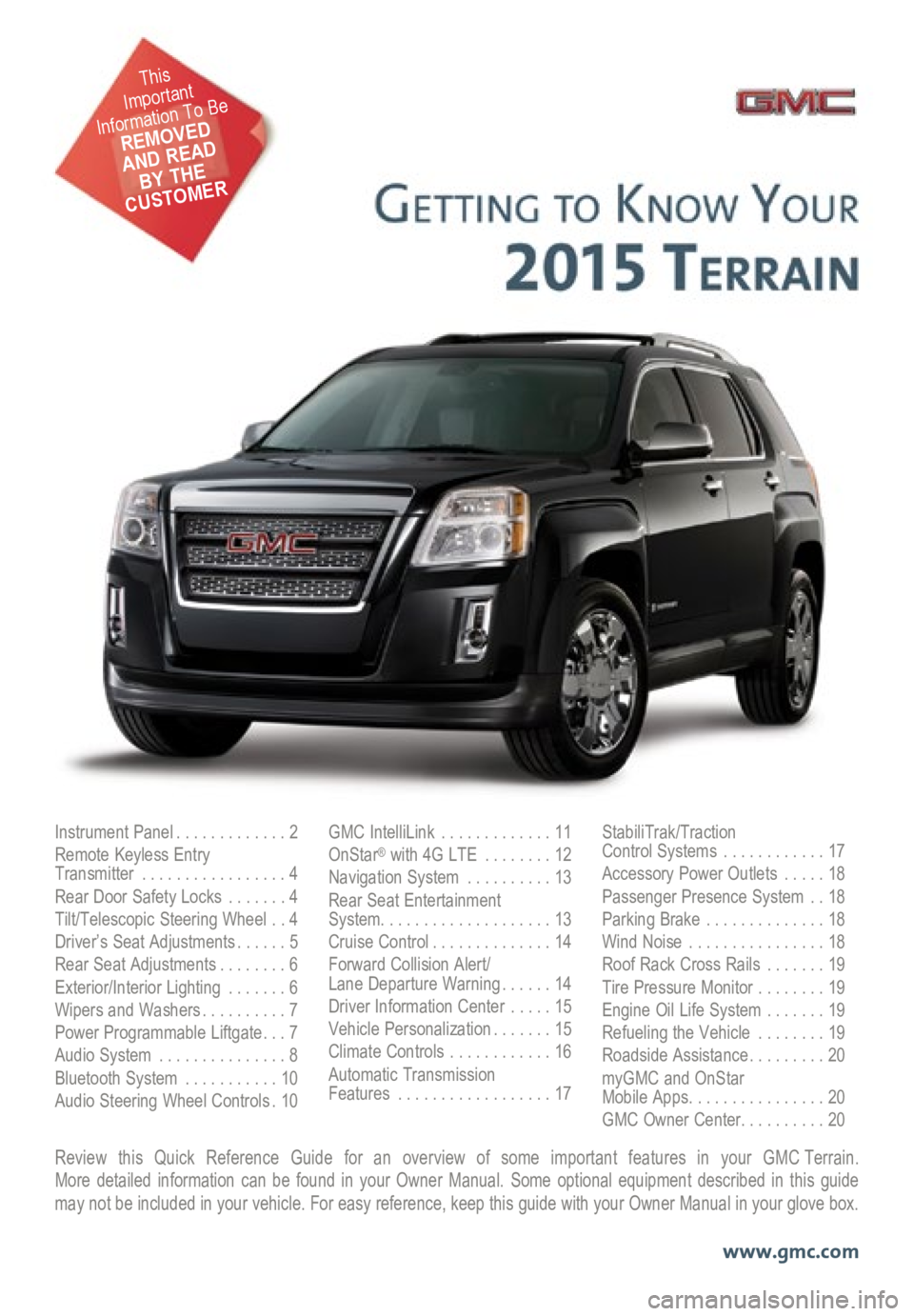
Review this Quick Reference Guide for an overview of some important features in your GMC Terrain. More detailed information can be found in your Owner Manual. Some option\
al equipment described in this guide
may not be included in your vehicle. For easy reference, keep this guide\
with your Owner Manual in your glove box.
www.gmc.com
Instrument Panel .............2
Remote Keyless Entry
Transmitter ................. 4
Rear Door Safety Locks .......4
Tilt/Telescopic Steering Wheel ..4
Driver’s Seat Adjustments ......5
Rear Seat Adjustments ........6
Exterior/Interior Lighting .......6
Wipers and Washers .......... 7
Power Programmable Liftgate ... 7
Audio System ............... 8
Bluetooth System ...........10
Audio Steering Wheel Controls . 10GMC IntelliLink
............. 11
OnStar® with 4G LTE ........12
Navigation System ..........13
Rear Seat Entertainment
System .................... 13
Cruise Control .............. 14
Forward Collision Alert/
Lane Departure Warning ...... 14
Driver Information Center .....15
Vehicle Personalization .......15
Climate Controls ............16
Automatic Transmission
Features .................. 17StabiliTrak/Traction
Control Systems ............17
Accessory Power Outlets .....18
Passenger Presence System ..18
Parking Brake .............. 18
Wind Noise ................ 18
Roof Rack Cross Rails .......19
Tire Pressure Monitor ........19
Engine Oil Life System .......19
Refueling the Vehicle ........19
Roadside Assistance .........20
myGMC and OnStar
Mobile Apps ................ 20
GMC Owner Center .......... 20
This
Important
Information To Be
REMOVED
AND READ
BY THE
CUSTOMER
Page 2 of 20

2
Turn Signal Lever/
Exterior Lamp Control Driver
Information Center
Tilt/Telescopic Steering Wheel Lever Windshield
Wipers Lever
Instrument Panel
Illumination Control
Cruise Control
Buttons
Instrument Panel
Safety Belt
Reminder
Check Engine
Low Tire Pressure
Brake System
Warning
Antilock Brake
System Warning
Charging System
Oil Pressure
Airbag Readiness
Security
Fog Lamps
Cruise Control On/Set
Traction Control Off
StabiliTrak/Traction
Control Off
StabiliTrak/Traction Control Warning
Lights On Audio Steering
Wheel Controls
F
Express-Down
Power
Windows (All) Power Door
Locks Button
Instrument Cluster Symbols
Page 4 of 20
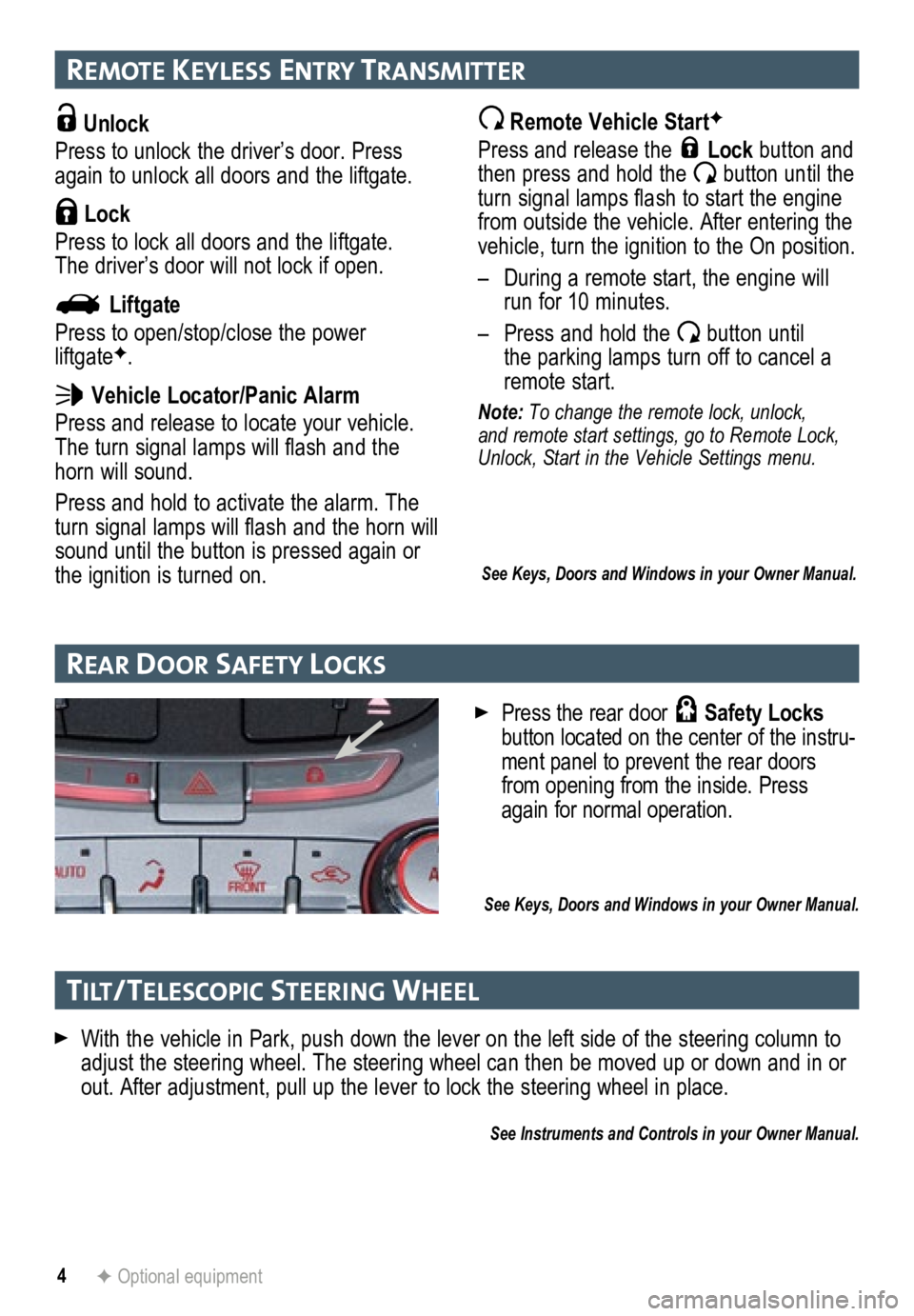
4
remote Keyless entry transmI tter
Unlock
Press to unlock the driver’s door. Press
again to unlock all doors and the liftgate.
Lock
Press to lock all doors and the liftgate.
The driver’s door will not lock if open.
Liftgate
Press to open/stop/close the power
liftgate
F.
Vehicle Locator/Panic Alarm
Press and release to locate your vehicle.
The turn signal lamps will flash and the
horn will sound.
Press and hold to activate the alarm. The
turn signal lamps will flash and the horn will
sound until the button is pressed again or
the ignition is turned on.
Remote Vehicle StartF
Press and release the Lock button and
then press and hold the button until the
turn signal lamps flash to start the engine
from outside the vehicle. After entering the
vehicle, turn the ignition to the On position.
– During a remote start, the engine will
run for 10 minutes.
– Press and hold the
button until
the parking lamps turn off to cancel a
remote start.
Note: To change the remote lock, unlock,
and remote start settings, go to Remote Lock,
Unlock, Start in the Vehicle Settings menu.
See Keys, Doors and Windows in your Owner Manual.
With the vehicle in Park, push down the lever on the left side of the steering column to\
adjust the steering wheel. The steering wheel can then be moved up or do\
wn and in or
out. After adjustment, pull up the lever to lock the steering wheel in place.
See Instruments and Controls in your Owner Manual.
rear Door safety loc Ks
F Optional equipment
Press the rear door Safety Locks
button located on the center of the instru-
ment panel to prevent the rear doors
from opening from the inside. Press
again for normal operation.
See Keys, Doors and Windows in your Owner Manual.
tI lt/ telescoPIc steer Ing Wheel
Page 10 of 20
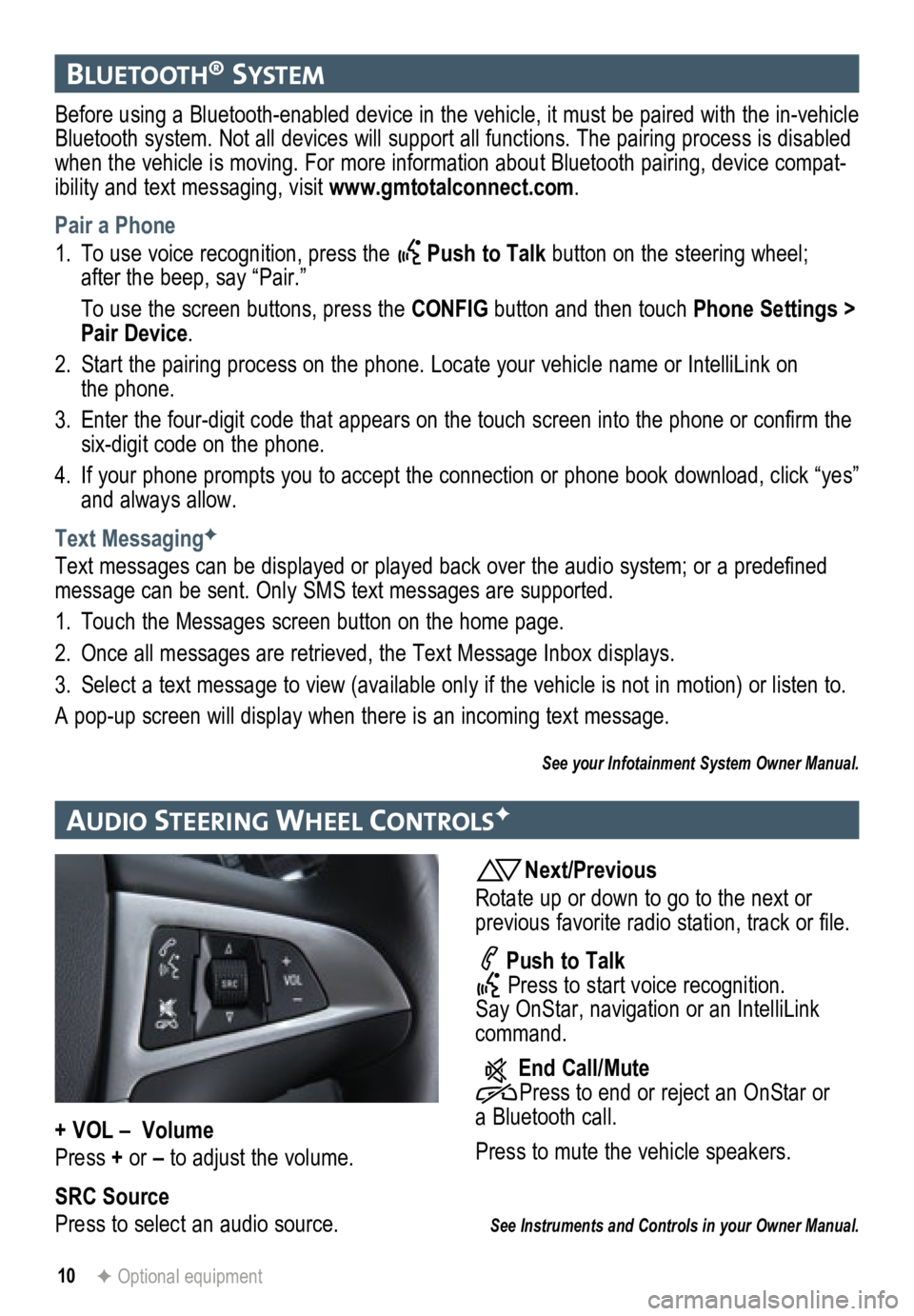
10F Optional equipment
bluetooth® system
Before using a Bluetooth-enabled device in the vehicle, it must be paired with the in-vehicle
Bluetooth system. Not all devices will support all functions. The pairing process is disabled
when the vehicle is moving. For more information about Bluetooth pairing\
, device compat-
ibility and text messaging, visit www.gmtotalconnect.com .
Pair a Phone
1. To use voice recognition, press the
Push to Talk button on the steering wheel;
after the beep, say “Pair.”
To use the screen buttons, press the CONFIG button and then touch Phone Settings >
Pair Device.
2. Start the pairing process on the phone. Locate your vehicle name or Inte\
lliLink on
the phone.
3. Enter the four-digit code that appears on the touch screen into the phone or confirm the
six-digit code on the phone.
4. If your phone prompts you to accept the connection or phone book download, click “yes”
and always allow.
Text Messaging
F
Text messages can be displayed or played back over the audio system; or a predefined
message can be sent. Only SMS text messages are supported.
1. Touch the Messages screen button on the home page.
2. Once all messages are retrieved, the Text Message Inbox displays.
3. Select a text message to view (available only if the vehicle is not in motion) or listen to.
A pop-up screen will display when there is an incoming text message.
See your Infotainment System Owner Manual.
au DIo steer Ing Wheel controlsF
Next/Previous
Rotate up or down to go to the next or
previous favorite radio station, track or file.
Push to Talk
Press to start voice recognition.
Say OnStar, navigation or an IntelliLink
command.
End Call/Mute
Press to end or reject an OnStar or
a Bluetooth call.
Press to mute the vehicle speakers.
See Instruments and Controls in your Owner Manual.
+ VOL – Volume
Press + or – to adjust the volume.
SRC Source
Press to select an audio source.
Page 11 of 20
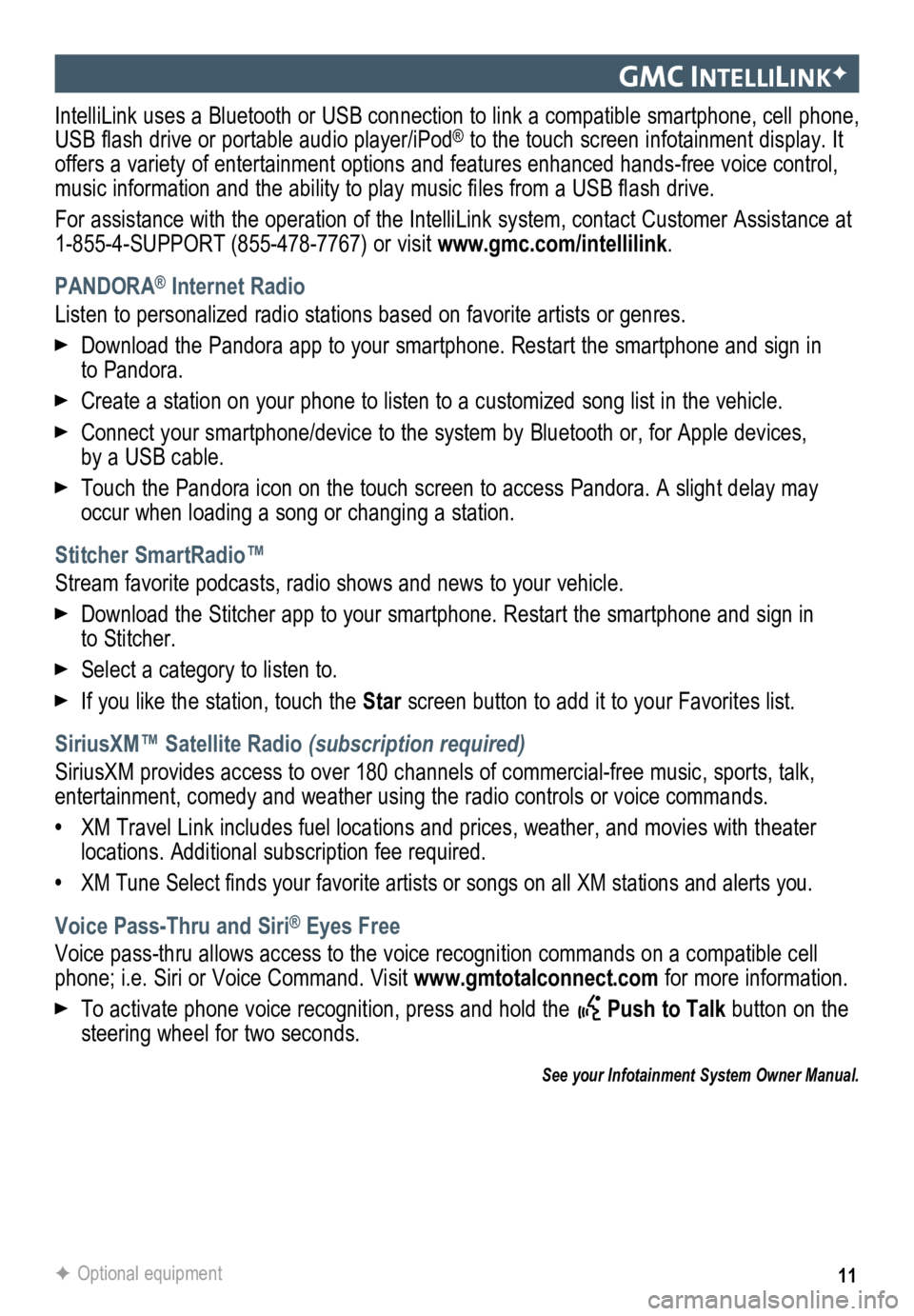
11
gmc IntellIlIn KF
IntelliLink uses a Bluetooth or USB connection to link a compatible smartphone, cell phone,
USB flash drive or portable audio player/iPod® to the touch screen infotainment display. It
offers a variety of entertainment options and features enhanced hands-fr\
ee voice control,
music information and the ability to play music files from a USB flash drive.
For assistance with the operation of the IntelliLink system, contact Customer Assistance at
1-855-4-SUPPORT (855-478-7767) or visit www.gmc.com/intellilink .
PANDORA
® Internet Radio
Listen to personalized radio stations based on favorite artists or genres.
Download the Pandora app to your smartphone. Restart the smartphone and \
sign in
to Pandora.
Create a station on your phone to listen to a customized song list in the vehicle.
Connect your smartphone/device to the system by Bluetooth or, for Apple devices,
by a USB cable.
Touch the Pandora icon on the touch screen to access Pandora. A slight delay may
occur when loading a song or changing a station.
Stitcher SmartRadio™
Stream favorite podcasts, radio shows and news to your vehicle.
Download the Stitcher app to your smartphone. Restart the smartphone and sign in
to Stitcher.
Select a category to listen to.
If you like the station, touch the Star screen button to add it to your Favorites list.
SiriusXM™ Satellite Radio (subscription required)
SiriusXM provides access to over 180 channels of commercial-free music, sports, talk,
entertainment, comedy and weather using the radio controls or voice comm\
ands.
• XM Travel Link includes fuel locations and prices, weather, and movies with theater
locations. Additional subscription fee required.
• XM Tune Select finds your favorite artists or songs on all XM stations and alerts you.
Voice Pass-Thru and Siri® Eyes Free
Voice pass-thru allows access to the voice recognition commands on a compatible cell
phone; i.e. Siri or Voice Command. Visit www.gmtotalconnect.com for more information.
To activate phone voice recognition, press and hold the Push to Talk button on the
steering wheel for two seconds.
F Optional equipment
See your Infotainment System Owner Manual.
Page 12 of 20
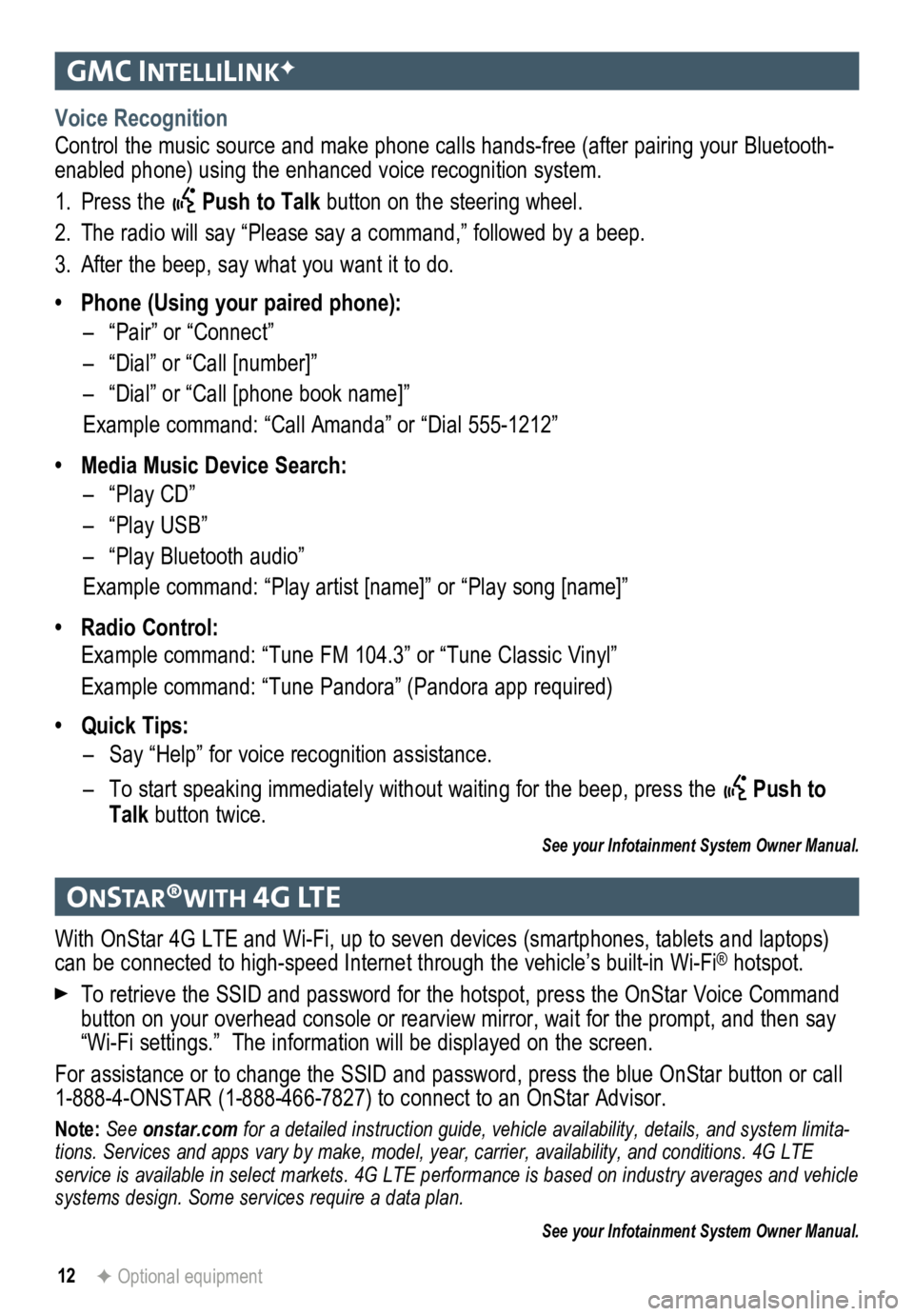
12
gmc IntellIlIn KF
onstar®WI th 4g lte
Voice Recognition
Control the music source and make phone calls hands-free (after pairing\
your Bluetooth-
enabled phone) using the enhanced voice recognition system.
1. Press the
Push to Talk button on the steering wheel.
2. The radio will say “Please say a command,” followed by a beep.
3. After the beep, say what you want it to do.
• Phone (Using your paired phone):
– “Pair” or “Connect”
– “Dial” or “Call [number]”
– “Dial” or “Call [phone book name]”
Example command: “Call Amanda” or “Dial 555-1212”
• Media Music Device Search:
– “Play CD”
– “Play USB”
– “Play Bluetooth audio”
Example command: “Play artist [name]” or “Play song [name]”
• Radio Control:
Example command: “Tune FM 104.3” or “Tune Classic Vinyl”
Example command: “Tune Pandora” (Pandora app required)
• Quick Tips:
– Say “Help” for voice recognition assistance.
– To start speaking immediately without waiting for the beep, press the
Push to
Talk button twice.
See your Infotainment System Owner Manual.
With OnStar 4G LTE and Wi-Fi, up to seven devices (smartphones, tablets and laptops)
can be connected to high-speed Internet through the vehicle’s built-in Wi-Fi® hotspot.
To retrieve the SSID and password for the hotspot, press the OnStar Voice Command
button on your overhead console or rearview mirror, wait for the prompt,\
and then say
“Wi-Fi settings.” The information will be displayed on the screen.
For assistance or to change the SSID and password, press the blue OnStar button or call
1-888-4-ONSTAR (1-888-466-7827) to connect to an OnStar Advisor.
Note: See onstar.com for a detailed instruction guide, vehicle availability, details, and system limita -
tions. Services and apps vary by make, model, year, carrier, availabilit\
y, and conditions. 4G LTE
service is available in select markets. 4G LTE performance is based on industry averages and \
vehicle
systems design. Some services require a data plan.
See your Infotainment System Owner Manual.
F Optional equipment
Page 14 of 20
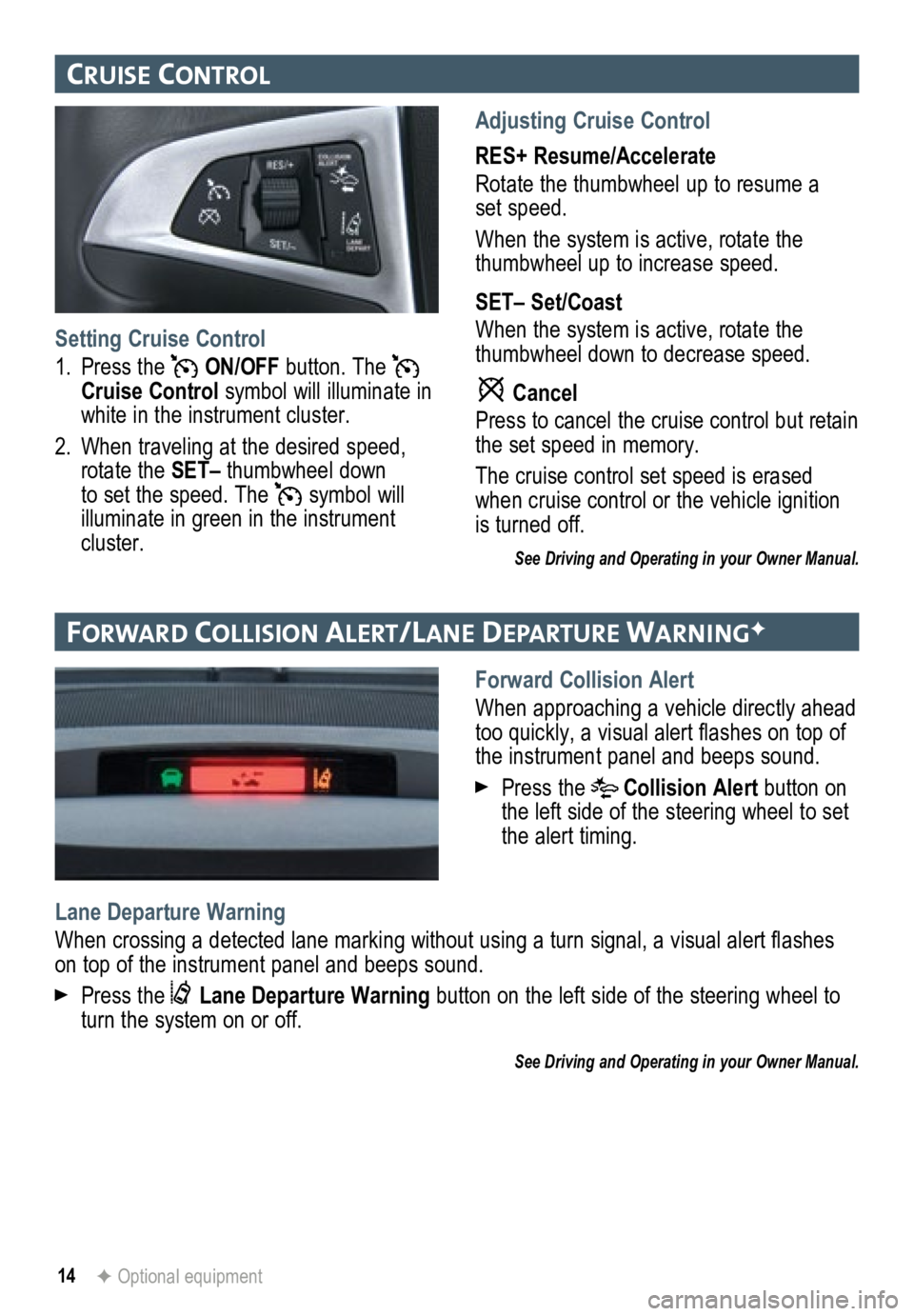
14
cruIse control
Adjusting Cruise Control
RES+ Resume/Accelerate
Rotate the thumbwheel up to resume a
set speed.
When the system is active, rotate the
thumbwheel up to increase speed.
SET– Set/Coast
When the system is active, rotate the
thumbwheel down to decrease speed.
Cancel
Press to cancel the cruise control but retain
the set speed in memory.
The cruise control set speed is erased
when cruise control or the vehicle ignition
is turned off.
See Driving and Operating in your Owner Manual.
Setting Cruise Control
1. Press the
ON/OFF button. The
Cruise Control symbol will illuminate in
white in the instrument cluster.
2. When traveling at the desired speed,
rotate the SET– thumbwheel down
to set the speed. The
symbol will
illuminate in green in the instrument
cluster.
for War D collIsIon alert/lane DeParture Warn IngF
Forward Collision Alert
When approaching a vehicle directly ahead
too quickly, a visual alert flashes on top of
the instrument panel and beeps sound.
Press the Collision Alert button on
the left side of the steering wheel to set
the alert timing.
Lane Departure Warning
When crossing a detected lane marking without using a turn signal, a visual alert flashes
on top of the instrument panel and beeps sound.
Press the Lane Departure Warning button on the left side of the steering wheel to
turn the system on or off.
See Driving and Operating in your Owner Manual.
F Optional equipment