Page 4 of 20
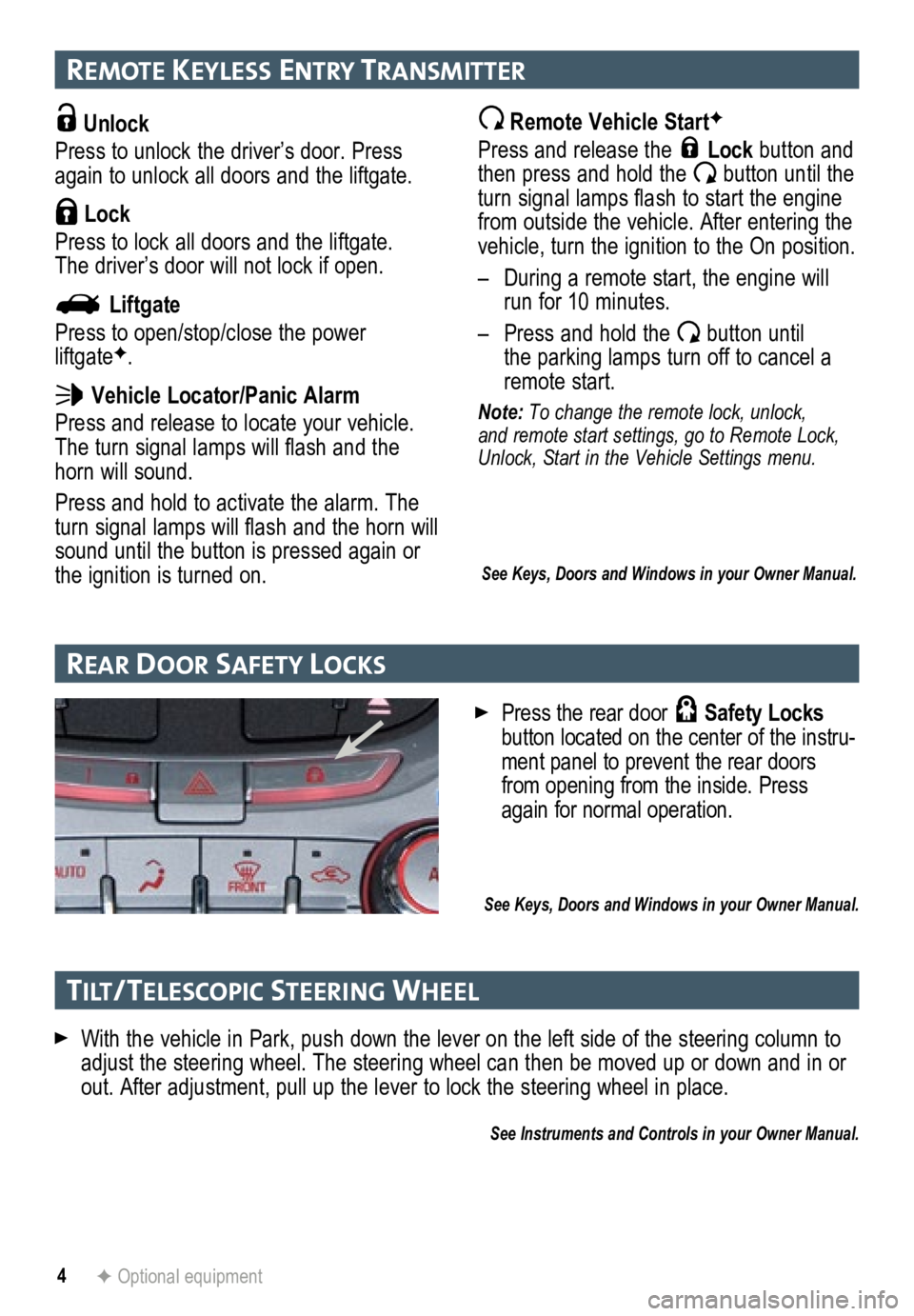
4
remote Keyless entry transmI tter
Unlock
Press to unlock the driver’s door. Press
again to unlock all doors and the liftgate.
Lock
Press to lock all doors and the liftgate.
The driver’s door will not lock if open.
Liftgate
Press to open/stop/close the power
liftgate
F.
Vehicle Locator/Panic Alarm
Press and release to locate your vehicle.
The turn signal lamps will flash and the
horn will sound.
Press and hold to activate the alarm. The
turn signal lamps will flash and the horn will
sound until the button is pressed again or
the ignition is turned on.
Remote Vehicle StartF
Press and release the Lock button and
then press and hold the button until the
turn signal lamps flash to start the engine
from outside the vehicle. After entering the
vehicle, turn the ignition to the On position.
– During a remote start, the engine will
run for 10 minutes.
– Press and hold the
button until
the parking lamps turn off to cancel a
remote start.
Note: To change the remote lock, unlock,
and remote start settings, go to Remote Lock,
Unlock, Start in the Vehicle Settings menu.
See Keys, Doors and Windows in your Owner Manual.
With the vehicle in Park, push down the lever on the left side of the steering column to\
adjust the steering wheel. The steering wheel can then be moved up or do\
wn and in or
out. After adjustment, pull up the lever to lock the steering wheel in place.
See Instruments and Controls in your Owner Manual.
rear Door safety loc Ks
F Optional equipment
Press the rear door Safety Locks
button located on the center of the instru-
ment panel to prevent the rear doors
from opening from the inside. Press
again for normal operation.
See Keys, Doors and Windows in your Owner Manual.
tI lt/ telescoPIc steer Ing Wheel
Page 13 of 20
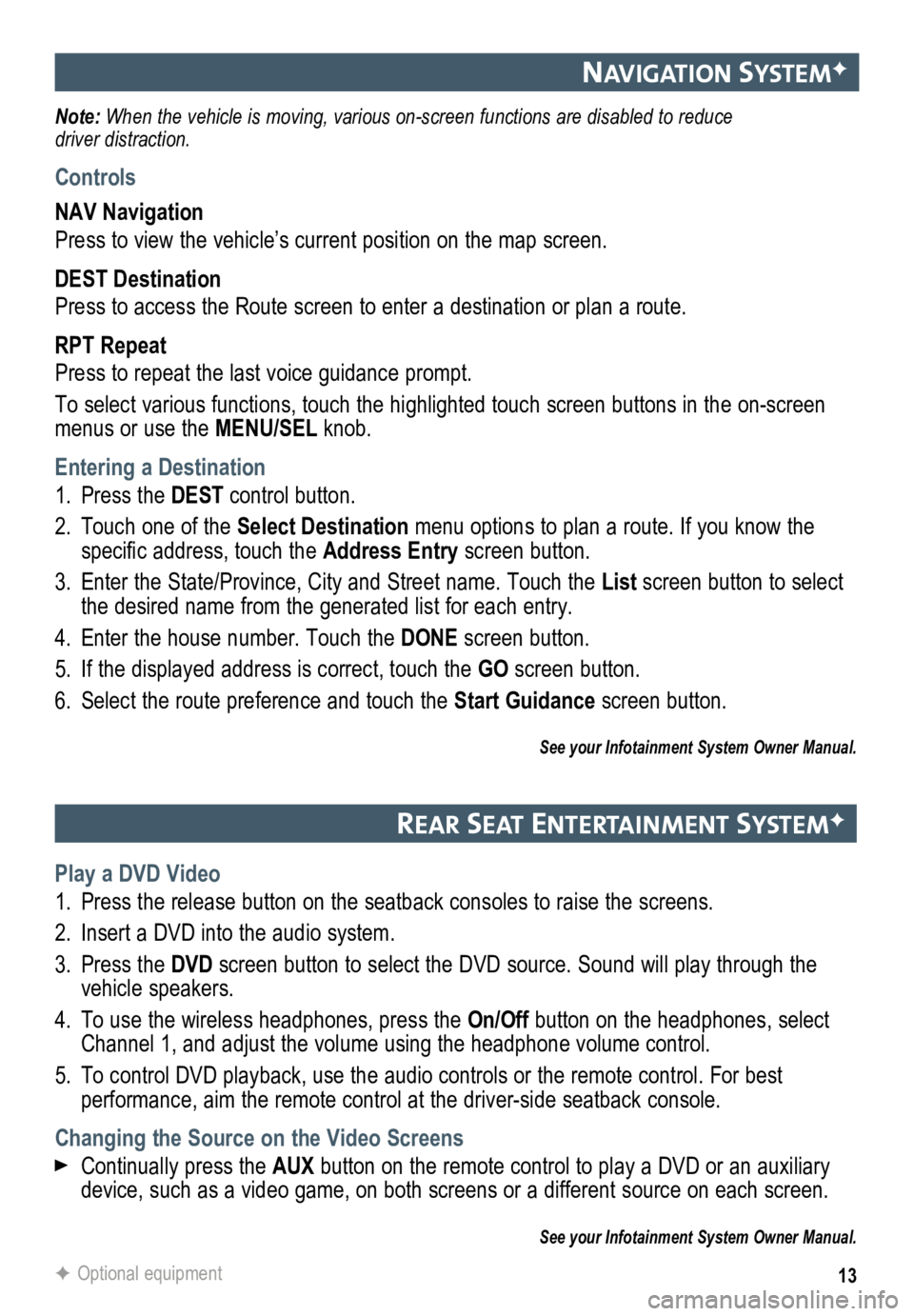
13
navIgatIon systemF
Note: When the vehicle is moving, various on-screen functions are disabled to reduce
driver distraction.
Controls
NAV Navigation
Press to view the vehicle’s current position on the map screen.
DEST Destination
Press to access the Route screen to enter a destination or plan a route.
RPT Repeat
Press to repeat the last voice guidance prompt.
To select various functions, touch the highlighted touch screen buttons in the on-screen
menus or use the MENU/SEL knob.
Entering a Destination
1. Press the DEST control button.
2. Touch one of the Select Destination menu options to plan a route. If you know the
specific address, touch the Address Entry screen button.
3. Enter the State/Province, City and Street name. Touch the List screen button to select
the desired name from the generated list for each entry.
4. Enter the house number. Touch the DONE screen button.
5. If the displayed address is correct, touch the GO screen button.
6. Select the route preference and touch the Start Guidance screen button.
See your Infotainment System Owner Manual.
rear seat entertaI nment systemF
Play a DVD Video
1. Press the release button on the seatback consoles to raise the screens.
2. Insert a DVD into the audio system.
3. Press the DVD screen button to select the DVD source. Sound will play through the
vehicle speakers.
4. To use the wireless headphones, press the On/Off button on the headphones, select
Channel 1, and adjust the volume using the headphone volume control.
5. To control DVD playback, use the audio controls or the remote control. For best
performance, aim the remote control at the driver-side seatback console.\
Changing the Source on the Video Screens
Continually press the AUX button on the remote control to play a DVD or an auxiliary
device, such as a video game, on both screens or a different source on e\
ach screen.
See your Infotainment System Owner Manual.
F Optional equipment
Page 20 of 20
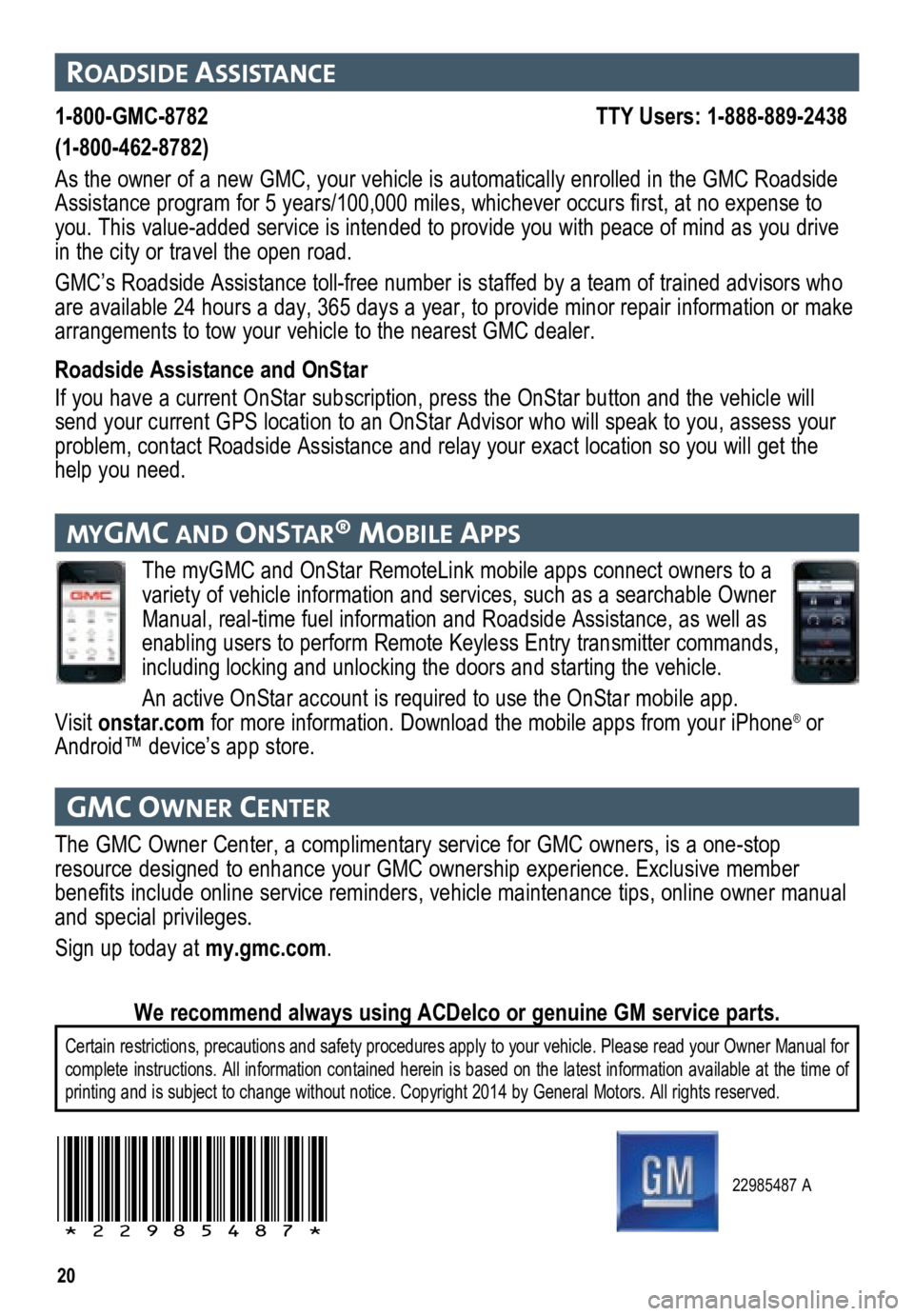
20
22985487 A
!22985487!
roaDsIDe assIstance
1-800-GMC-8782 TTY Users: 1-888-889-2438
(1-800-462-8782)
As the owner of a new GMC, your vehicle is automatically enrolled in the GMC Roadside
Assistance program for 5 years/100,000 miles, whichever occurs first, at no expense to
you. This value-added service is intended to provide you with peace of m\
ind as you drive
in the city or travel the open road.
GMC’s Roadside Assistance toll-free number is staffed by a team of trained advisors who
are available 24 hours a day, 365 days a year, to provide minor repair information or make
arrangements to tow your vehicle to the nearest GMC dealer.
Roadside Assistance and OnStar
If you have a current OnStar subscription, press the OnStar button and the vehicle will
send your current GPS location to an OnStar Advisor who will speak to yo\
u, assess your
problem, contact Roadside Assistance and relay your exact location so you will get the
help you need.
gmc oW ner center
The GMC Owner Center, a complimentary service for GMC owners, is a one-s\
top
resource designed to enhance your GMC ownership experience. Exclusive me\
mber
benefits include online service reminders, vehicle maintenance tips, online owner manual
and special privileges.
Sign up today at my.gmc.com.
Certain restrictions, precautions and safety procedures apply to your ve\
hicle. Please read your Owner Manual for
complete instructions. All information contained herein is based on the latest information available at the time of
printing and is subject to change without notice. Copyright 2014 by Gene\
ral Motors. All rights reserved.
We recommend always using ACDelco or genuine GM service parts.
mygmc an D onstar® mobIle aPP s
The myGMC and OnStar RemoteLink mobile apps connect owners to a
variety of vehicle information and services, such as a searchable Owner
Manual, real-time fuel information and Roadside Assistance, as well as
enabling users to perform Remote Keyless Entry transmitter commands,
including locking and unlocking the doors and starting the vehicle.
An active OnStar account is required to use the OnStar mobile app.
Visit onstar.com for more information. Download the mobile apps from your iPhone
® or
Android™ device’s app store.