2015 GMC TERRAIN light
[x] Cancel search: lightPage 1 of 20
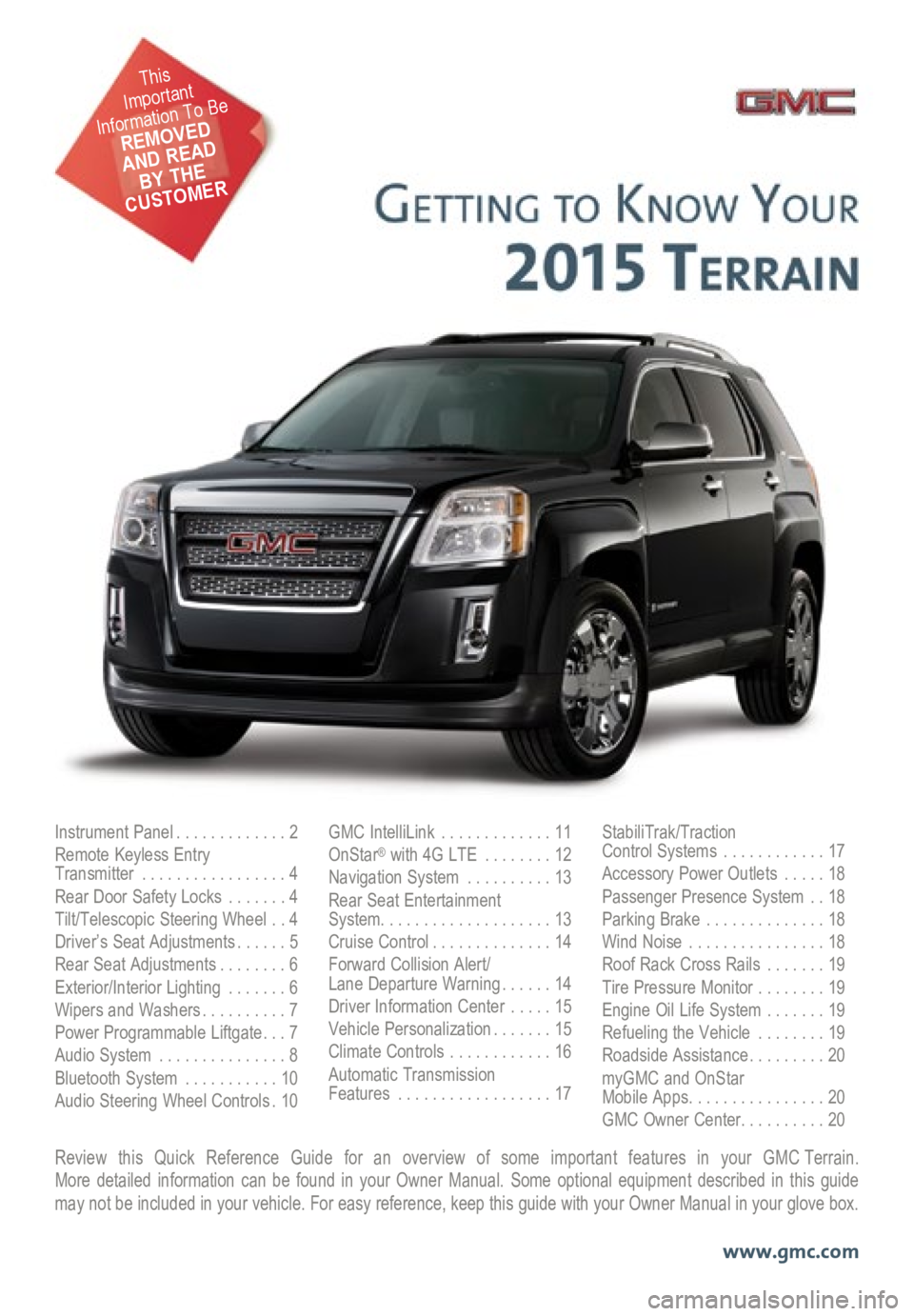
Review this Quick Reference Guide for an overview of some important features in your GMC Terrain. More detailed information can be found in your Owner Manual. Some option\
al equipment described in this guide
may not be included in your vehicle. For easy reference, keep this guide\
with your Owner Manual in your glove box.
www.gmc.com
Instrument Panel .............2
Remote Keyless Entry
Transmitter ................. 4
Rear Door Safety Locks .......4
Tilt/Telescopic Steering Wheel ..4
Driver’s Seat Adjustments ......5
Rear Seat Adjustments ........6
Exterior/Interior Lighting .......6
Wipers and Washers .......... 7
Power Programmable Liftgate ... 7
Audio System ............... 8
Bluetooth System ...........10
Audio Steering Wheel Controls . 10GMC IntelliLink
............. 11
OnStar® with 4G LTE ........12
Navigation System ..........13
Rear Seat Entertainment
System .................... 13
Cruise Control .............. 14
Forward Collision Alert/
Lane Departure Warning ...... 14
Driver Information Center .....15
Vehicle Personalization .......15
Climate Controls ............16
Automatic Transmission
Features .................. 17StabiliTrak/Traction
Control Systems ............17
Accessory Power Outlets .....18
Passenger Presence System ..18
Parking Brake .............. 18
Wind Noise ................ 18
Roof Rack Cross Rails .......19
Tire Pressure Monitor ........19
Engine Oil Life System .......19
Refueling the Vehicle ........19
Roadside Assistance .........20
myGMC and OnStar
Mobile Apps ................ 20
GMC Owner Center .......... 20
This
Important
Information To Be
REMOVED
AND READ
BY THE
CUSTOMER
Page 2 of 20

2
Turn Signal Lever/
Exterior Lamp Control Driver
Information Center
Tilt/Telescopic Steering Wheel Lever Windshield
Wipers Lever
Instrument Panel
Illumination Control
Cruise Control
Buttons
Instrument Panel
Safety Belt
Reminder
Check Engine
Low Tire Pressure
Brake System
Warning
Antilock Brake
System Warning
Charging System
Oil Pressure
Airbag Readiness
Security
Fog Lamps
Cruise Control On/Set
Traction Control Off
StabiliTrak/Traction
Control Off
StabiliTrak/Traction Control Warning
Lights On Audio Steering
Wheel Controls
F
Express-Down
Power
Windows (All) Power Door
Locks Button
Instrument Cluster Symbols
Page 3 of 20

3
Refer to your Owner Manual to learn about the information being relayed \
by the lights, gauges and
indicators of the instrument cluster.
See In Brief in your Owner Manual.
Infotainment System/
Navigation System
FPower Door
Locks Button
StabiliTrak Button
Center Vent
Open/Close Control Accessory
Power Outlet Rear Door
Safety Locks Button
Hazard Warning
Flashers Button
Driver
Information Center
Controls Climate Controls/
Heated Seat ButtonsF
Center Vent Open/Close Control
eco
Button
F Optional equipment
Page 6 of 20

6
exterIor/Inter Ior lIghtIng
Automatic Headlamp System
Rotate the outer band to operate the
exterior lamps. Headlamps
Manual operation of the headlamps.
Parking Lamps
Manual operation of the parking lamps.
AUTO Automatic Headlamp System
Activates the Daytime Running Lamps
(DRLs) in the daytime and the headlamps
and other exterior lamps at night or when
necessary.
Off/On
Fog Lamps
Rotate the inner band to turn the fog lamps
on or off. TIP: Push the lever to turn on the high beam
headlamps; pull the lever to return to low beam
operation. Pull the lever to activate the flash-to-
pass feature.
Instrument Panel Lighting
The control knob is located on the left
side of the instrument panel next to the
steering column. Instrument Panel Brightness
Turn the knob to increase or decrease
the instrument panel lighting.
Dome Lamp
The dome lamps are controlled by a
three-position switch on the front overhead
console.
Dome Lamp Override/Off
Door Open (Default position)
On
See Lighting in your Owner Manual.TIP: The second-row dome lamps also can be
turned on/off using the buttons by the lamps.
A. Seat Fore/Aft Adjustment
Lift the bar under the front of the seat
to manually slide the seat forward or
rearward.
B. Folding/Reclining Seatback
Unbuckle the rear safety belts and
place the front seatbacks in the upright
position. Lift the lever on top of each
seatback to fold down the seatback.
Lift and hold the lever to adjust the seat -
back to any of three recline positions.
See Seats and Restraints in your Owner Manual.
rear seat aDjustments
AB
Page 11 of 20
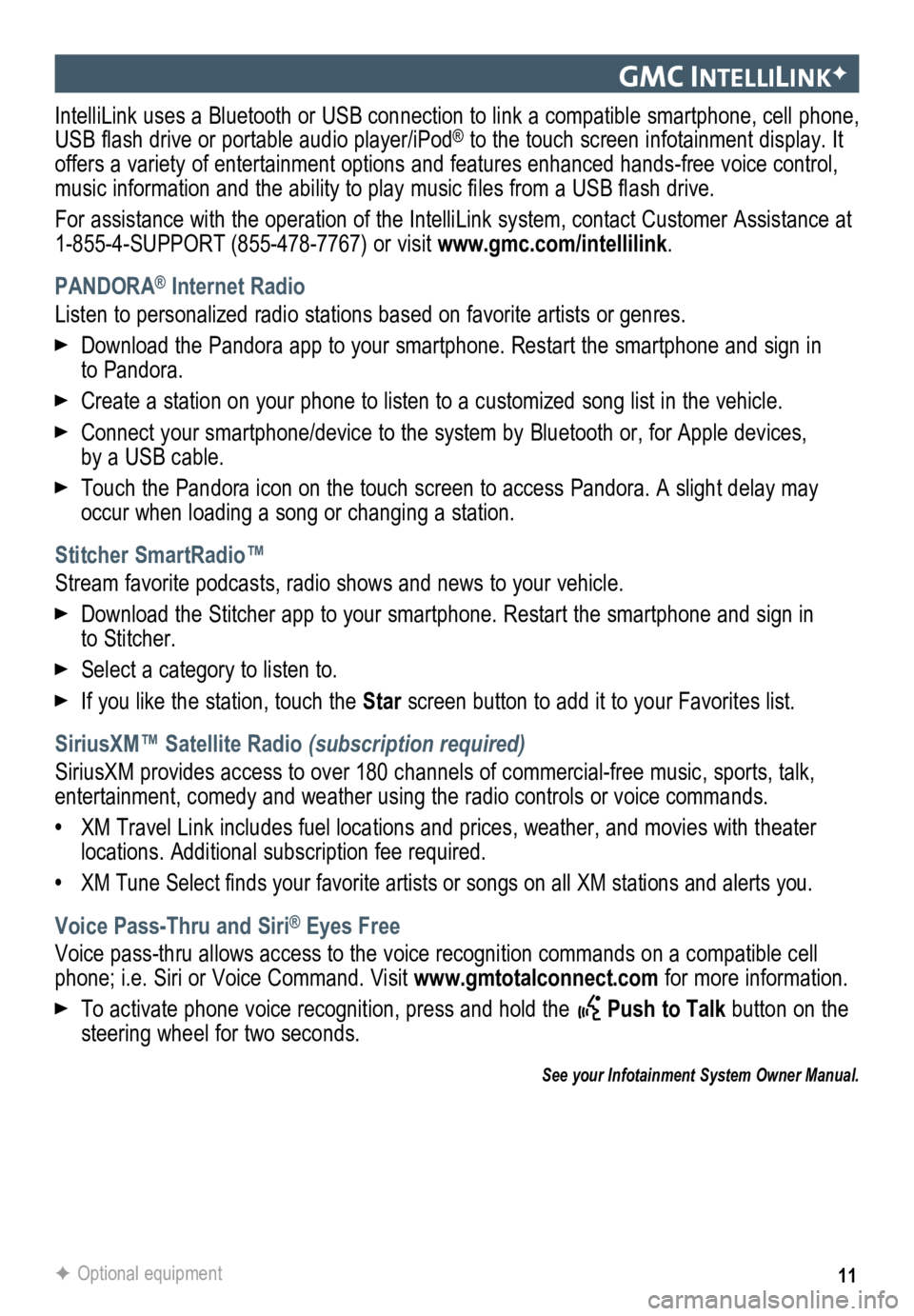
11
gmc IntellIlIn KF
IntelliLink uses a Bluetooth or USB connection to link a compatible smartphone, cell phone,
USB flash drive or portable audio player/iPod® to the touch screen infotainment display. It
offers a variety of entertainment options and features enhanced hands-fr\
ee voice control,
music information and the ability to play music files from a USB flash drive.
For assistance with the operation of the IntelliLink system, contact Customer Assistance at
1-855-4-SUPPORT (855-478-7767) or visit www.gmc.com/intellilink .
PANDORA
® Internet Radio
Listen to personalized radio stations based on favorite artists or genres.
Download the Pandora app to your smartphone. Restart the smartphone and \
sign in
to Pandora.
Create a station on your phone to listen to a customized song list in the vehicle.
Connect your smartphone/device to the system by Bluetooth or, for Apple devices,
by a USB cable.
Touch the Pandora icon on the touch screen to access Pandora. A slight delay may
occur when loading a song or changing a station.
Stitcher SmartRadio™
Stream favorite podcasts, radio shows and news to your vehicle.
Download the Stitcher app to your smartphone. Restart the smartphone and sign in
to Stitcher.
Select a category to listen to.
If you like the station, touch the Star screen button to add it to your Favorites list.
SiriusXM™ Satellite Radio (subscription required)
SiriusXM provides access to over 180 channels of commercial-free music, sports, talk,
entertainment, comedy and weather using the radio controls or voice comm\
ands.
• XM Travel Link includes fuel locations and prices, weather, and movies with theater
locations. Additional subscription fee required.
• XM Tune Select finds your favorite artists or songs on all XM stations and alerts you.
Voice Pass-Thru and Siri® Eyes Free
Voice pass-thru allows access to the voice recognition commands on a compatible cell
phone; i.e. Siri or Voice Command. Visit www.gmtotalconnect.com for more information.
To activate phone voice recognition, press and hold the Push to Talk button on the
steering wheel for two seconds.
F Optional equipment
See your Infotainment System Owner Manual.
Page 13 of 20
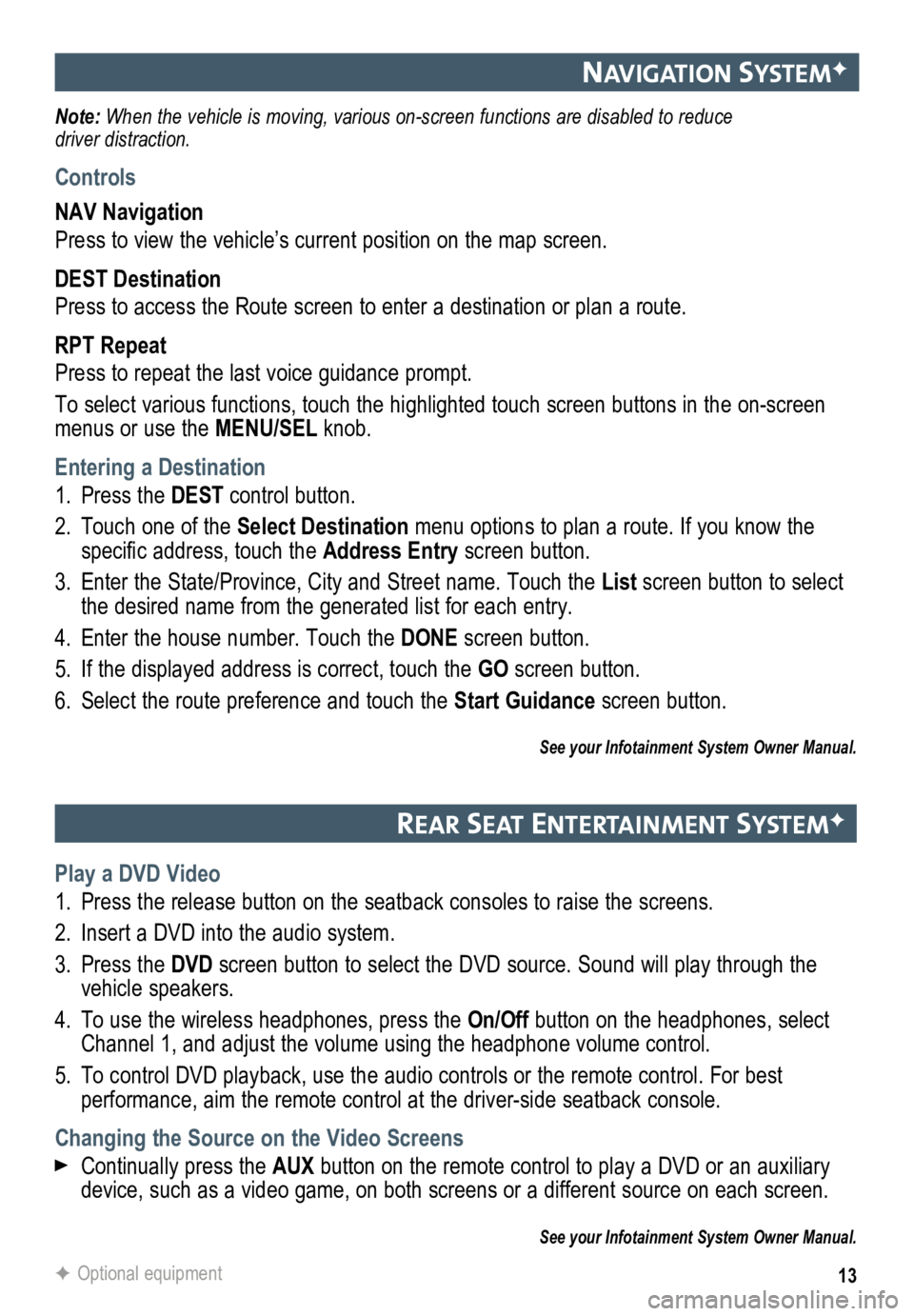
13
navIgatIon systemF
Note: When the vehicle is moving, various on-screen functions are disabled to reduce
driver distraction.
Controls
NAV Navigation
Press to view the vehicle’s current position on the map screen.
DEST Destination
Press to access the Route screen to enter a destination or plan a route.
RPT Repeat
Press to repeat the last voice guidance prompt.
To select various functions, touch the highlighted touch screen buttons in the on-screen
menus or use the MENU/SEL knob.
Entering a Destination
1. Press the DEST control button.
2. Touch one of the Select Destination menu options to plan a route. If you know the
specific address, touch the Address Entry screen button.
3. Enter the State/Province, City and Street name. Touch the List screen button to select
the desired name from the generated list for each entry.
4. Enter the house number. Touch the DONE screen button.
5. If the displayed address is correct, touch the GO screen button.
6. Select the route preference and touch the Start Guidance screen button.
See your Infotainment System Owner Manual.
rear seat entertaI nment systemF
Play a DVD Video
1. Press the release button on the seatback consoles to raise the screens.
2. Insert a DVD into the audio system.
3. Press the DVD screen button to select the DVD source. Sound will play through the
vehicle speakers.
4. To use the wireless headphones, press the On/Off button on the headphones, select
Channel 1, and adjust the volume using the headphone volume control.
5. To control DVD playback, use the audio controls or the remote control. For best
performance, aim the remote control at the driver-side seatback console.\
Changing the Source on the Video Screens
Continually press the AUX button on the remote control to play a DVD or an auxiliary
device, such as a video game, on both screens or a different source on e\
ach screen.
See your Infotainment System Owner Manual.
F Optional equipment
Page 15 of 20
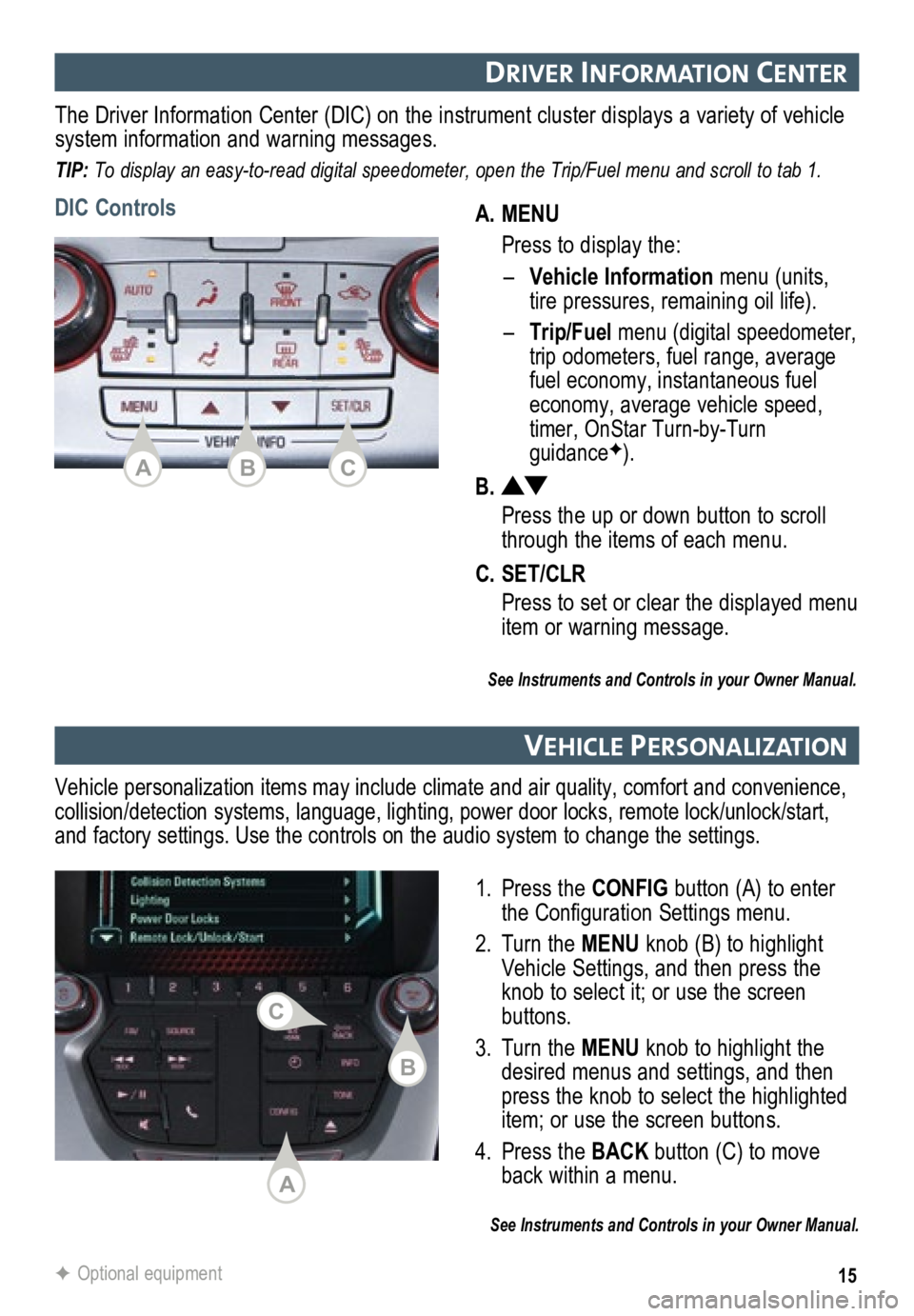
15
DrIver Informat Ion center
A. MENU
Press to display the:
– Vehicle Information menu (units,
tire pressures, remaining oil life).
–
Trip/Fuel menu (digital speed ometer,
trip odometers, fuel range, average
fuel economy, instantaneous fuel
economy, average vehicle speed,
timer, OnStar Turn-by-Turn
guidanceF).
B.
Press the up or down button to scroll
through the items of each menu.
C. SET/CLR
Press to set or clear the displayed menu
item or warning message.
The Driver Information Center (DIC) on the instrument cluster displays a variety of vehicle
system information and warning messages.
TIP: To display an easy-to-read digital speedometer, open the Trip/Fuel menu and scroll to tab 1.
DIC Controls
See Instruments and Controls in your Owner Manual.
vehIcle PersonalIzat Ion
1. Press the CONFIG button (A) to enter
the Configuration Settings menu.
2. Turn the MENU knob (B) to highlight
Vehicle Settings, and then press the
knob to select it; or use the screen
buttons.
3. Turn the MENU knob to highlight the
desired menus and settings, and then
press the knob to select the highlighted
item; or use the screen buttons.
4. Press the BACK button (C) to move
back within a menu.
See Instruments and Controls in your Owner Manual.
Vehicle personalization items may include climate and air quality, comfort and conven ience,
collision/detection systems, language, lighting, power door locks, remot\
e lock/unlock/start,
and factory settings. Use the controls on the audio system to change the settings.
F Optional equipment
ACB
A
B
C
Page 17 of 20

17
automatIc transmIssIon features
Electronic Range Select (ERS) Mode
The Electronic Range Select mode allows
the driver to manually select the range
of gear positions. This feature can be
used to limit the top gear while towing or
to downshift when driving on a downhill
grade to provide engine braking. ERS
is not designed to provide sportier
performance or to be used to shift gears
similar to a manual transmission.
Move the shift lever to the Manual (M)
position.
Press the +/– button (B) on the shift
lever to increase/decrease the gear
range available. All gears below the
selected gear will be available to use.
If vehicle speed is too high or too low for
the requested gear, the shift will not occur.
See Driving and Operating in your Owner Manual.
stab IlItraK®/ tract Ion control systems
Fuel Economy (eco) Mode
The Fuel Economy (eco) mode (on
4-cylinder models only) can improve the
vehicle’s fuel economy by changing the
transmission shift points, adjusting climate
control operation and making sev eral other
fuel-saving adjustments. When eco mode
is engaged, transmission shifts may be
more noticeable and more noise and vibra-
tion at idle may be experienced.
Press the eco button (A) by the shift
lever to turn the eco mode on or off. The
eco light will illuminate on the instrument
cluster when active.
Turning the Systems Off/On
Traction control should be turned off if the
vehicle is stuck and rocking the vehicle is
required.
Press the StabiliTrak/Traction
Control button. The
Traction
Control Off light will illuminate in the
instrument cluster. Press the button
again to turn on the system.
See Driving and Operating in your Owner Manual.
The traction control system limits wheelspin and the StabiliTrak stabili\
ty control system
assists with directional control of the vehicle in difficult driving conditions. Both systems
turn on automatically every time the vehicle is started.
AB