Page 407 of 558
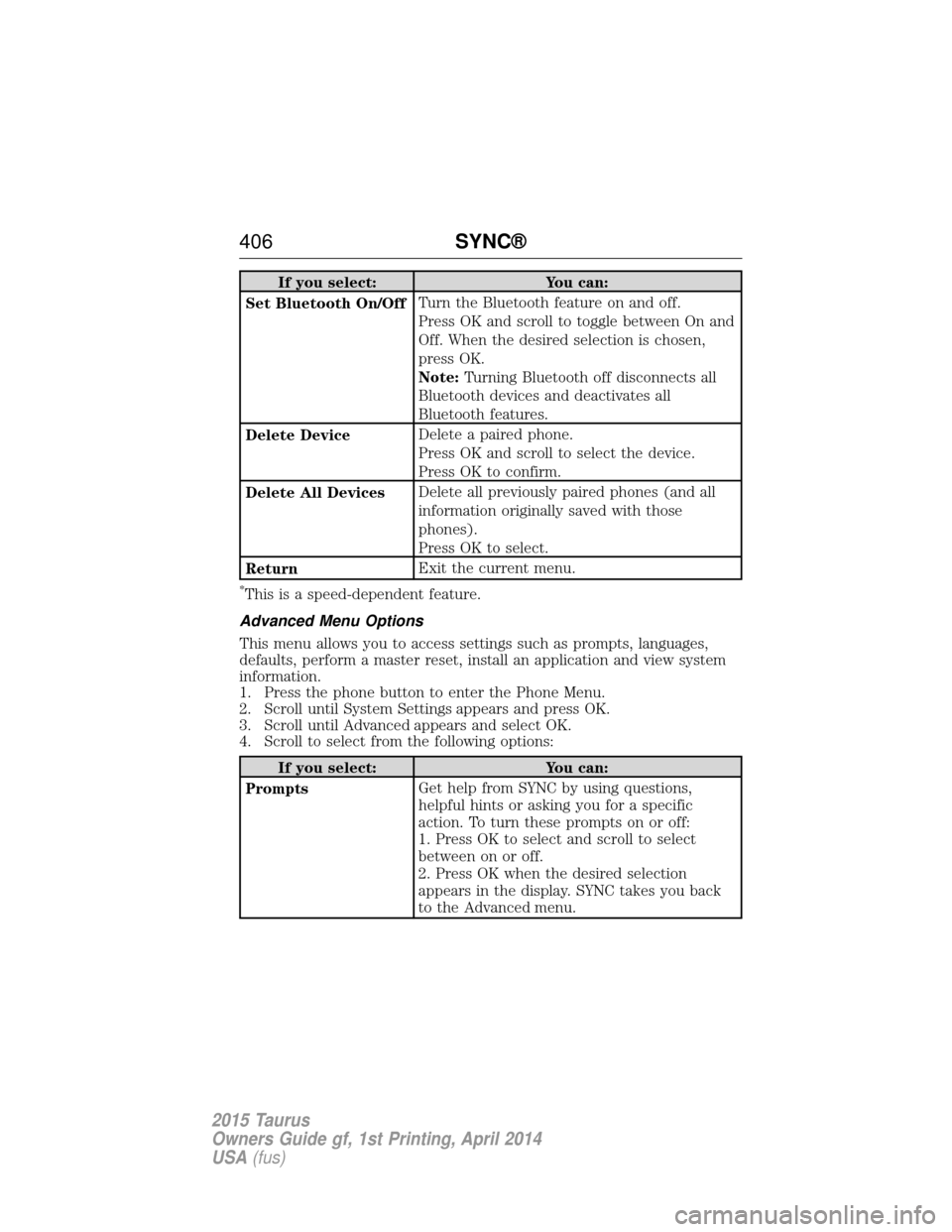
If you select:You can:
Set Bluetooth On/Off Turn the Bluetooth feature on and off.
Press OK and scroll to toggle between On and
Off. When the desired selection is chosen,
press OK.
Note:
Turning Bluetooth off disconnects all
Bluetooth devices and deactivates all
Bluetooth features.
Delete Device Delete a paired phone.
Press OK and scroll to select the device.
Press OK to confirm.
Delete All Devices Delete all previously paired phones (and all
information originally saved with those
phones).
Press OK to select.
Return Exit the current menu.
*This is a speed-dependent feature.
Advanced Menu Options
This menu allows you to access settings such as prompts, languages,
defaults, perform a master reset, install an application and view system
information.
1. Press the phone button to enter the Phone Menu.
2. Scroll until System Settings appears and press OK.
3. Scroll until Advanced appears and select OK.
4. Scroll to select from the following options:
If you select: You can:
Prompts Get help from SYNC by using questions,
helpful hints or asking you for a specific
action. To turn these prompts on or off:
1. Press OK to select and scroll to select
between on or off.
2. Press OK when the desired selection
appears in the display. SYNC takes you back
to the Advanced menu.
406
SYNC®
2015 Taurus
Owners Guide gf, 1st Printing, April 2014
USA(fus)
Page 408 of 558

If you select:You can:
Languages Choose between English, Espanol and
Francais. Once selected, all of SYNC’s radio
displays and prompts are in the selected
language.
1. Press OK to select and then scroll through
the languages.
2. Press OK when the desired selection
appears in the display. If you change the
language setting, the display indicates that
the system is updating. When complete, SYNC
takes you back to the Advanced menu.
Factory Defaults Return to the factory default settings. This
selection does not erase your indexed
information (phonebook, call history, text
messages and paired devices).
1. Press OK to select and then press OK again
when Restore Defaults? appears in the display.
2. Press OK to confirm.
Master Reset Completely erase all information stored on
SYNC (phonebook, call history, text messages
and paired devices) and return to the factory
default settings.
Press OK to select. The display indicates
when complete and SYNC takes you back to
the Advanced menu.
Install Application Install applications you have downloaded.
Press OK and scroll to select. Press OK to
confirm.
System Info Access the Auto Version number as well as
the FPN number.
Press OK to select.
MAP Profile This is a Bluetooth component which can
further help your phone with the exchange of
text messages.
Return Exit the current menu.
SYNC®
407
2015 Taurus
Owners Guide gf, 1st Printing, April 2014
USA(fus)
Page 422 of 558
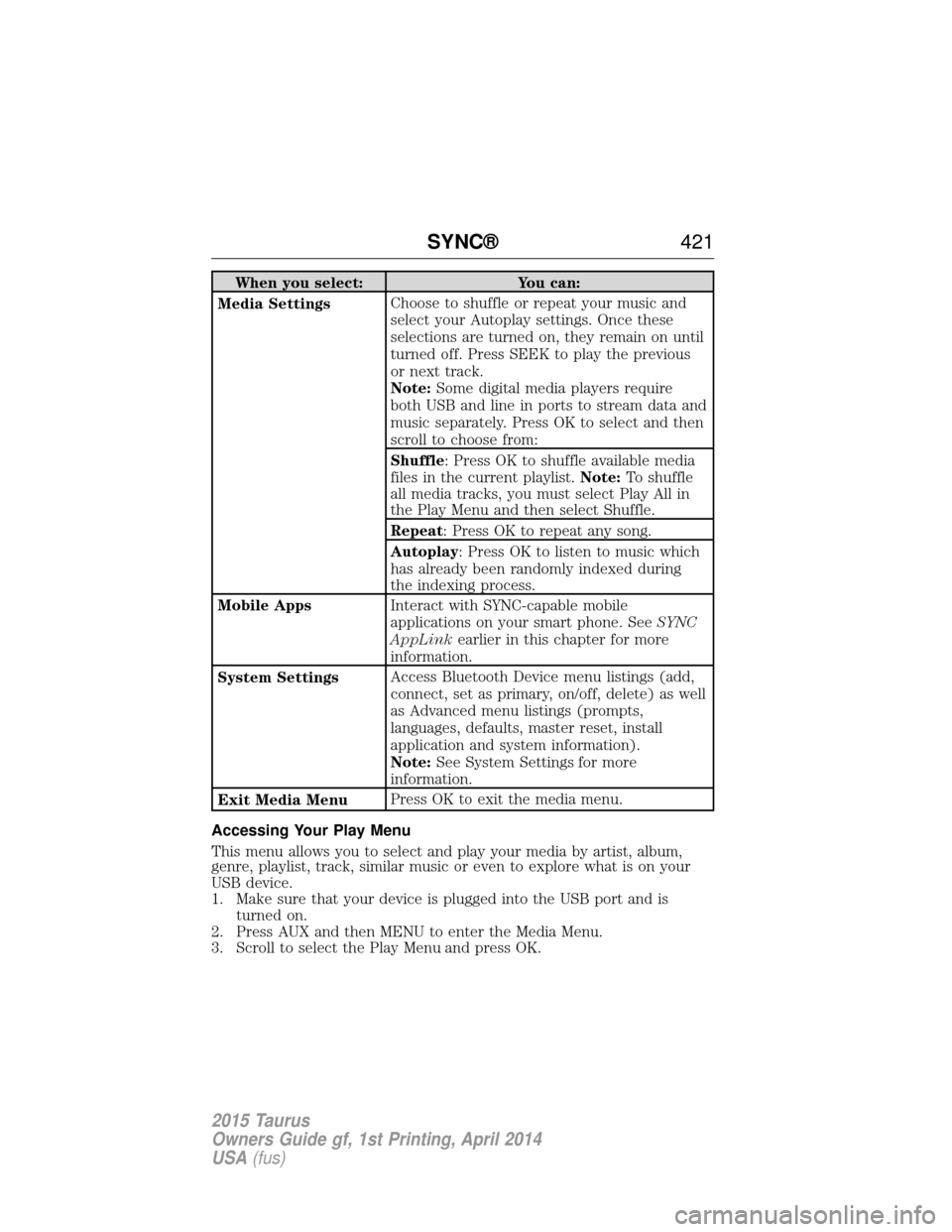
When you select:You can:
Media Settings Choose to shuffle or repeat your music and
select your Autoplay settings. Once these
selections are turned on, they remain on until
turned off. Press SEEK to play the previous
or next track.
Note:
Some digital media players require
both USB and line in ports to stream data and
music separately. Press OK to select and then
scroll to choose from:
Shuffle: Press OK to shuffle available media
files in the current playlist. Note:To shuffle
all media tracks, you must select Play All in
the Play Menu and then select Shuffle.
Repeat: Press OK to repeat any song.
Autoplay: Press OK to listen to music which
has already been randomly indexed during
the indexing process.
Mobile Apps Interact with SYNC-capable mobile
applications on your smart phone. See SYNC
AppLink earlier in this chapter for more
information.
System Settings Access Bluetooth Device menu listings (add,
connect, set as primary, on/off, delete) as well
as Advanced menu listings (prompts,
languages, defaults, master reset, install
application and system information).
Note:
See System Settings for more
information.
Exit Media Menu Press OK to exit the media menu.
Accessing Your Play Menu
This menu allows you to select and play your media by artist, album,
genre, playlist, track, similar music or even to explore what is on your
USB device.
1. Make sure that your device is plugged into the USB port and is turned on.
2. Press AUX and then MENU to enter the Media Menu.
3. Scroll to select the Play Menu and press OK.
SYNC® 421
2015 Taurus
Owners Guide gf, 1st Printing, April 2014
USA(fus)
Page 425 of 558
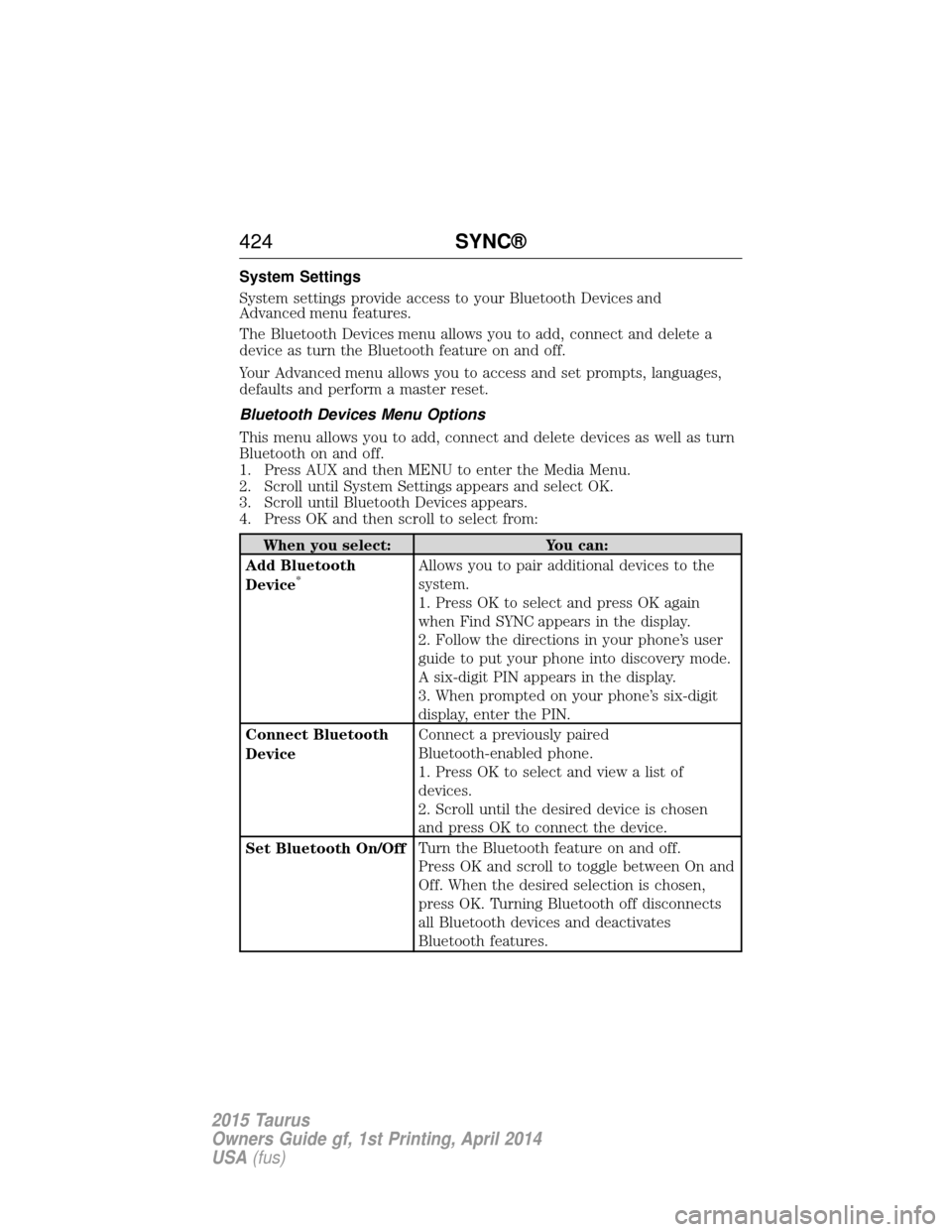
System Settings
System settings provide access to your Bluetooth Devices and
Advanced menu features.
The Bluetooth Devices menu allows you to add, connect and delete a
device as turn the Bluetooth feature on and off.
Your Advanced menu allows you to access and set prompts, languages,
defaults and perform a master reset.
Bluetooth Devices Menu Options
This menu allows you to add, connect and delete devices as well as turn
Bluetooth on and off.
1. Press AUX and then MENU to enter the Media Menu.
2. Scroll until System Settings appears and select OK.
3. Scroll until Bluetooth Devices appears.
4. Press OK and then scroll to select from:
When you select:You can:
Add Bluetooth
Device
*Allows you to pair additional devices to the
system.
1. Press OK to select and press OK again
when Find SYNC appears in the display.
2. Follow the directions in your phone’s user
guide to put your phone into discovery mode.
A six-digit PIN appears in the display.
3. When prompted on your phone’s six-digit
display, enter the PIN.
Connect Bluetooth
Device Connect a previously paired
Bluetooth-enabled phone.
1. Press OK to select and view a list of
devices.
2. Scroll until the desired device is chosen
and press OK to connect the device.
Set Bluetooth On/Off Turn the Bluetooth feature on and off.
Press OK and scroll to toggle between On and
Off. When the desired selection is chosen,
press OK. Turning Bluetooth off disconnects
all Bluetooth devices and deactivates
Bluetooth features.
424
SYNC®
2015 Taurus
Owners Guide gf, 1st Printing, April 2014
USA(fus)
Page 426 of 558

When you select:You can:
Delete Device Delete a paired media device.
Press OK and scroll to select the device.
Press OK to confirm.
Delete All Devices Delete all previously paired devices.
Press OK to select.
Return Exit the current menu.
*This is a speed-dependent feature
Advanced Menu Options
This menu allows you to access settings such as prompts, language,
performing a master reset as well as returning to factory defaults.
1. Press AUX and then MENU to access the Media Menu.
2. Scroll until System Settings appears and select OK.
3. Scroll until Advanced appears.
4. Press OK and then scroll to select from the following:
When you select: You can:
Prompts Have SYNC guide you via questions, helpful
hints or ask you for a specific action.
1. Press OK to select and scroll to select
between on or off.
2. Press OK when the desired selection
appears in the display. SYNC takes you back
to the Advanced menu.
Languages Choose from English, Francais and Espanol.
The displays and prompts are in the selected
language.
1. Press OK to select and then scroll through
the languages.
2. Press OK when the desired selection
appears in the display.
3. If you change the language setting, the
display indicates that the system is updating.
When complete, SYNC takes you back to the
Advanced menu.
SYNC®
425
2015 Taurus
Owners Guide gf, 1st Printing, April 2014
USA(fus)
Page 427 of 558
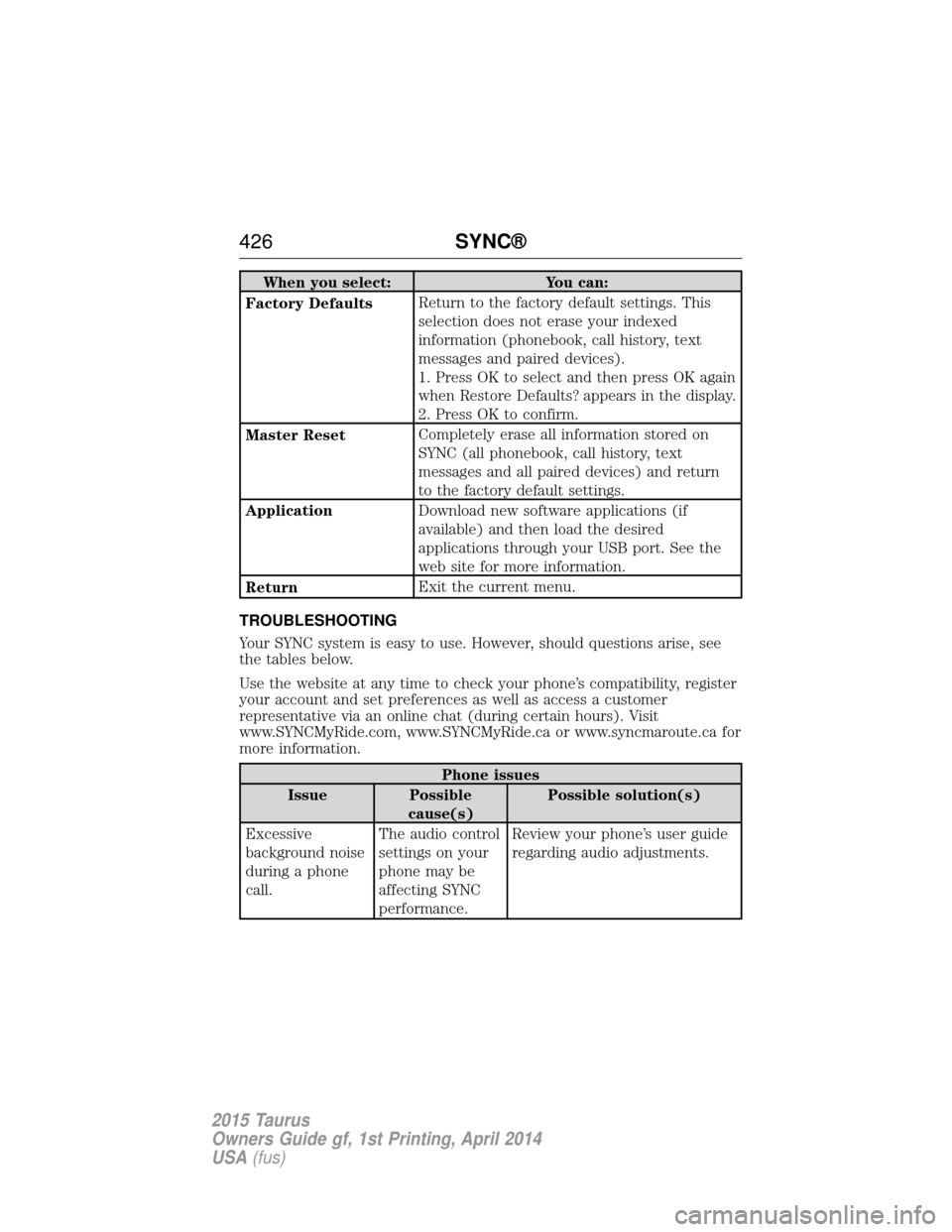
When you select:You can:
Factory Defaults Return to the factory default settings. This
selection does not erase your indexed
information (phonebook, call history, text
messages and paired devices).
1. Press OK to select and then press OK again
when Restore Defaults? appears in the display.
2. Press OK to confirm.
Master Reset Completely erase all information stored on
SYNC (all phonebook, call history, text
messages and all paired devices) and return
to the factory default settings.
Application Download new software applications (if
available) and then load the desired
applications through your USB port. See the
web site for more information.
Return Exit the current menu.
TROUBLESHOOTING
Your SYNC system is easy to use. However, should questions arise, see
the tables below.
Use the website at any time to check your phone’s compatibility, register
your account and set preferences as well as access a customer
representative via an online chat (during certain hours). Visit
www.SYNCMyRide.com, www.SYNCMyRide.ca or www.syncmaroute.ca for
more information.
Phone issues
Issue Possible cause(s) Possible solution(s)
Excessive
background noise
during a phone
call. The audio control
settings on your
phone may be
affecting SYNC
performance.Review your phone’s user guide
regarding audio adjustments.
426
SYNC®
2015 Taurus
Owners Guide gf, 1st Printing, April 2014
USA(fus)
Page 428 of 558
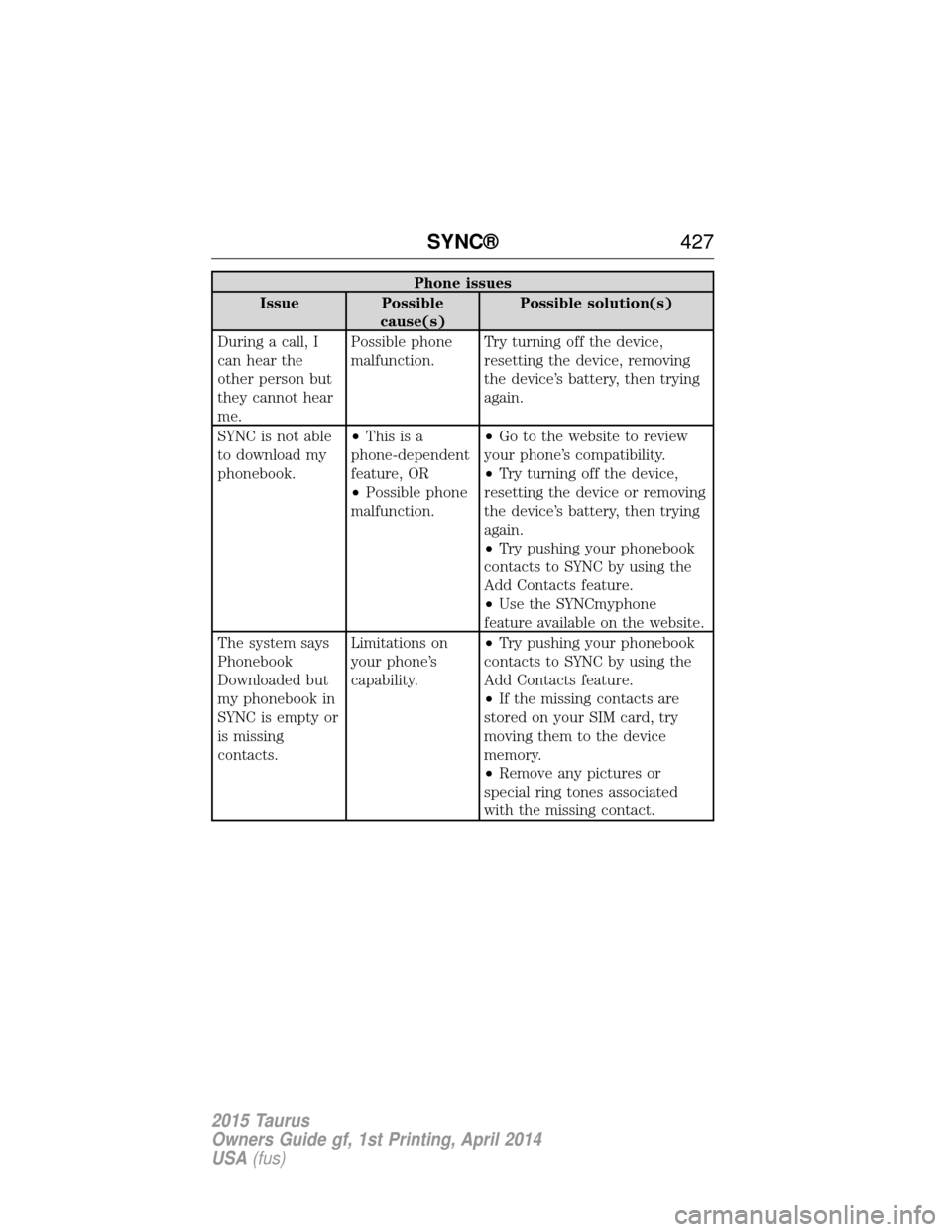
Phone issues
Issue Possible cause(s) Possible solution(s)
During a call, I
can hear the
other person but
they cannot hear
me. Possible phone
malfunction.
Try turning off the device,
resetting the device, removing
the device’s battery, then trying
again.
SYNC is not able
to download my
phonebook. •
Thisisa
phone-dependent
feature, OR
• Possible phone
malfunction. •
Go to the website to review
your phone’s compatibility.
• Try turning off the device,
resetting the device or removing
the device’s battery, then trying
again.
• Try pushing your phonebook
contacts to SYNC by using the
Add Contacts feature.
• Use the SYNCmyphone
feature available on the website.
The system says
Phonebook
Downloaded but
my phonebook in
SYNC is empty or
is missing
contacts. Limitations on
your phone’s
capability.
•
Try pushing your phonebook
contacts to SYNC by using the
Add Contacts feature.
• If the missing contacts are
stored on your SIM card, try
moving them to the device
memory.
• Remove any pictures or
special ring tones associated
with the missing contact.
SYNC® 427
2015 Taurus
Owners Guide gf, 1st Printing, April 2014
USA(fus)
Page 429 of 558
Phone issues
Issue Possible cause(s) Possible solution(s)
I am having
trouble
connecting my
phone to SYNC. •
Thisisa
phone-dependent
feature, OR
• Possible phone
malfunction. •
Go to the website to review
your phone’s compatibility.
• Try turning off the device,
resetting the device or removing
the device’s battery, then trying
again.
• Try deleting your device from
SYNC, deleting SYNC from your
device and trying again.
• Check the security and auto
accept/prompt always settings
relative to the SYNC Bluetooth
connection on your phone.
• Update your device’s software
firmware.
• Turn off the Auto phonebook
download setting.
Text messaging is
not working on
SYNC. •
Thisisa
phone-dependent
feature, OR
• Possible phone
malfunction. •
Go to the website to review
your phone’s compatibility.
• Try turning off the device,
resetting the device or removing
the device’s battery, then trying
again.
428 SYNC®
2015 Taurus
Owners Guide gf, 1st Printing, April 2014
USA(fus)