2015 FORD SUPER DUTY navigation update
[x] Cancel search: navigation updatePage 404 of 470
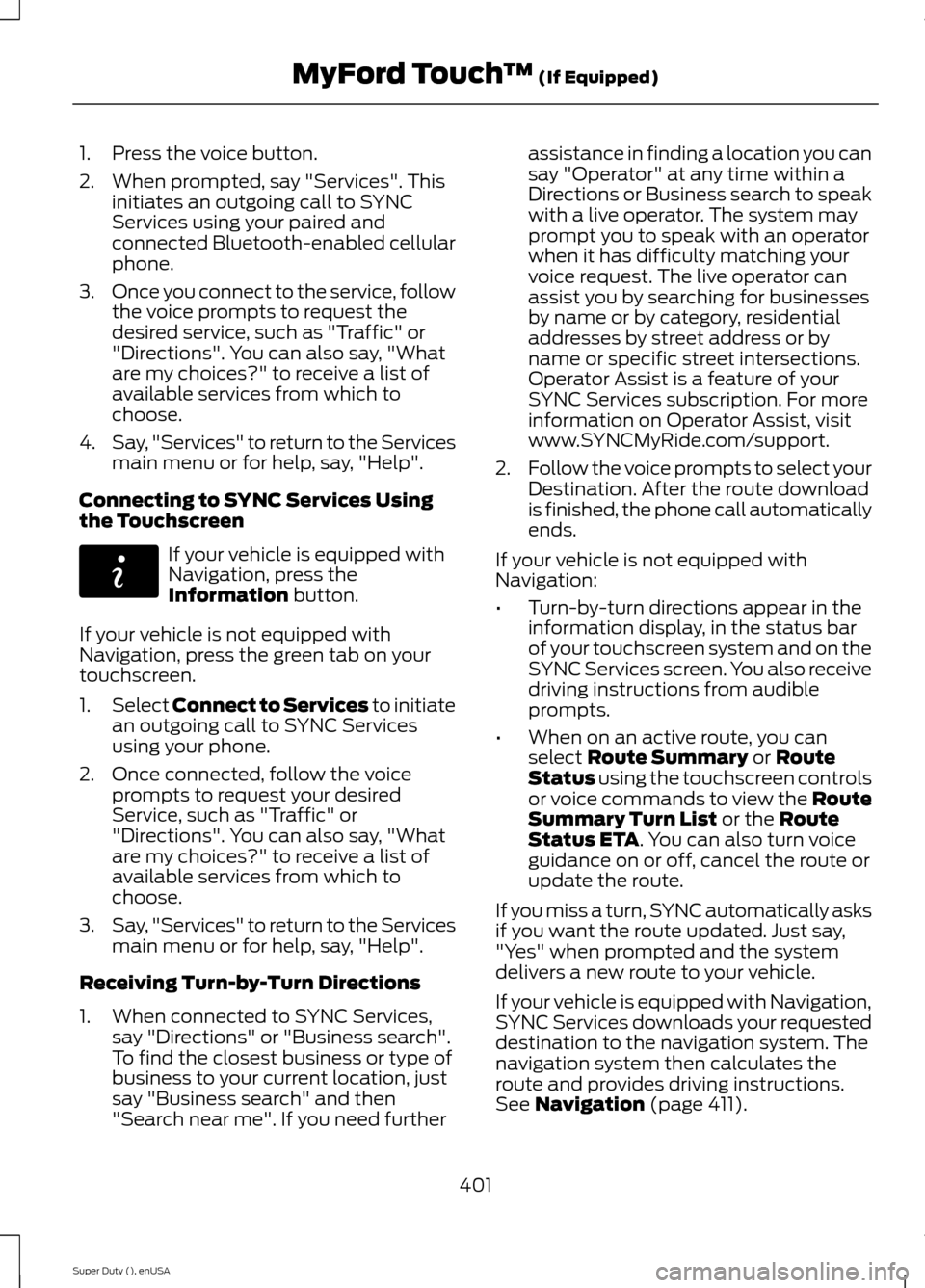
1.Press the voice button.
2.When prompted, say "Services". Thisinitiates an outgoing call to SYNCServices using your paired andconnected Bluetooth-enabled cellularphone.
3.Once you connect to the service, followthe voice prompts to request thedesired service, such as "Traffic" or"Directions". You can also say, "Whatare my choices?" to receive a list ofavailable services from which tochoose.
4.Say, "Services" to return to the Servicesmain menu or for help, say, "Help".
Connecting to SYNC Services Usingthe Touchscreen
If your vehicle is equipped withNavigation, press theInformation button.
If your vehicle is not equipped withNavigation, press the green tab on yourtouchscreen.
1.Select Connect to Services to initiatean outgoing call to SYNC Servicesusing your phone.
2.Once connected, follow the voiceprompts to request your desiredService, such as "Traffic" or"Directions". You can also say, "Whatare my choices?" to receive a list ofavailable services from which tochoose.
3.Say, "Services" to return to the Servicesmain menu or for help, say, "Help".
Receiving Turn-by-Turn Directions
1.When connected to SYNC Services,say "Directions" or "Business search".To find the closest business or type ofbusiness to your current location, justsay "Business search" and then"Search near me". If you need further
assistance in finding a location you cansay "Operator" at any time within aDirections or Business search to speakwith a live operator. The system mayprompt you to speak with an operatorwhen it has difficulty matching yourvoice request. The live operator canassist you by searching for businessesby name or by category, residentialaddresses by street address or byname or specific street intersections.Operator Assist is a feature of yourSYNC Services subscription. For moreinformation on Operator Assist, visitwww.SYNCMyRide.com/support.
2.Follow the voice prompts to select yourDestination. After the route downloadis finished, the phone call automaticallyends.
If your vehicle is not equipped withNavigation:
•Turn-by-turn directions appear in theinformation display, in the status barof your touchscreen system and on theSYNC Services screen. You also receivedriving instructions from audibleprompts.
•When on an active route, you canselect Route Summary or RouteStatus using the touchscreen controlsor voice commands to view the RouteSummary Turn List or the RouteStatus ETA. You can also turn voiceguidance on or off, cancel the route orupdate the route.
If you miss a turn, SYNC automatically asksif you want the route updated. Just say,"Yes" when prompted and the systemdelivers a new route to your vehicle.
If your vehicle is equipped with Navigation,SYNC Services downloads your requesteddestination to the navigation system. Thenavigation system then calculates theroute and provides driving instructions.See Navigation (page 411).
401Super Duty (), enUSAMyFord Touch™ (If Equipped)E142608
Page 405 of 470
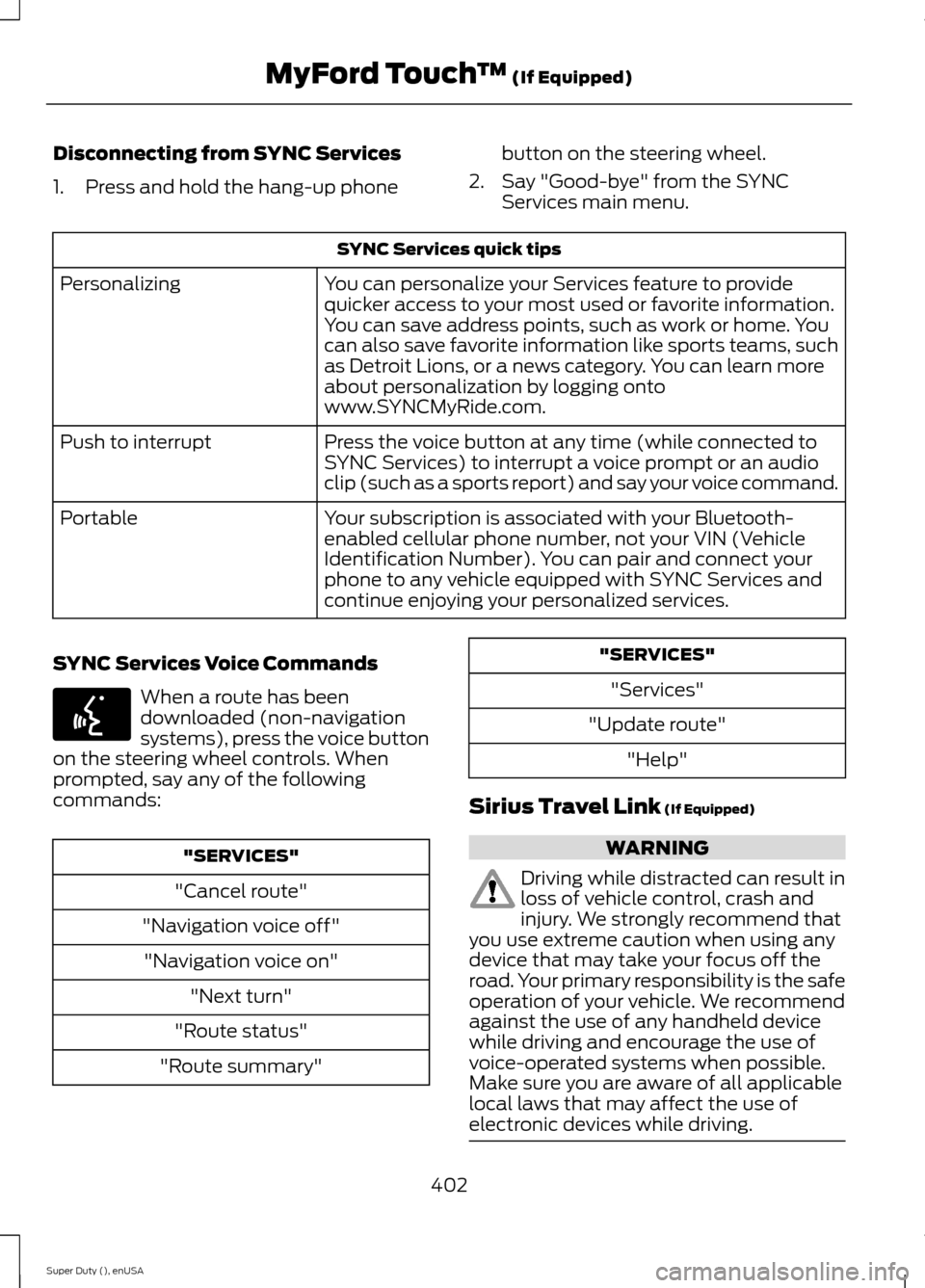
Disconnecting from SYNC Services
1.Press and hold the hang-up phone
button on the steering wheel.
2.Say "Good-bye" from the SYNCServices main menu.
SYNC Services quick tips
You can personalize your Services feature to providequicker access to your most used or favorite information.You can save address points, such as work or home. Youcan also save favorite information like sports teams, suchas Detroit Lions, or a news category. You can learn moreabout personalization by logging ontowww.SYNCMyRide.com.
Personalizing
Press the voice button at any time (while connected toSYNC Services) to interrupt a voice prompt or an audioclip (such as a sports report) and say your voice command.
Push to interrupt
Your subscription is associated with your Bluetooth-enabled cellular phone number, not your VIN (VehicleIdentification Number). You can pair and connect yourphone to any vehicle equipped with SYNC Services andcontinue enjoying your personalized services.
Portable
SYNC Services Voice Commands
When a route has beendownloaded (non-navigationsystems), press the voice buttonon the steering wheel controls. Whenprompted, say any of the followingcommands:
"SERVICES"
"Cancel route"
"Navigation voice off"
"Navigation voice on"
"Next turn"
"Route status"
"Route summary"
"SERVICES"
"Services"
"Update route"
"Help"
Sirius Travel Link (If Equipped)
WARNING
Driving while distracted can result inloss of vehicle control, crash andinjury. We strongly recommend thatyou use extreme caution when using anydevice that may take your focus off theroad. Your primary responsibility is the safeoperation of your vehicle. We recommendagainst the use of any handheld devicewhile driving and encourage the use ofvoice-operated systems when possible.Make sure you are aware of all applicablelocal laws that may affect the use ofelectronic devices while driving.
402Super Duty (), enUSAMyFord Touch™ (If Equipped)E142599
Page 415 of 470
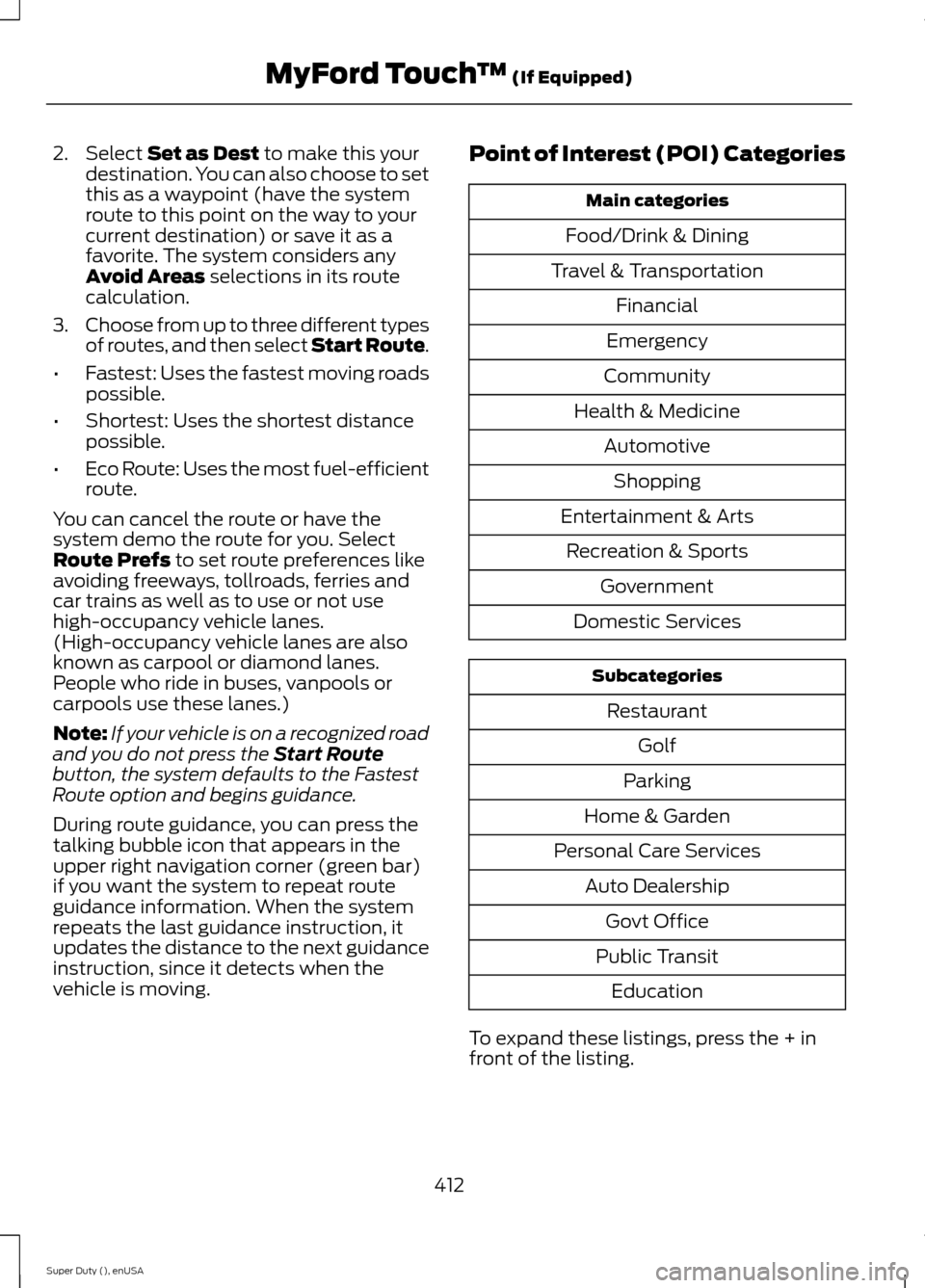
2.Select Set as Dest to make this yourdestination. You can also choose to setthis as a waypoint (have the systemroute to this point on the way to yourcurrent destination) or save it as afavorite. The system considers anyAvoid Areas selections in its routecalculation.
3.Choose from up to three different typesof routes, and then select Start Route.
•Fastest: Uses the fastest moving roadspossible.
•Shortest: Uses the shortest distancepossible.
•Eco Route: Uses the most fuel-efficientroute.
You can cancel the route or have thesystem demo the route for you. SelectRoute Prefs to set route preferences likeavoiding freeways, tollroads, ferries andcar trains as well as to use or not usehigh-occupancy vehicle lanes.(High-occupancy vehicle lanes are alsoknown as carpool or diamond lanes.People who ride in buses, vanpools orcarpools use these lanes.)
Note:If your vehicle is on a recognized roadand you do not press the Start Routebutton, the system defaults to the FastestRoute option and begins guidance.
During route guidance, you can press thetalking bubble icon that appears in theupper right navigation corner (green bar)if you want the system to repeat routeguidance information. When the systemrepeats the last guidance instruction, itupdates the distance to the next guidanceinstruction, since it detects when thevehicle is moving.
Point of Interest (POI) Categories
Main categories
Food/Drink & Dining
Travel & Transportation
Financial
Emergency
Community
Health & Medicine
Automotive
Shopping
Entertainment & Arts
Recreation & Sports
Government
Domestic Services
Subcategories
Restaurant
Golf
Parking
Home & Garden
Personal Care Services
Auto Dealership
Govt Office
Public Transit
Education
To expand these listings, press the + infront of the listing.
412Super Duty (), enUSAMyFord Touch™ (If Equipped)
Page 418 of 470
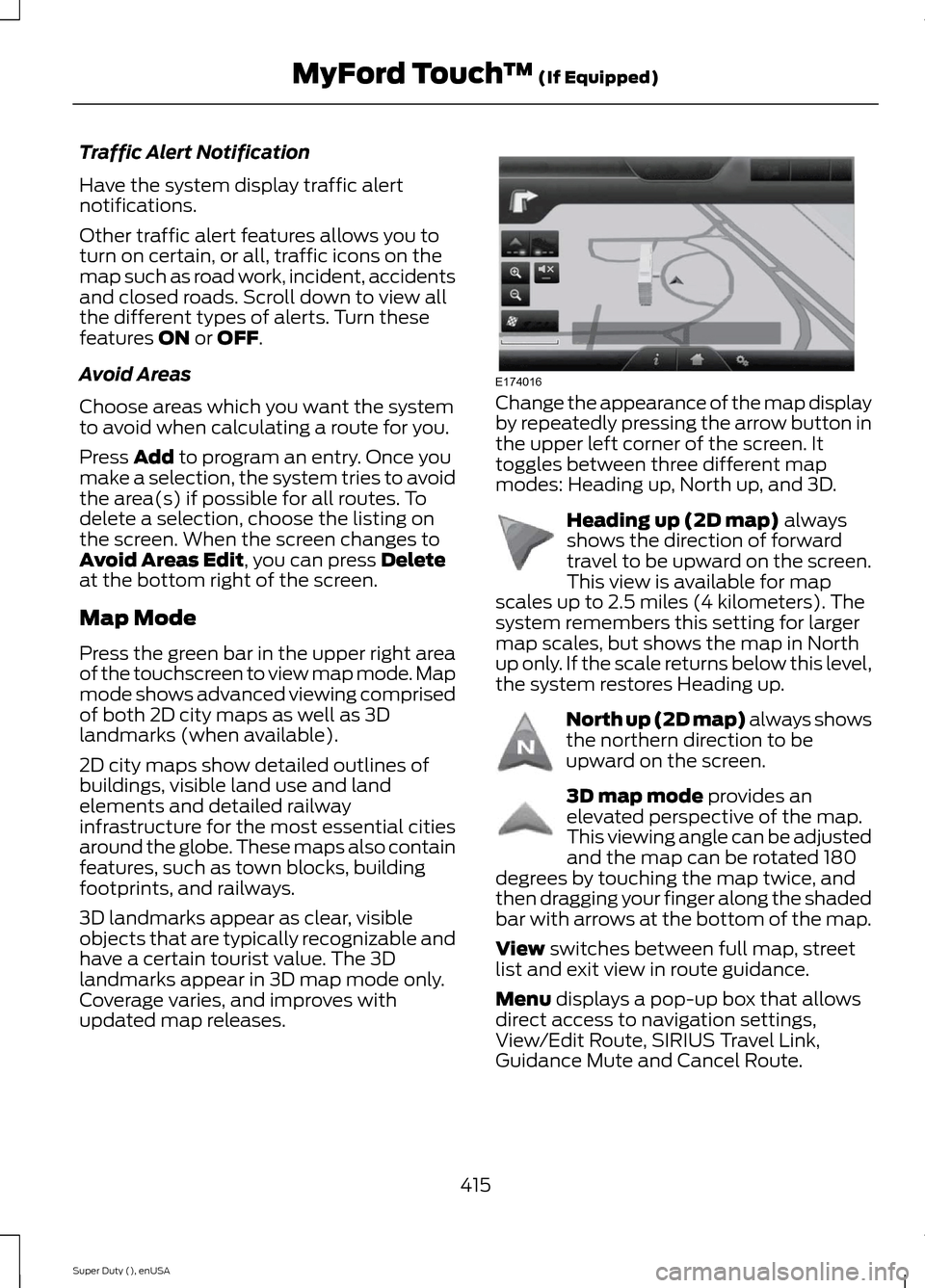
Traffic Alert Notification
Have the system display traffic alertnotifications.
Other traffic alert features allows you toturn on certain, or all, traffic icons on themap such as road work, incident, accidentsand closed roads. Scroll down to view allthe different types of alerts. Turn thesefeatures ON or OFF.
Avoid Areas
Choose areas which you want the systemto avoid when calculating a route for you.
Press Add to program an entry. Once youmake a selection, the system tries to avoidthe area(s) if possible for all routes. Todelete a selection, choose the listing onthe screen. When the screen changes toAvoid Areas Edit, you can press Deleteat the bottom right of the screen.
Map Mode
Press the green bar in the upper right areaof the touchscreen to view map mode. Mapmode shows advanced viewing comprisedof both 2D city maps as well as 3Dlandmarks (when available).
2D city maps show detailed outlines ofbuildings, visible land use and landelements and detailed railwayinfrastructure for the most essential citiesaround the globe. These maps also containfeatures, such as town blocks, buildingfootprints, and railways.
3D landmarks appear as clear, visibleobjects that are typically recognizable andhave a certain tourist value. The 3Dlandmarks appear in 3D map mode only.Coverage varies, and improves withupdated map releases.
Change the appearance of the map displayby repeatedly pressing the arrow button inthe upper left corner of the screen. Ittoggles between three different mapmodes: Heading up, North up, and 3D.
Heading up (2D map) alwaysshows the direction of forwardtravel to be upward on the screen.This view is available for mapscales up to 2.5 miles (4 kilometers). Thesystem remembers this setting for largermap scales, but shows the map in Northup only. If the scale returns below this level,the system restores Heading up.
North up (2D map) always showsthe northern direction to beupward on the screen.
3D map mode provides anelevated perspective of the map.This viewing angle can be adjustedand the map can be rotated 180degrees by touching the map twice, andthen dragging your finger along the shadedbar with arrows at the bottom of the map.
View switches between full map, streetlist and exit view in route guidance.
Menu displays a pop-up box that allowsdirect access to navigation settings,View/Edit Route, SIRIUS Travel Link,Guidance Mute and Cancel Route.
415Super Duty (), enUSAMyFord Touch™ (If Equipped)E174016 E142642 E142643 E142644
Page 420 of 470
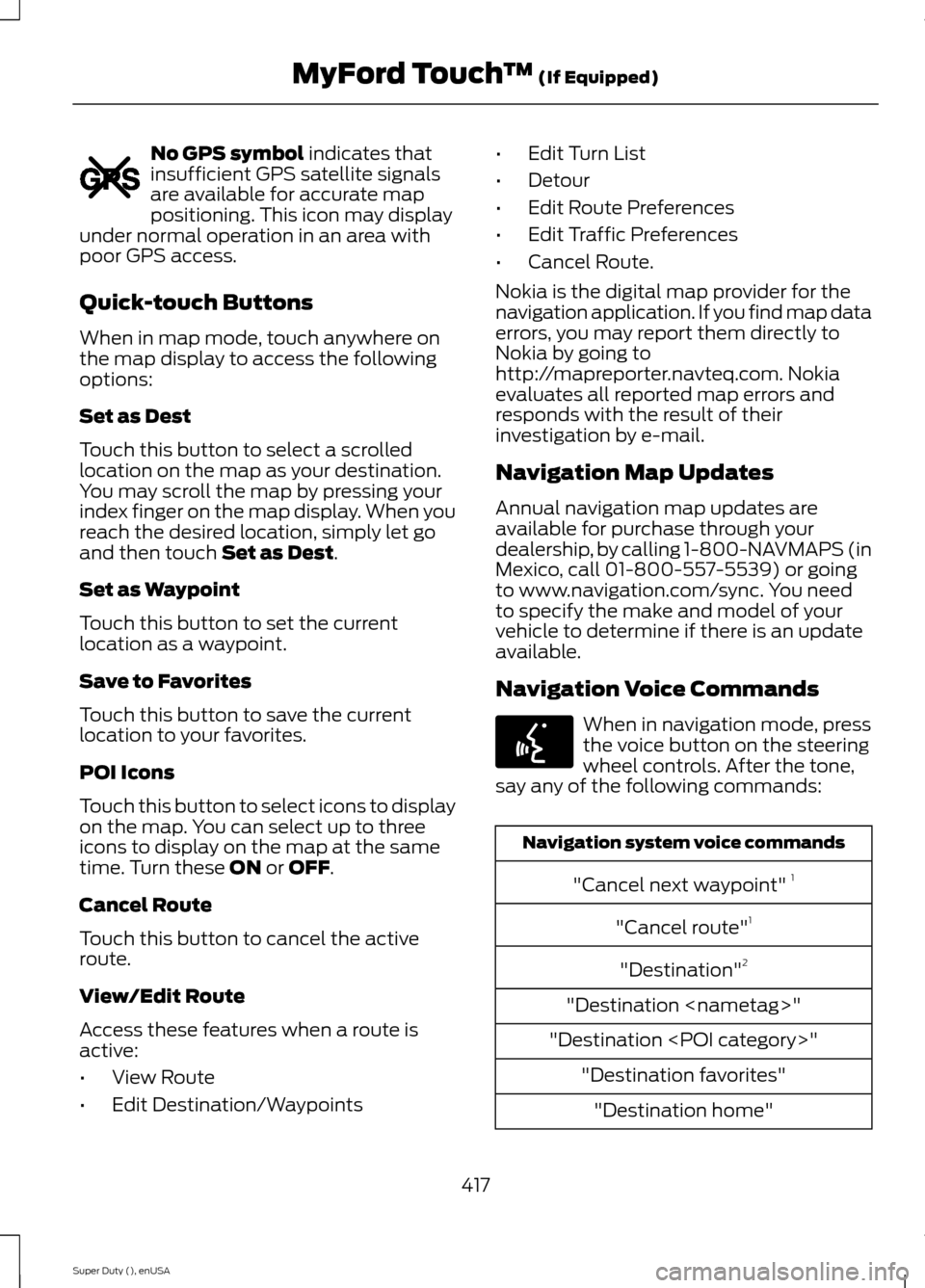
No GPS symbol indicates thatinsufficient GPS satellite signalsare available for accurate mappositioning. This icon may displayunder normal operation in an area withpoor GPS access.
Quick-touch Buttons
When in map mode, touch anywhere onthe map display to access the followingoptions:
Set as Dest
Touch this button to select a scrolledlocation on the map as your destination.You may scroll the map by pressing yourindex finger on the map display. When youreach the desired location, simply let goand then touch Set as Dest.
Set as Waypoint
Touch this button to set the currentlocation as a waypoint.
Save to Favorites
Touch this button to save the currentlocation to your favorites.
POI Icons
Touch this button to select icons to displayon the map. You can select up to threeicons to display on the map at the sametime. Turn these ON or OFF.
Cancel Route
Touch this button to cancel the activeroute.
View/Edit Route
Access these features when a route isactive:
•View Route
•Edit Destination/Waypoints
•Edit Turn List
•Detour
•Edit Route Preferences
•Edit Traffic Preferences
•Cancel Route.
Nokia is the digital map provider for thenavigation application. If you find map dataerrors, you may report them directly toNokia by going tohttp://mapreporter.navteq.com. Nokiaevaluates all reported map errors andresponds with the result of theirinvestigation by e-mail.
Navigation Map Updates
Annual navigation map updates areavailable for purchase through yourdealership, by calling 1-800-NAVMAPS (inMexico, call 01-800-557-5539) or goingto www.navigation.com/sync. You needto specify the make and model of yourvehicle to determine if there is an updateavailable.
Navigation Voice Commands
When in navigation mode, pressthe voice button on the steeringwheel controls. After the tone,say any of the following commands:
Navigation system voice commands
"Cancel next waypoint" 1
"Cancel route"1
"Destination"2
"Destination
"Destination
"Destination favorites"
"Destination home"
417Super Duty (), enUSAMyFord Touch™ (If Equipped)E142655 E142599
Page 465 of 470
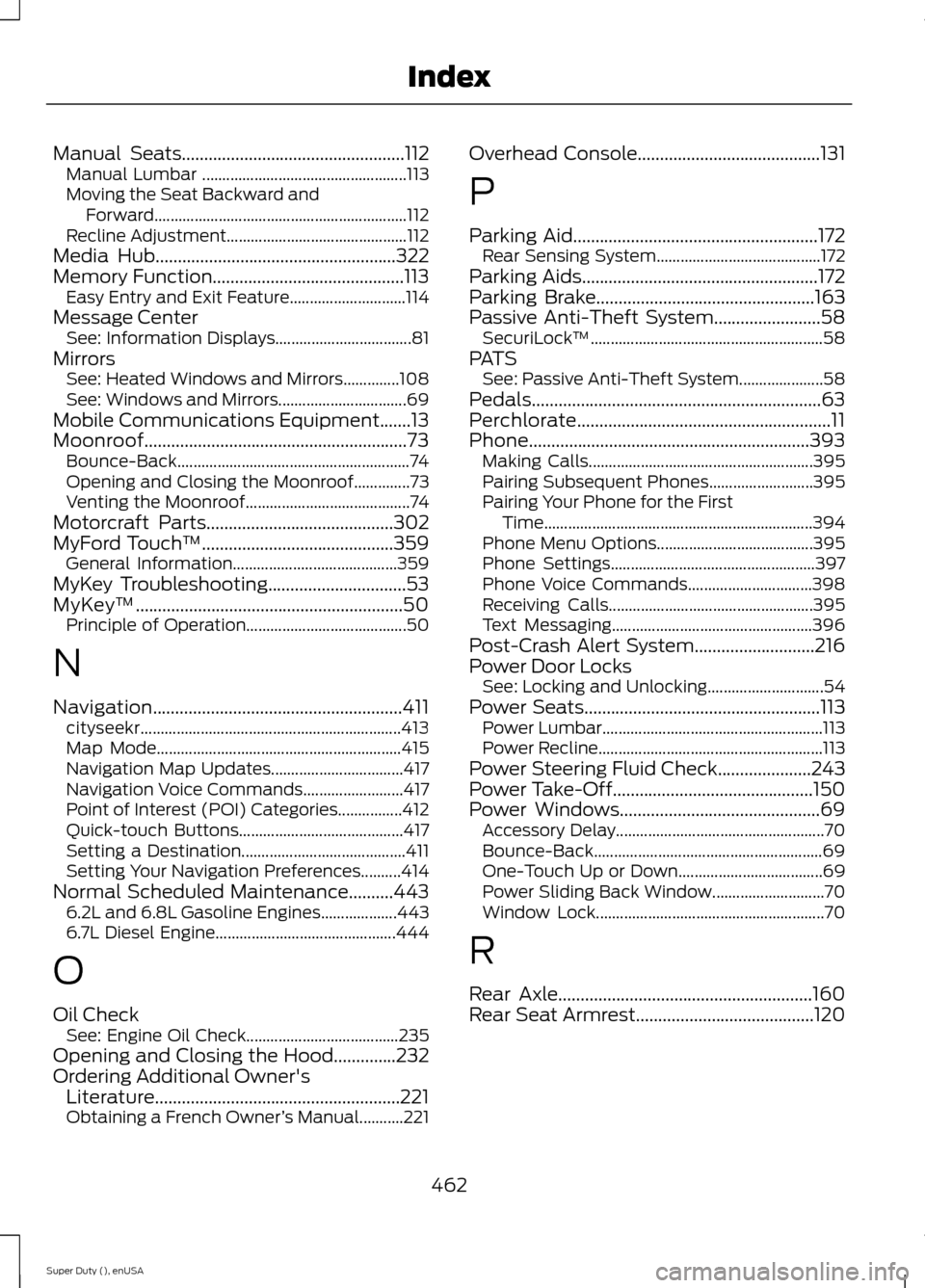
Manual Seats..................................................112Manual Lumbar ...................................................113Moving the Seat Backward andForward...............................................................112Recline Adjustment.............................................112Media Hub......................................................322Memory Function...........................................113Easy Entry and Exit Feature.............................114Message CenterSee: Information Displays..................................81MirrorsSee: Heated Windows and Mirrors..............108See: Windows and Mirrors................................69Mobile Communications Equipment.......13Moonroof...........................................................73Bounce-Back..........................................................74Opening and Closing the Moonroof..............73Venting the Moonroof.........................................74Motorcraft Parts..........................................302MyFord Touch™...........................................359General Information.........................................359MyKey Troubleshooting...............................53MyKey™............................................................50Principle of Operation........................................50
N
Navigation........................................................411cityseekr.................................................................413Map Mode.............................................................415Navigation Map Updates.................................417Navigation Voice Commands.........................417Point of Interest (POI) Categories................412Quick-touch Buttons.........................................417Setting a Destination.........................................411Setting Your Navigation Preferences..........414Normal Scheduled Maintenance..........4436.2L and 6.8L Gasoline Engines...................4436.7L Diesel Engine.............................................444
O
Oil CheckSee: Engine Oil Check......................................235Opening and Closing the Hood..............232Ordering Additional Owner'sLiterature.......................................................221Obtaining a French Owner’s Manual...........221
Overhead Console.........................................131
P
Parking Aid.......................................................172Rear Sensing System.........................................172Parking Aids.....................................................172Parking Brake.................................................163Passive Anti-Theft System........................58SecuriLock™..........................................................58PATSSee: Passive Anti-Theft System.....................58Pedals.................................................................63Perchlorate.........................................................11Phone...............................................................393Making Calls........................................................395Pairing Subsequent Phones..........................395Pairing Your Phone for the FirstTime...................................................................394Phone Menu Options.......................................395Phone Settings...................................................397Phone Voice Commands...............................398Receiving Calls...................................................395Text Messaging..................................................396Post-Crash Alert System...........................216Power Door LocksSee: Locking and Unlocking.............................54Power Seats.....................................................113Power Lumbar.......................................................113Power Recline........................................................113Power Steering Fluid Check.....................243Power Take-Off.............................................150Power Windows.............................................69Accessory Delay....................................................70Bounce-Back.........................................................69One-Touch Up or Down....................................69Power Sliding Back Window............................70Window Lock.........................................................70
R
Rear Axle.........................................................160Rear Seat Armrest........................................120
462Super Duty (), enUSAIndex